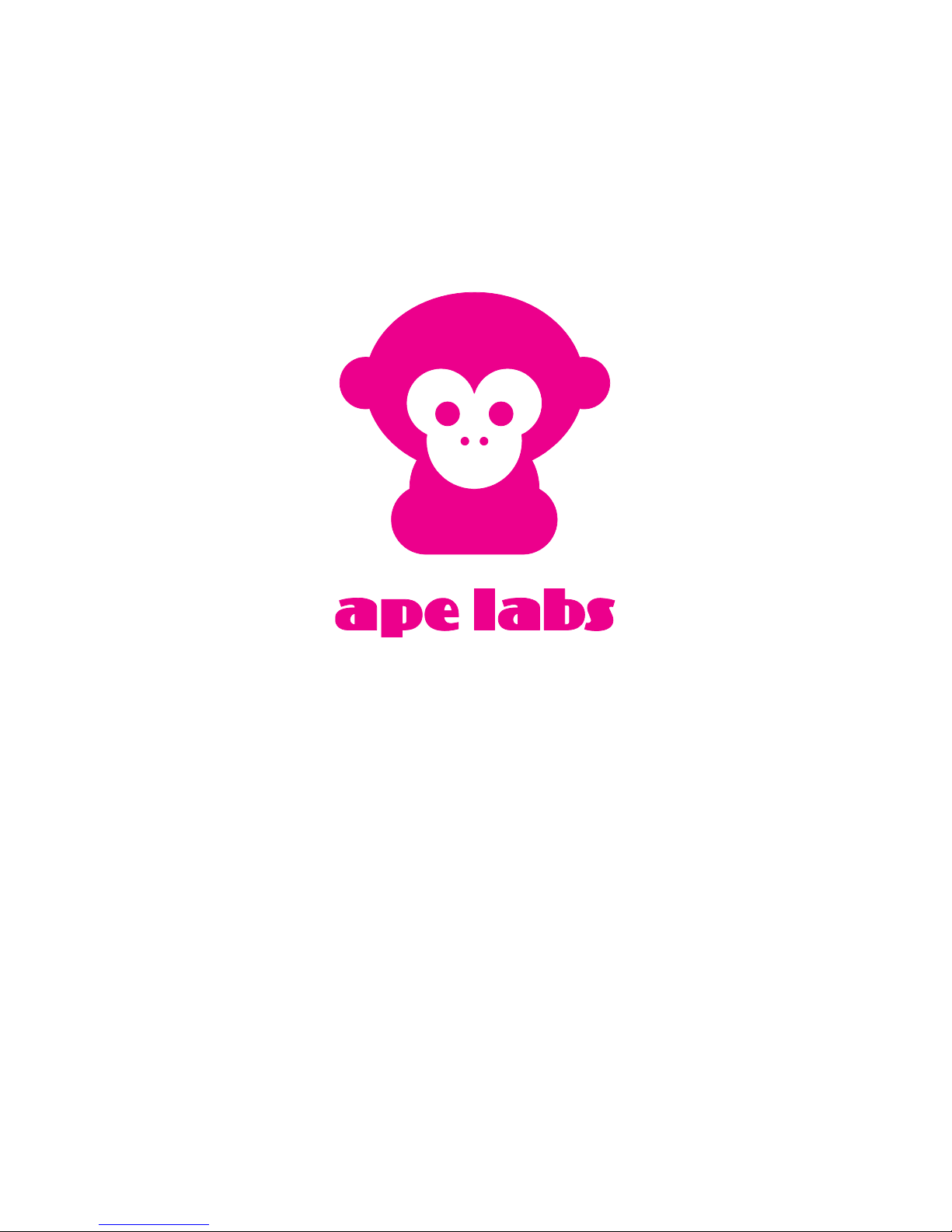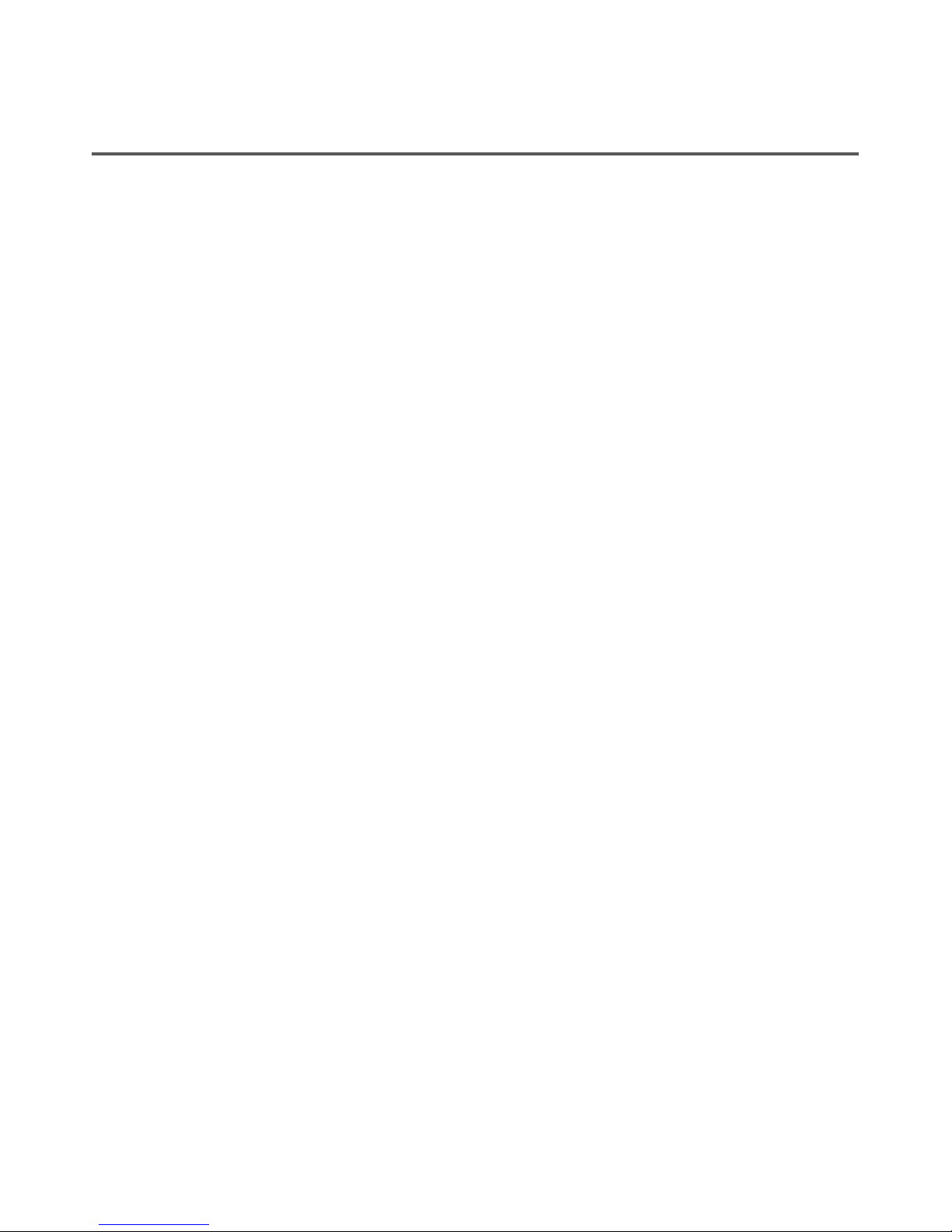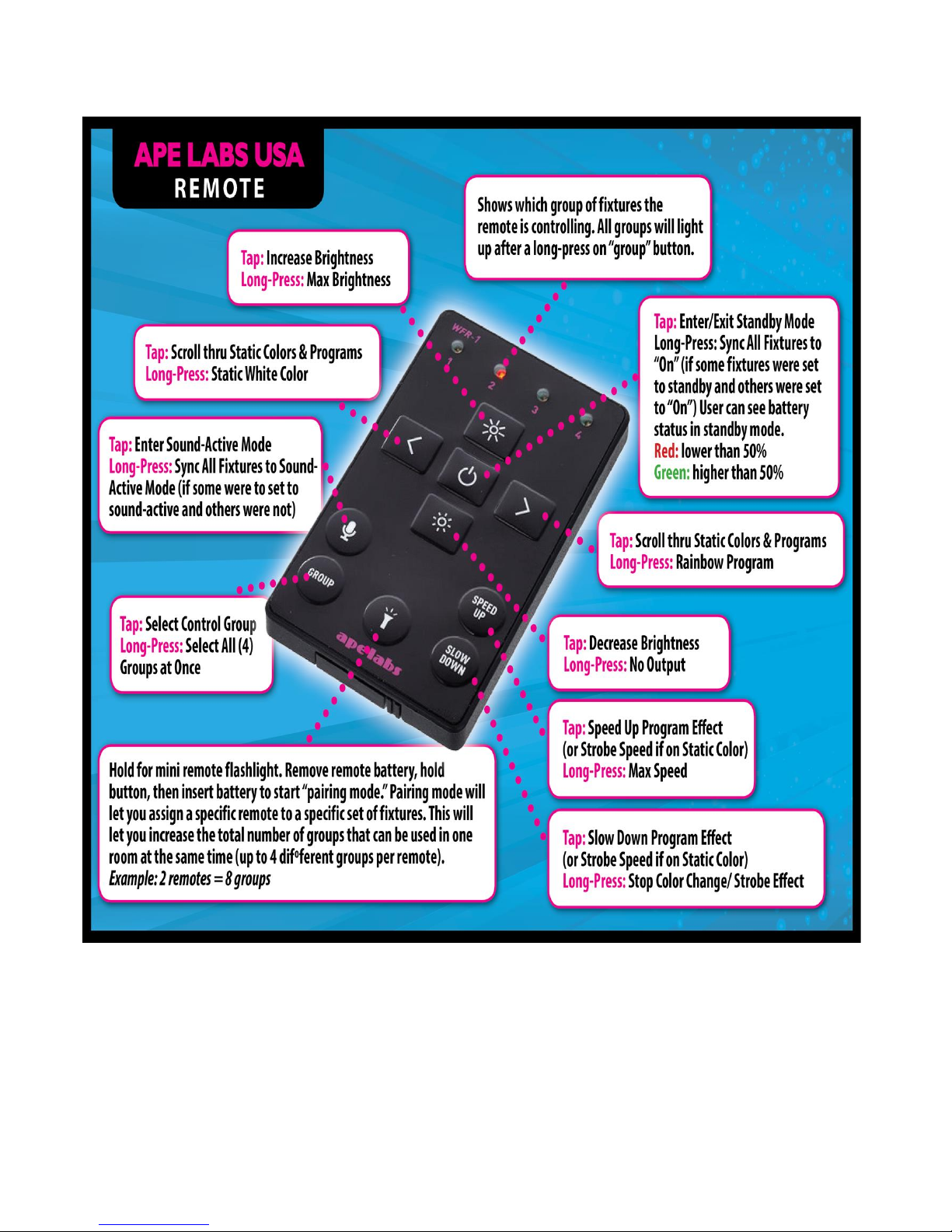3
General (Features)
› The LightCan has a power LED below the lens.
› This device has 20 built-in auto programs. (See “List of
Programs” below for details). Scroll thru the different
pre-sets with the left and right buttons on the
ApeRemote. If you’re on a static color, the Speed Up/
Slow Down buttons will control the strobe speed. If
you’re on a chase program, they will control the color
changing speed. By default, the Speed is set to it’s
lowest setting, which stops the speed effect.
› This device can be wirelessly controlled with either the
ApeRemote or W-Ape Transceiver (in combination with
your favorite DMX controller).
› All Ape Labs fixtures can be mixed/matched and
controlled in the same room with the same remote (or
DMX controller). To control certain fixtures differently
from others in the same room, address the fixtures at the
time they are turned on. For use with the ApeRemote,
each fixture can be assigned to one of four groups. (See
“Operation” section below for details on setting the
fixture group).