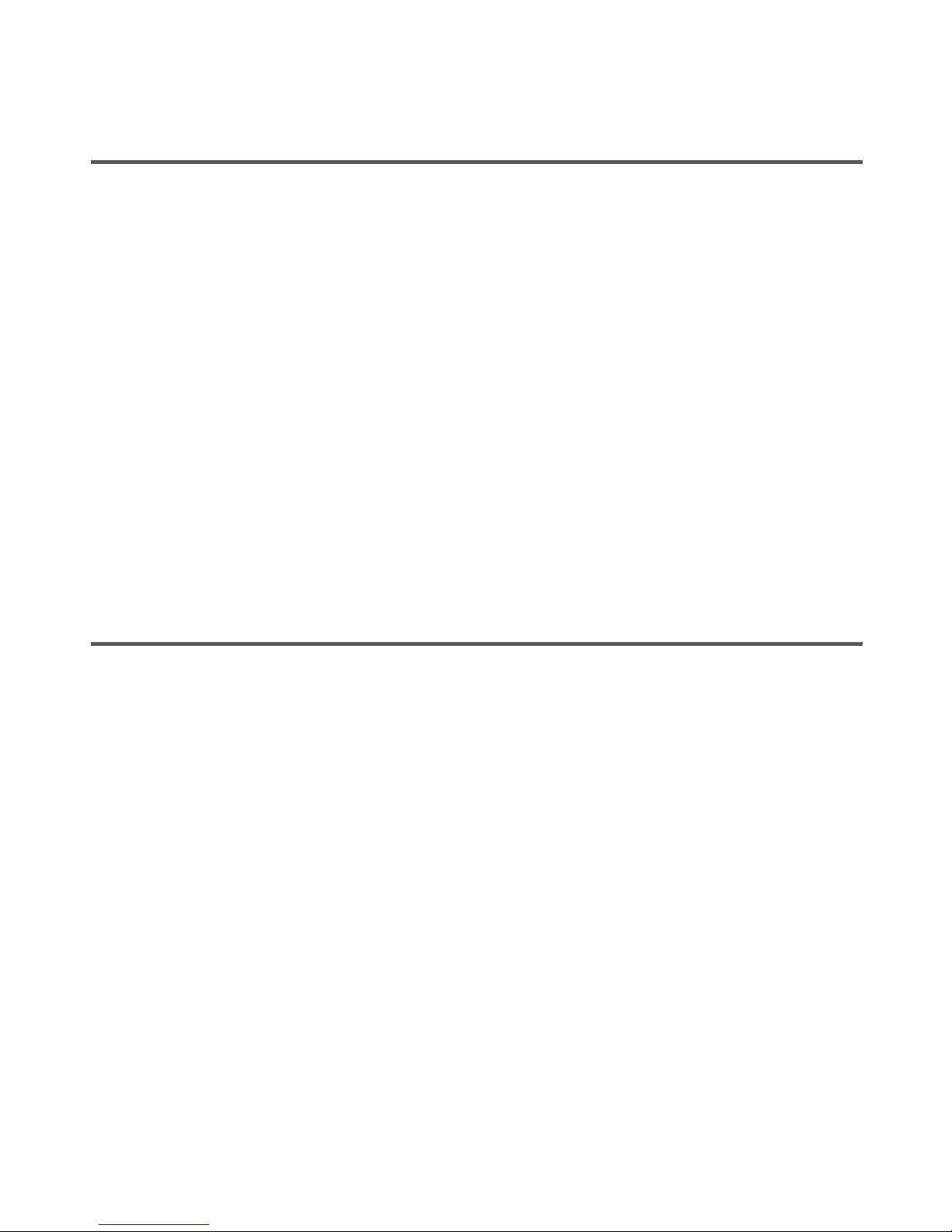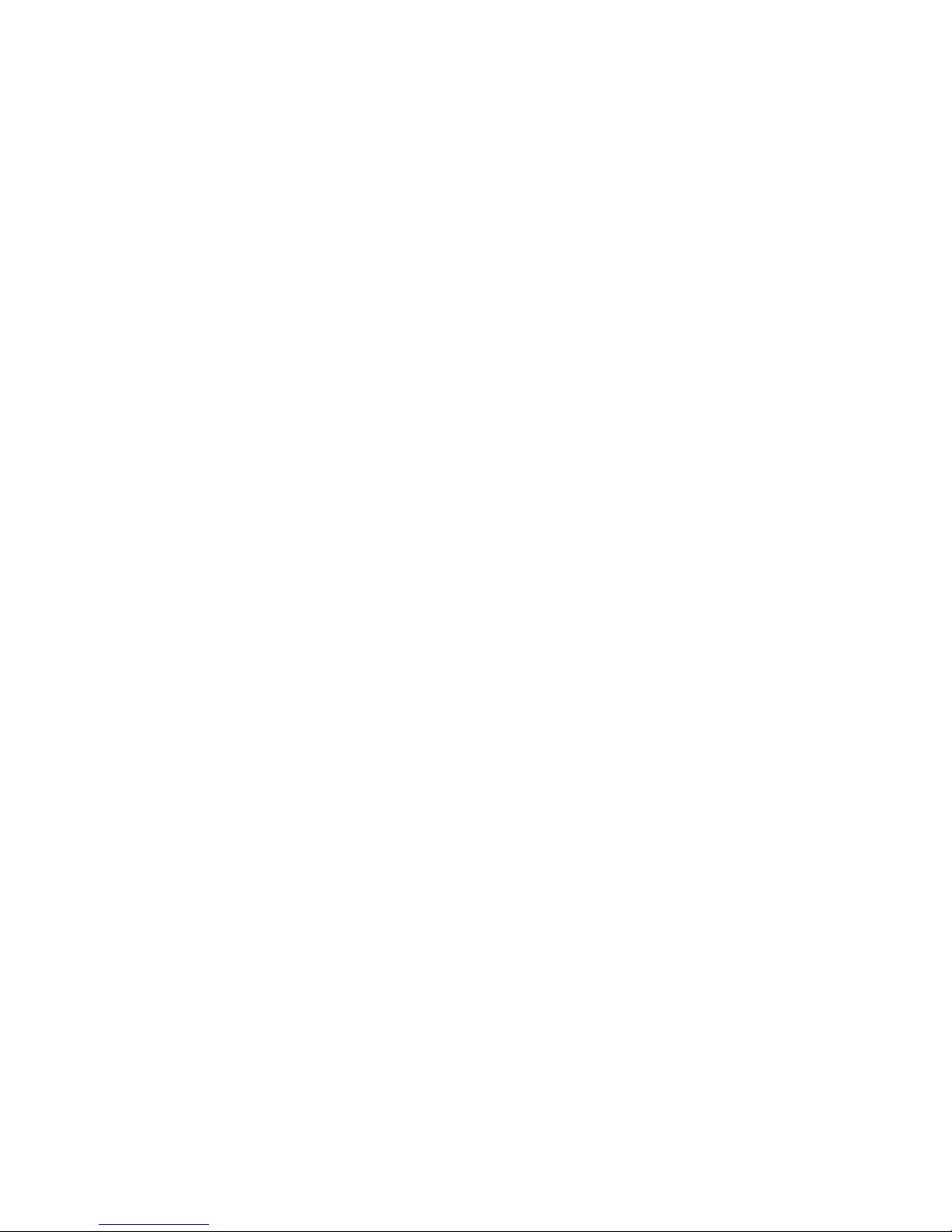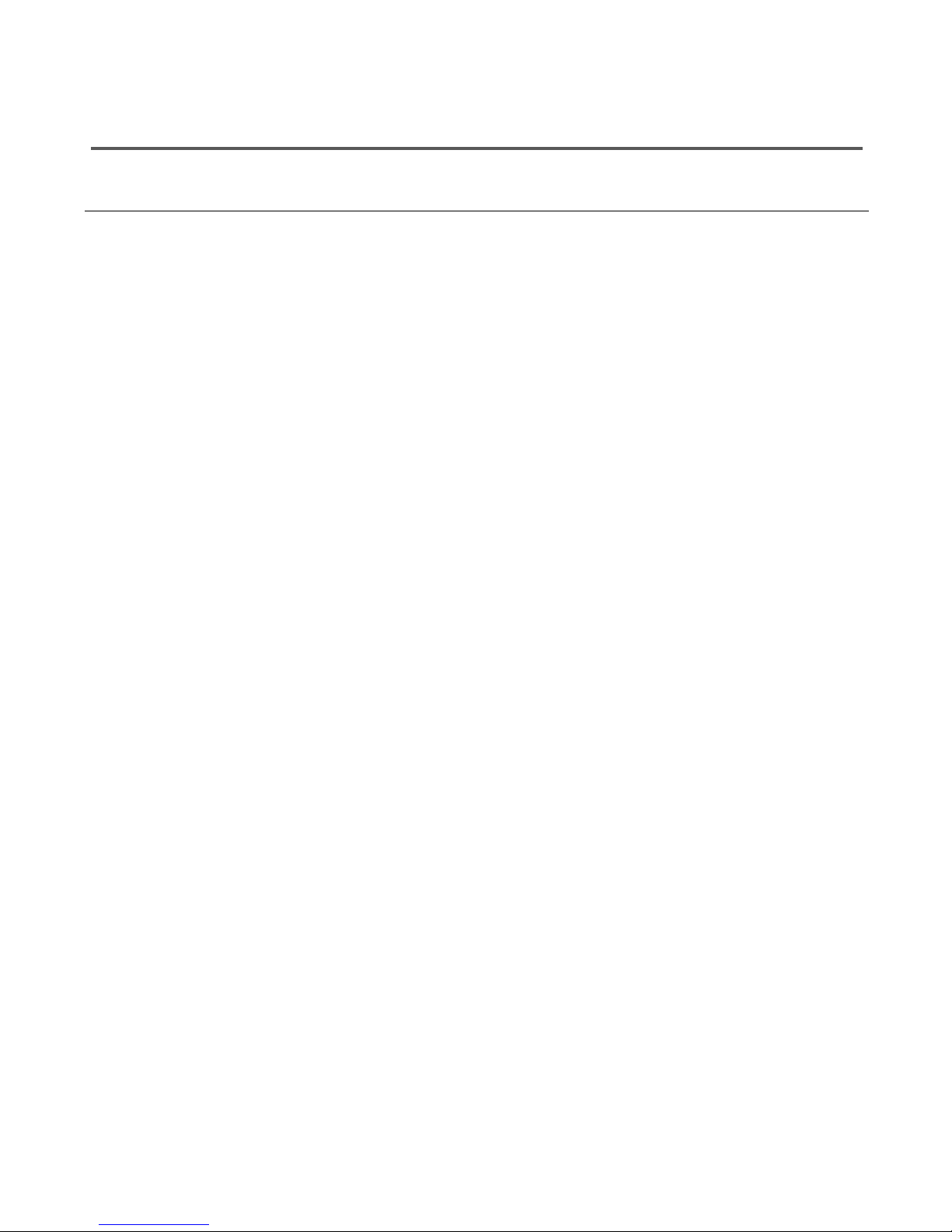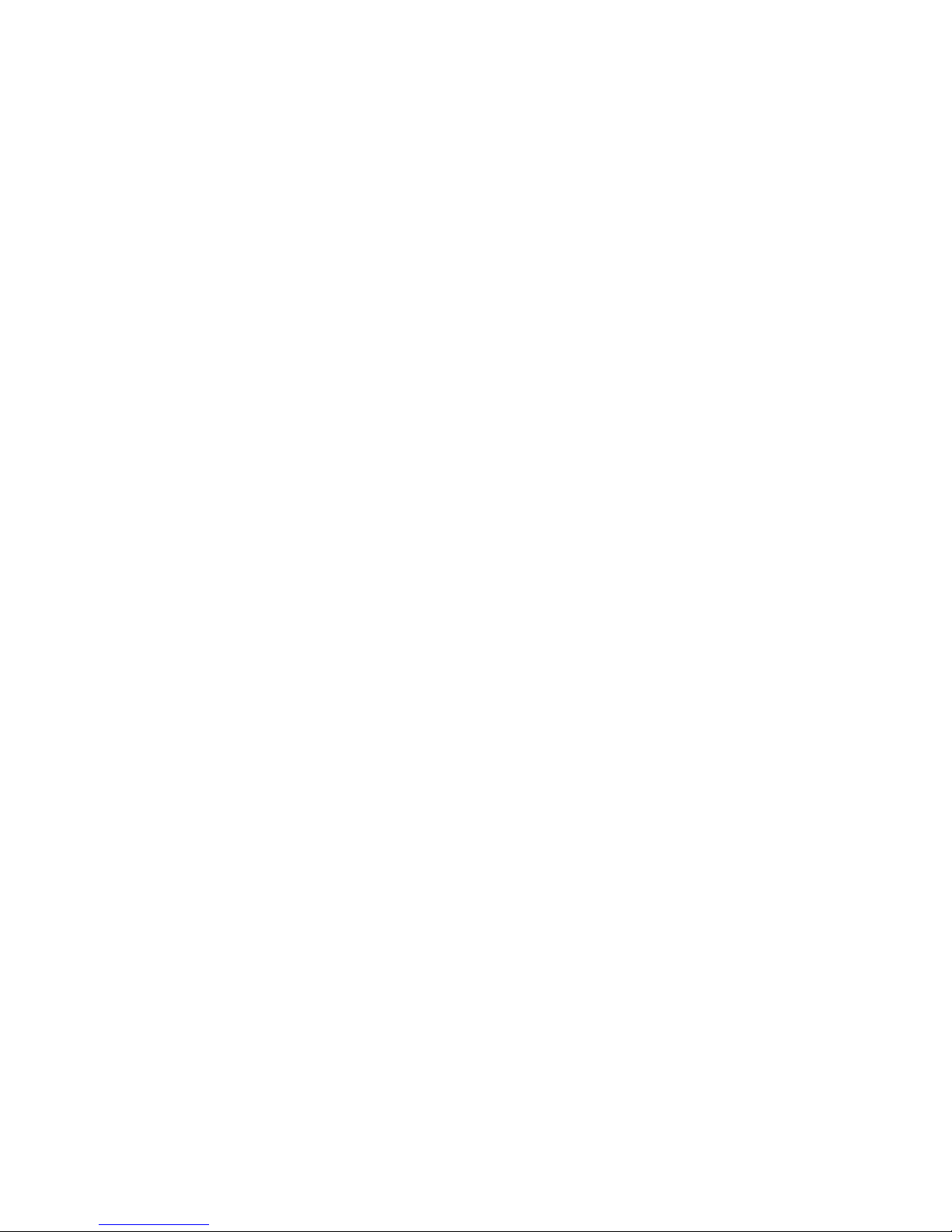English
9
Control by a light desk with DMX
You can control the LightCan also via DMX from a
professional light desk. To transmit the data wireless,
you need a W-APE Transceiver (or a MobiLight4).
›Connect the W-APE Transceiver via a DMX cable to
the light desk.
›Select "DMX" as "Control Mode" at the W-APE-
Transceiver. As soon as this mode is active, all
LightCans within the same group will use the DMX
data.
›If a LightCan does not receive any DMX data for
more than 10 seconds, it will automatically switch
back to the remote control mode.
›The group, the DMX address and the DMX mode of
each LightCan can be changed at a W-APE-
Transceiver (or MobiLight4). Directly after turning
on a LightCan, all W-APE Transceiver will change
the display menu and show the values of the
LightCan: The menu items are: "Remote Config",
"Group", "DMX Mode", "DMX Address" and "Info"
›Use Menu up/down as normal, to toggle through the
menu items. Values can be changed by +/- and will
be applied instantly.