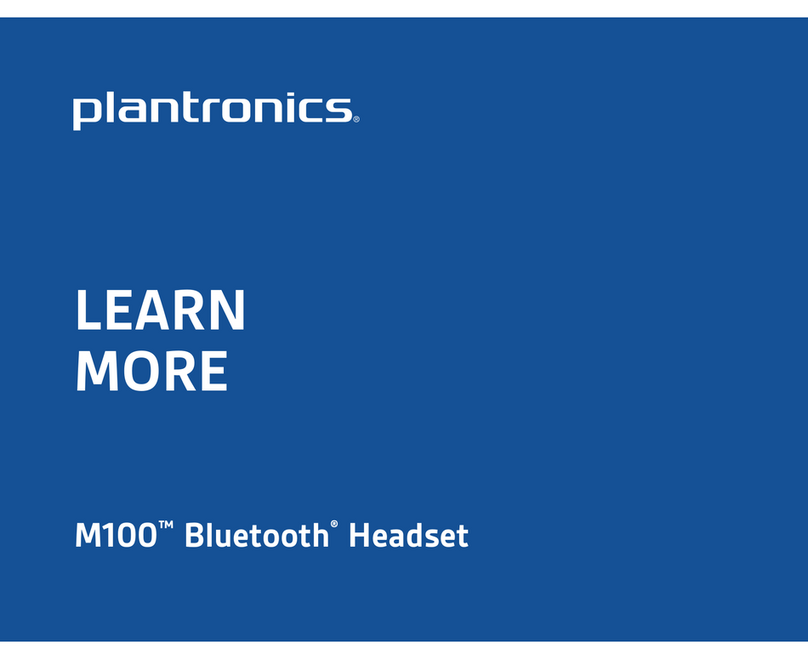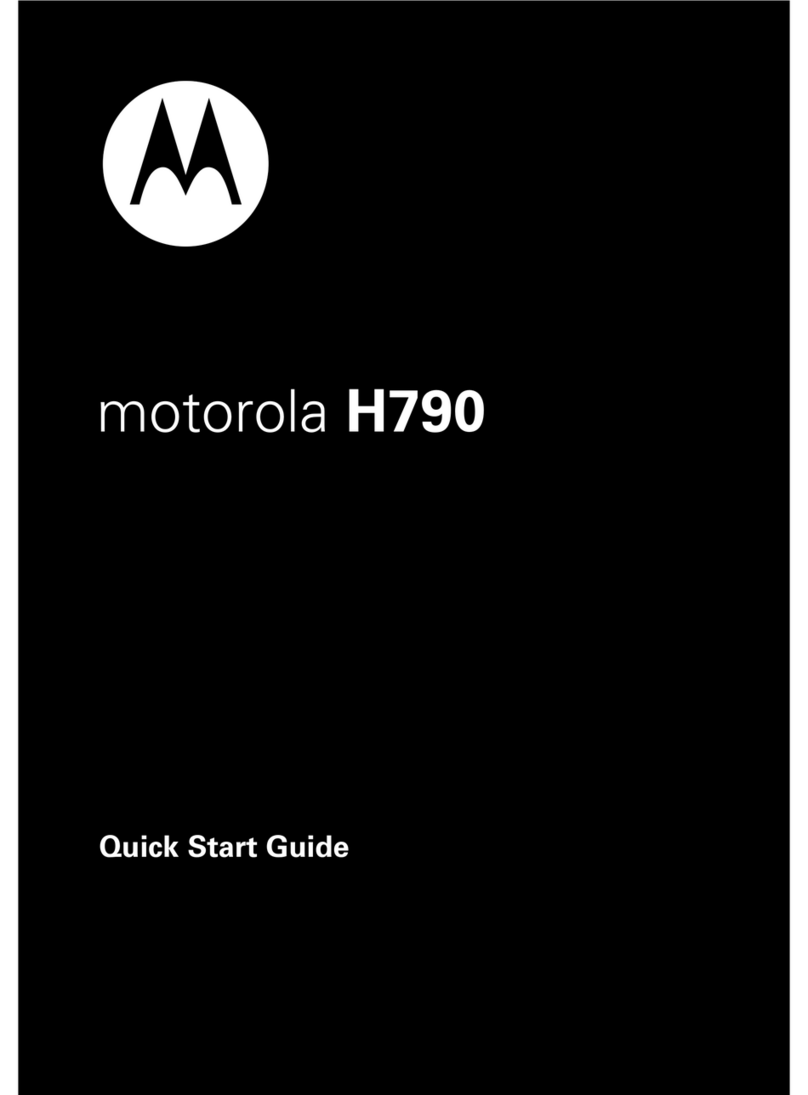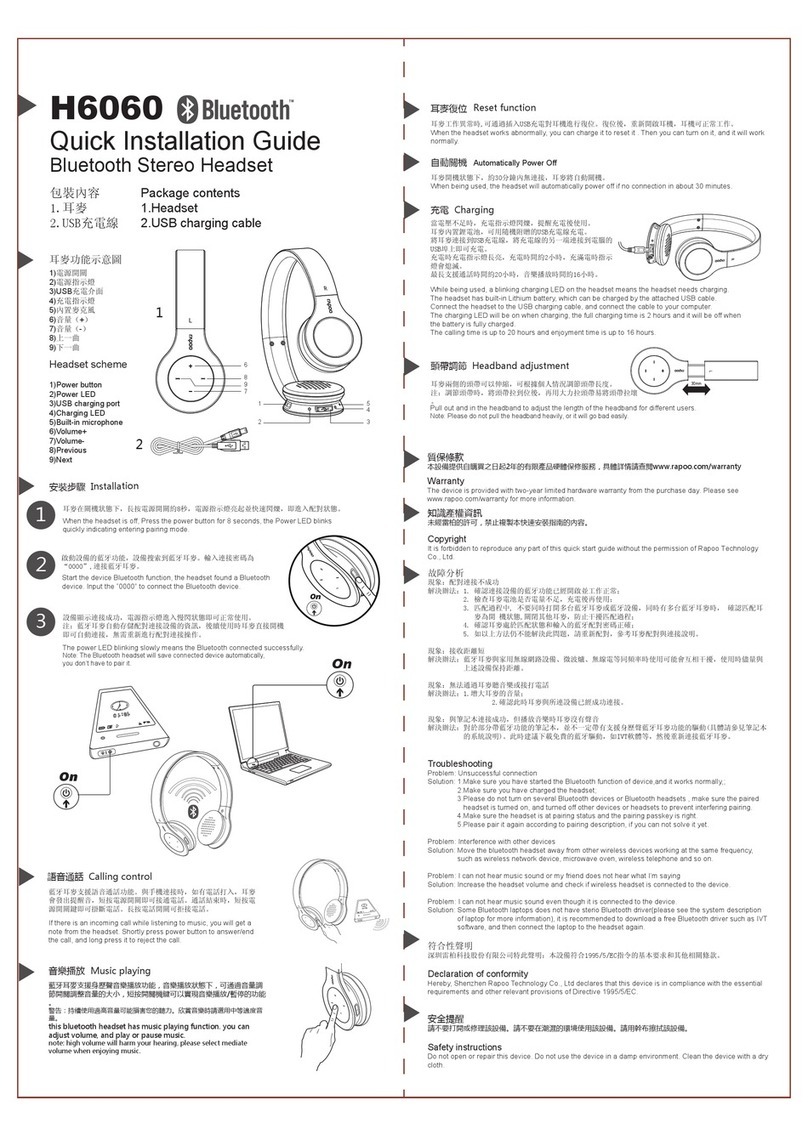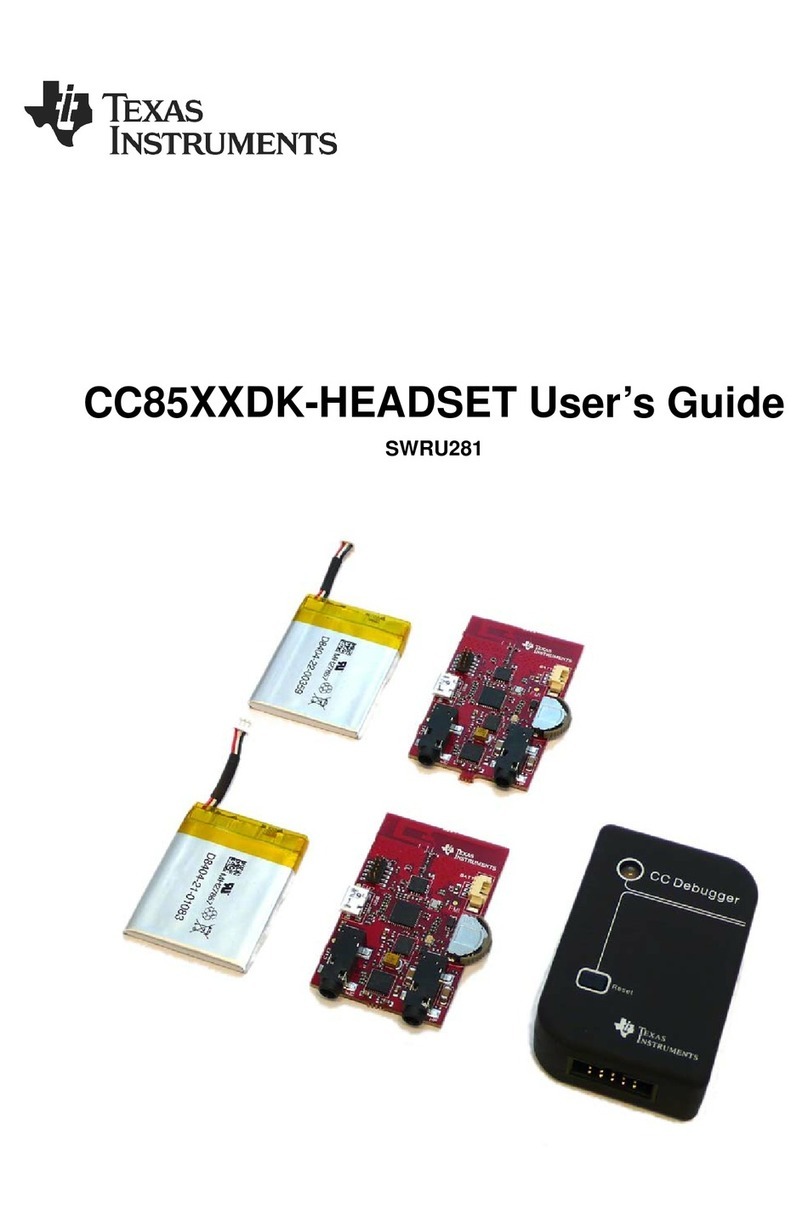Apex Digital APXBASE User manual

OPERATING MANUALINSTALLATION GUIDE
Base Station
Model No. APXBASE
Before attempting to install this product, please read
these instructions carefully and save this guide for future use.
All-in-One Headset
Model No. APXHS

INSTALLATION GUIDE
1
Warning:
Failure to follow all guidelines in this installation manual can result in the damage of components and the system itself which can
void the warranty. To ensure the system’s performance and reliability of components read all of the installation manuals before
starting the installation process.
Overview of Installation
1. Determine the drive-thru type
2. Install the battery charger and begin charging the batteries
3. Install the speaker and microphone
4. Wire pull
5. Install the vehicle detector loops
6. Install the base station
7. Test the system
8. Wiring diagram
9. Troubleshooting
Determine the Drive-Thru Type
This system has the capability to configure to the following configurations.
• A Single Drive-Thru is the most common configuration. It is made up of one
lane of trac with one order point and one or more drive-thru windows.
• A Tandem Drive-Thru is made up of one lane of trac with two order points in
which one is in front of the other and one or more drive-thru windows.
• A Dual Lane Drive-Thru consists of two separate lanes each with its
own order point that leads into a merge or separate windows.
Installing the Battery Charger
1. Select a placement location that is easy to reach and out of the way.
2. Connect the power supply to the charger and then to the wall outlet.
3. Insert the battery in each open slot on the charger and check for LED indicator light on the charger.
4. Charge the batteries until they are fully charged indicated by the LED turning green.
Installing the Speaker and Microphone
Using the speaker and microphone provided with the system, install the units into the post using the following guidelines.
The speaker recommended height above the ground is 12 - 24 inches. The microphone recommended height above the
speaker is 24 inches. Pack the speaker post with foam around the microphone and speaker to help reduce feedback.
Preferred method of connecting wires at the speaker post is to solder them together and wrap in a weather resistant
coating. Take notice in the diagram on the next page, the speaker wires connect to the microphones green and black
wires. Lastly all ground/shield wires are needed to run to the base to ensure clear audio at the menu post.

INSTALLATION GUIDE
2
Wire Pull
New cable must be pulled through the conduit and inside to the location of the base.
Must use the provided cable that came with the system. Using any other cable may
cause issues with the audio itself and possibly void the system warranty.
Installing Loop Detector
Follow the instructions provided with the vehicle detector for installation and wiring to the loop.
Installing the Base Station
Choose the best location.
Normally the base station is centrally located and close to the order takers. Keep in mind that the location
can aect the performance and usability of the base station. If possible follow these guidelines.
The bottom of the base station should be at least 5ft from the floor.
• The base should be within 6ft of an electrical outlet.
• The base station should be away from any equipment that could cause liquid damage or heat up the system.
• The base station touch screen should be easily accessible to allow full functionality and ease of use.

INSTALLATION GUIDE
3
Mounting the Base Station
Using the supplied wall mount with hardware follow the instructions provided in it to install the mount to the wall and the base.
Connecting Outside Post to the Base
Using the supplied terminal block, connect wires for the outside speaker, microphone, loop detector, and kitchen speaker
(if applicable). The terminal pinout can be found in the APEX Base Wiring section of the installation guide. Verify wiring at
all steps, as any mis-wiring may damage the microphone. Once all wires are connected to the terminal block and with the
base powered o, connect the terminal block to the corresponding lane terminal on the base station.
Warning: Do not connect the terminal block with a microphone and speaker wires to the base station while it is powered on.
Failure to follow this guideline will result in damage to the microphone and will void the system warranty.
Connecting Power to the Base Station
Using the supplied power supply, connect the terminal connector to the power terminal on the base station.
Once connected to the base station, plug the supply into the electrical outlet. Once plugged into the electrical
outlet a LED indicator light should be visible on the power supply and the base should begin its boot up process.
Base Station is Booting Up
Once power is connected to the base station it will begin its boot process. Once booted up all the way it will begin to check
for connections to the menu post. If all connections are good it will proceed to the main screen, but if it cannot connect to
the outside post microphone it will pop up a failed message. (See the Troubleshooting section for help).
Testing the System
Once the system is fully booted up testing can start. A headset with a fully charged battery is required.
• Follow the instructions in the operations manual to register the headset to the base station.
• Verify on the system that the system is ready and no system error messages have shown up on the screen.
• Testing the speaker and microphone at the menu post can be done in one of the following ways. Using a vehicle and parking it on
the loop will activate the system and alert the headset and allow testing to start. Also, putting the system into override will
activate the speaker and microphone at the menu post without the need for a vehicle on the loop to activate it. Please note
that if this method is used, the vehicle detector and loop will need to be tested separately to verify they are working.
Verify that after testing the system is taken out of override.
• With the system speaker and microphone activated, test the system and adjust speaker and
microphone volumes to levels that are needed for the specific location.
• If the kitchen speaker is in use, verify that system settings are correct for it and it is functioning.
• Verify all other settings on the system and refer to the operations manual for any specific questions on them.

INSTALLATION GUIDE
4
Apex Base Wiring
Power Terminal
Pin 1 DC+ from power supply
Pin 2 DC- from power supply
Pin 3 Ground (not used)
Lane 1 and Lane 2 Terminal
Pin 1 Kitchen speaker positive
Pin 2 Kitchen speaker negative
Pin 3 Outside speaker
Pin 4 Outside speaker
Pin 5 Shield for digital signal
Pin 6 Positive digital signal for mic
Pin 7 Negative digital signal for mic
Pin 8 Signal from vehicle detector
Pin 9 Ground
Alerts Terminal
Pin 1 Alert 1
Pin 2 Alert 2
Pin 3 Alert 3
Pin 4 Alert 4
Pin 5 Alert 5
Pin 6 Ground
USB and RJ45 Terminal
USB Used to update the system and upload messages
RJ45 Not used at this time

INSTALLATION GUIDE
5
Problem Possible Cause Solution
Need help with the system settings. Operations guide has been lost or misplaced
and adjustments need to be made.
Each system comes with a help guide located
on the settings tab of the system. This guide
does not require you to be logged into the
system but will help with the basic settings
and operations of the base.
Can not find a solution in the operations
manual or onboard system help guide.
If no solution can be found reach out to
support at 800-598-2370 for help and
operations of the base.
Headset says "out of range."
(blinking red light on mic boom).
Base has no power. Verify that the power supply LED is lit up and
that the terminal block is fully seated into the
terminal on the base.
Headset needs to be registered. See operations manual to register headset.
System shows a "Not connected" message
for Lane 1 or Lane 2 when booting up.
Incorrectly wired microphone. Power down the base and verify with the
APEX Base Wiring section that the terminal
block and menu post wiring is correct.
Terminal block not properly connected to the
base.
Power down the base and reset terminal
block connections to the base. Power on
base station. Do not reset connection with
base powered on.
Feedback when connected to the Lane. Volume settings need adjustment. See operations manual to adjust volumes on
lane.
Speaker and microphone in the post are too
close together.
Verify that the speaker and microphone are
24” apart, and if not possible, installation of
sound dampening foam may be required.
(Not included with the system).
Troubleshooting

INSTALLATION GUIDE
6
Problem Possible Cause Solution
No alert when the vehicle pulls up to the
menu post.
System is in override. If you can constantly hear the outside
microphone, check to make sure the base
station is not in override. See operations
manual on changing base station out of
override.
Loop detector is locked up. Reset external loop detector as indicated by
the detector's instruction manual.
Base station is locked up. Reboot the base station by unplugging the
base station power supply or by using the
reset button on top of the base station.
Alert tone volumes are set to low. See operations manual to adjust the alert
volumes for the base station.
Headset powered o. Battery has been fully drained. Replace headset battery with a fully charged
battery as indicated on the battery charger.
Once a new battery is inserted, the headset
should power on.
Headset has been set down and has powered
down to save battery.
Pick up the headset and it should power on
as soon as it senses movement.
Headset is in need of repair. Contact service center to arrange repair of
headset.
System is giving me “Wrong code!” message. Password has been entered wrong. The password for the system is case sensitive
and if not entered properly, will not work.
Password has been changed. Someone has changed the system password.
If the manager pin has been set you can use
this to log in.
(Contact support at 800-598-2370 if the
password is unknown).

INSTALLATION GUIDE
7
Headset
Part number: APXHS
Battery type: 3.7V Li-Ion
Battery life: 8 hrs (typical use)
RF frequency band: 1920 – 1930 GHz
Weight w/ battery: 3.4 oz
Warranty: 24-Months
P= Internal communication page
V= Headset volume control
L1= Communicate with Lane 1
when using dual lane
L2= Communicate with Lane 2
L1 P
VL2
L1
P
V
L2
L1
L2
P
V
2 ½”
3 ¾”
Battery release latch
Adjust
LED communication
indicator
Specifications

INSTALLATION GUIDE
8
Base Station
Part number: APXBASE
Voltage input: 24VDC +/- 2.5V - use the
provided power adapter
DC current input: 0.5A
Audio distortion: (THD+n) 1%
Outside speaker output: 4 watts RMS into 8 ohm
Kitchen speaker output: 4 watts RMS into 8 ohm
RF frequency band: 1920 – 1930 GHz
Dimensions: 10¼’’ x 3’’ x 6 ¼’’ (L x W x H)
Warranty: 24-Months
10 ¼”
5 ¼”
6 ¼”
3”
3 ⅞”
4 ¾”
7”
33 ⅞⅞””
3 ⅞”
front
top
back
Power
11 1 122 2 233 3 34 4 45 5 56 6 67 78 89 9
Alerts Lane 2 Lane 1 USB
RJ45

INSTALLATION GUIDE
9
Speaker
Part number: RFWRSPK
Operating temperature: -40C to +100C
Frequency response: 200 - 12000 Hz
Sensitivity: 94 dB
Impedance: 8-ohm nominal
Dimensions: 5 ⅜’’ L x 5 ⅜’’ H x 4’’
(L x W x H)
Warranty: 12-Months
Microphone
Part number: APXMIC
Type: Digital/Electronic (Omnidirectional)
Operating temperature: -40C to +100C
High SNR: 65 dB(A)
Low current of typ.: 600 μA
Dimensions: 4 ⅜” x 3 ¼’’ x 2 ¼’’ (L x W x H)
Warranty: 12-Months
Features
• Weather-resistant
• Stress-free plastic enclosure
• High output 4’’ speaker
• Polypropylene cone and cap
• Protective PVC screen w/ anti-vibration foam
• Adjustable steel mounting brackets
• 25-watt power handling
Features
• Fully digital
• Omnidirectional
• Mounting holes
• Small footprint
• 24’’ leads
5 ⅜”
3 ¾”
4 ⅜”
4”
5 ⅜”
2 ¼”
3 ¼”
3 ¼”2 ¼”
Information contained herein is subject to change without notice. It may be used by a party at their own discretion and risk.
We do not guarantee any results or assume any liability in connection with its use.

800.598.2370
rfdrivethru.com
OFFICES IN: CHICAGO • DALLAS • LOS ANGELES • NEW ENGLAND • ST. LOUIS
rfdrivethru.com I 800-598-2370 I 24-Hour Customer Service
© 2022 R.F. Technologies, Inc. All rights reserved. APX_0022
Other manuals for APXBASE
2
This manual suits for next models
1
Table of contents
Other Apex Digital Headset manuals