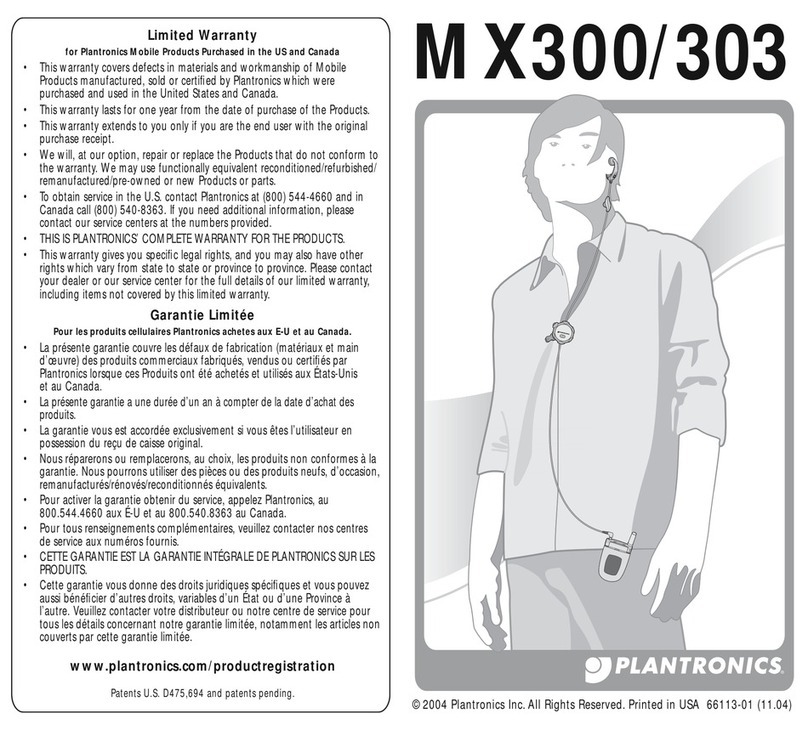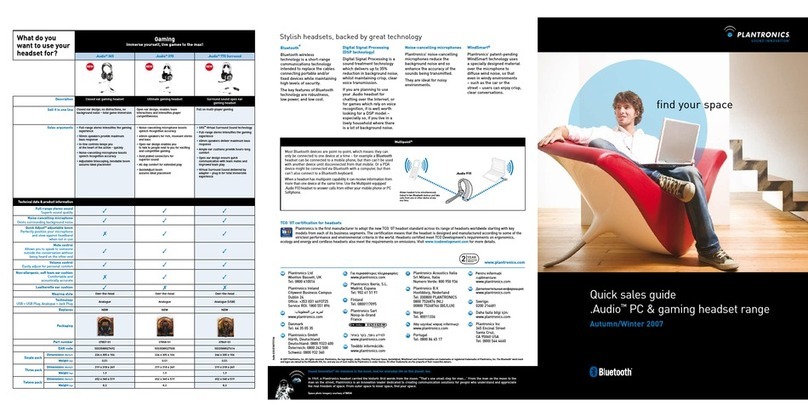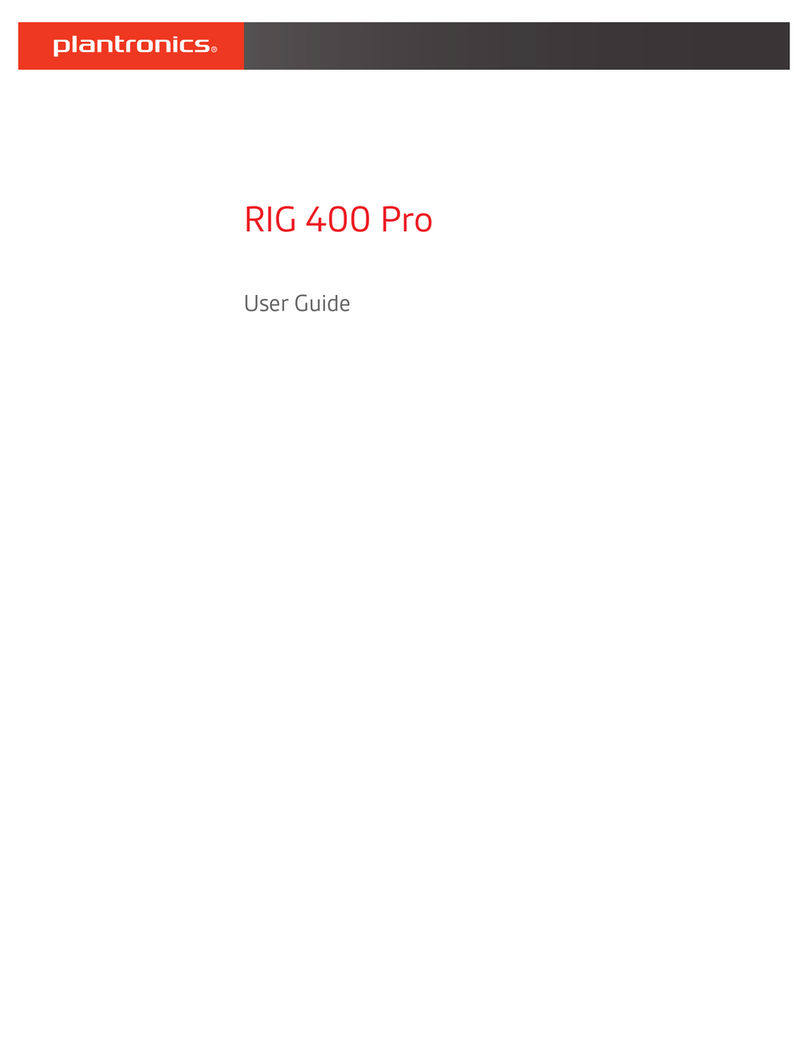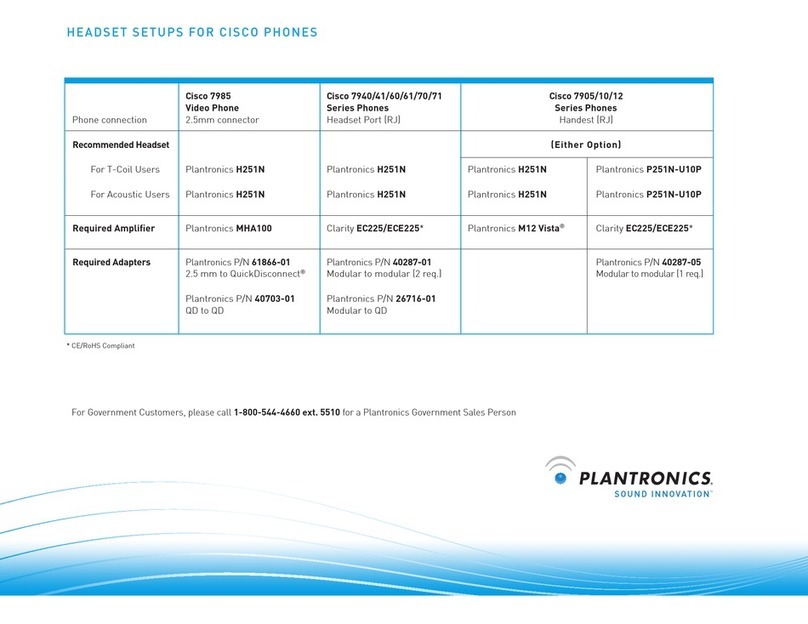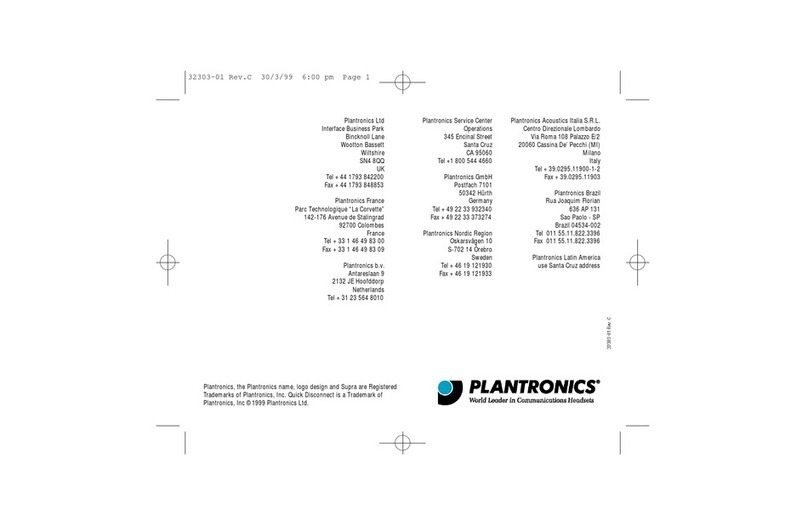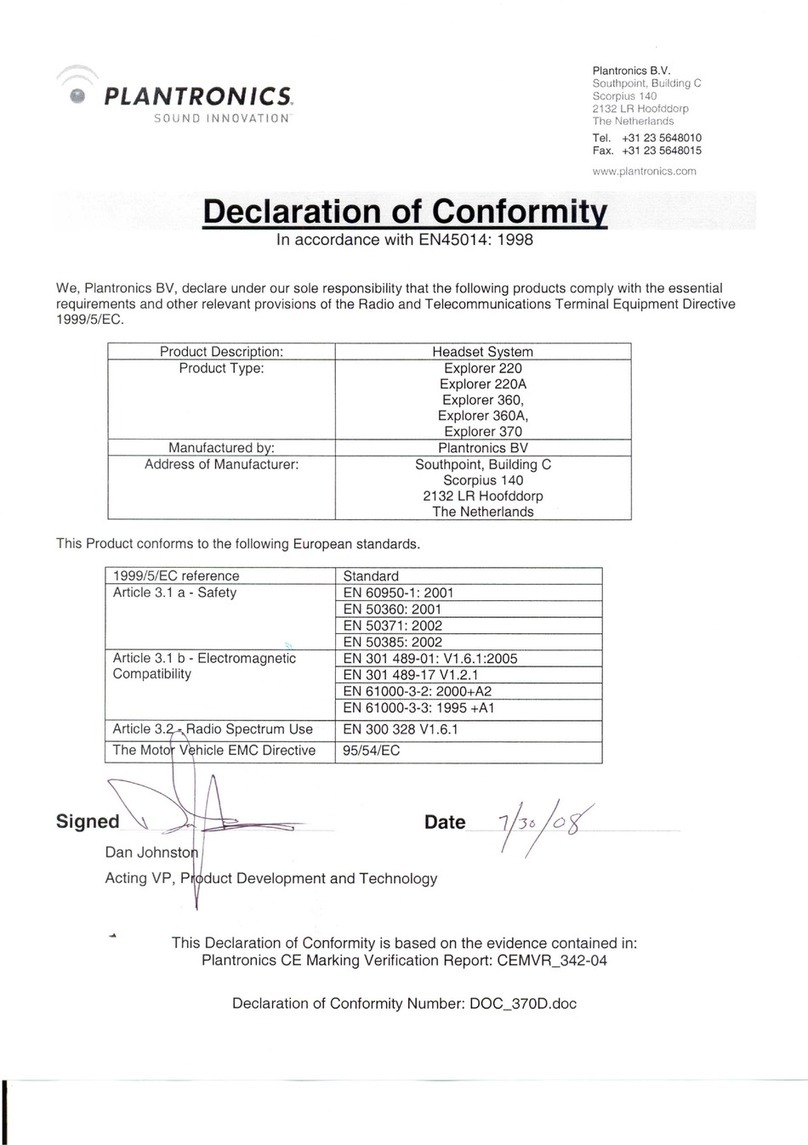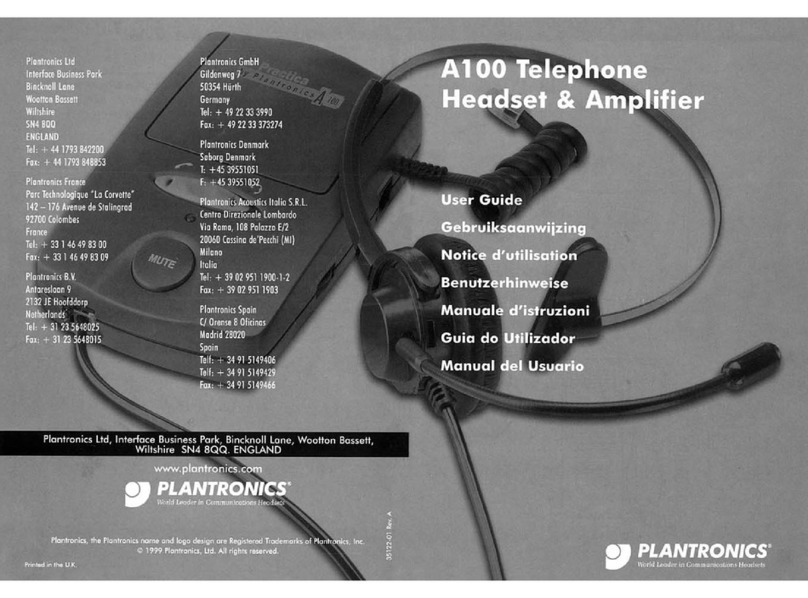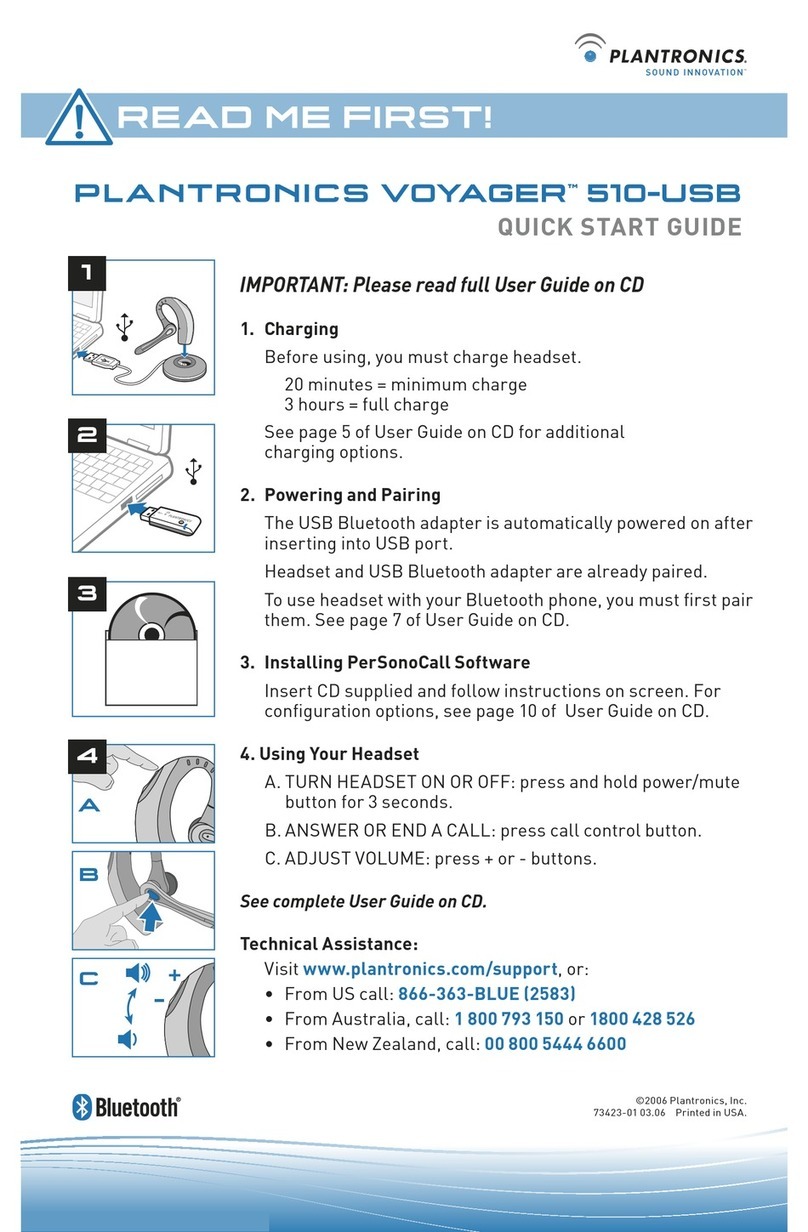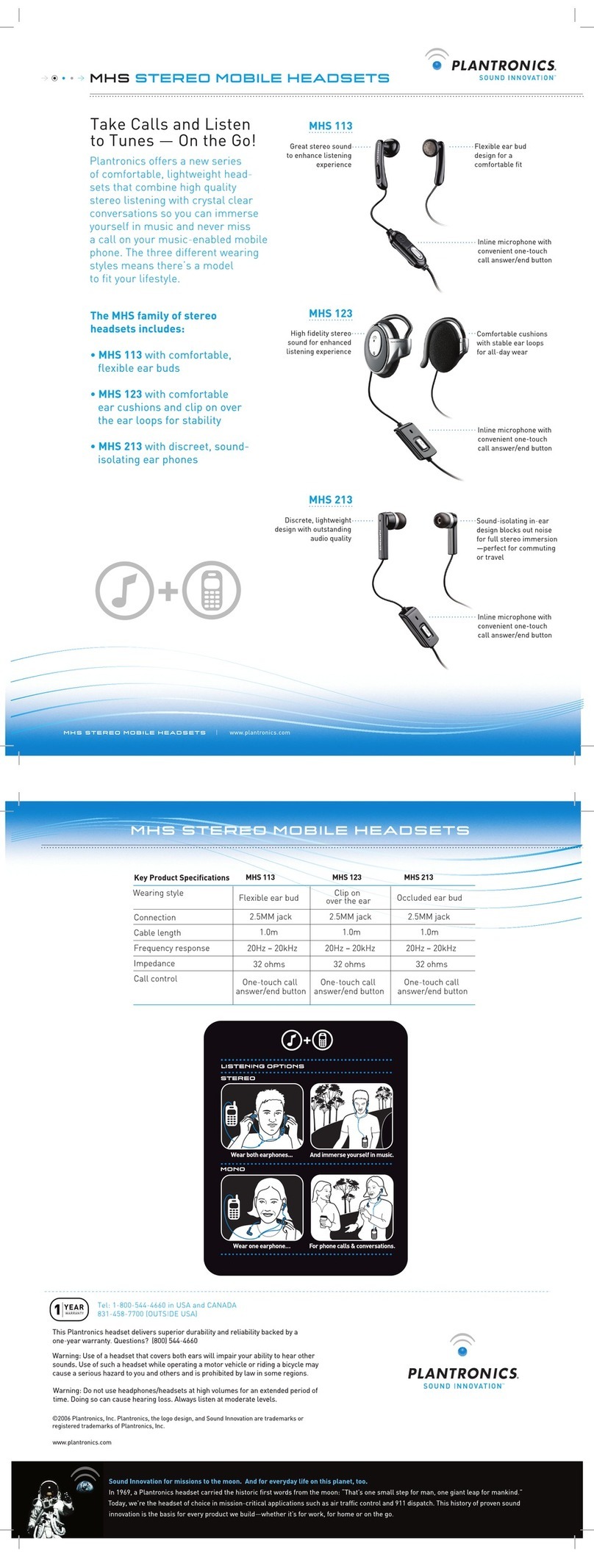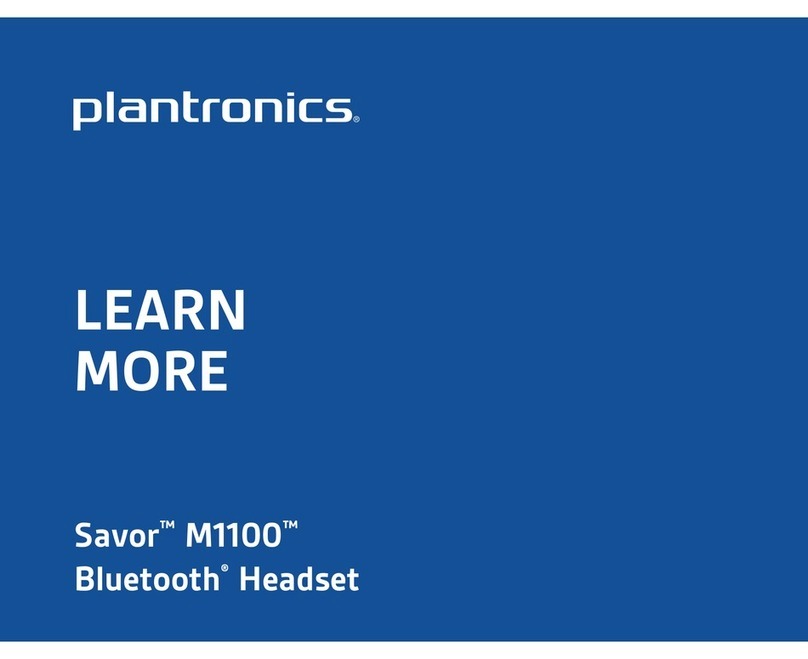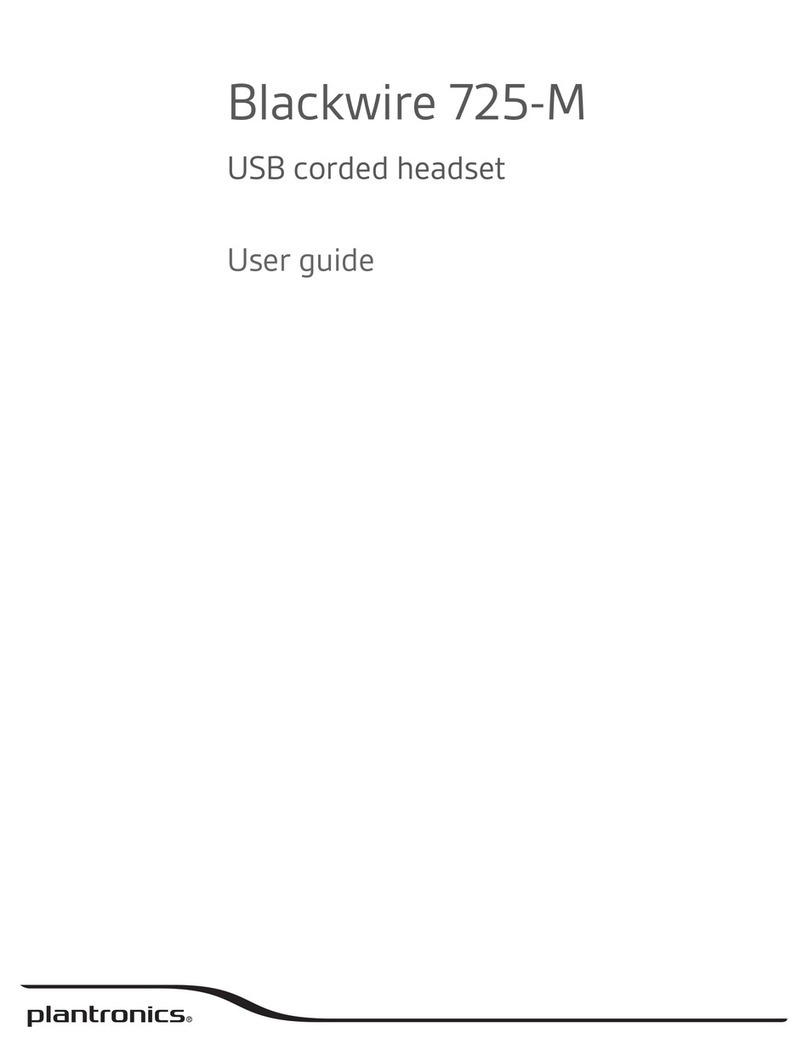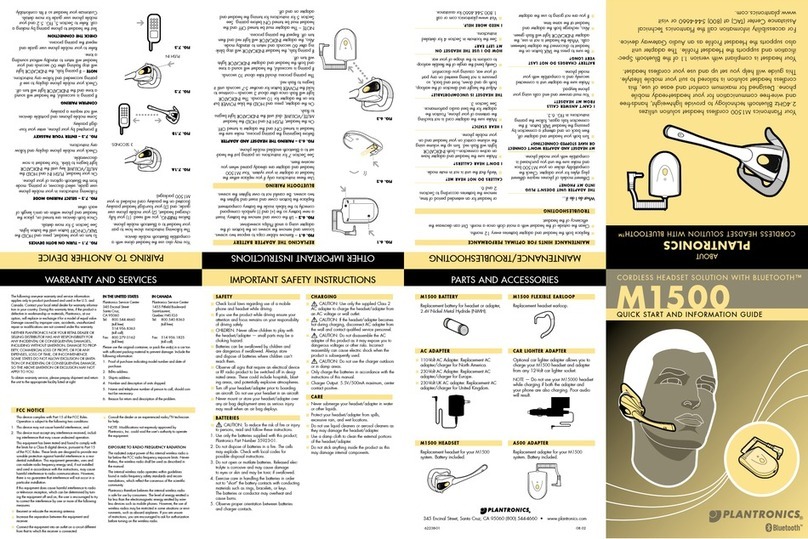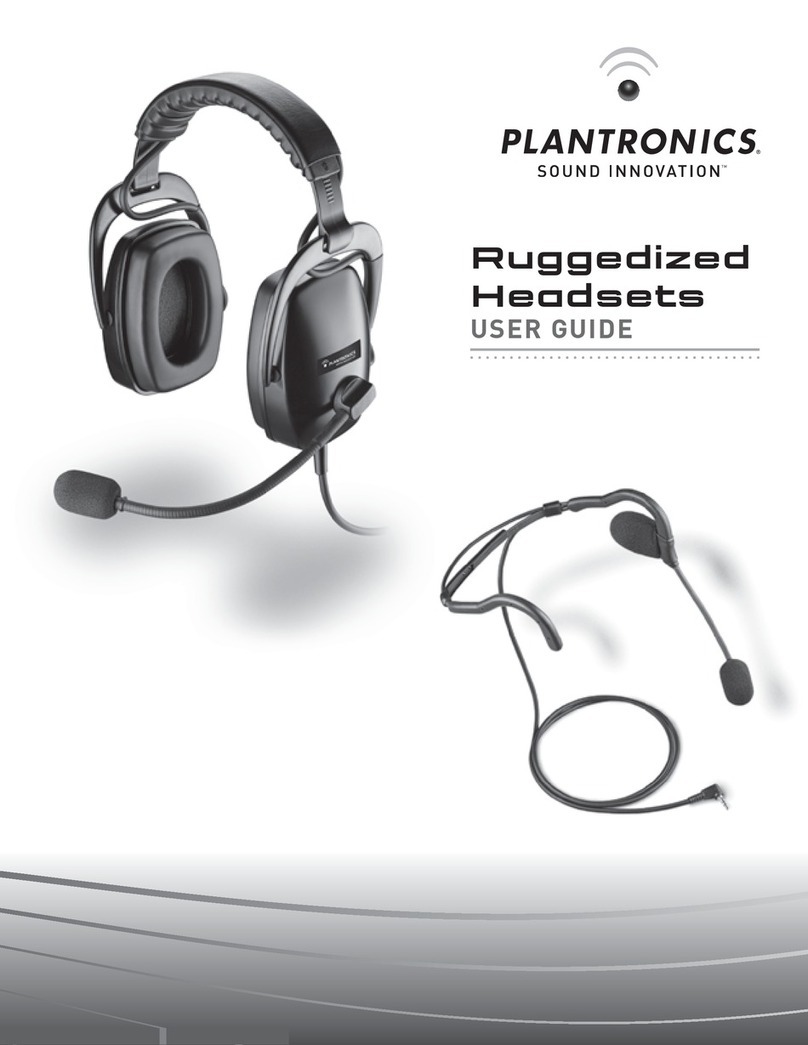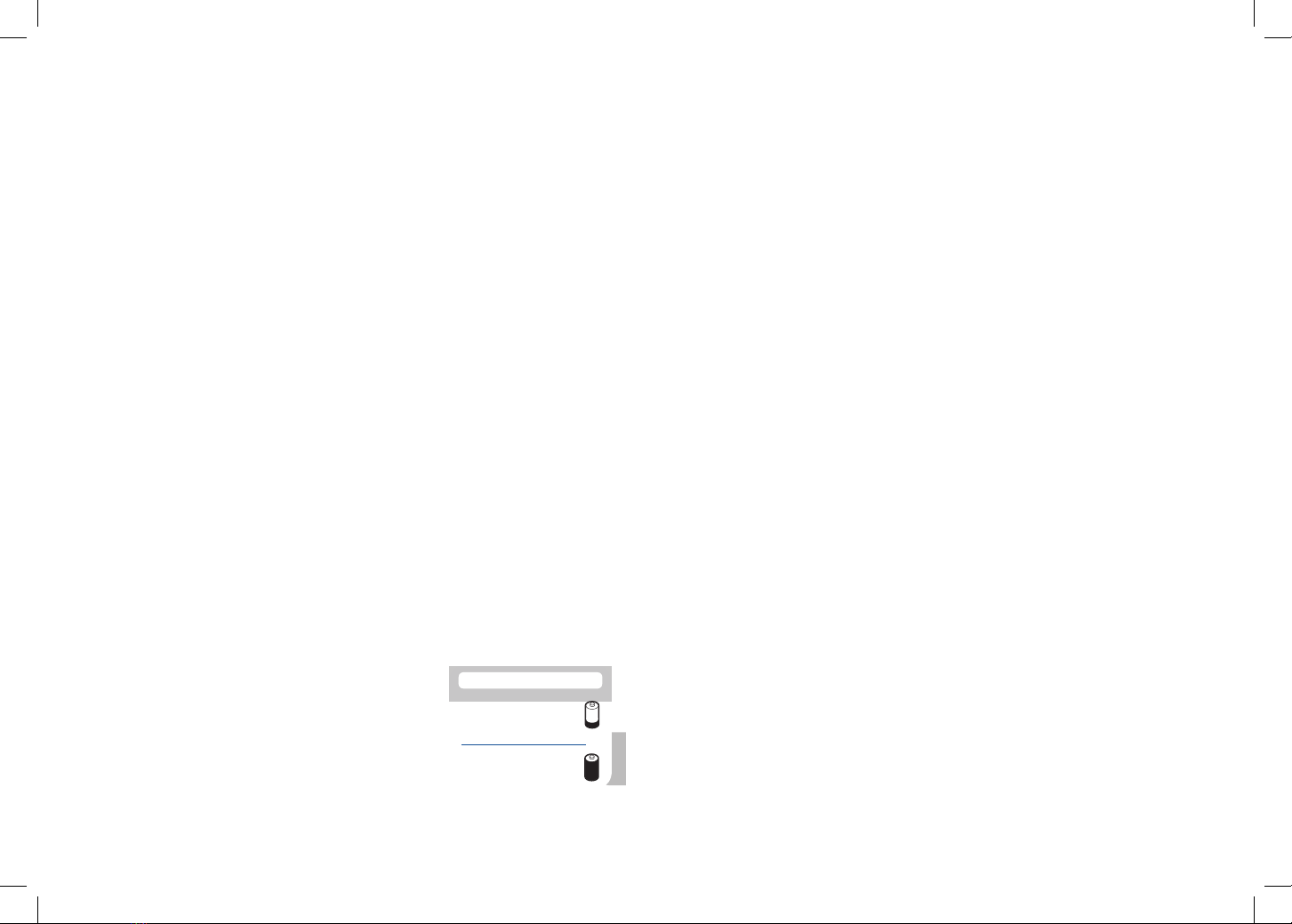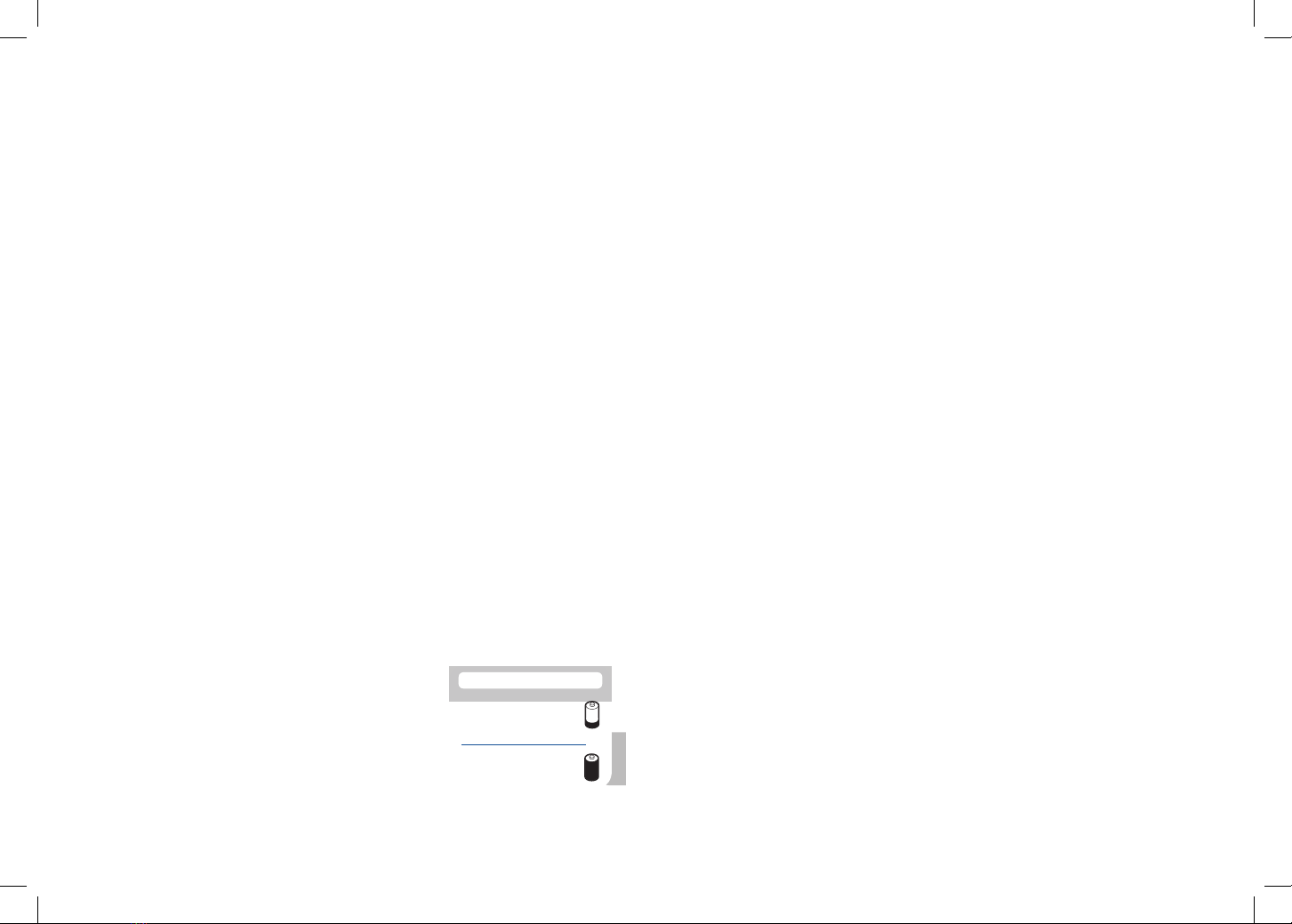
en
1 Connecting USB Adapter to PC
1-1. Insert the USB adapter into USB Port on PC. The indicator light on the USB adapter
will be solid red to indicate the USB adapter is powered on and will turn solid green when
it finds the headset.
1-2. The USB adapter can be folded as shown.
NOTE The headset may need to be charged before the USB adapter can find it.
IMPORTANT NOTE It is recommended that Windows be updated with Service Pack levels
listed below:
Microsoft Windows XP Service Pack 3 (SP3) or later
Microsoft Windows Vista Service Pack 1 (SP1) or later
2 Connecting Power Supply to Charger Base
2-1. Connect the base power supply into the power jack on the charger base.
2-2. Connect the power supply to the outlet. The power indicator light will be solid
green.
3 Installing Battery to Headset
3-1. Position the battery as shown on headset and slide into position until the battery
snaps into place.
NOTE This product has a replaceable battery. Use only the battery type supplied by
Plantronics.
4 Choosing and Assembling Headset Wearing Style
4-1. Choose a headset wearing style and use the fit kit to assemble.
NOTE Ensure the large end of the eartip faces towards the microphone.
5 Docking and Charging Headset
5-1. Gently push the headset into the charge cradle.
The charging indicator light on the headset will flash
white to indicate that the headset battery is charging.
5-2. Charge for at least 20 minutes prior to the first use. A full charge take 3 hours
NOTE The USB charging cable can also be used to charge the headset. To successfully
charge your headset with the USB cable the PC must be on and in an active state (not
standby). The charging time will vary according to the number of other devices drawing
power from the PC’s USB port(s).
CHARGING TIME
20 min .....................
Minimum charge
before first use
3 hours ...................
Full charge
Office Communicator
6-1. Ensure Microsoft Lync/Office Communicator is running on your PC.
6-2. While wearing your headset, press the call control button on the headset. The USB
adapter indicator light will flash green indicating a radio link is active with the headset.
6-3. Set the headset and microphone volume to a comfortable level using the
Microsoft
Lync/Office Communicator “Set Up Audio and Video” page.*
6-4. Place a test call using Microsoft Lync/Office Communicator.
6-5. Adjust the receive and transmit volume to comfortable levels using the volume
control in the “Conversation Window”.*
6-6. You can also fine tune the listening volume on the headset. When wearing the
headset on your right ear, push the volume button up to increase the volume and push
the volume button down to decrease the volume. The opposite is true when wearing on
left ear.
6-7. Press the volume button in to mute/unmute the call. The USB adapter indicator light
will
flash red when the headset is muted.
6-8. To end the test call, press the call control button on the headset.
* Consult Microsoft Lync/Office Communicator Help for more information.
7 Listening to Other PC Audio
Follow these steps to ensure that the PC audio you want to listen to is routed to your Savi
W440-M device.
7-1. Go to “Control Panel” and open “Sounds and Audio Devices”.
7-2. In the “Audio” tab, select your Savi W440-M under “Sound Playback”.
7-3. Launch the application that contains the PC audio and press play.
Do not use headphones / headsets at high volumes for an extended period of time.
Doing so can cause hearing loss. Always listen at moderate levels. See plantronics.com/
healthandsafety for more information on headsets and hearing.
6 Making a Test Call Using Microsoft® Lync/