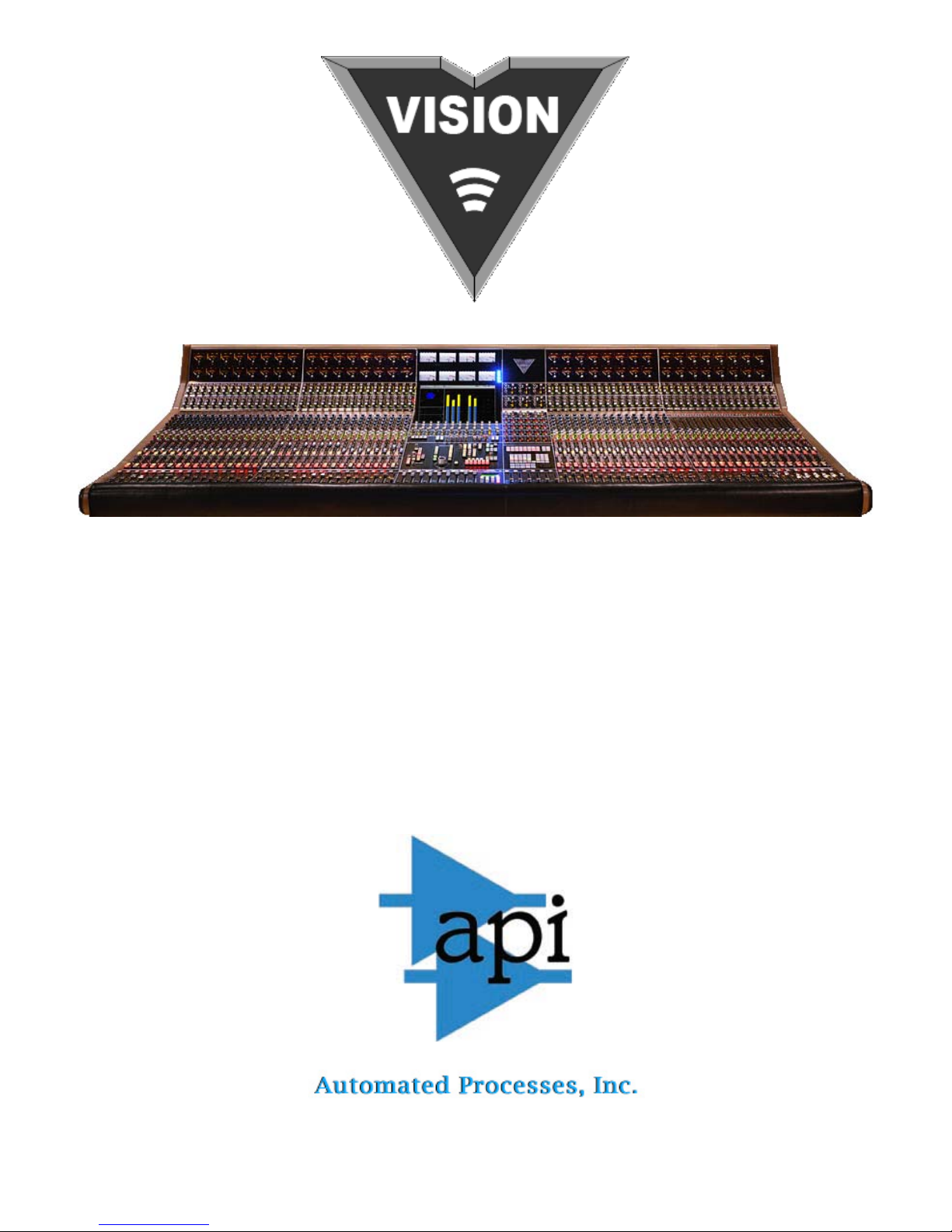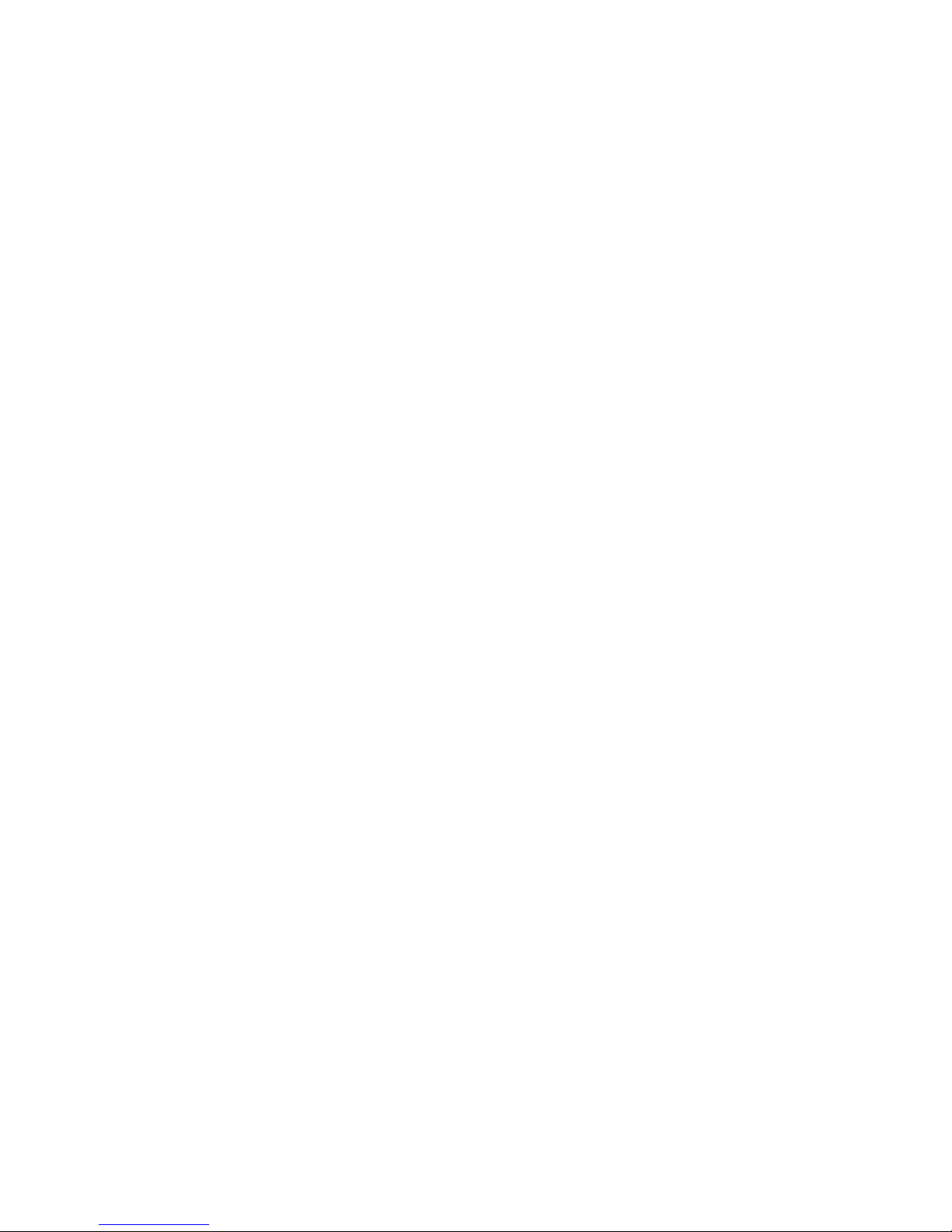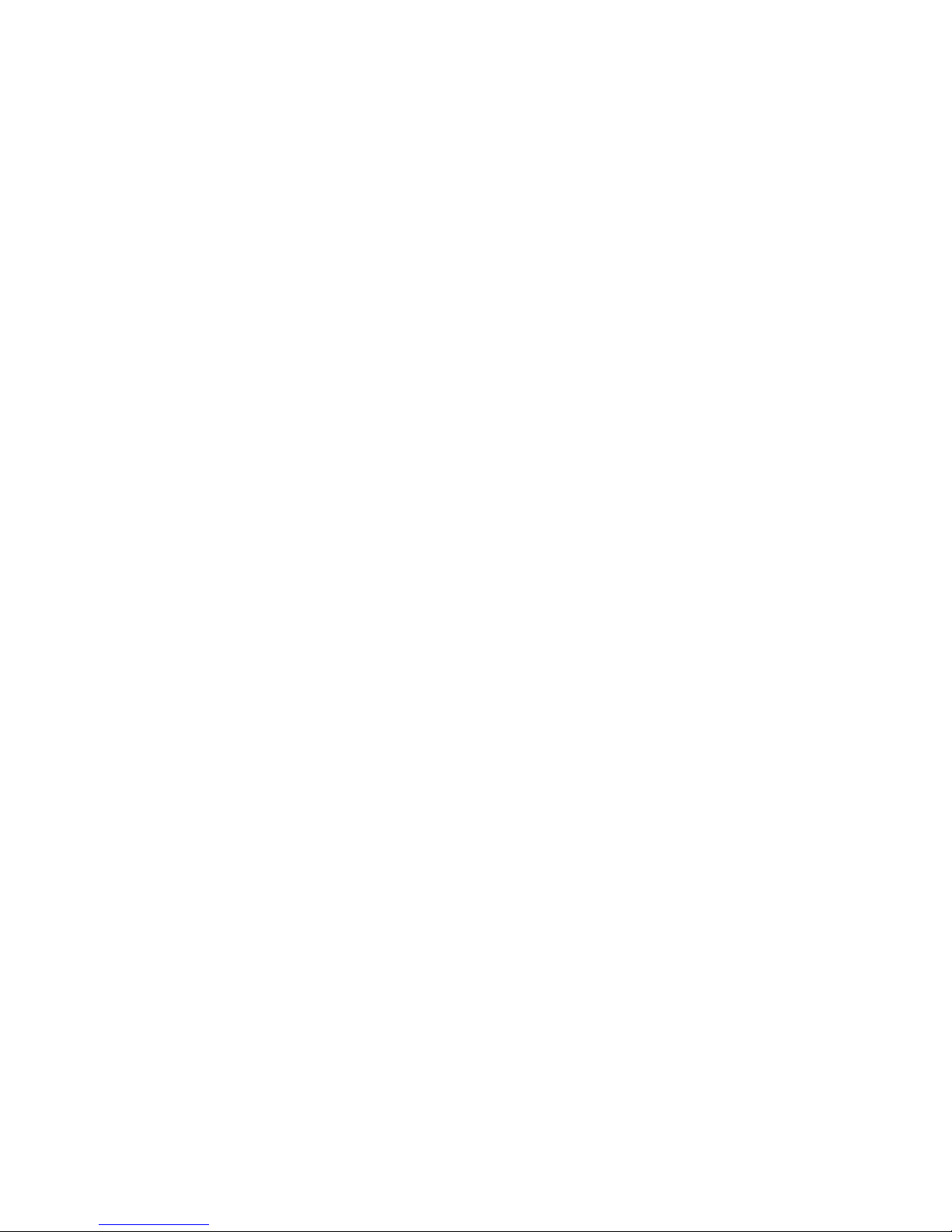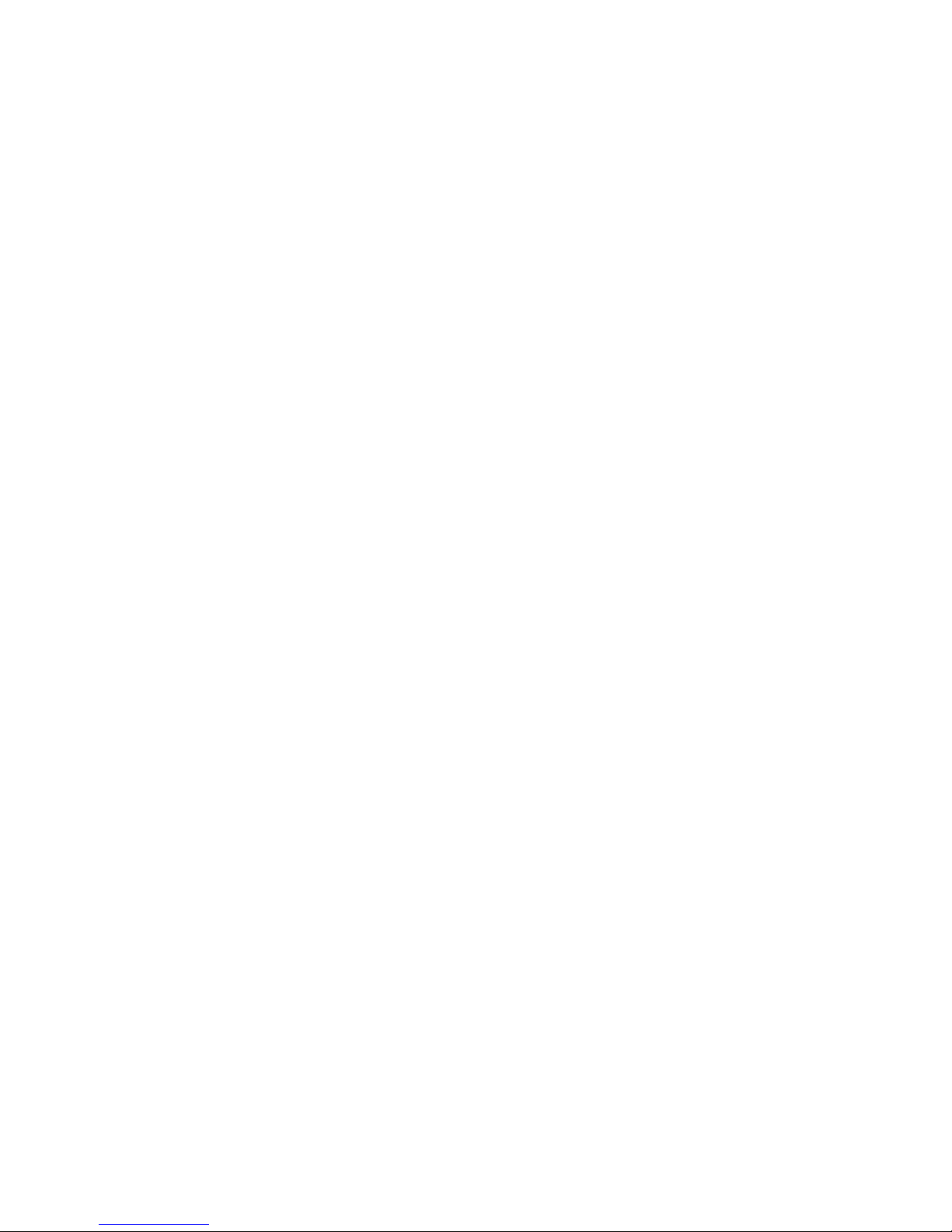4.2.5 Ancillary Controls
4.2.6 Multitrack Summing Bus Assignment Procedure
4.2.7 Program Bus Assignment Procedure
4.2.8 Auxiliary Send 9/10 Assignment Procedure
4.3 Channel Output Assignment Using Vision Software
4.3.1 Recall Settings Window
4.3.2 Channel Grid
4.3.3 Channel Status Indication
4.3.4 Channel Output Assignments
4.3.5 Clear Channel Output Assignments
4.3.6 Procedures for Making Channel Output Assignments Using Software
4.3.6.1 Using the Recall Window to Make Channel Output Assignments
4.3.6.2 Saving Channel Output Assignments in a Snapshot
4.3.6.3 Applying Channel Output Assignments from a Snapshot
5.0 Multitrack Summing Busses, Trims, Signal Flow, and Patch Points
5.1 Multitrack Summing Bus
5.2 Multitrack Output Trim Module
5.3 Multitrack Signal Flow
5.4 Multitrack Patch Points
6.0 Stereo Program Busses, Master Faders, Signal Flow, and Patch Points
6.1 Stereo Program Busses A, B, and C
6.2 Stereo Program Master Faders
6.3 Stereo Grand Master
6.3.1 Grand Master Select
6.4 Stereo Program Signal Flow
6.5 Stereo Program Patch Points
7.0 Surround Program Bus, Master Faders, Signal Flow, and Patch Points
7.1 Surround Program Outputs
7.2 5-Channel Surround Program Bus and Masters
7.3 LFE Feed and Master
7.3.1 Creating a LFE Feed for 5.1 and 7.1 Surround Program Outputs
7.3.1.1 LFE Feed from a Mono Auxiliary Send
7.3.1.2 LFE Feed from Fader 1 and a Multitrack Summing Bus
7.3.1.3 LFE Feed from Fader 2 and a Multitrack Summing Bus
7.3.1.4 LFE Feed from an Unfiltered External Source
7.3.1.5 LFE Feed from a Filtered External Source
7.4 A/B Feed and Master
7.4.1 Creating a LFE Feed for 5.1 and 7.1 Surround Program Outputs
7.4.1.1 A/B Feed from a Stereo Auxiliary Send
7.4.1.2 A/B Feed from Fader 1 and a Pair of Multitrack Summing Busses
7.4.1.3 A/B Feed from Fader 2 and a Pair of Multitrack Summing Busses
7.4.1.4 A/B Feed from an External Source
7.5 5.1 and 7.1 Master Faders
7.6 Surround to Stereo Fold Down (Lt Rt Fold Down Matrix)
7.7 Surround Signal Flow
7.7.1 5.0 Surround Signal Flow without LFE
7.7.2 5.1 Surround Signal Flow with LFE
7.7.3 7.1 Surround Signal Flow with LFE and A/B
7.8 Surround Program Patch Points
8.0 Auxiliary Busses, Masters, Signal Flow, and Patch Points
8.1 Auxiliary Busses
8.2 Auxiliary Send Masters
8.2.1 227L Cue Send Module
8.2.2 227M Cue Master Module
8.2.2.1 Talk Back
8.2.2.2 Stereo Masters to Cue Sends
8.3 Auxiliary Send Signal Flow
8.4 Auxiliary Send Patch Points
9.0 Options Bucket
9.1 E1068L Stereo Surround Echo Return Module
9.1.1 E1068L Signal Flow for Stereo Mixing
9.1.2 E1068L Signal Flow for Surround Mixing