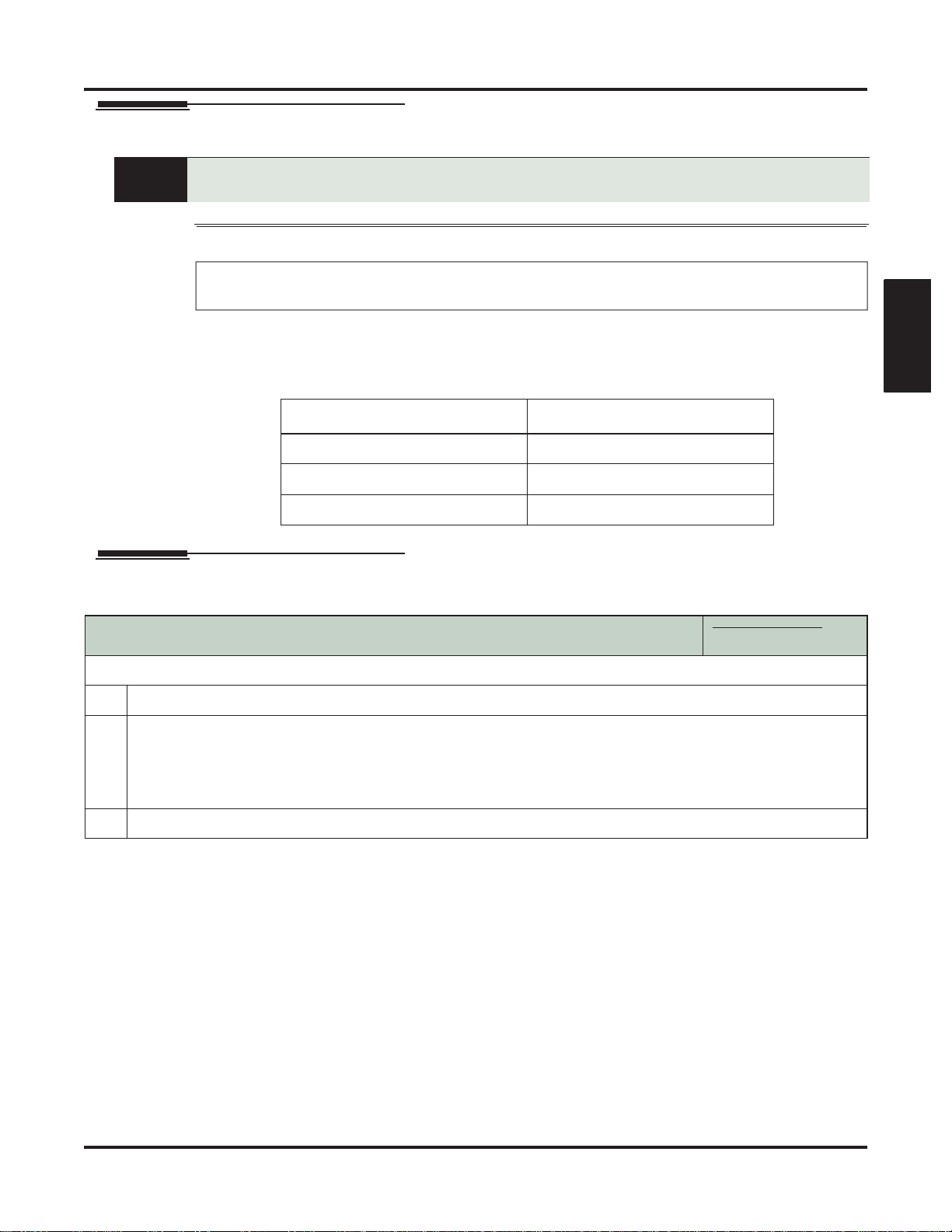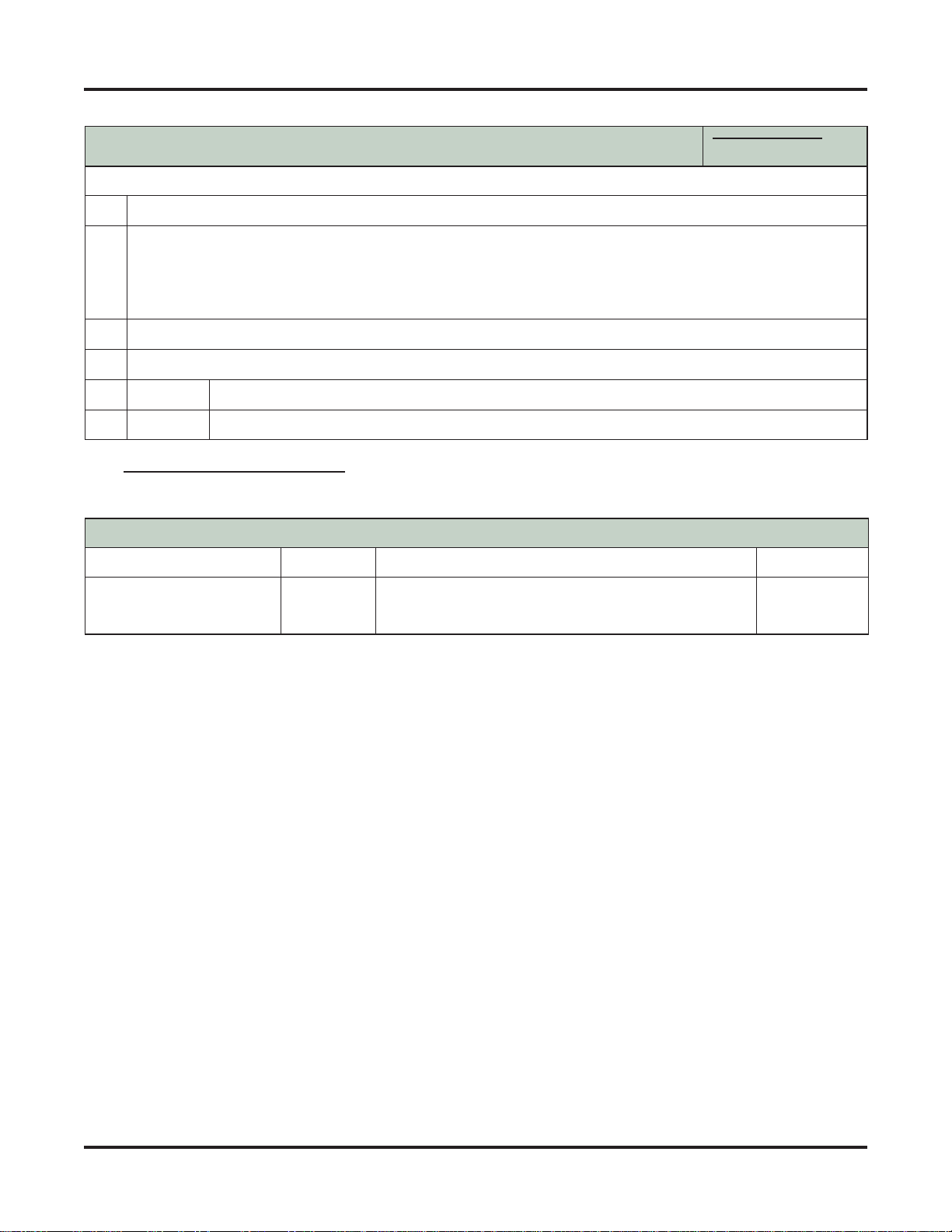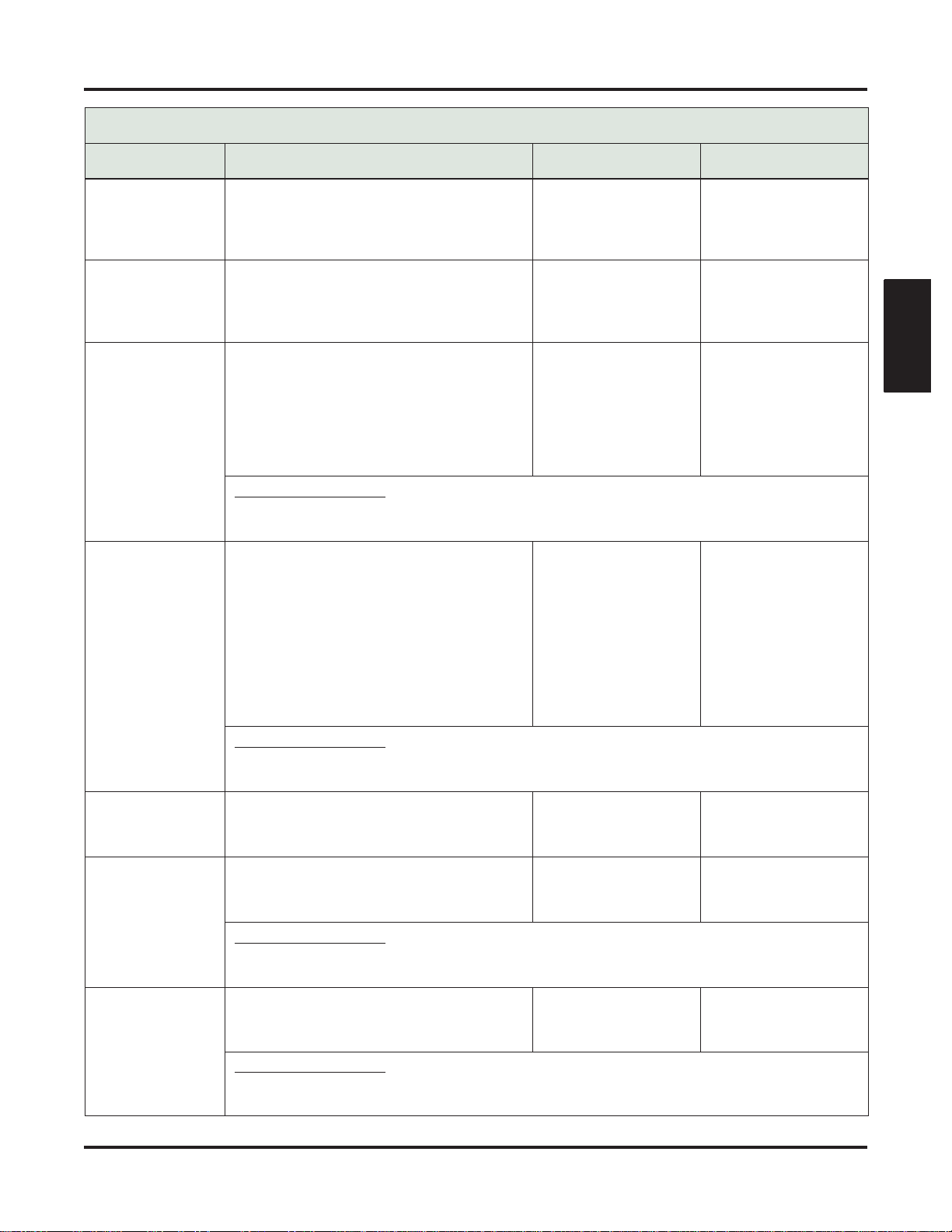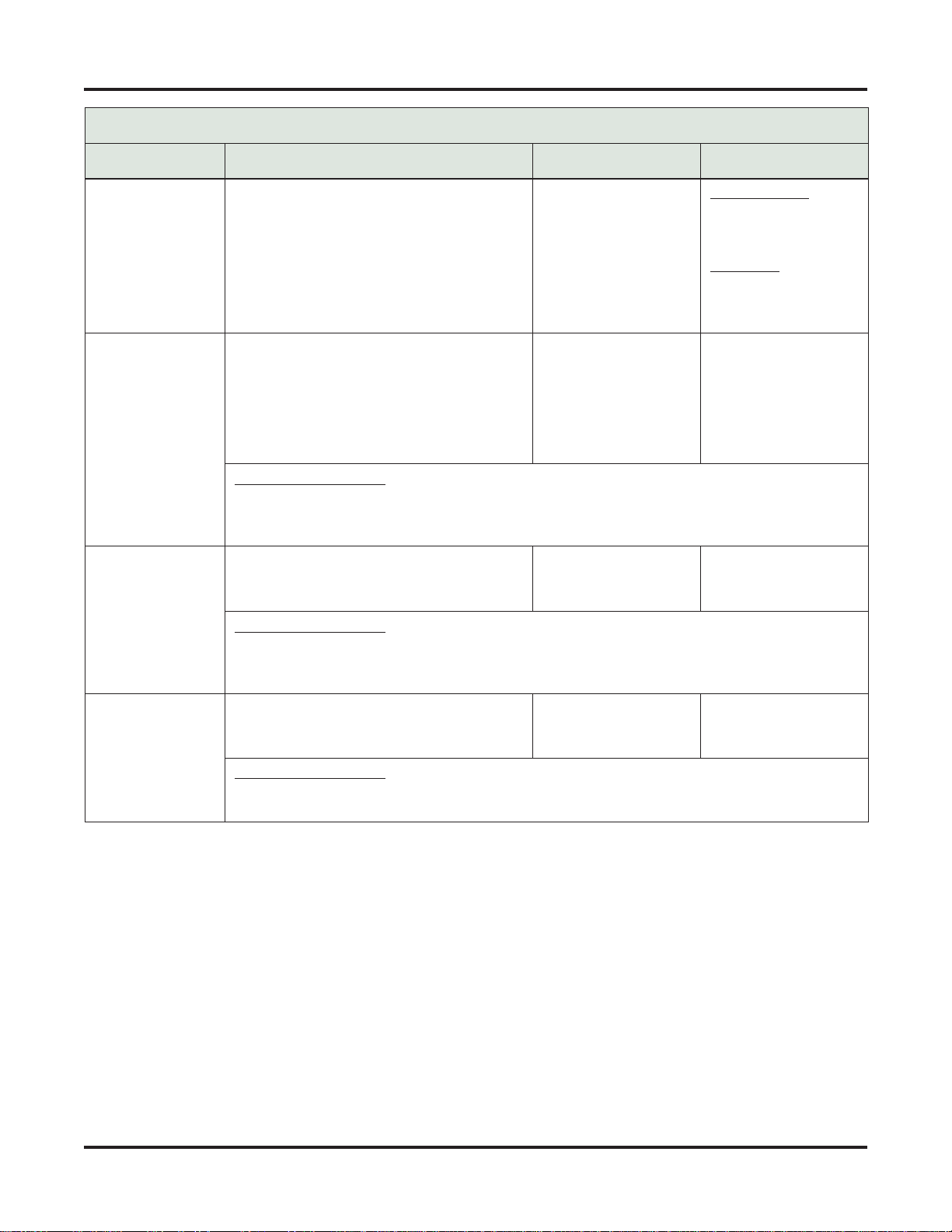Direct Station Selection (DSS) Console
DSS Console Feature Key Assignments (Page 3 of 4)
System Speed
Dial
(page 149)
Use this option to assign a Feature Key as a
System Speed Dial key. You assign the key to
specific System Speed Dial bin.
•There is no BLF for this key type.
14 + nnn (System
Speed Dial bin, nor-
mally 200-299)
•Press key to dial
stored number.
Personal Speed
Dial
(page 149)
Use this option to assign a Feature Key as a
Personal Speed Dial key. Youassign the key to
a specific Personal Speed Dial bin.
•There is no BLF for this key type.
•Press key to dial
stored number.
Voice Mail
Record
(page 167)
Use this option to assign a Feature Key as a
Voice Mail Record key.
•You must have voice mail installed to
use this key.
•A voice prompt and periodic beep will
remind you that your calls are being
recorded.
17 + nnn (extension
number of valid Sub-
scriber Mailbox)
•Press key to record
conversation into
mailbox.
Busy Lamp Field (BLF)
Off . . . . . . . . . . . Conversation Record is off.
Fast Flash (green) . Conversation Record is on.
Use this option to assign a Feature Key as a
Night key. There are two options: System
Night key and UCD Night key. The System
Night key puts all Key Ring lines and lines
terminated to Ring Group master numbers
into the night mode. The UCD Night key puts
all lines terminated to the UCD Group master
number into the night mode.
18 + CLEAR
(System Night key)
18 + UCD Group
master number
(UCD Night key)
•Press key to putKey
Ring lines and lines
terminated to Ring
Group master into
night mode.
OR
•Press key to put
lines terminated to
UCD master into
night mode.
Busy Lamp Field (BLF)
On . . . . . . . . . . . Night mode ison.
Off . . . . . . . . . . . Night mode isoff.
Use this option to assign a programmable key
as a Split key.
•There is no BLF for this key type.
See Split (Alternate)
(page 154) for more.
Intercom
Directory Dialing
(page 53)
Use this option to assign a programmable key
as an Intercom Directory Dialing key.
•Press key to access
Intercom Directory
Dialing.
Busy Lamp Field (BLF)
On . . . . . . . . . . . Intercom Directory Dialing is active (being used).
Off . . . . . . . . . . . Intercom Directory Dialing is inactive (off).
Message Center
(page 167)
Use this option to assign a Feature Key as a
Message Center key.
24 + nnn (extension
number)
•Press key to call
Message Center
Mailbox.
Busy Lamp Field (BLF)
Off . . . . . . . . . . . No messages waiting in the Message Center Mailbox.
Fast Flash (green) . Messages waiting in the Message Center Mailbox.