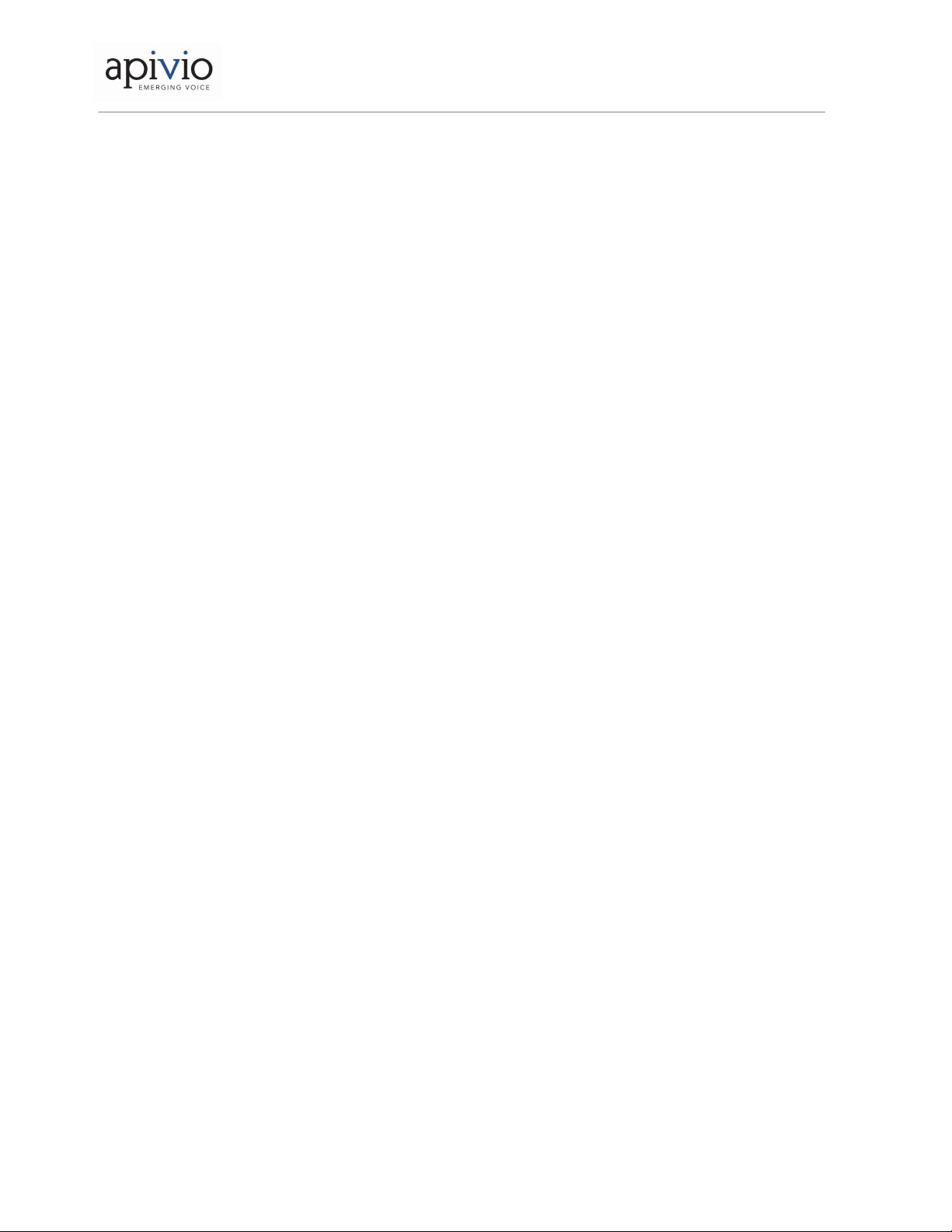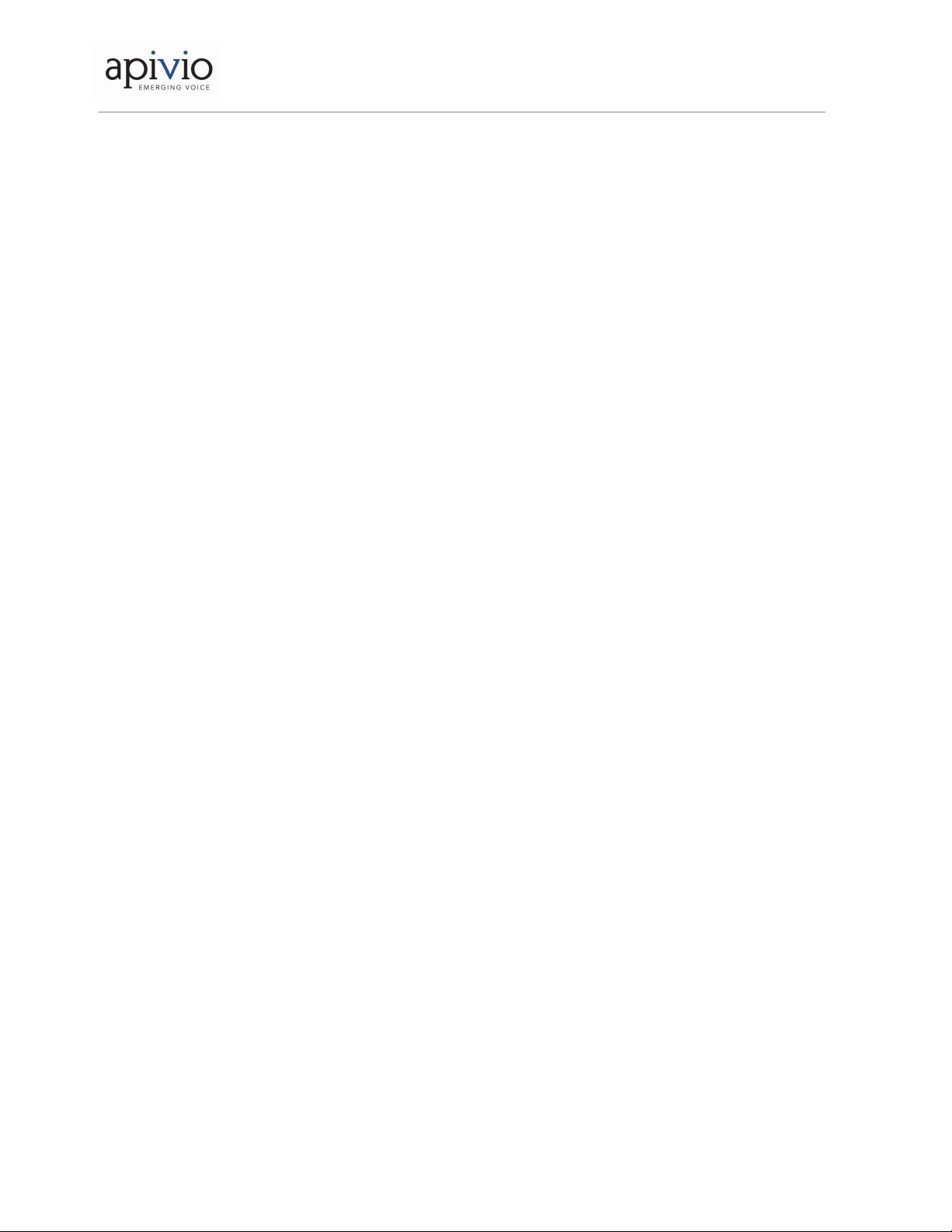Admin Manual
Liberty L2 (WP300S)
4
Table of Contents
▣Introduction................................................................................................................................................... 6
1. Caution ........................................................................................................................................................ 6
2. Components ................................................................................................................................................ 8
3. Buttons ...................................................................................................................................................... 10
4. LCD ........................................................................................................................................................... 10
5. Icon............................................................................................................................................................ 11
6. Insert the battery........................................................................................................................................ 12
7. Charging the battery.................................................................................................................................. 13
8. Registration ............................................................................................................................................... 13
▣Basic Features ........................................................................................................................................... 16
1. Make a call ................................................................................................................................................ 16
2. During a call............................................................................................................................................... 16
3. Answer & Hang Up .................................................................................................................................... 17
4. Call History ................................................................................................................................................ 17
5. Call Transfer .............................................................................................................................................. 17
6. Call Pickup................................................................................................................................................. 17
7. Vibrate Mode ............................................................................................................................................. 18
8. Speaker Phone.......................................................................................................................................... 18
9. Volume Control.......................................................................................................................................... 18
10. Ear Jack................................................................................................................................................... 18
▣Menu .......................................................................................................................................................... 19
1. Contacts .................................................................................................................................................... 21
2. Call Manage .............................................................................................................................................. 24
3. Message .................................................................................................................................................... 29
4. Useful Functions........................................................................................................................................ 30
5. Sound ........................................................................................................................................................ 32
6. Display....................................................................................................................................................... 33
7. Settings...................................................................................................................................................... 36
8. System Info................................................................................................................................................ 39