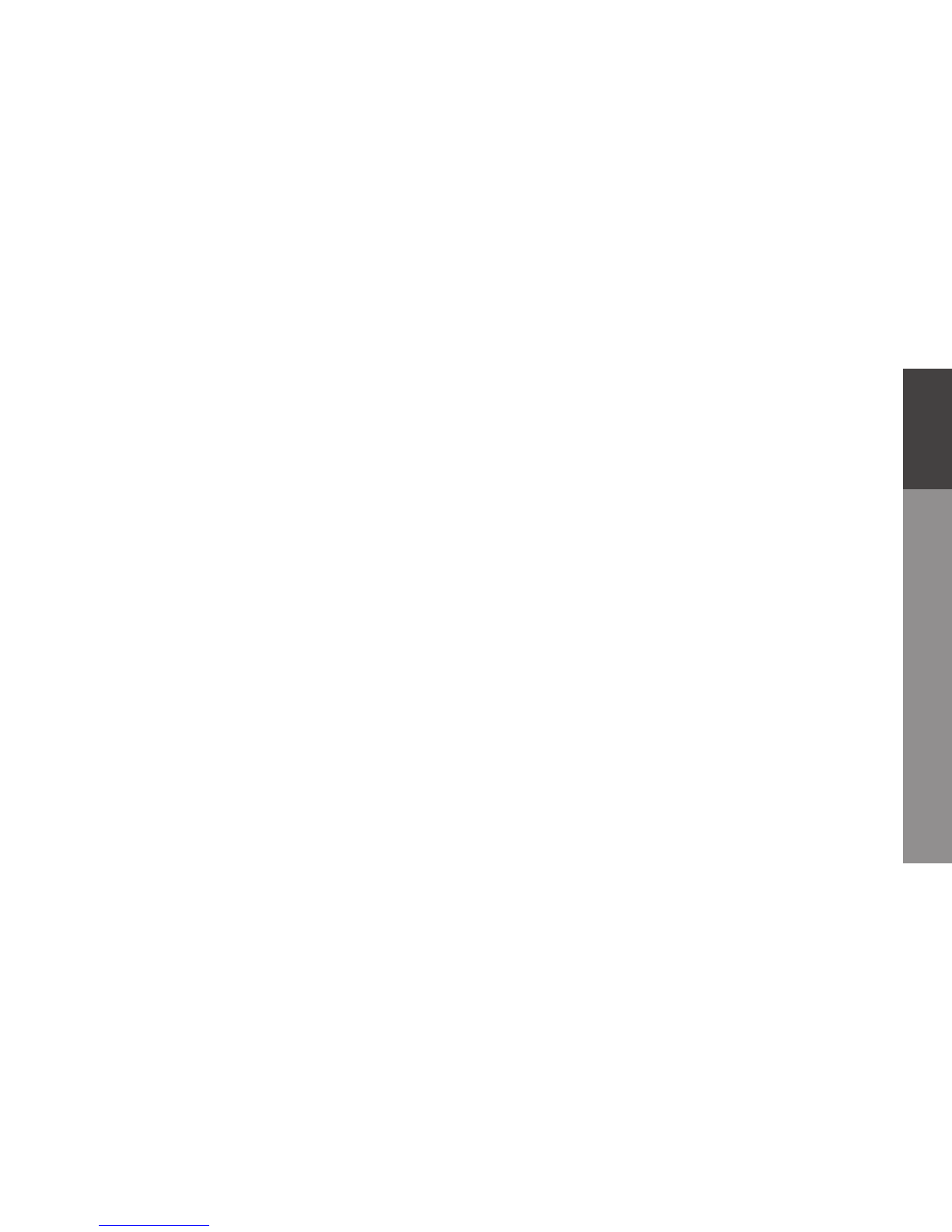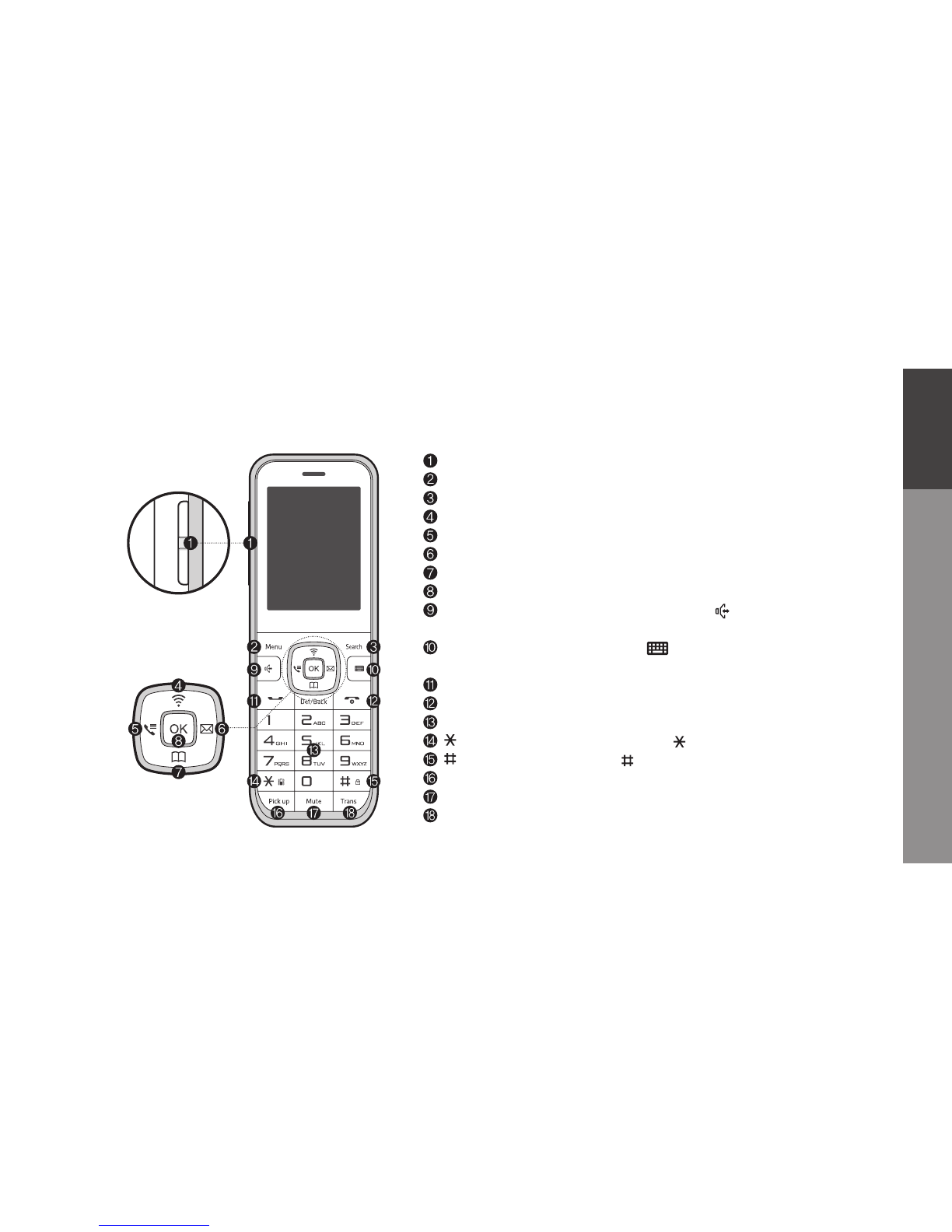2
User Precautions
Please read these instructions carefully to protect yourself and others
from personal injury or damage to property.
Precautions when installing
· Avoid installing in excessively hot, cold, dusty or humid places.
· Avoid exposure to strong vibrations or direct sunlight.
· Since the phone generates heat when it operates, please do not install
it in locations with low heat tolerance.
· To prevent re or risk of electric shock, do not use with a damaged cord
or plug. Do not touch the power outlet with wet hands.
· Do not place on an unstable surface to avoid injury or breakage if
device falls or is dropped.
Precautions when cleaning
· Use a dry, soft cloth when you clean the phone.
· Do not use harsh chemicals such as benzene or thinner to clean the
phone.
· Wipe the power plug with a dry, soft cloth to avoid re or electric shock
hazards.
Precautions when using
· Do not touch the phone with wet hands.
· Do not use the phone for anything other than its intended purpose.
· Do not pull on the power plug and adapter when unplugging the phone.
· If the phone emits an unusual noise or smell, or if you see smoke coming
from the phone, please unplug the adapter and cable immediately.
· Do not place the phone in an area that is wet or dusty.
· Do not place anything heavy on top of the phone.
· Do not put any foreign material inside the product or charger.
· Do not place the phone near or in areas of extreme heat, such as in
direct sunlight or beside a heater.
· Do not place the product close to magnetic objects such as a magnet,
TV, monitor or speaker.
· Back up your valuable data on the phone regularly.
· Please note that the phone and battery can heat up during a lengthy call.
· Failure to comply with the precautions in this section will void any
applicable warranty.
·
Any changes or modications to the equipment not expressly
approved by the party responsible for compliance could void user’s
authority to operate the equipment.