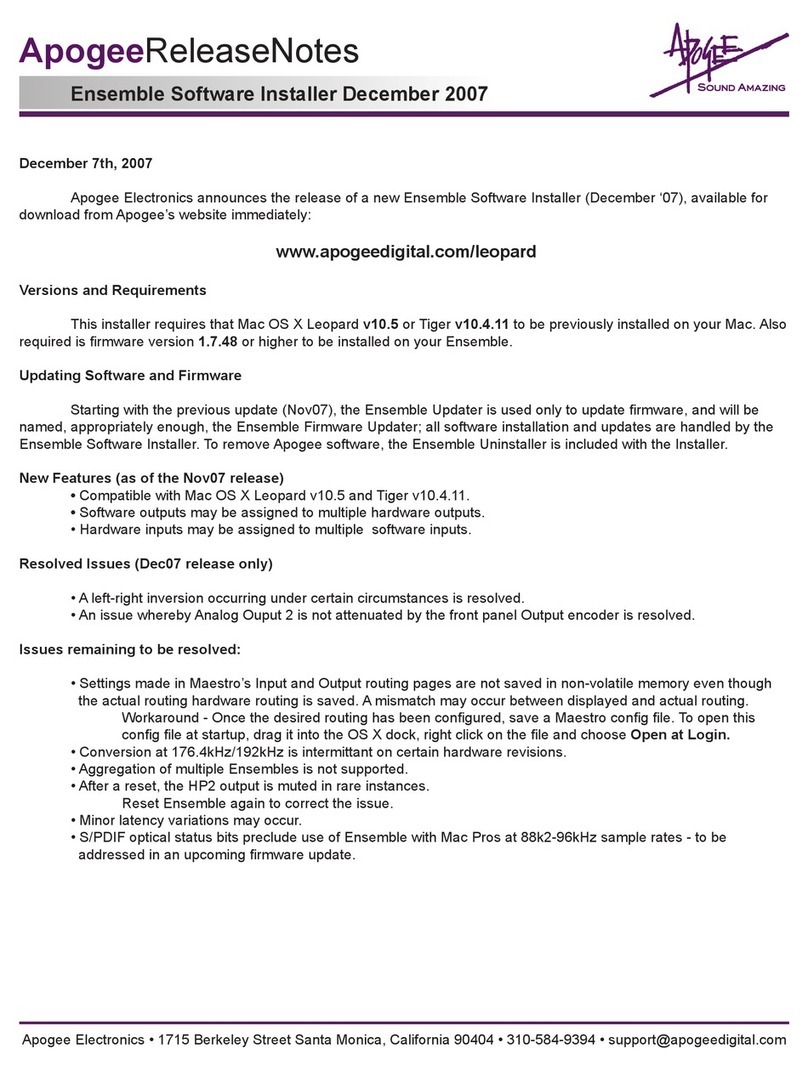Before describing the functions of Maestro’s Mixer pane, a bit of background information concerning latency and comput-
er-based digital recording setups will help to better understand these Mixer functions.
When recording with most computer-based digital audio applications, the delay between the input and output of the re-
cording system can disturb the timing of musicians recording their performance while listening to the output of the system.
This delay, known at latency, means that the musician hears the notes he produces a matter of milliseconds after having
produced them. As anyone who has spoken on a cell phone call with echo or delay knows, relatively short delays can
confuse the timing of any conversation, spoken or musical.
To illustrate the effect of latency, gure 1 depicts the typical signal path of a vocal overdub session. A vocalist sings into a
microphone, which (after pre-amplication) is routed to an analog to digital converter, then to the audio software applica-
tion for recording. In the software app, the vocalist’s live signal is mixed with the playback of previously recorded tracks,
routed to a digital to analog converter, and nally to the vocalist’s headphones. A slight delay accumulates at each conver-
sion stage, while a much greater amount of delay occurs through the software app, resulting in the vocalist hearing his
performance in the headphones up to several milliseconds later.
Maestro Mixer – An Overview Maestro Mixer – An Overview
By modifying the signal path as illustrated in gure 2, it’s possible to provide the vocalist a headphone monitoring signal
with a much shorter delay. First, the signal being recorded (in this case, a vocal mic) is split just after the A/D stage and
routed to both the software app for recording and directly back to the hardware outputs without going through the latency-
inducing software app; this creates a low-latency path from mic to headphones. But in order to overdub, it’s necessary
to mix this direct path with tracks being played back from the software app. By creating a DSP mixer in hardware, the
required mixing may be accomplished. Indeed the mixing “engine” of Maestro’s Mixer “resides” on DSP found in Apogee
hardware; the actual Mixer pane may be thought of as a software remote control for this DSP hardware mixer.
Before this theoretical examination of low-latency mixing slows you down, here are a few simple guidelines for working
with a software app (in this case, Apple Logic Pro) and Maestro’s mixer.
1. Congure Logic Pro so that the track to which you’re recording will mute
when Record is engaged but will play back when Record is disengaged (even
if the track is record-enabled). Thus, when actual recording is taking place the
performer only hears the low-latency path in his headphones, but hears play-
back of the track (for punching in) before and after Record is engaged. This is
accomplished quite simply by unchecking the Software Monitoring box in the
Audio Hardware and Drivers page.
2. Set both the Maestro and Logic channel faders through which the recorded
signal is passing to 0 dB, to avoid changes in level between recording and
playback. Rather than adjust these faders, adjust playback faders to achieve
the desired balance between playback and the signal being recorded. Also set
the Maestro From Mac and To Hardware faders to 0 dB. By “zeroing out” the
Maestro mixer and making all level changes in the software app mixer where
practicable, operation is quite a bit more straightforward.
Figure 1
Figure 2