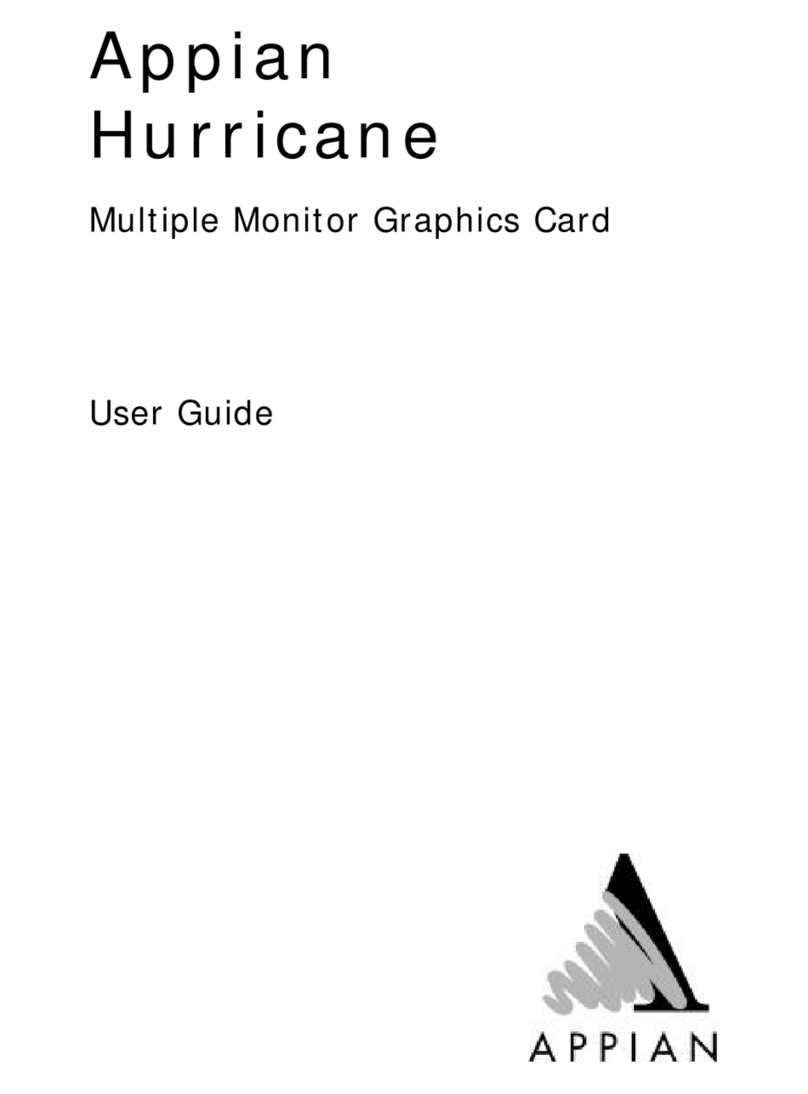iv
Contents
Chapter 1 1
Introduction............................................................. 1
Included with your Graphics Card ............................................2
Using Multiple Monitors...........................................................3
Chapter 2 4
Get Started .............................................................. 4
General System Requirements.................................................4
Prepare for Hardware Installation ............................................4
Install the Hurricane...............................................................5
Hurricane Monitor Cabling .......................................................7
Install the Typhoon ................................................................7
Typhoon Monitor Cabling ........................................................9
Install the Rushmore ............................................................11
Rushmore Monitor Cabling ....................................................13
Chapter 3 16
Install and Use Software for Windows NT 4.0 ........ 16
Install the Windows NT 4.0 Display Driver ..............................17
Install HYDRAVISIONand MultiDeskDesktop Management
Software in Windows NT4.0 ..................................................19
Use HYDRAVISION in Windows NT4.0 ....................................21
Multi-Monitor Controls ..................................................... 25
Desktop Management Controls ......................................... 29
Hot Keys Controls ........................................................... 33
MultiDesk.......................................................................35
Chapter 4 37
Install and Use Software for Windows 2000 and
Windows XP ..................................................... 37
Install the Rushmore Windows 2000 Driver............................. 37
Install the Rushmore Windows XP Driver ................................39
Install HYDRAVISIONand MultiDeskDesktop Management
Software in Windows 2000 and Windows XP ........................... 42
Use HYDRAVISION in Windows 2000 and Windows XP .............43
Desktop Management Controls ......................................... 46
Hot Keys Controls ........................................................... 51
MultiDesk.......................................................................53
Chapter 5 55
Technical Information............................................ 55
Mode Support......................................................................55
Monitor Cables and Connector Pinouts .................................... 57
LFH Connector Pinouts..................................................... 57
DVI Connector Pinouts.....................................................58
DB-15 Connector Pinouts ................................................. 59
Functional Specifications ....................................................... 61