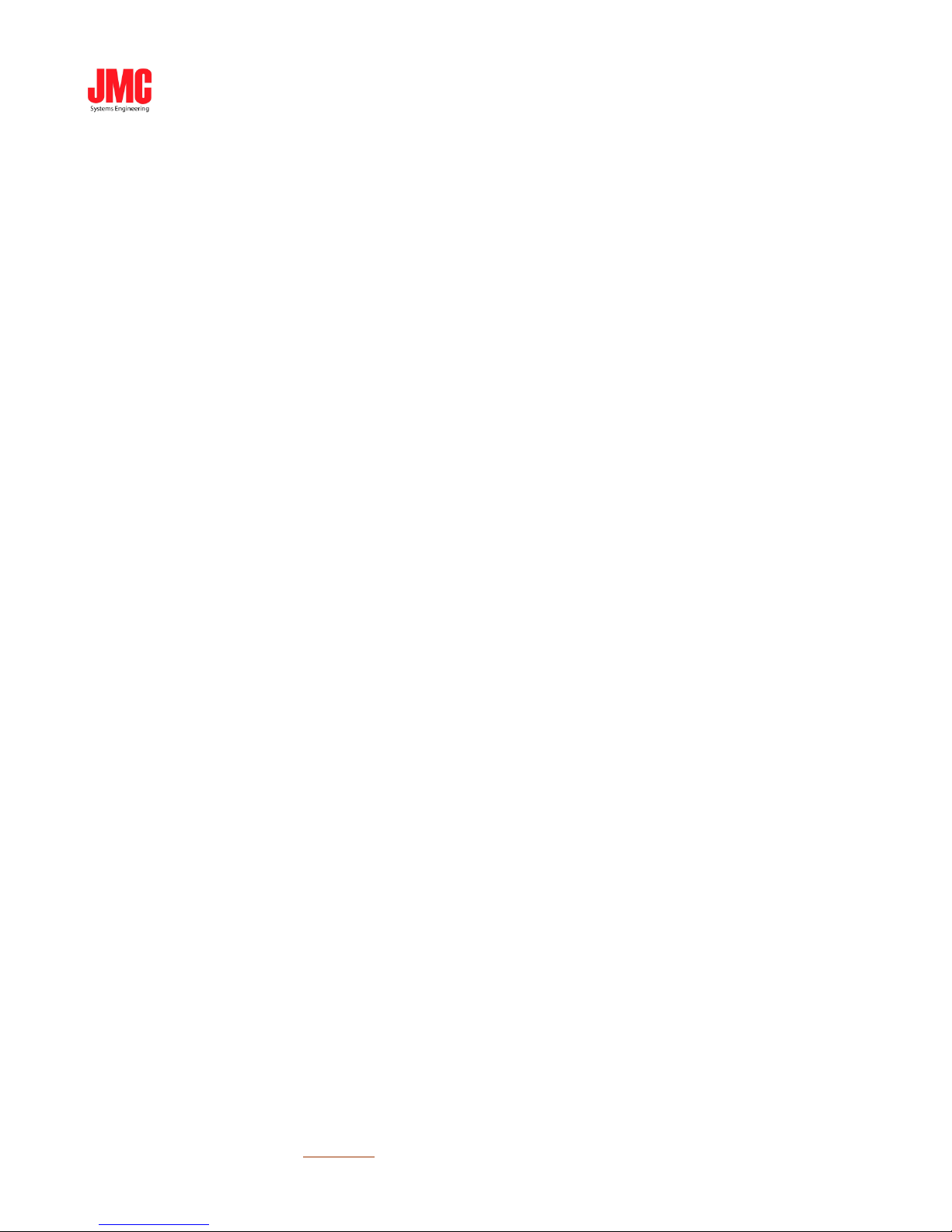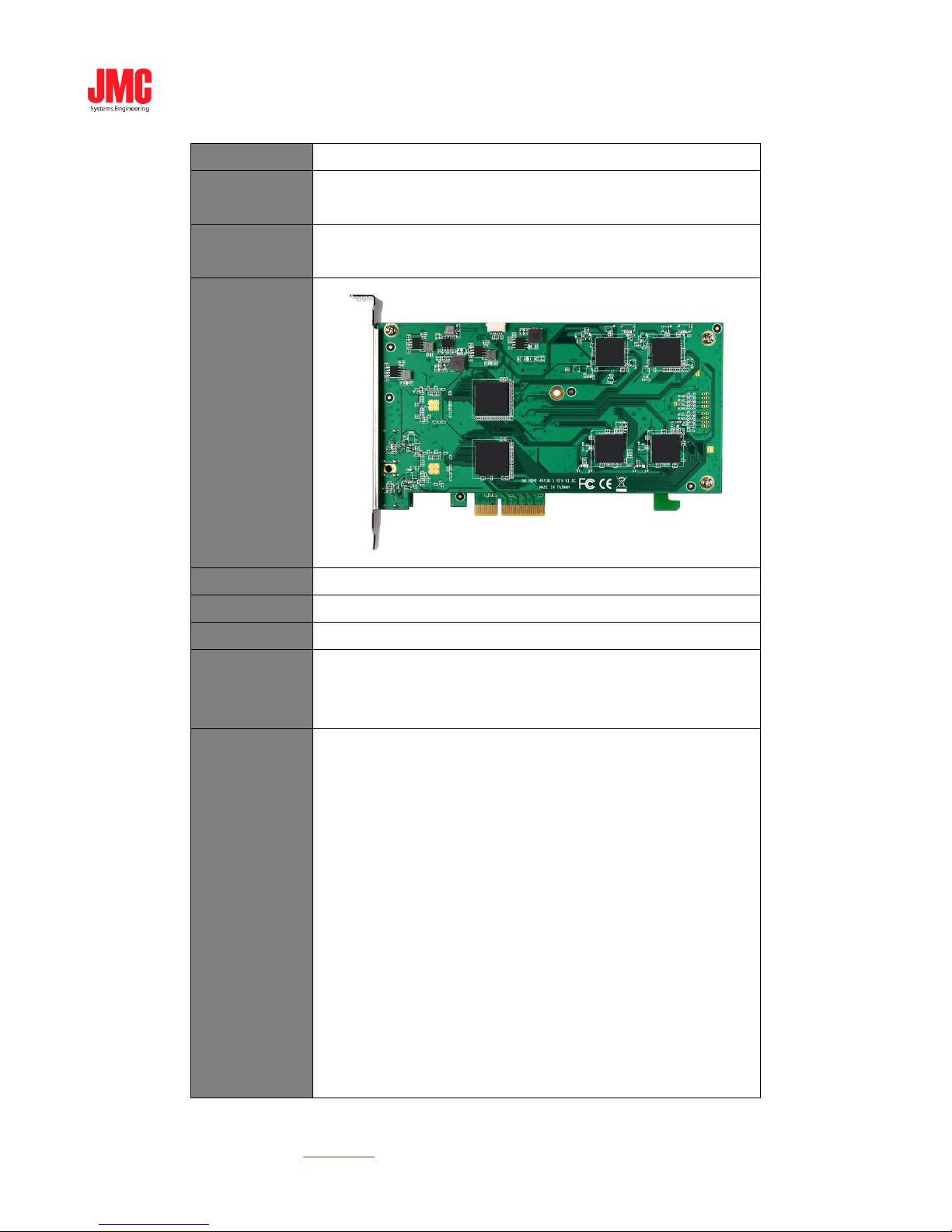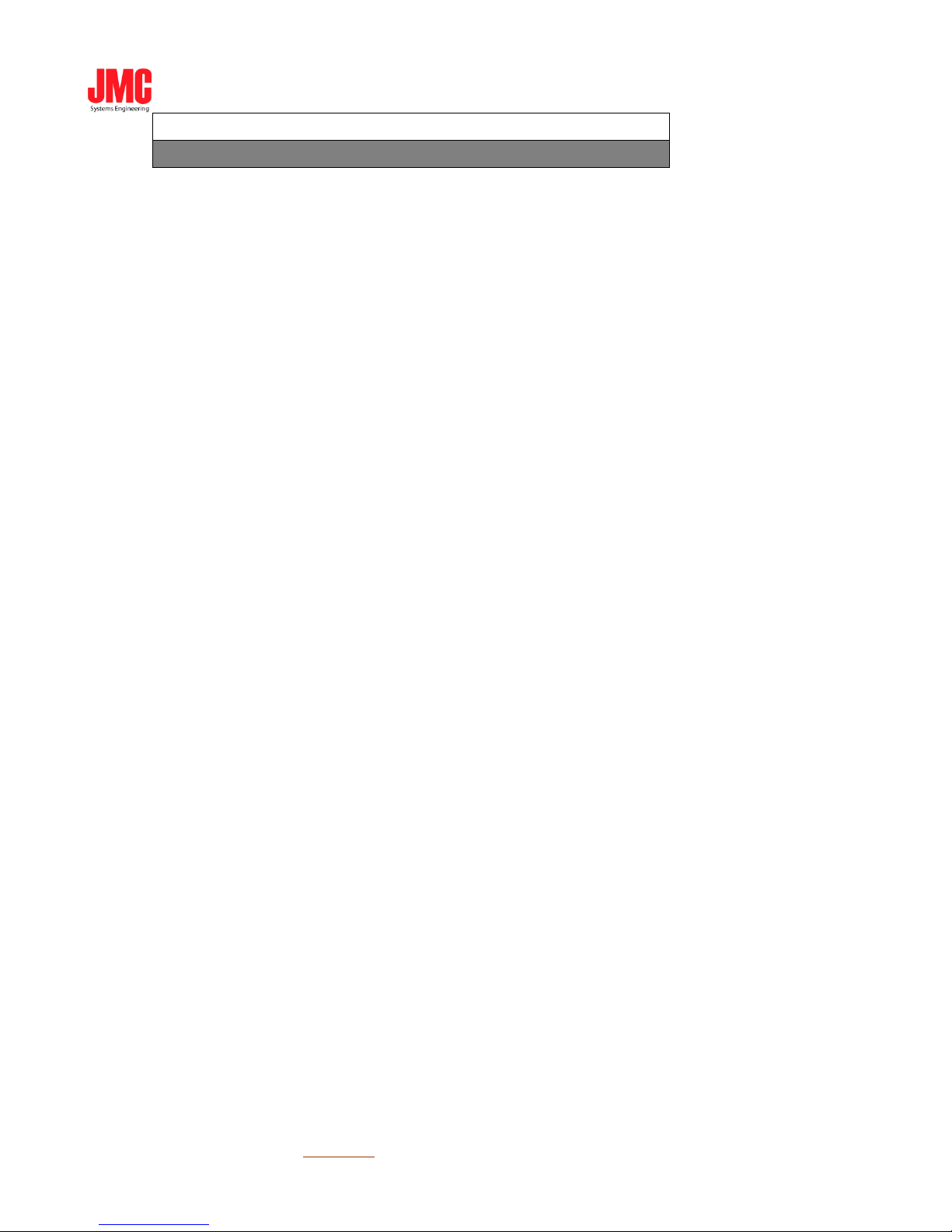TABLE OF CONTENTS
3. PRODUCT INTRODUCTION ............................................................................................................ 3
3.1. PRODUCT BRIEF .................................................................................................................................3
3.2. SPECIFICATION...................................................................................................................................4
4. HARDWARE INSTALLATION ..........................................................................................................6
4.1. PACKAGE CONTENTS .........................................................................................................................6
4.2. CONNECTION DIAGRAM.....................................................................................................................6
4.3. PRECAUTION......................................................................................................................................6
4.4. PCI/PCIE ..........................................................................................................................................7
5. SOFTWARE INSTALLATION (SC DEVICE) ..................................................................................8
5.1. SUPPORTED OS ..................................................................................................................................8
5.2. DRIVER INSTALLATION ......................................................................................................................8