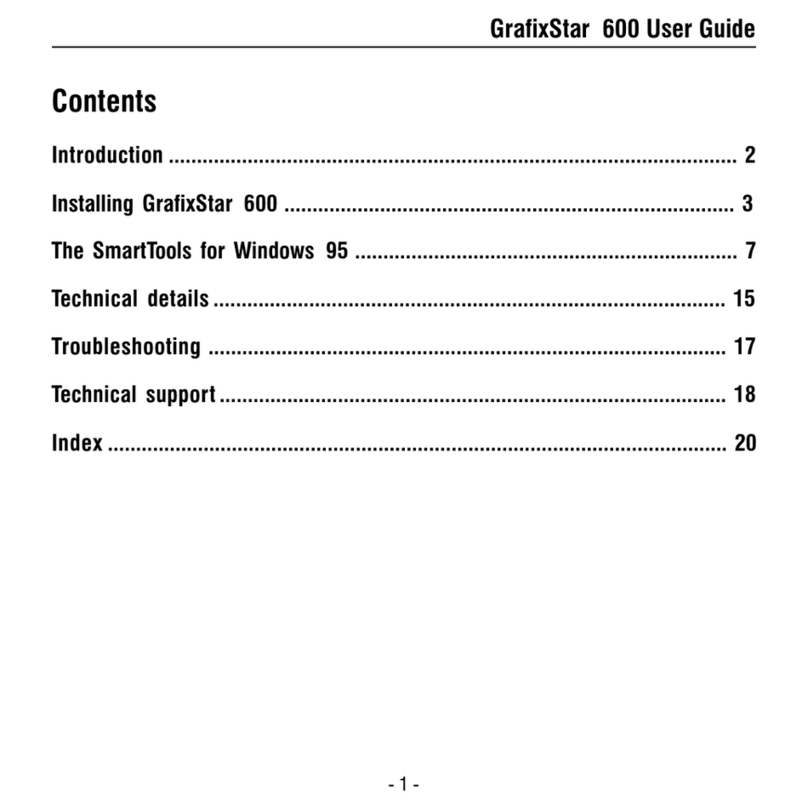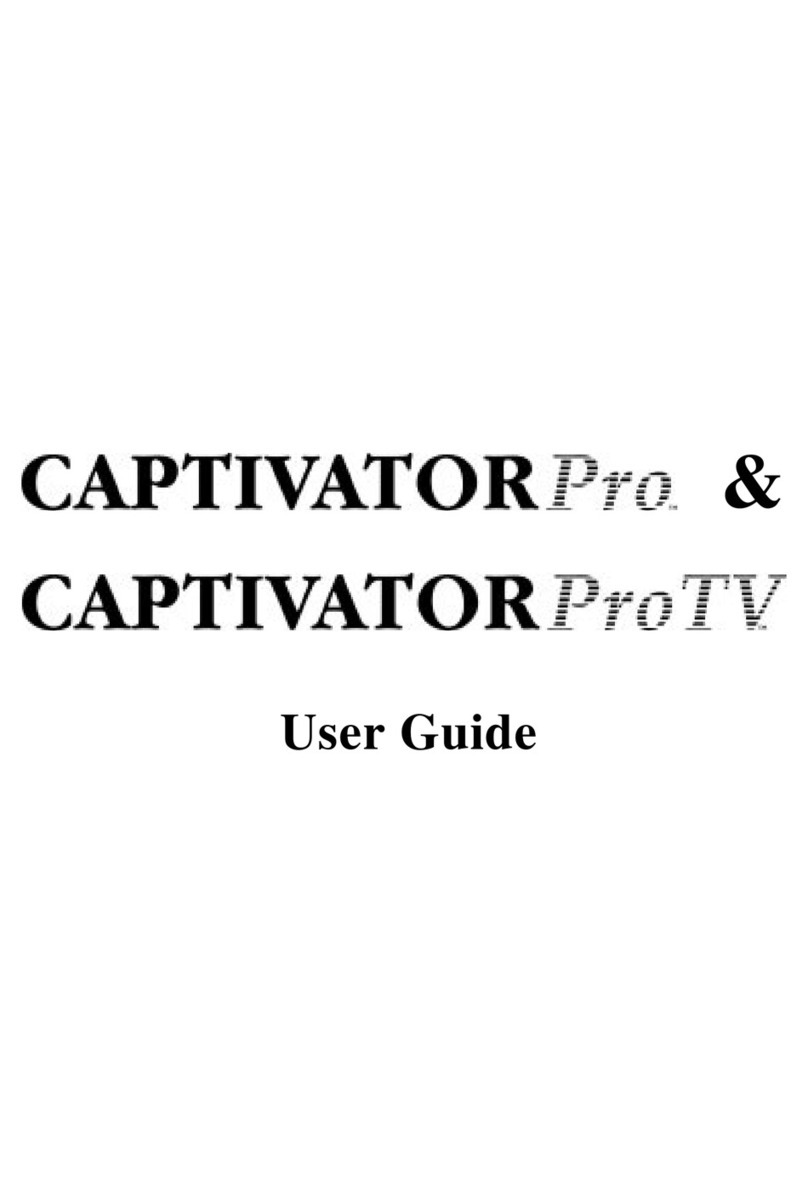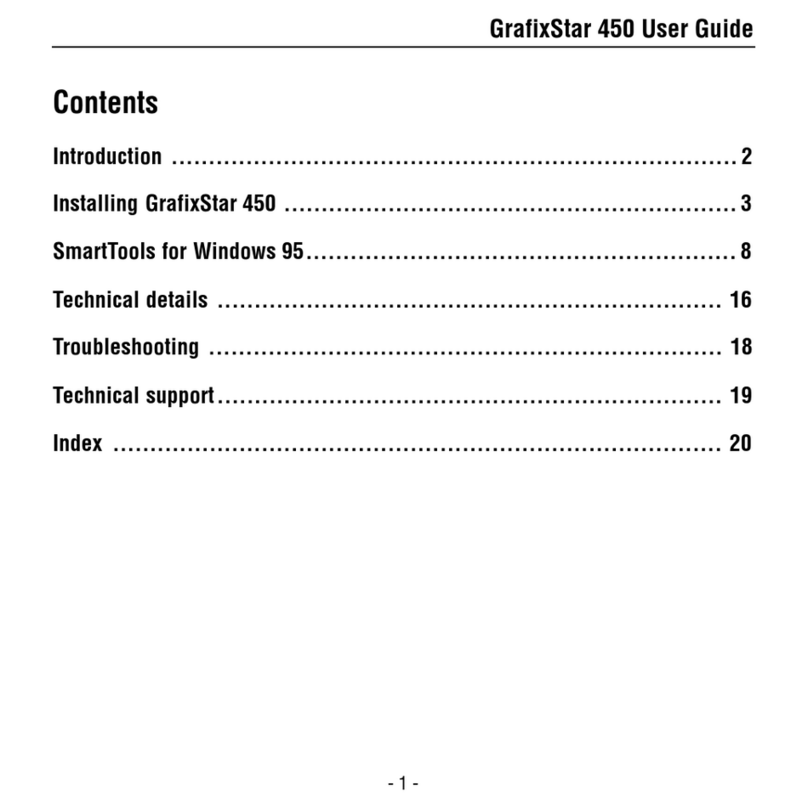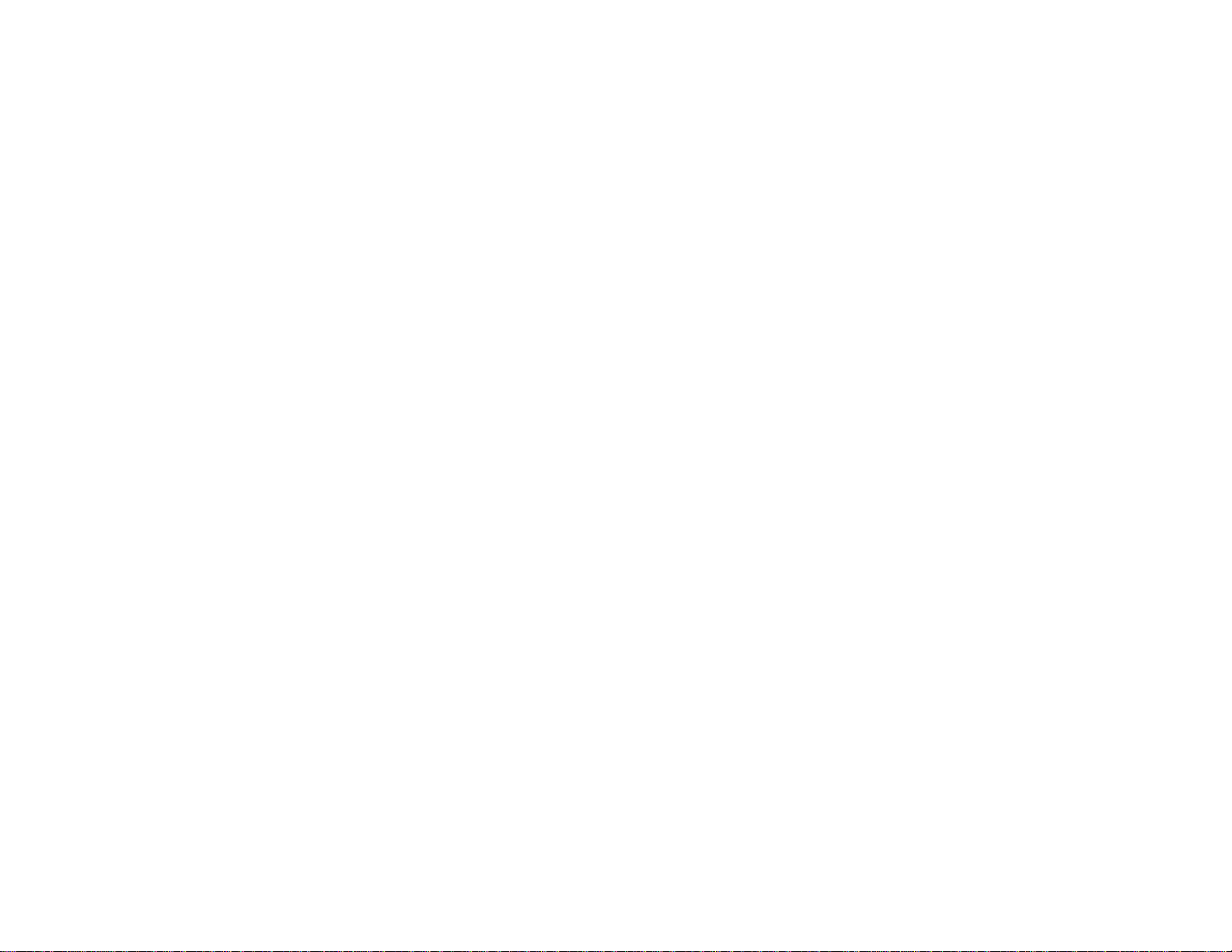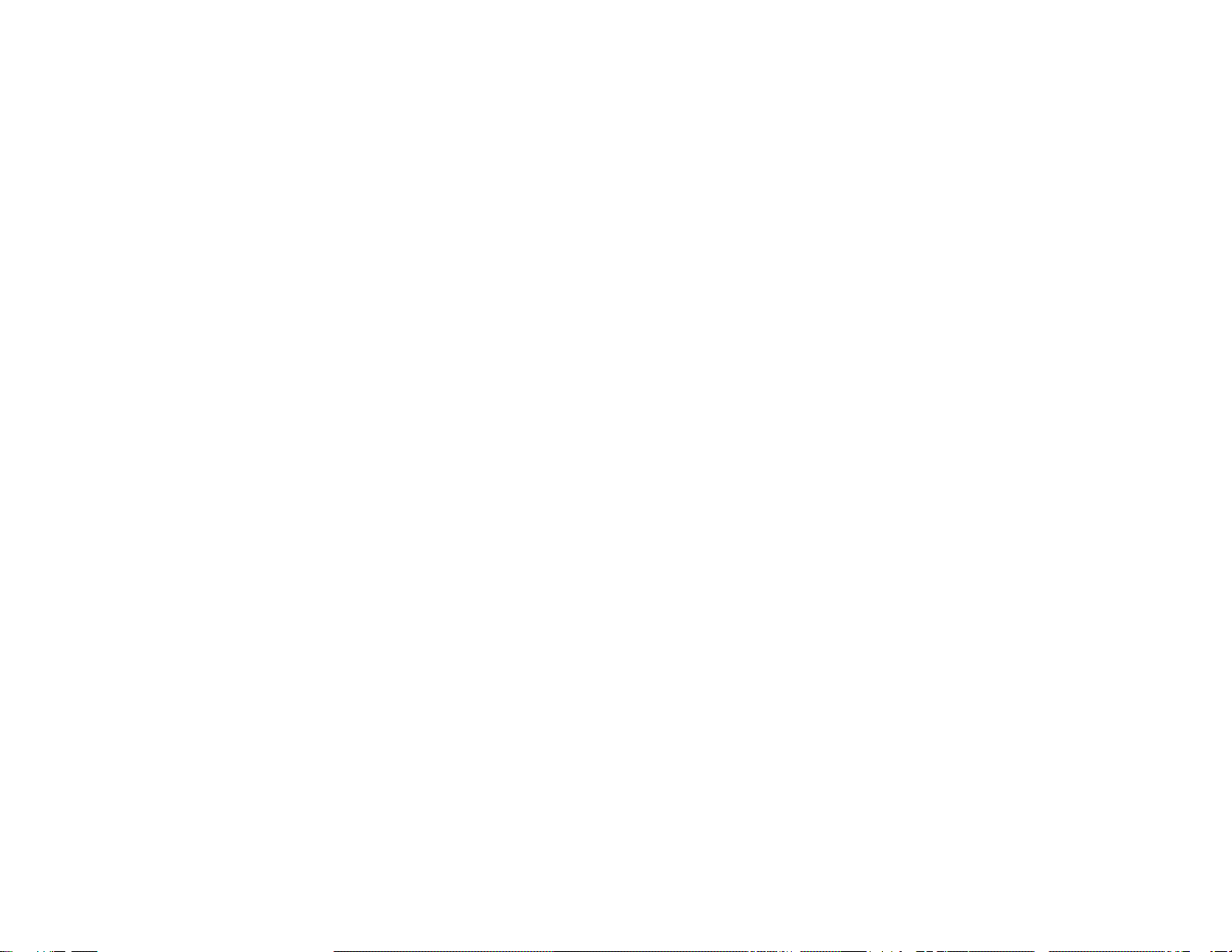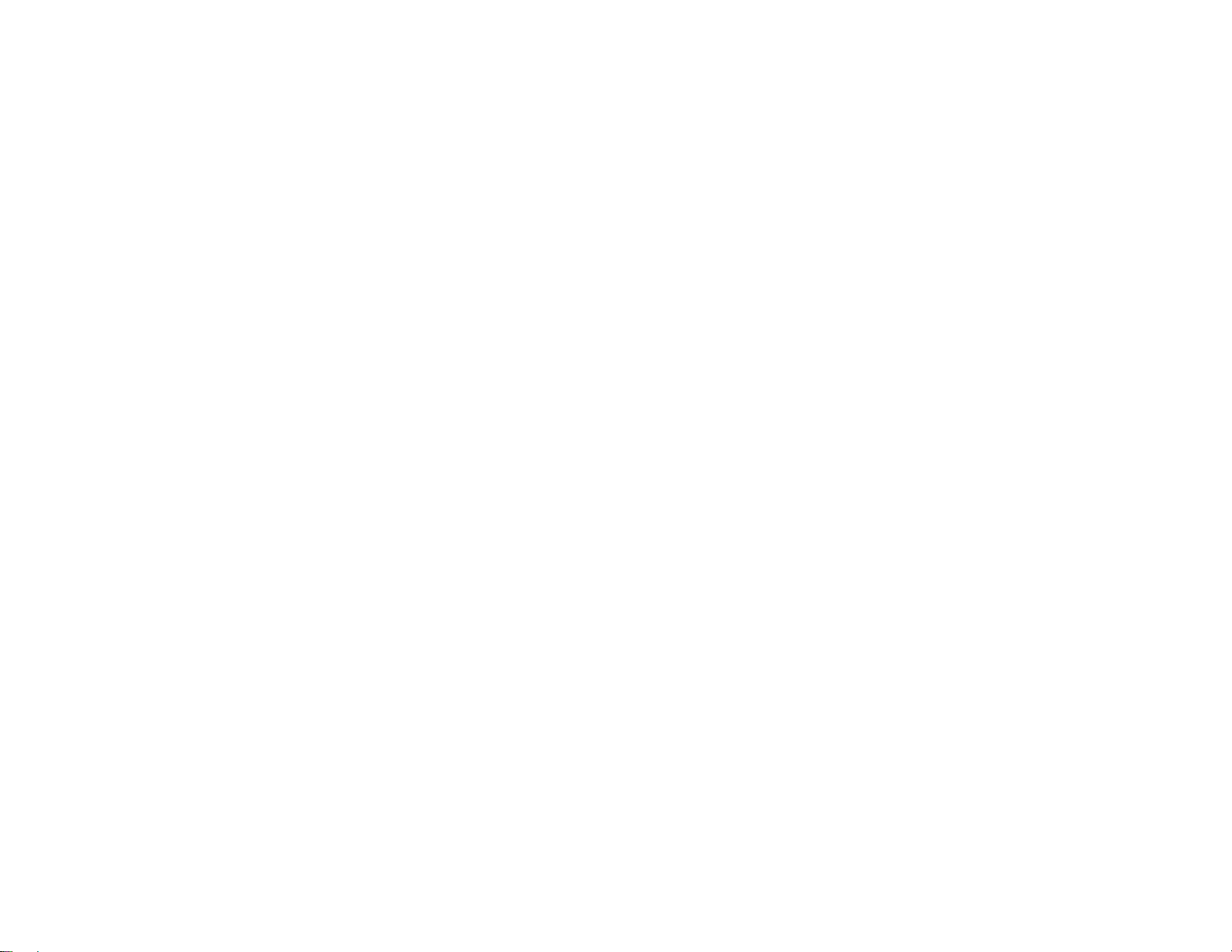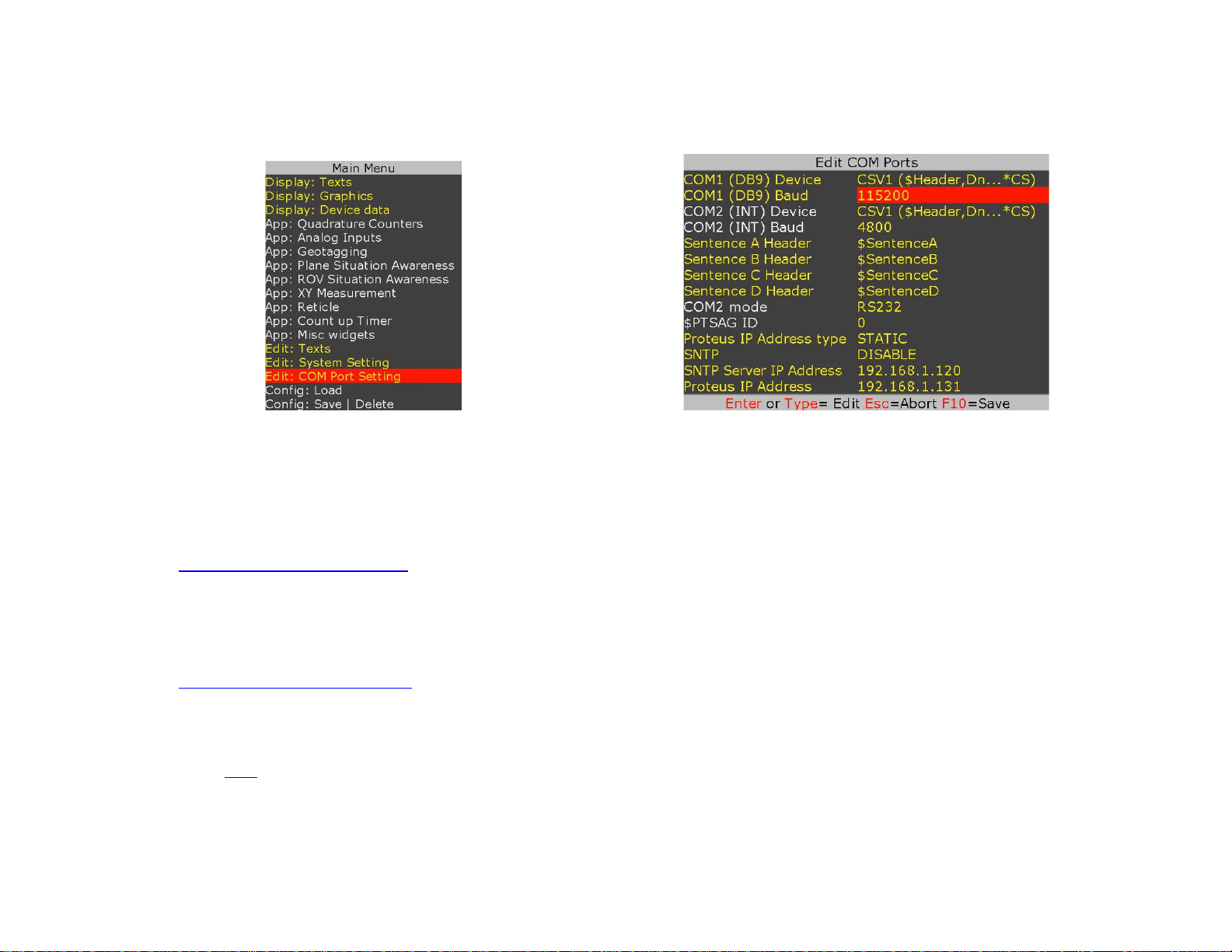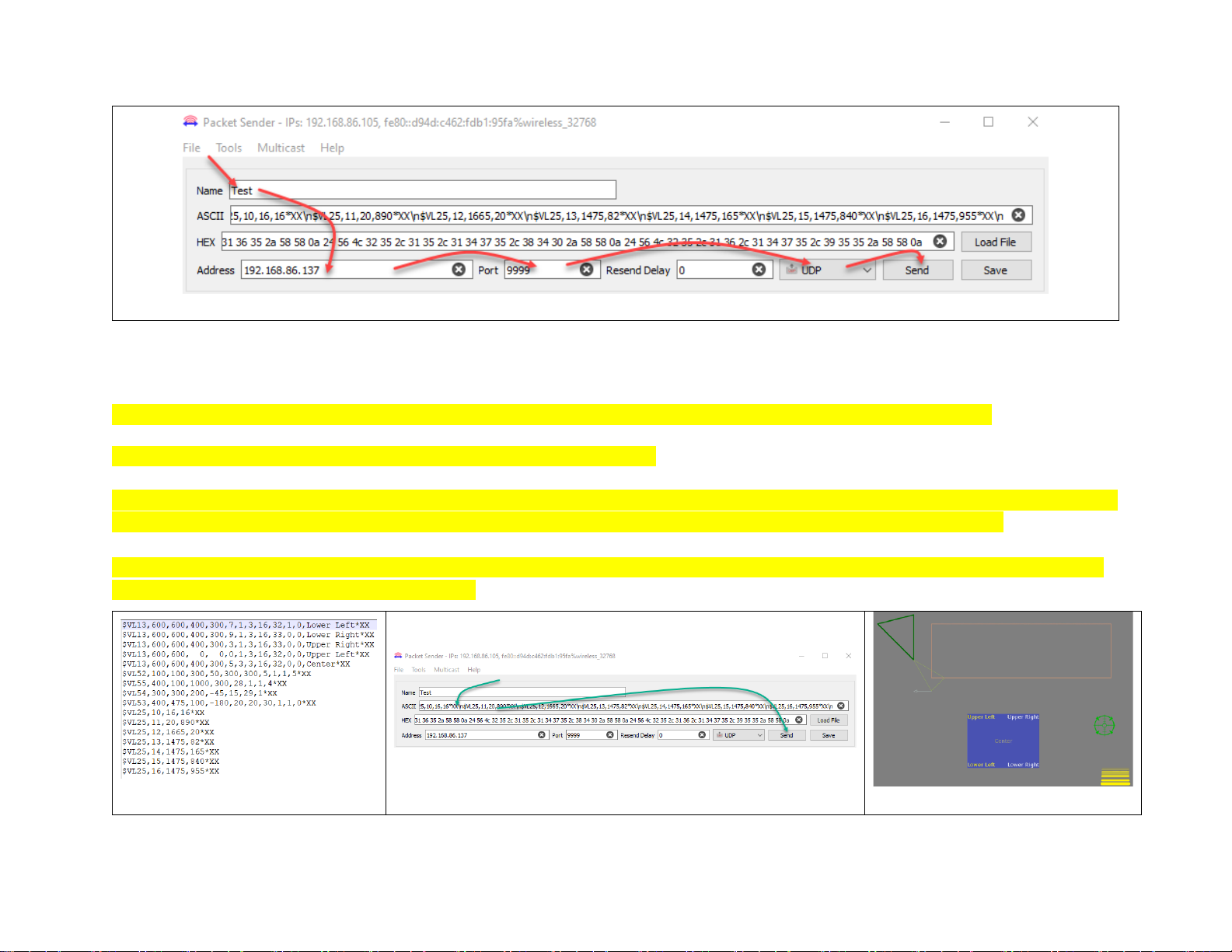2
TABLE OF CONTENTS
GENERAL OVERVIEW...................................................................................................................................................................................................................4
TYPICAL INTERCONNECT DIAGRAM......................................................................................................................................................................................5
GLOSSARY TERMS.........................................................................................................................................................................................................................6
COMMUNICATION .........................................................................................................................................................................................................................6
COM PORTS ......................................................................................................................................................................................................................................6
COM PORTS:BAUD RATES.................................................................................................................................................................................................................6
COM PORTS:DEVICE TYPES ..............................................................................................................................................................................................................6
COM PORTS:CONFIGURATION ..........................................................................................................................................................................................................7
COM1...............................................................................................................................................................................................................................................7
COM2...............................................................................................................................................................................................................................................7
COM3: USB DEVICE PORT................................................................................................................................................................................................................7
USB HOST PORTS...............................................................................................................................................................................................................................7
CSV FORMATS ..................................................................................................................................................................................................................................8
ETHERNET PORT ................................................................................................................................................................................................................................9
VIDEO INPUT & OUTPUT............................................................................................................................................................................................................11
VIDEO FRAME RATES.......................................................................................................................................................................................................................12
VIDEO DELAY..................................................................................................................................................................................................................................12
IRIG INPUT......................................................................................................................................................................................................................................12
COMPOSITE INPUT (PIP) ............................................................................................................................................................................................................13
LOAD CONFIGURATION.............................................................................................................................................................................................................14
STORE CONFIGURATION...........................................................................................................................................................................................................14
TEXT, LOGO AND DATA INSERTER........................................................................................................................................................................................15
QUICK TUTORIAL ............................................................................................................................................................................................................................15
DISPLAY TIME,DATE .......................................................................................................................................................................................................................15
DISPLAY TEXT VIA KEYBOARD ........................................................................................................................................................................................................16
DISPLAY IMAGES VIA KEYBOARD....................................................................................................................................................................................................18
DISPLAY GPS DATA..........................................................................................................................................................................................................................19
DISPLAY NMEA 0183 DATA..............................................................................................................................................................................................................21
DISPLAY TEXT VIA RS232...............................................................................................................................................................................................................22
DISPLAY VALUES FROM CSV SENTENCE...........................................................................................................................................................................................22
DISPLAY NMEA 2000 DATA..............................................................................................................................................................................................................26
DISPLAY TILT SENSOR .....................................................................................................................................................................................................................27
REAL TIME ANNOTATION.................................................................................................................................................................................................................28
APPEND MILLISECOND COUNTER TO IRIG,GPS,RTC TIME.................................................................................................................................................................29