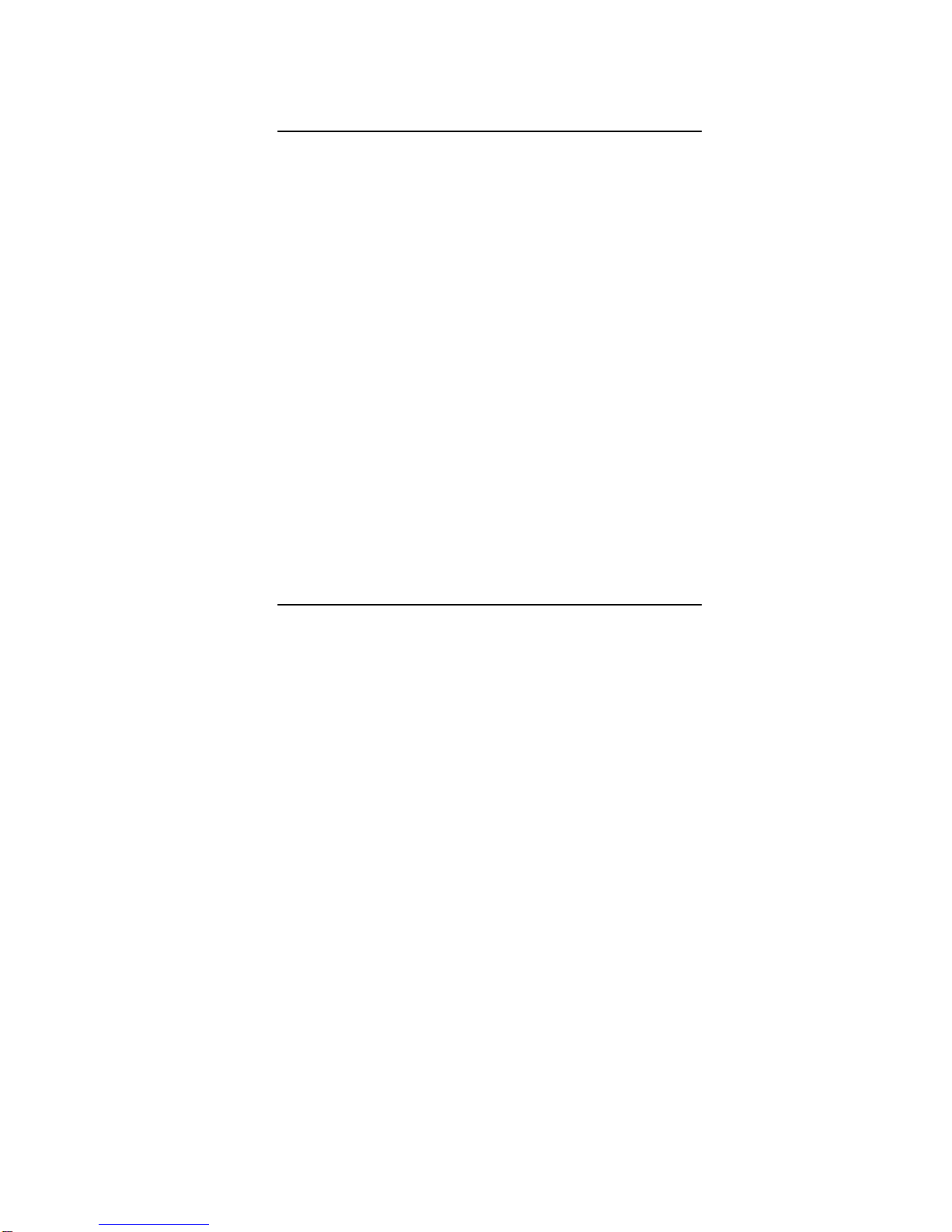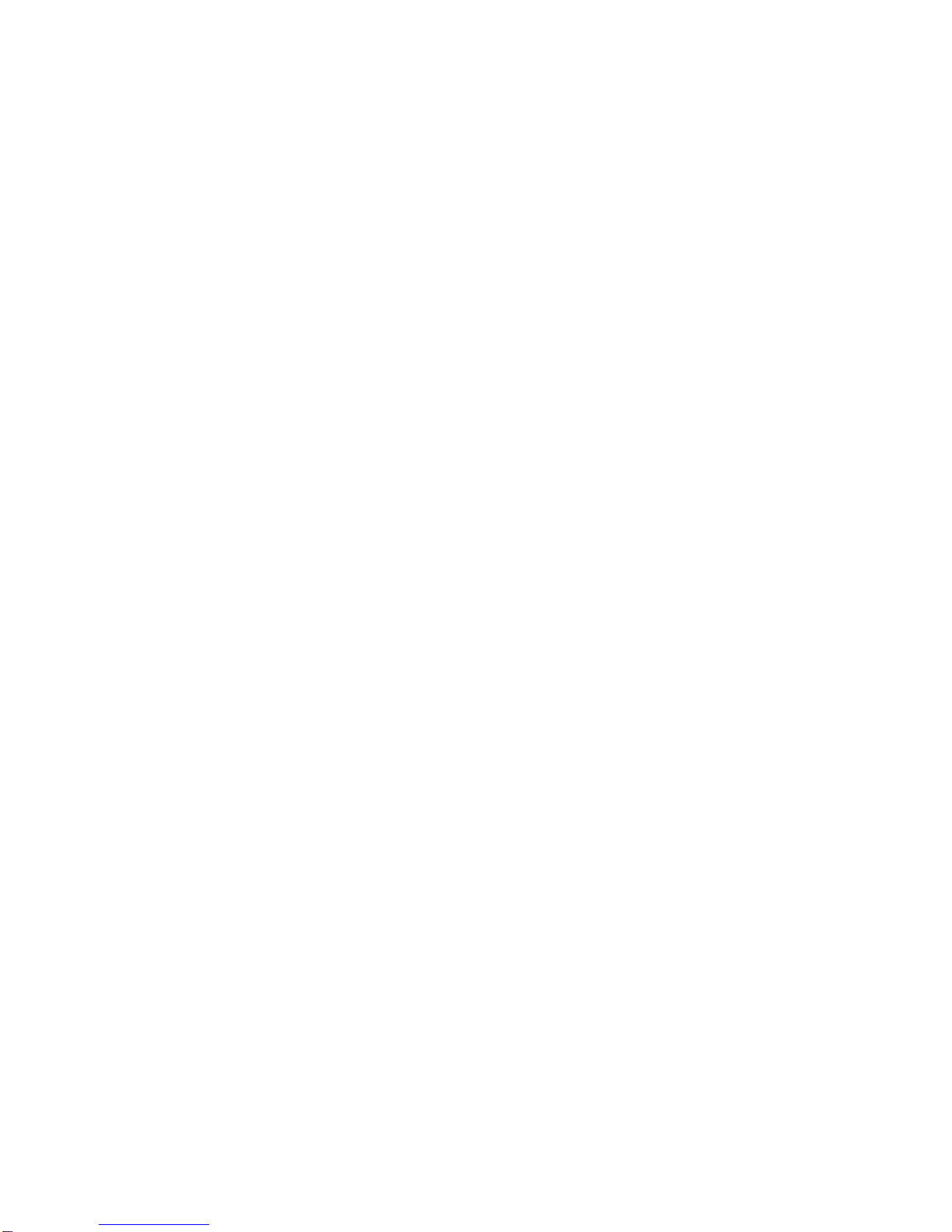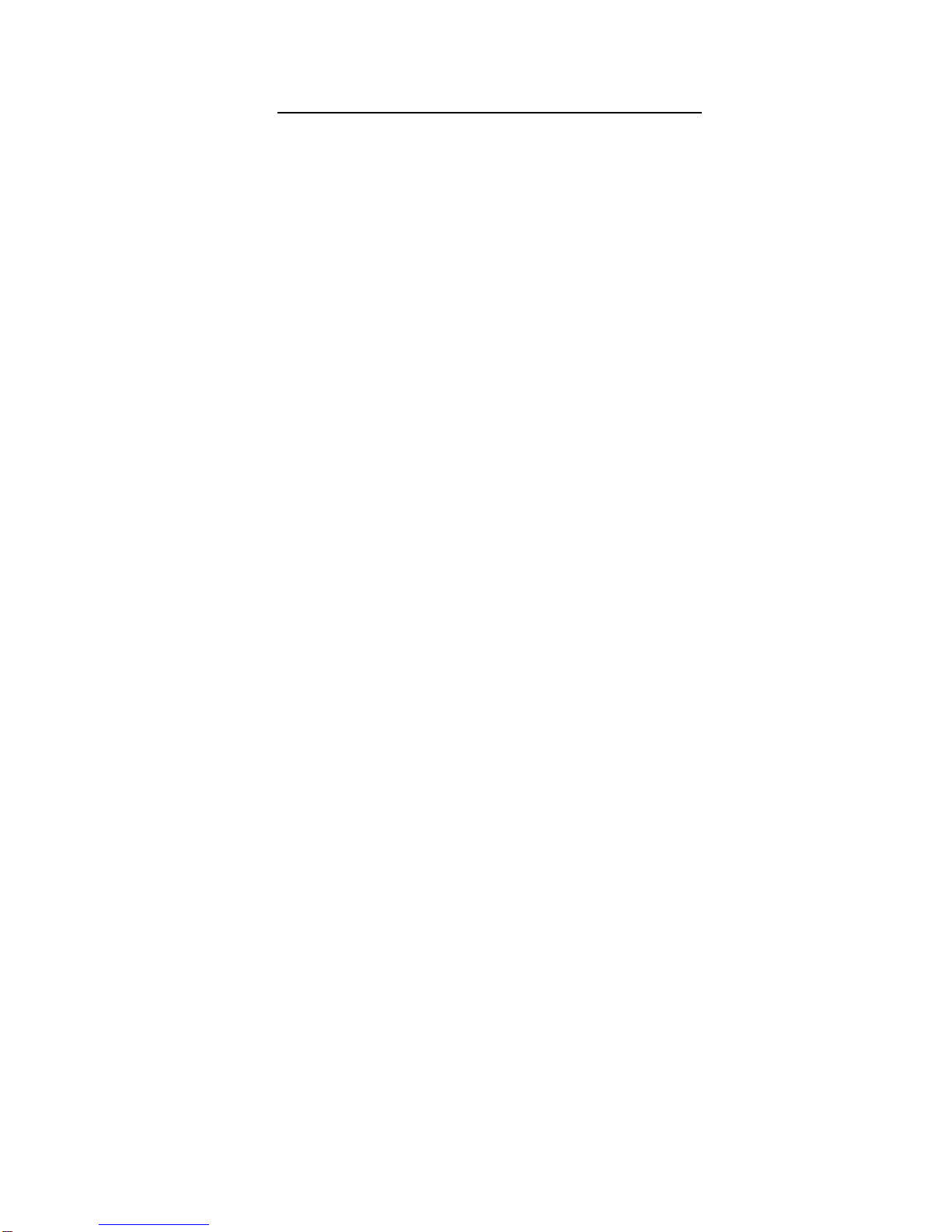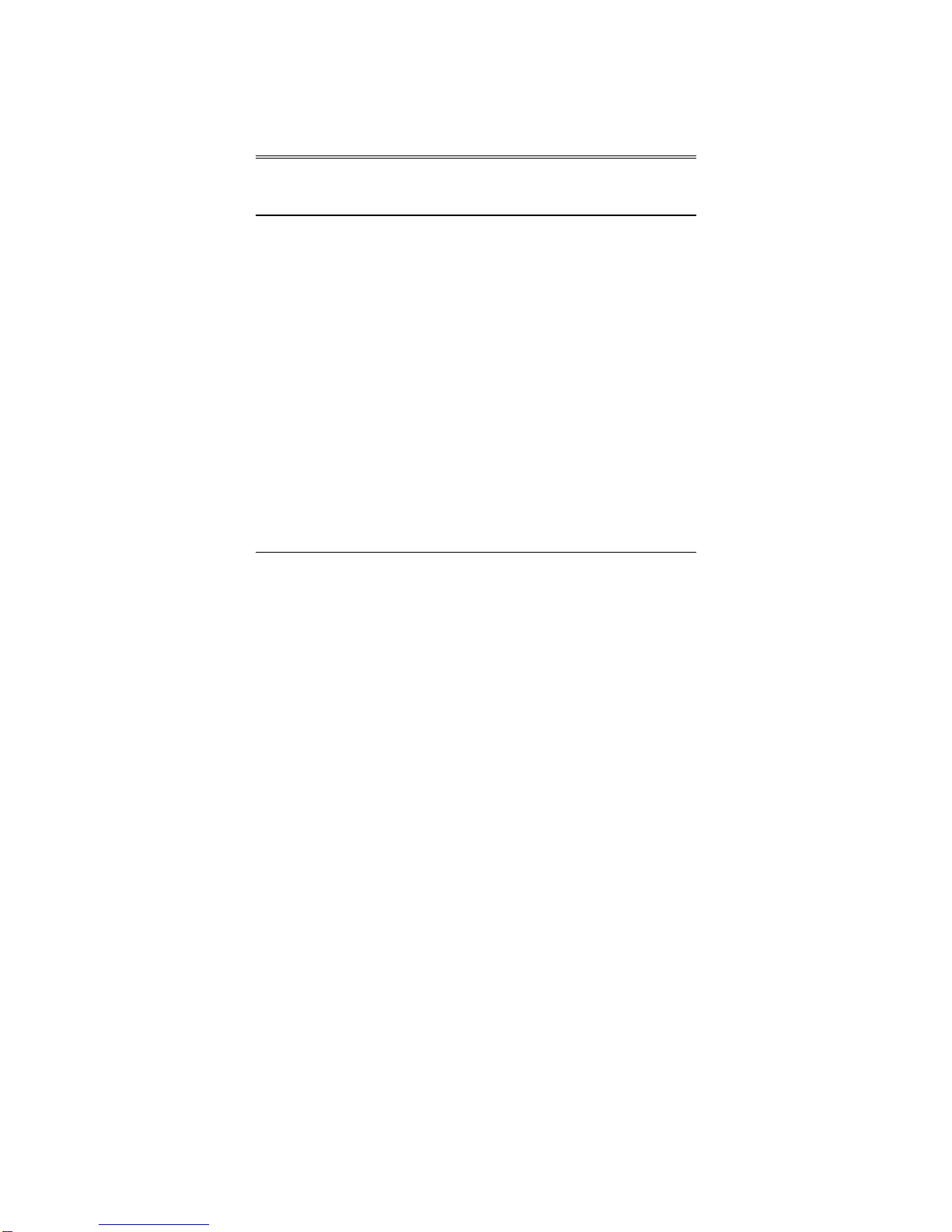1Chapter 1: Introduction to Hurricane
Chapter 1
Introduction to Hurricane
Thank you for purchasing the Appian Hurricane
multiple monitor graphics card. This guide introduces
you to Appian Hurricane architecture, performance
capabilities and included software. This guide also
contains an overview of HydraVision display
management software, details about video support,
and important technical information. Be sure to read
this entire User Guide.
The Hurricane provides dual-monitor support. With
two display channels, the Hurricane is designed to
support multiple monitor configurations in Windows
98/ME, Windows 2000 and Windows NT 4.0.
The Hurricane card is a single-slot, multiple monitor
graphics solution featuring a high-speed PCI or AGP
bus interface, 32MB of on-board SDRAM
(Synchronous Dynamic Random Access Memory), and
full VGA and SVGA compatibility. The card interface
to the PCI (versions 2.1 and above) or AGP (1X, 2X
or 4X) bus incorporates multi-function capabilities for
complete multiple monitor operating system support.
The result is a fast, high-resolution display.
The Hurricane also features Appian’s powerful and
easy-to-use HydraVision multiple monitor desktop
management software for Windows 98/ME, Windows
2000 and Windows NT 4.0. HydraVision software
allows the user to define the placement and behavior
of windows and dialog boxes in the multiple monitor
display space, and provides a variety of productivity
tools designed specifically for managing multiple
monitors.