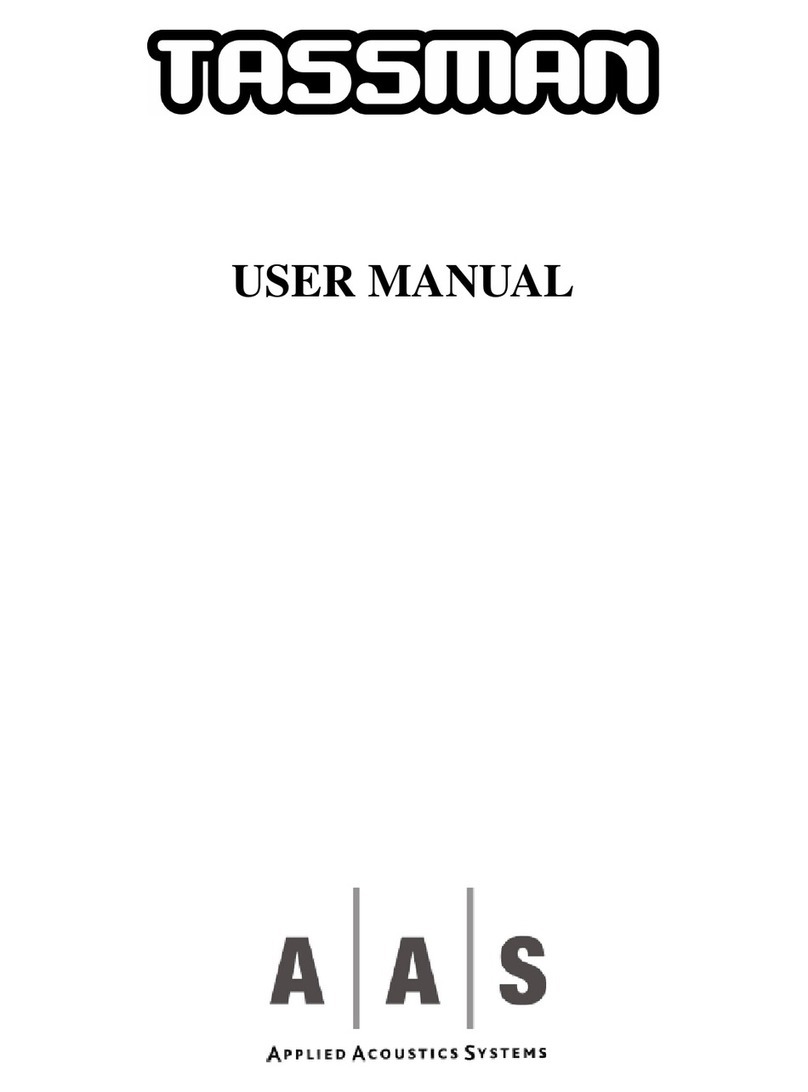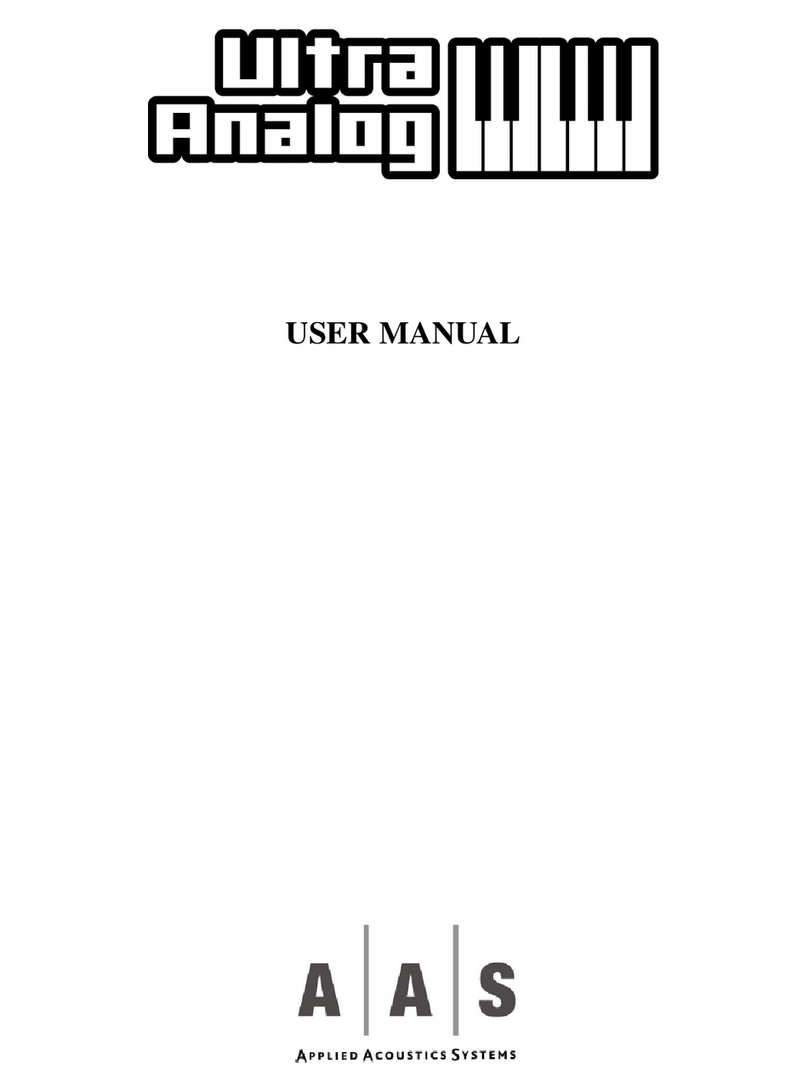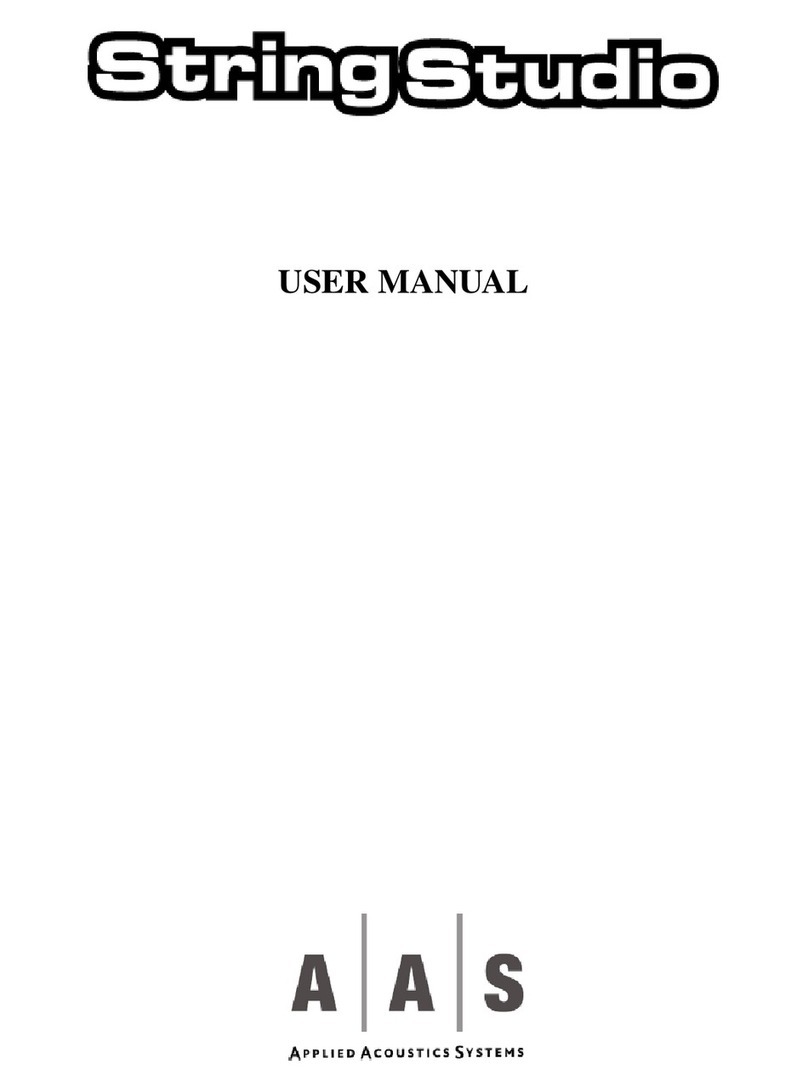CONTENTS 5
5 Presets and MIDI maps 39
5.1 Presets......................................... 39
5.1.1 ThePresetLibrary .............................. 39
5.1.2 TheProgramlist ............................... 39
5.2 Playing and Changing Presets . . . . . . . . . . . . . . . . . . . . . . . . . . . . 40
5.3 Editing and Saving Presets . . . . . . . . . . . . . . . . . . . . . . . . . . . . . . 41
5.4 SavingtheProgramList ............................... 42
5.5 Organizing the Preset Library . . . . . . . . . . . . . . . . . . . . . . . . . . . . . 42
5.5.1 CreatingFolders ............................... 42
5.5.2 Copying and Moving Presets and folders . . . . . . . . . . . . . . . . . . 42
5.5.3 Renaming Presets and folders . . . . . . . . . . . . . . . . . . . . . . . . 43
5.5.4 Deleting Presets and Folders . . . . . . . . . . . . . . . . . . . . . . . . . 43
5.5.5 Documenting Presets . . . . . . . . . . . . . . . . . . . . . . . . . . . . . 43
5.5.6 Locating a Preset in the Browser . . . . . . . . . . . . . . . . . . . . . . . 43
5.5.7 Resizing the Browser . . . . . . . . . . . . . . . . . . . . . . . . . . . . . 43
5.6 MIDIMaps ...................................... 44
5.7 Exporting and Importing Presets and MIDI maps . . . . . . . . . . . . . . . . . . 44
5.8 Backuping Presets and MIDI Maps . . . . . . . . . . . . . . . . . . . . . . . . . . 44
5.9 Restoring the Factory Presets and MIDI Links . . . . . . . . . . . . . . . . . . . . 45
6 Parameters 46
6.1 General Functioning of the Interface . . . . . . . . . . . . . . . . . . . . . . . . . 46
6.1.1 TweakingKnobs ............................... 46
6.1.2 Buttons .................................... 46
6.1.3 Drop-down Menus and Displays . . . . . . . . . . . . . . . . . . . . . . . 47
6.1.4 BypassingaModule ............................. 47
6.1.5 ModulationSignals.............................. 47
6.2 TheGuitarModules.................................. 47
6.2.1 TheStringsModule ............................. 48
6.2.2 The Pick/Fingers Module . . . . . . . . . . . . . . . . . . . . . . . . . . . 49
6.2.3 TheHammerModule............................. 49
6.2.4 TheMuteModule .............................. 49