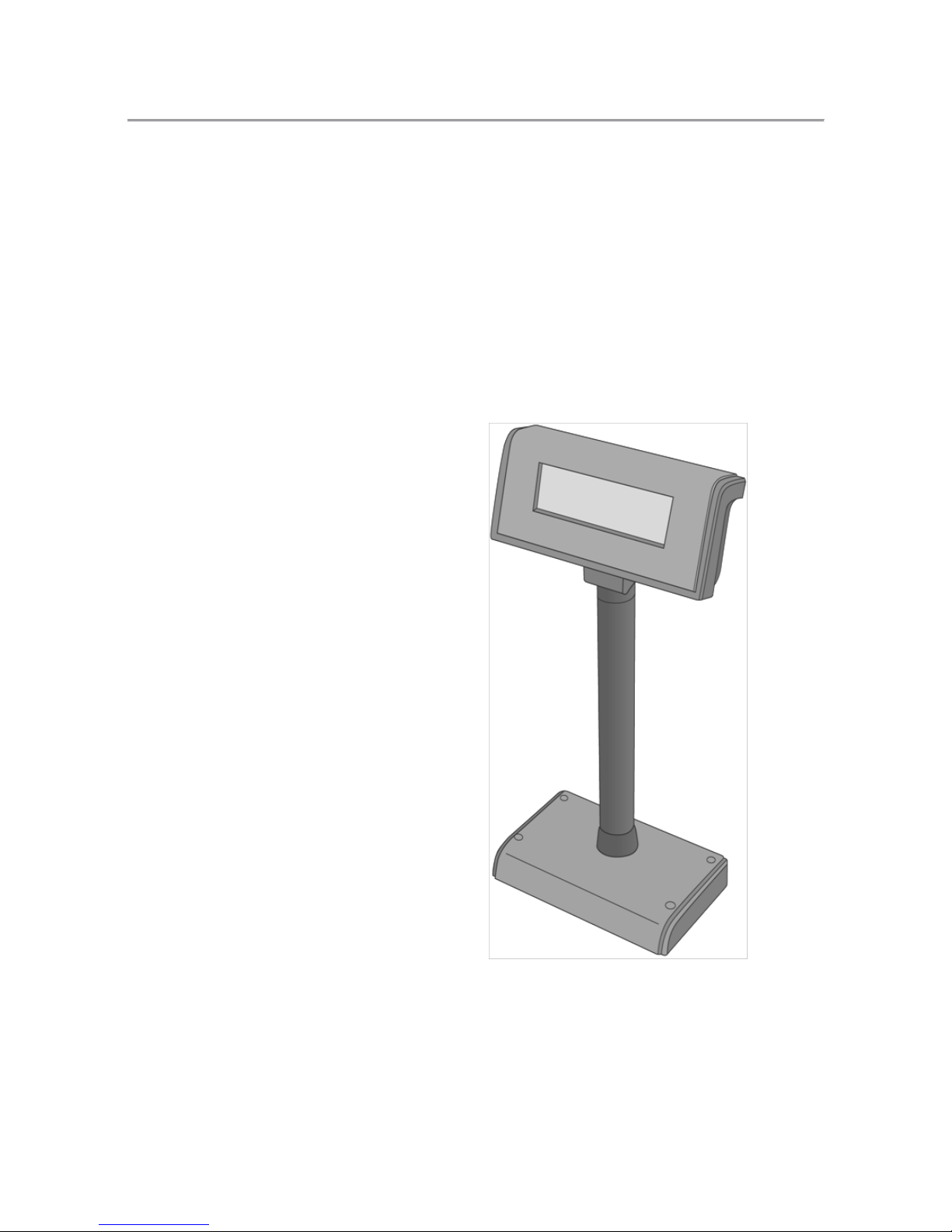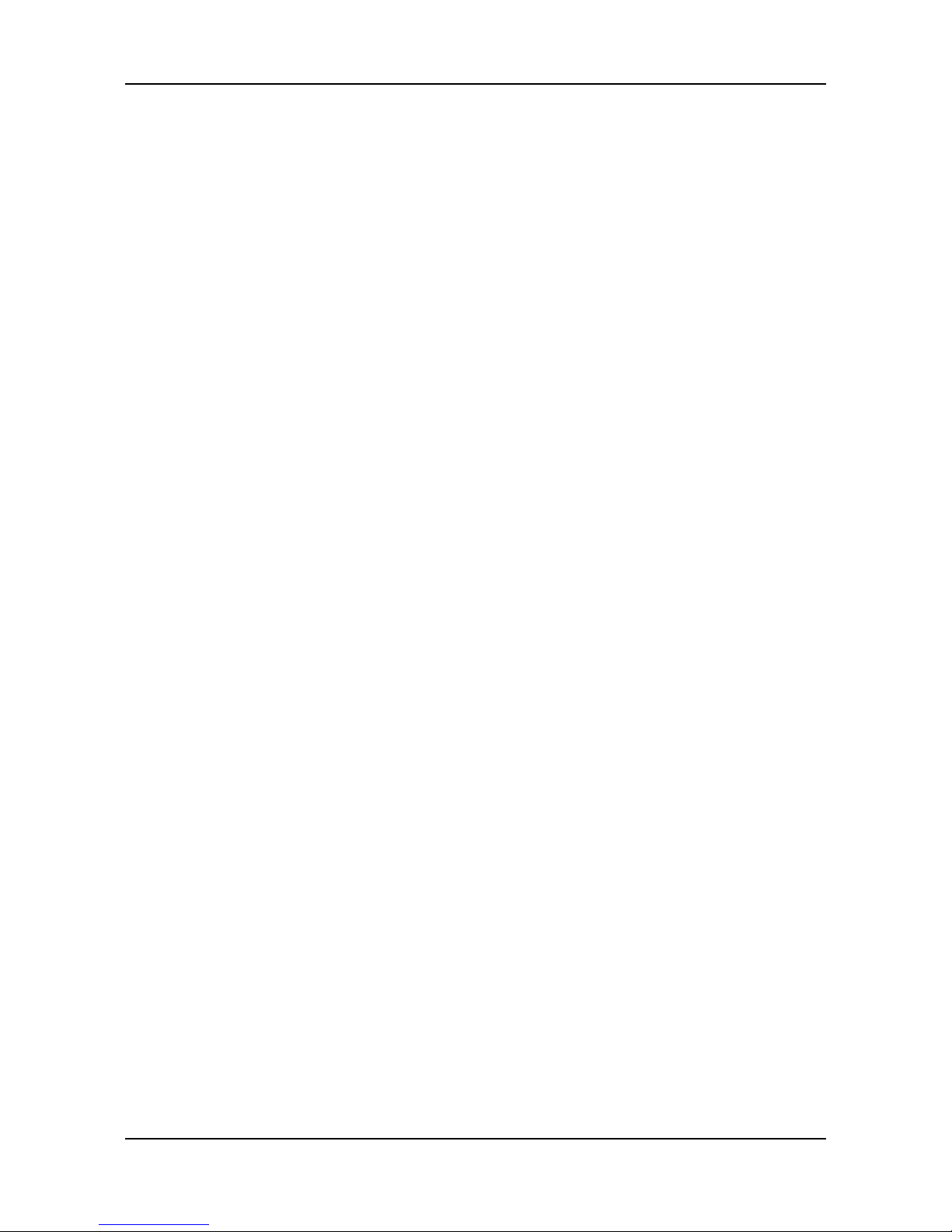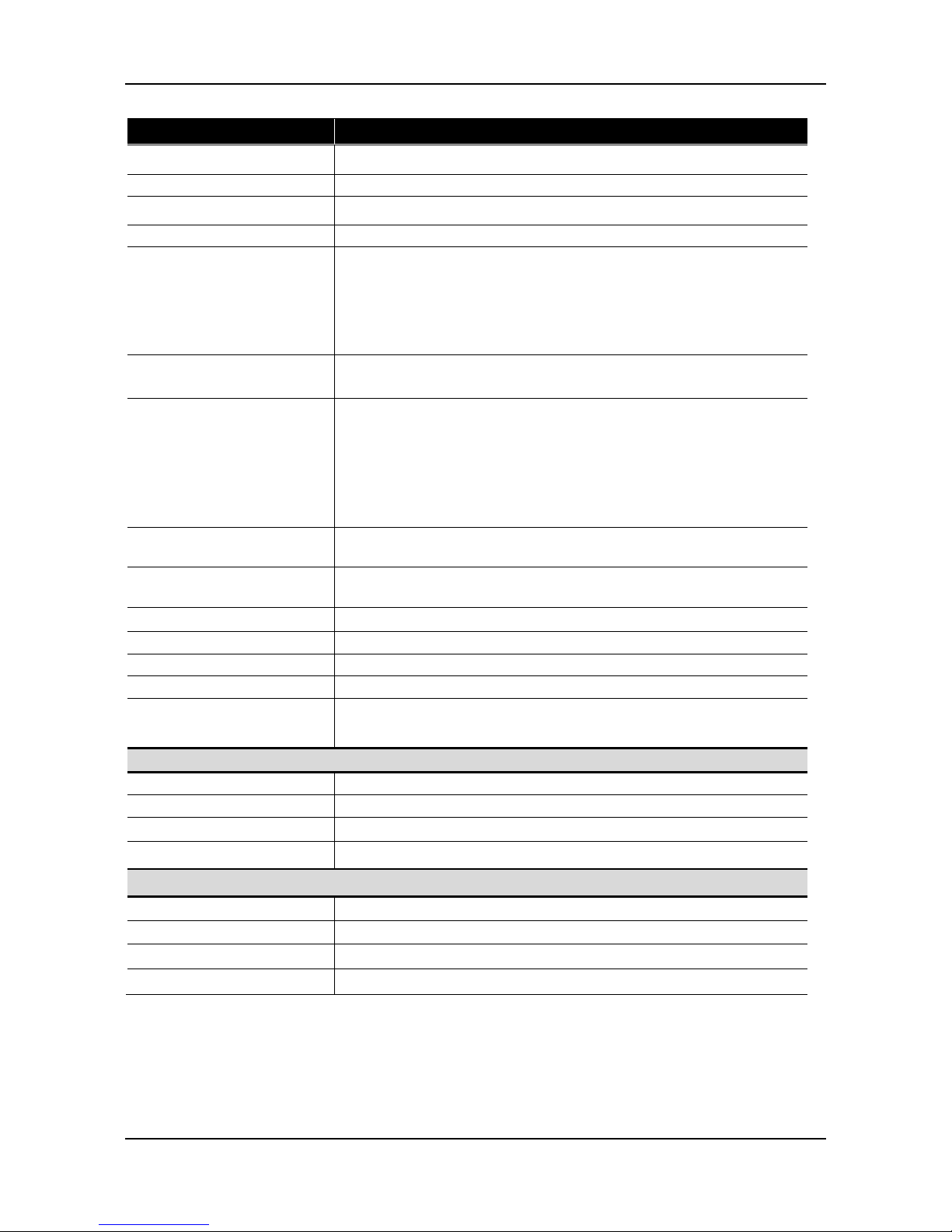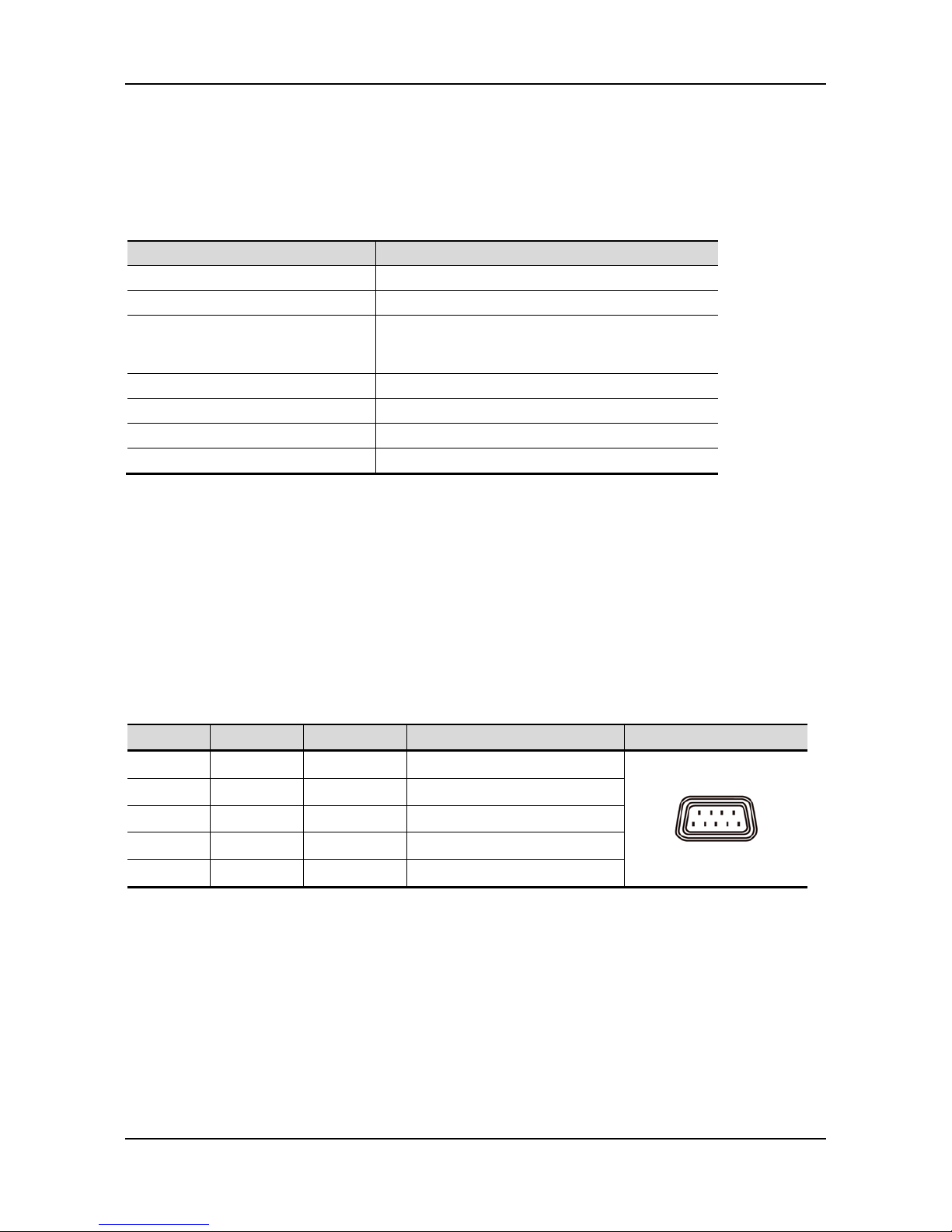Table Of Contents
CHAPTER 1 INTRODUCTION .....................................................................1
1.1 UNPACKING........................................................................................................................................................................1
1.2 FEATURES...........................................................................................................................................................................2
1.3 SPECIFICATION...................................................................................................................................................................3
CHAPTER 2 INTERFACE............................................................................4
2.1 COMMUNICATION SPECIFICATION.....................................................................................................................................4
2.2 STANDARD INTERFACE......................................................................................................................................................4
2.3 USB2.0CONNECTOR TO PC/HOST...................................................................................................................................5
CHAPTER 3 INSTALLATION......................................................................6
3.1 PHYSICALFUNCTION.........................................................................................................................................................6
3.2 CONFIGURATION................................................................................................................................................................8
3.3 DRIVER INSTALLATION....................................................................................................................................................10
CHAPTER 4 CONFIGURE YOUR DEVICE...................................................11
4.1 BEFORE STARTING ........................................................................................................................................................... 11
4.2 CONFIGURE SYSTEM PARAMETERS ................................................................................................................................13
4.3 DEFINE WELCOME MESSAGE .........................................................................................................................................15
4.4 DEFINE YOUR OWN FONT...............................................................................................................................................15
CHAPTER 5 SOFTWARE SETTING COMMAND..........................................18
5.1 BAUD RATE SETTINGCOMMAND...................................................................................................................................18
5.2 PARITYCHECKSETTINGCOMMAND ..............................................................................................................................18
5.3 COMMANDTYPE SETTING COMMAND...........................................................................................................................19
5.4 INTERNATIONALCHARACTER SETSETTINGCOMMAND ...............................................................................................19
CHAPTER 6 COMMAND SET ....................................................................20
6.1 ESC/POSMODE COMMAND SET...................................................................................................................................20
6.2 ADM787/788MODE COMMAND SET............................................................................................................................22
6.3 EMAX(AEDEX) MODE COMMAND SET.....................................................................................................................23
6.4 UTCMODE COMMAND SET...........................................................................................................................................23
6.5 CD5220MODE COMMAND SET .....................................................................................................................................24
6.6 DSP-800 MODE COMMAND SET (OPTION).....................................................................................................................27
CHAPTER 7 CHARACTER SET..................................................................29
7.1 CHARACTER CODE (20H-7EH)........................................................................................................................................29
7.2 CHARACTER CODE PAGE (80H-FFH)..............................................................................................................................30