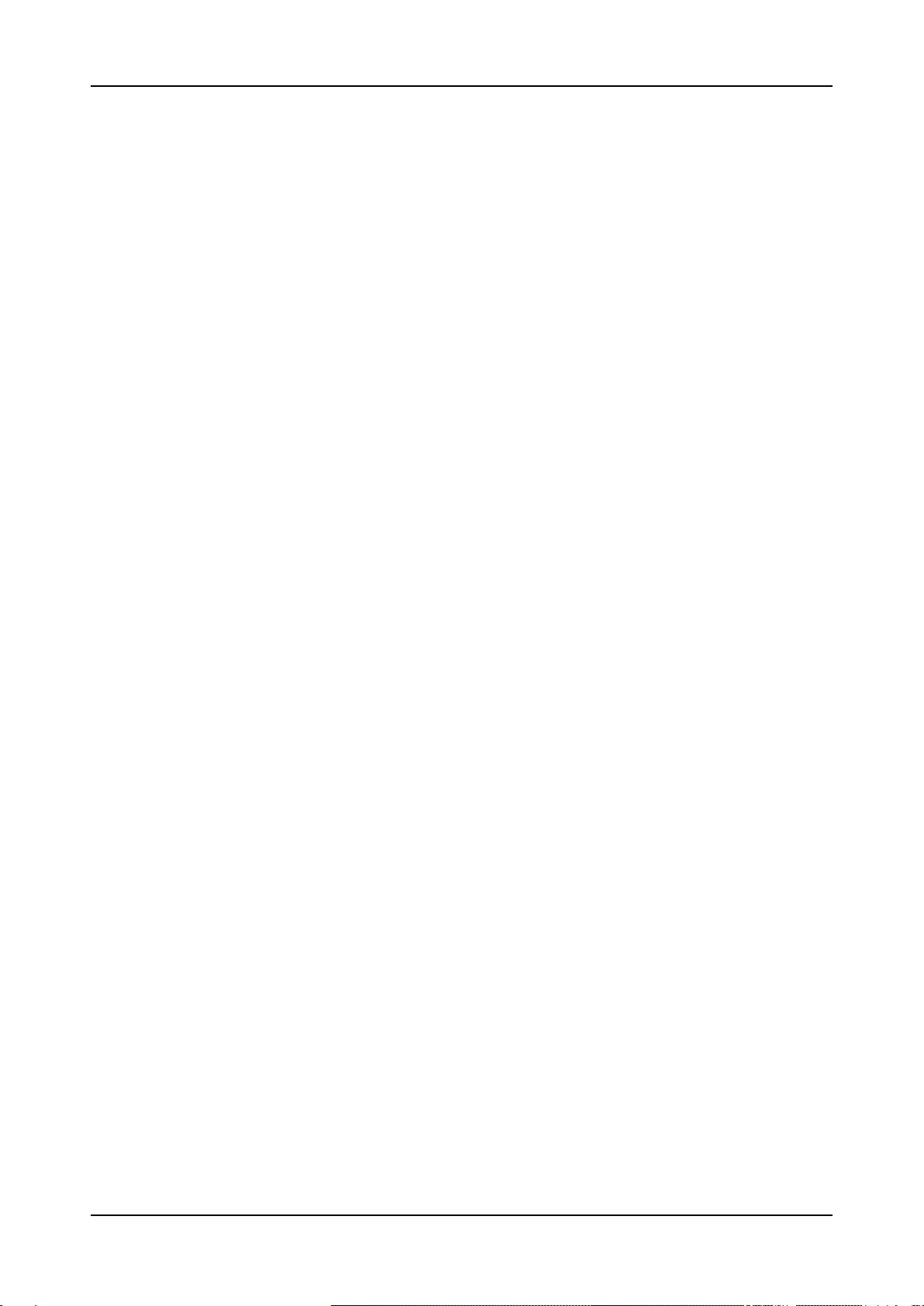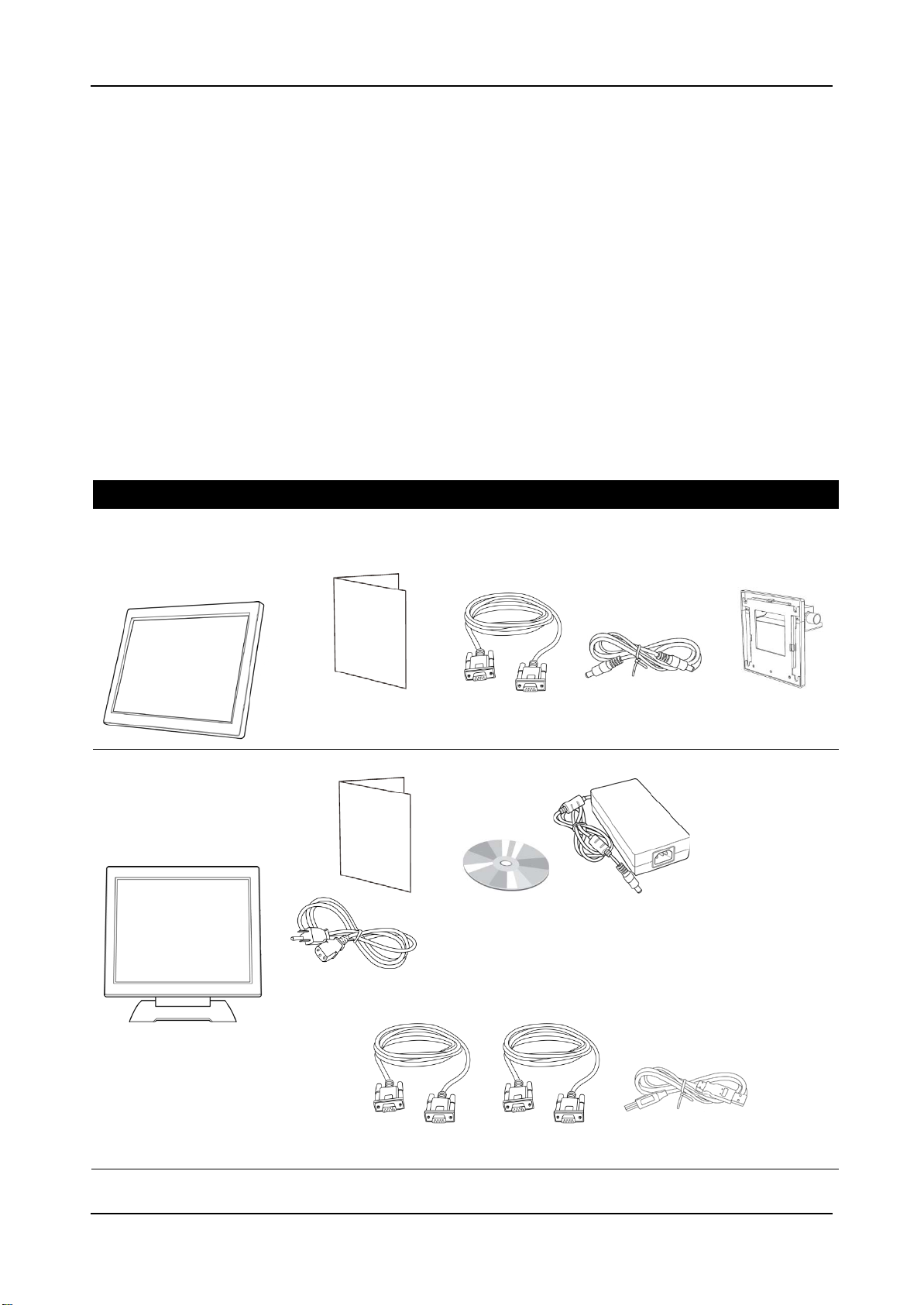PREFACE
2PCM-1015/PCM-1215 POS Monitor
Federal Communications Commission (FCC)
This equipment has been tested and found to comply with the limits for a Class A
digital device, pursuant to part 15 of the FCC Rules. These limits are designed to
provide reasonable protection against harmful interference in a residential
installation. This equipment generates, uses and can radiate radio frequency
energy and, if not installed and used in accordance with the instructions, may
cause harmful interference to radio communications. However, there is no
guarantee that interference will not occur in a particular installation. If this
equipment does cause harmful interference to radio or television reception, which
can be determined by turning the equipment off and on, the user is encouraged
to try to correct the interference by one or more of the following measures:
•Reorient or relocate the receiving antenna.
•Increase the separation between the equipment and receiver.
•Connect the equipment into an outlet on a circuit different from that to
which the receiver is connected.
•Consult the dealer or an experienced radio/TV technician for help.
Declaration of Conformity
These devices comply with part 15 of the FCC Rules. Operation is subject to the
following two conditions:
1. These devices may not cause harmful interference.
2. These devices must accept any interference received, including interference
that may cause undesired operation.
Lithium Battery Replacement
To avoid possible danger of explosion, ensure correct polarity when changing the
lithium battery. Replace only with the same or equivalent type recommended by
the manufacturer.
WEEE (Waste from Electrical and Electronic Equipment)
The WEEE wheeled bin symbol on the product or on its packaging indicates that
the product must not be disposed of with other waste. It should be the user’s
responsibility to dispose of their waste equipment by handing it over to an
approved location for the recycling of waste electrical and electronic equipment.
For more information about where to send your waste equipment for recycling,
please contact your local city office, your household waste disposal service or
where you purchased the product.