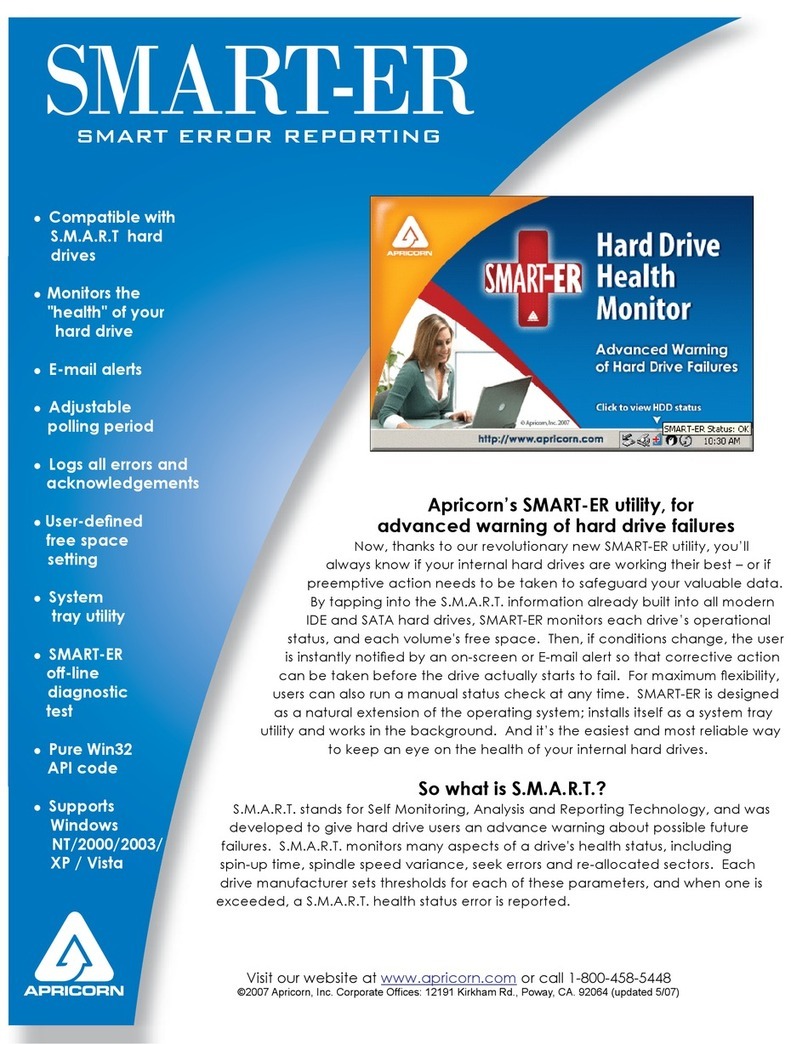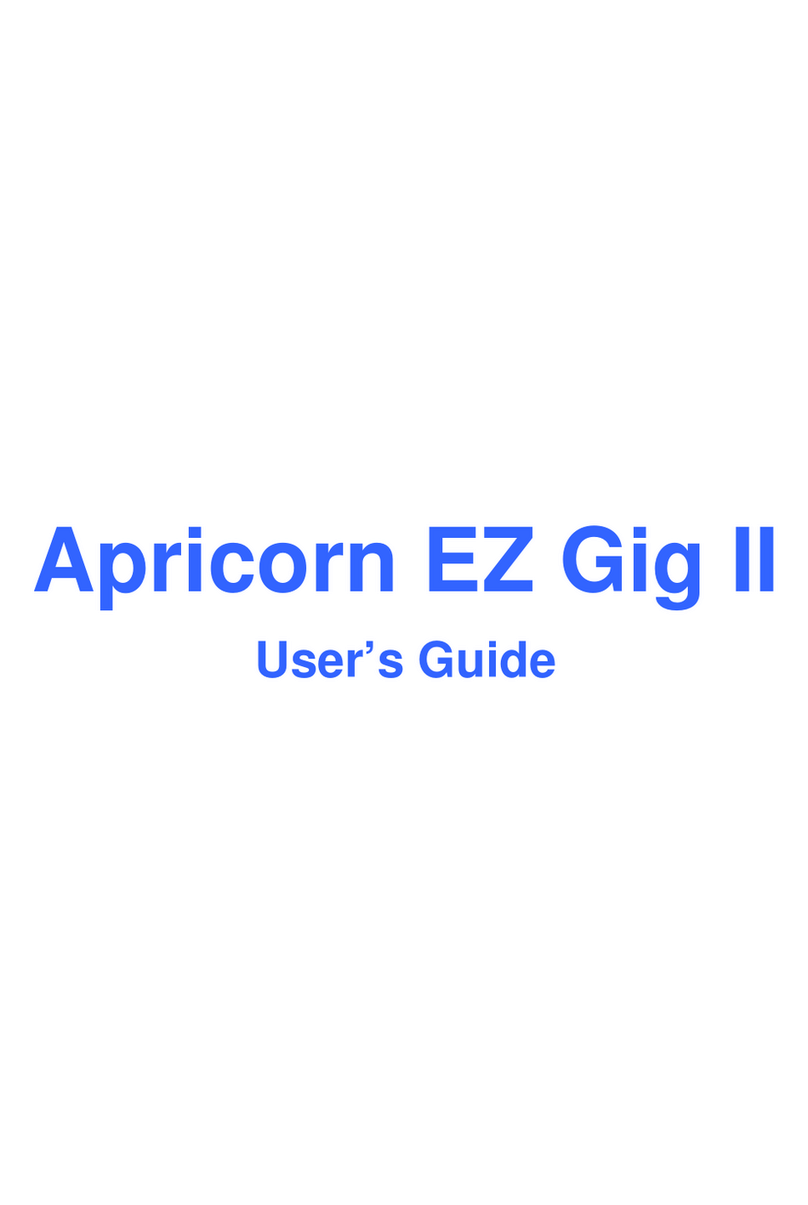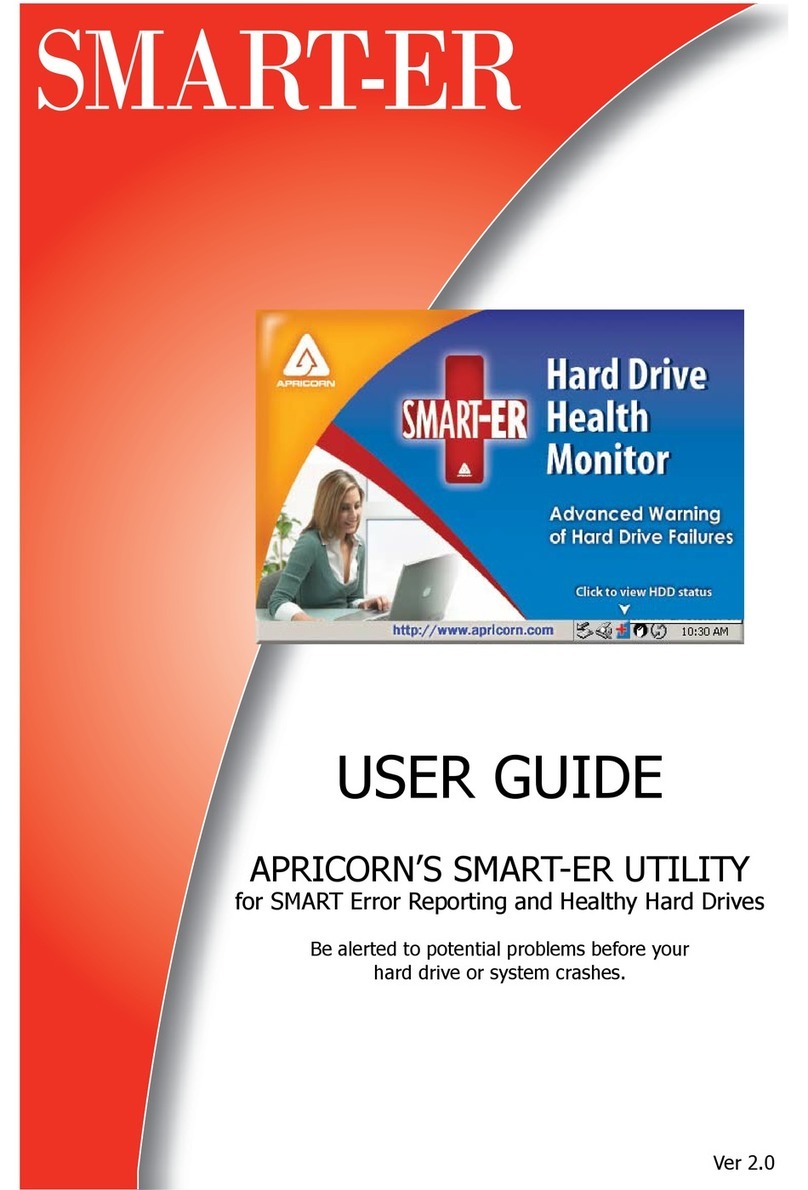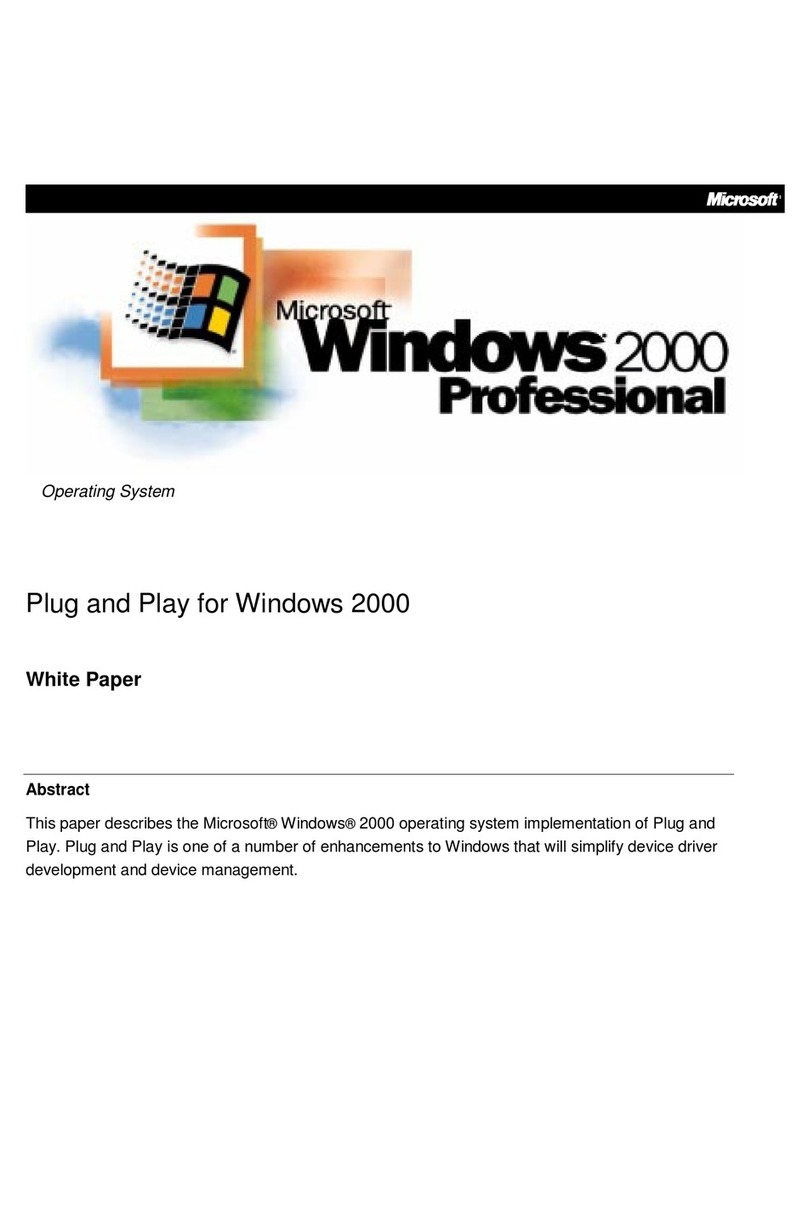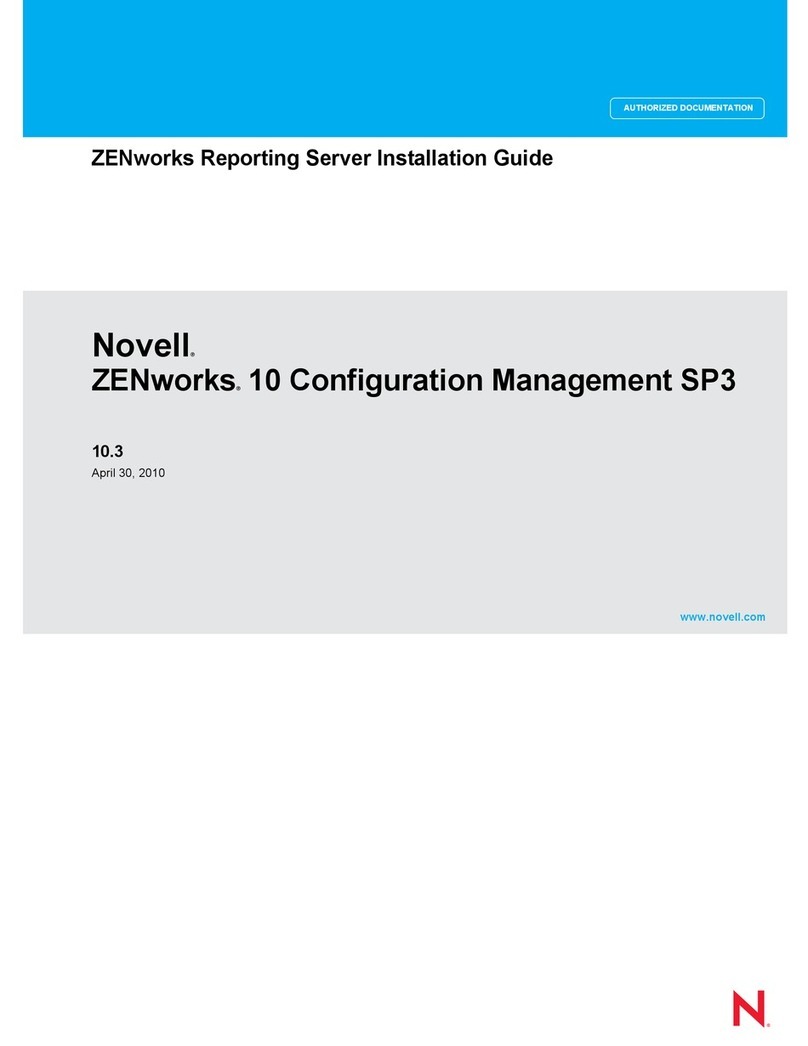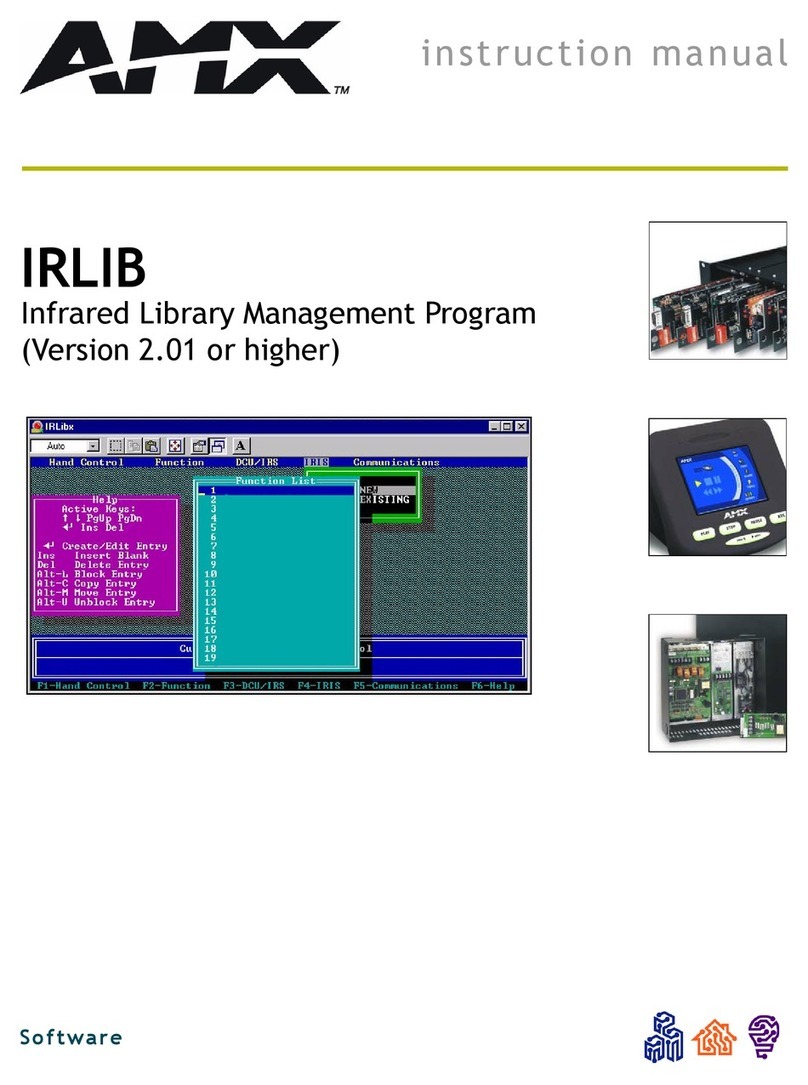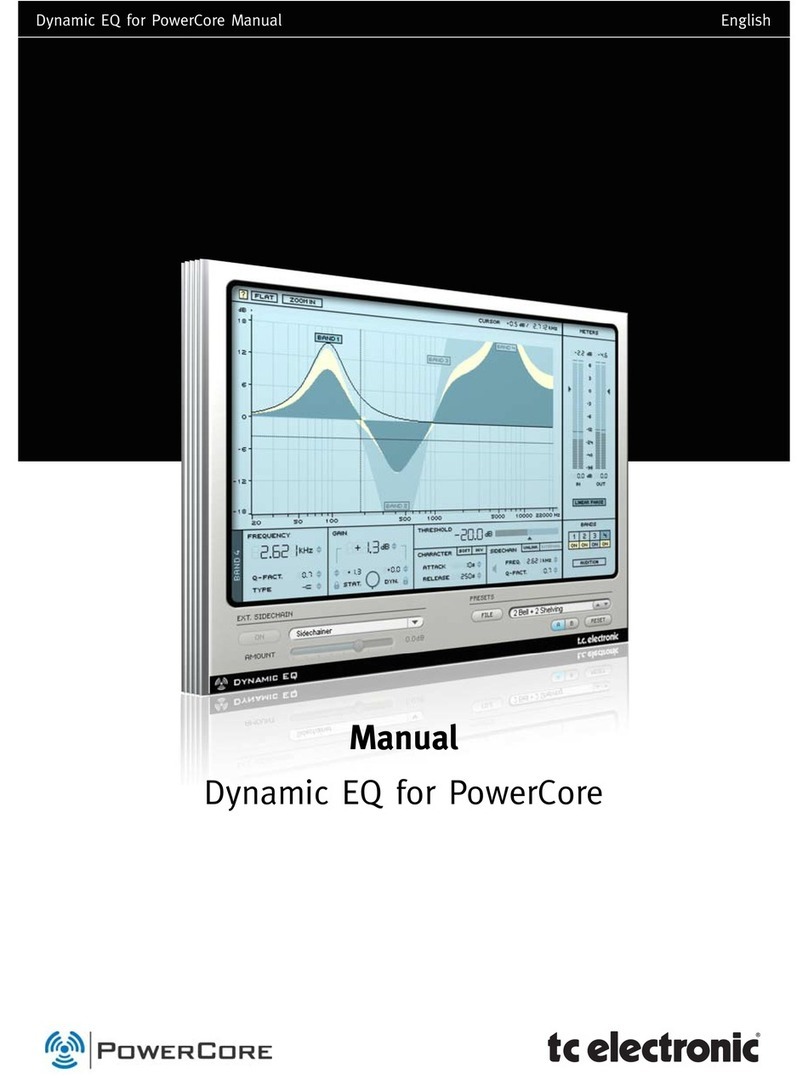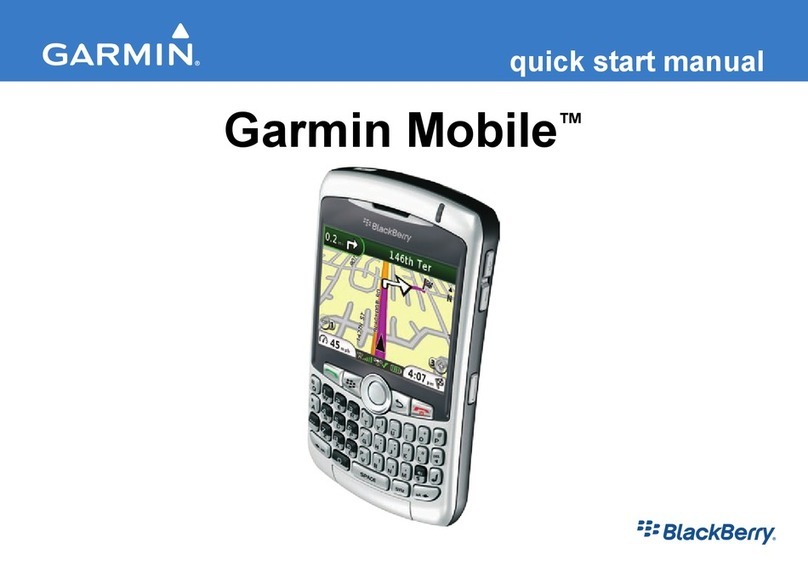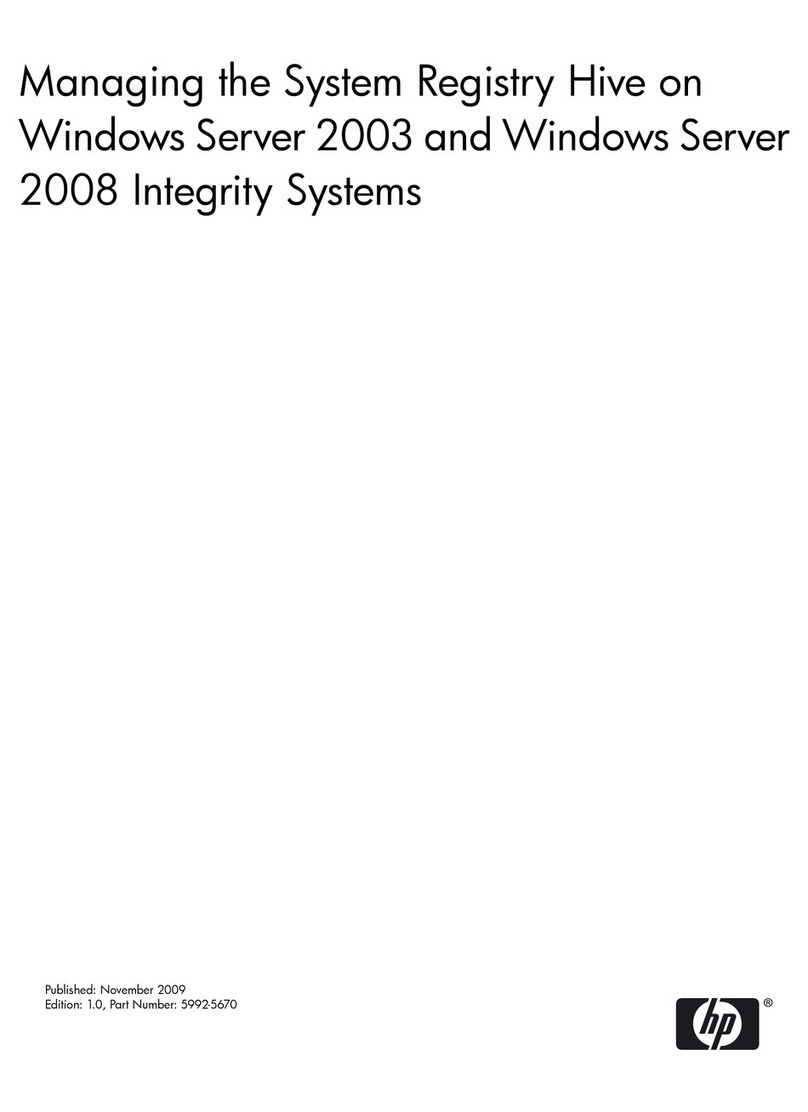Apricorn EZ Gig II User manual

Apricorn EZ Gig II
User Guide
www.apricorn.com

2 Copyright © Apricorn, Inc., 2000-2007
Copyright © Apricorn, Inc., 2000-2007. All rights reserved.
Linux is a registered trademark of Linus Torvalds.
Windows and MS-DOS are registered trademarks of Microsoft Corporation.
All other trademarks and copyrights referred to are the property of their respective owners.
Distribution of substantively modified versions of this document is prohibited without the explicit
permission of the copyright holder.
Distribution of this work or derivative work in any standard (paper) book form for commercial
purposes is prohibited unless prior permission is obtained from the copyright holder.
DOCUMENTATION IS PROVIDED «AS IS» AND ALL EXPRESS OR IMPLIED CONDITIONS,
REPRESENTATIONS AND WARRANTIES, INCLUDING ANY IMPLIED WARRANTY OF
MERCHANTABILITY, FITNESS FOR A PARTICULAR PURPOSE OR NON-INFRINGEMENT, ARE
DISCLAIMED, EXCEPT TO THE EXTENT THAT SUCH DISCLAIMERS ARE HELD TO BE LEGALLY
INVALID.

Copyright © Apricorn, Inc., 2000-2007 3
END-USER LICENSE AGREEMENT
BY ACCEPTING, YOU (ORIGINAL PURCHASER) INDICATE YOUR ACCEPTANCE OF THESE TERMS. IF
YOU DO NOT WISH TO ACCEPT THE PRODUCT UNDER THESE TERMS YOU MAY CHOOSE NOT TO
ACCEPT BY SELECTING "I decline..." AND NOT INSTALLING THE SOFTWARE.
All rights are reserved. The ORIGINAL PURCHASER is granted a LICENSE to use the software only,
subject to the following restrictions and limitations.
1. The license is to the original purchaser only, and is not transferable without prior written Permission
from Apricorn.
2. The Original Purchaser may use the Software on a single computer owned or leased by the Original
Purchaser. You may not use the Software on more than a single machine even if you own or lease all
of them without the written consent of Apricorn.
3. The Original Purchaser may not engage in, nor permit third parties to engage in, any of the
following:
A. Providing or permitting use of or disclosing the Software to third parties.
B. Providing use of the Software in a computer service business, network, timesharing or multiple user
arrangement to users who are not individually licensed by Apricorn.
C. Making alterations or copies of any kind in the Software (except as specifically permitted above).
D. Attempting to un-assemble, de-compile or reverse engineer the Software in any way.
E. Granting sublicenses, leases, or other rights in the Software to others.
F. Making copies, or verbal or media translations, of the user's guide.
G. Making telecommunication data transmission of the software.
Apricorn has the right to terminate this license if there is a violation of its terms or default by the
Original Purchaser. Upon termination for any reason, all copies of the Software must be immediately
returned to Apricorn, and the Original Purchaser shall be liable to Apricorn for any and all damages
suffered as a result of the violation or default.
ENTIRE RISK
THE ENTIRE RISK AS TO THE QUALITY AND PERFORMANCE OF THE SOFTWARE IS WITH YOU THE
PURCHASER. APRICORN DOES NOT WARRANT THAT THE SOFTWARE OR ITS FUNCTIONS WILL

4 Copyright © Apricorn, Inc., 2000-2007
MEET YOUR REQUIREMENTS OR THAT THE OPERATION OF THE SOFTWARE WILL BE
UNINTERRUPTED OR ERROR FREE OR THAT ANY DEFECTS WILL BE CORRECTED.
NO LIABILITY FOR CONSEQUENTIAL DAMAGES - IN NO EVENT SHALL APRICORN OR ITS VENDORS
BE LIABLE FOR ANY DAMAGES WHATSOEVER (INCLUDING, WITHOUT LIMITATION, DAMAGES FOR
THE LOSS OF BUSINESS PROFITS, BUSINESS INTERRUPTION, LOSS OF BUSINESS INFORMATION,
OR ANY OTHER PECUNIARY LOSS) ARISING OUT OF THE USE OR INABILITY TO USE THE
SOFTWARE, EVEN IF APRICORN HAS BEEN ADVISED OF THE POSSIBILITY OF SUCH DAMAGES.

Copyright © Apricorn, Inc., 2000-2007 5
Table of Contents
Chapter 1. Introduction...........................................................................................8
1.1 What is Apricorn® EZ Gig II?.............................................................................................8
1.2 New in Apricorn EZ Gig II ..................................................................................................8
1.3 System requirements and supported media.........................................................................8
1.3.1 Minimum system requirements ....................................................................................8
1.3.2 Supported operating systems.......................................................................................8
1.3.3 Supported file systems................................................................................................9
1.3.4 Supported storage media ............................................................................................9
1.4 Technical support..............................................................................................................9
Chapter 2. Apricorn EZ Gig II installation and startup .........................................10
2.1 Installing Apricorn EZ Gig II.............................................................................................10
2.2 Extracting Apricorn EZ Gig II............................................................................................10
2.3 Running Apricorn EZ Gig II .............................................................................................. 11
2.4 Removing Apricorn EZ Gig II............................................................................................ 11
Chapter 3. General information.............................................................................12
3.1 What is disk/partition image?...........................................................................................12
3.2 Full backups ...................................................................................................................12
3.3 Viewing disk and partition information ..............................................................................12
Chapter 4. Using Apricorn EZ Gig II......................................................................14
4.1 Main program window..................................................................................................... 14
4.2 Available operations........................................................................................................15
Chapter 5. Creating backup archives ....................................................................17
5.1 The backup procedure..................................................................................................... 17
5.1.1 Selecting partitions to backup.................................................................................... 17
5.1.2 Selecting the backup destination................................................................................ 17
5.1.3 Selecting the image creation options ..........................................................................18
5.1.4 Providing a comment ................................................................................................19
5.1.5 The operation summary and the backup process......................................................... 19
5.2 Setting backup options....................................................................................................20
5.2.1 Archive protection..................................................................................................... 21
5.2.2 Source files exclusion................................................................................................21
5.2.3 Compression level..................................................................................................... 21
5.2.4 Backup priority.........................................................................................................22
5.2.5 Archive-splitting........................................................................................................22
5.2.6 File-level security settings.......................................................................................... 22
5.2.7 Media components....................................................................................................23
5.2.8 Additional settings ....................................................................................................23
Chapter 6. Restoring the backup data ..................................................................24
6.1 Restore under Windows or boot from CD?......................................................................... 24
6.1.1 Network settings in rescue mode ...............................................................................24
6.2 Restoring files and folders from file archives...................................................................... 25
6.3 Restoring disks/partitions or files from images................................................................... 28
6.3.1 Starting the Restore Image Wizard.............................................................................28
6.3.2 Archive selection.......................................................................................................28
6.3.3 Restoration type selection .........................................................................................29
6.3.4 Selecting a disk/partition to restore............................................................................30
6.3.5 Selecting a target disk/partition..................................................................................31
6.3.6 Changing the restored partition type ..........................................................................32
6.3.7 Changing the restored partition file system ................................................................. 33
6.3.8 Changing the restored partition size and location......................................................... 33

6 Copyright © Apricorn, Inc., 2000-2007
6.3.9 Assigning a letter to the restored partition .................................................................. 34
6.3.10 Restoring several disks or partitions at once.............................................................. 34
6.3.11 Setting restore options............................................................................................ 34
6.3.12 Restoration summary and executing restoration ........................................................34
6.4 Setting restore options ....................................................................................................35
6.4.1 Files overwriting mode.............................................................................................. 35
6.4.2 Pre/post commands.................................................................................................. 35
6.4.3 Restoration priority................................................................................................... 36
6.4.4 File-level security settings.......................................................................................... 36
6.4.5 Additional settings ....................................................................................................36
Chapter 7. Creating bootable media .....................................................................37
Chapter 8. Other operations..................................................................................39
8.1 Validating image archives ................................................................................................39
8.2 Viewing logs...................................................................................................................39
Chapter 9. Exploring archives and mounting images ...........................................41
9.1 Exploring an archive........................................................................................................41
9.2 Mounting an image .........................................................................................................42
9.3 Unmounting an image ..................................................................................................... 44
Chapter 10. Transferring the system to a new disk..............................................45
10.1 General information.......................................................................................................45
10.2 Security........................................................................................................................46
10.3 Executing transfers........................................................................................................46
10.3.1 Selecting Clone mode..............................................................................................46
10.3.2 Selecting source disk............................................................................................... 46
10.3.3 Selecting destination disk ........................................................................................47
10.3.4 Partitioned destination disk......................................................................................48
10.3.5 Old and new disk partition layout .............................................................................48
10.3.6 Old disk data..........................................................................................................48
10.3.7 Selecting destination structure ................................................................................. 49
10.3.8 Partitioning the old disk........................................................................................... 50
10.3.9 Cloning summary....................................................................................................50
10.4 Cloning with custom partitioning..................................................................................... 51
10.4.1 Old and new disk partition layouts............................................................................ 51
Chapter 11. Adding a new hard disk .....................................................................53
11.1 Selecting a hard disk .....................................................................................................53
11.2 Creating new partitions..................................................................................................53
11.3 Disk add summary.........................................................................................................54
Appendix A. Partitions and file systems................................................................56
A.1 Hard disk partitions.................................................................................................... 56
A.2 File systems.............................................................................................................. 56
A.2.1
FAT16............................................................................................................... 56
A.2.2
FAT32............................................................................................................... 57
A.2.3
NTFS................................................................................................................57
Appendix B. Hard disks and BIOS setup ...............................................................58
B.1 Installing hard disks in computers...............................................................................58
B.1.1
Installing a hard disk, general scheme................................................................. 58
B.1.2
Motherboard sockets, IDE cable, power cable.......................................................58
B.1.3
Installation modes, jumpers................................................................................ 59
B.2 BIOS ........................................................................................................................60
B.2.1
Setup utility.......................................................................................................60
B.2.2
Standard CMOS setup menu...............................................................................61

Copyright © Apricorn, Inc., 2000-2007 7
B.2.3
Arranging boot sequence, advanced CMOS setup menu ........................................62
B.2.4
AwardBIOS .......................................................................................................63
B.2.5
Hard disk initialization errors............................................................................... 66

8 Copyright © Apricorn, Inc., 2000-2007
Chapter 1. Introduction
1.1 What is Apricorn® EZ Gig II?
Apricorn EZ Gig II solves all backup problems, ensuring the safety of all information on your
PC. Using it, you can back up entire disks and partitions.
If failures occur that block access to information or affect system operation, or if you
accidentally delete necessary files, you'll be able to easily restore the system and lost data.
The unique technology developed by Apricorn and implemented in Apricorn EZ Gig II allows
you to create exact, sector-by-sector disk backups, including all operating systems,
applications and configuration files, software updates, personal settings and data.
You can store backups on almost any PC storage device: local hard drives, network drives or
a variety of IDE, SCSI, FireWire (IEEE-1394), USB (1.0, 1.1 and 2.0) and PC Card (formerly
called PCMCIA) removable media drives, as well as CD-R/RW, DVD-R/RW, DVD+R/RW,
magneto-optical, Iomega Zip and Jaz drives.
If you are going to install a new hard disk drive, Apricorn EZ Gig II will help you transfer
information from the old one in minutes, including operating systems, applications,
documents and personal settings.
Wizards and a Windows XP-style interface will make your work easier. Just answer a few
simple questions and let Apricorn EZ Gig II take care of everything else! When a system
problem occurs, the software will get you up and running in no time.
1.2 New in Apricorn EZ Gig II
•Direct backup to FTP servers
•Explore archives – easily search and recover particular files in archives just as in
Windows Explorer
•One-click backup – launch the backup image wizard by right-clicking on a disk, file or
folder icon and selecting Backup in the context menu. The program will automatically
mark the selected item for backup
1.3 System requirements and supported media
1.3.1 Minimum system requirements
Apricorn EZ Gig II requires the following hardware:
•Pentium processor or higher
•128 MB RAM
•FDD or CD-RW drive for bootable media creation
•Mouse (recommended).
1.3.2 Supported operating systems
•Windows® 2000 Professional SP 4
•Windows® XP SP 2
•Windows XP Professional x64 Edition

Copyright © Apricorn, Inc., 2000-2007 9
•Windows Vista Ready
Apricorn EZ Gig II also enables creation of a bootable diskette or CD-R/W that can back up
and restore a disk/partition on a computer running any PC-based operating system including
Linux®.
1.3.3 Supported file systems
•FAT16/32
•NTFS
If a file system is not supported or is corrupted, Apricorn EZ Gig II can copy data using a
sector-by-sector approach.
1.3.4 Supported storage media
•Hard disk drives
•Networked storage devices
•FTP servers*
•CD-R/RW, DVD-R/RW, DVD+R (including double-layer DVD+R), DVD+RW, DVD-RAM**
•USB 1.0 / 2.0, FireWire (IEEE-1394) and PC card storage devices
•Floppy disks, ZIP®, Jaz® and other removable media
* An FTP server must allow passive mode for file transfers. Data recovery directly from FTP
server requires the archive to consist of files of no more than 2GB. It is recommended that
you change the source computer firewall settings to open Ports 20 and 21 for both TCP and
UDP protocols and disable the Routing and Remote Access Windows service.
** Burned write-once discs cannot be read in Windows NT 4 without third-party software.
Burned rewritable discs cannot be read in Linux without kernel patch.
1.4 Technical support
Users of legally purchased copies of Apricorn EZ Gig II are entitled to free technical support.
If you experience problems installing or using Apricorn products that you can’t solve yourself
by using this guide, then please contact Apricorn Technical Support.
More information about contacting Apricorn Technical Support is available at the following
link: http://www.apricorn.com/support/

10 Copyright © Apricorn, Inc., 2000-2007
Chapter 2. Apricorn EZ Gig II installation
and startup
2.1 Installing Apricorn EZ Gig II
To install Apricorn EZ Gig II:
•Run the Apricorn EZ Gig II setup file.
•In the Install Menu, select the program to install: Apricorn EZ Gig II.
•Follow the install wizard instructions on the screen.
Typical, Custom and Complete installation is available. Having pressed Custom, you can
choose to install, besides Apricorn EZ Gig II and EZ Gig II Media Builder.
With EZ Gig II Media Builder you can create bootable rescue disks (see details in
Chapter
7. Creating bootable media
). You might not need this tool if you purchased a boxed product
that contains a bootable CD. Installing the Bootable EZ Gig II Media Builder will allow
you to create bootable media or its ISO image at any time from the main program window or
running Bootable EZ Gig II Media Builder on its own.
When installed, Apricorn EZ Gig II creates a new device in the Device Manager list (Control
Panel -> System -> Hardware -> Device Manager -> Apricorn Devices ->
Apricorn EZ Gig II Backup Archive Explorer). Do not disable or uninstall this device, as
it is necessary for connecting image archives as virtual disks (see
Chapter 9. Exploring
archives and mounting images
).
2.2 Extracting Apricorn EZ Gig II
When installing Apricorn EZ Gig II, you can save the setup (.msi) file on a local or network
drive. This will help when modifying or recovering the existing component installation.
To save a setup file:
•Run the Apricorn EZ Gig II setup file.

Copyright © Apricorn, Inc., 2000-2007 11
•In the Install Menu, right-click on the program name and select Extract.
•Select a location for the setup file and click Save.
2.3 Running Apricorn EZ Gig II
You can run Apricorn EZ Gig II in Windows by selecting Start -> Programs -> Apricorn -
> Apricorn EZ Gig II -> Apricorn EZ Gig II or clicking on the appropriate shortcut on
the desktop.
If your disk data is totally corrupted and you cannot boot, load the standalone Apricorn EZ
Gig II version from the bootable media, supplied with the retail box or created by you using
EZ Gig II Media Builder. Then you will be able to restore the disk from its previously created
image.
2.4 Removing Apricorn EZ Gig II
Select Start -> Settings -> Control panel -> Add or remove programs -> <Apricorn
EZ Gig II> -> Remove. Then follow instructions on the screen. You may have to reboot
your computer afterwards to complete the task.

12 Copyright © Apricorn, Inc., 2000-2007
Chapter 3. General information
3.1 What is disk/partition image?
Backing up disks and partitions is performed in a following way: Apricorn EZ Gig II stores a
sector-by-sector snapshot of the disk, which includes the operating system, registry, drivers,
software applications and data files, as well as system areas hidden from the user. This
procedure is called “creating a disk image,” and the resulting backup archive is often called a
disk/partition image.
Apricorn EZ Gig II stores only those hard disk parts that contain data (for supported file
systems). Further, it does not back up swap file information (pagefile.sys under Windows
NT/2000/XP) and hiberfil.sys (a file that keeps RAM contents when the computer goes into
hibernation). This reduces image size and speeds up image creation and restoration.
A partition image includes all files and folders independent of their attributes (including
hidden and system files), boot record, FAT (file allocation table), root and the zero track of
the hard disk with master boot record (MBR).
A disk image includes images of all disk partitions as well as the zero track with master boot
record (MBR).
By default, files in all Apricorn EZ Gig II archives have a “.tib” extension.
It is important to note that you can restore files and folders from disk/partition images, too.
To do so, mount the image as a virtual disk (see
Chapter 9. Exploring archives and
mounting images
) or start the image restoration and select Restore specified files or
folders.
3.2 Full backups
Apricorn EZ Gig II can create full backups.
A full backup contains all data at the moment of backup creation.
A standalone full backup might be an optimal solution if you often roll back the system to the
initial state (like in a gaming club or Internet café, to undo changes made by the guests). In
this case, you need not re-create the initial full image, so the backup time is not crucial, and
the restore time will be minimal.
3.3 Viewing disk and partition information
You can change the way data is represented in all schemes you see in various wizards.
To the right are three icons: Arrange Icons by, Choose Details and i(Display the
properties of the selected item), the last duplicated in the context menu invoked by
right-clicking objects.
To sort messages by a particular column, click the header (another click will switch the
messages to the opposite order) or Arrange Icons by button and select the column.
To select columns to view, right-click the headers line or left-click the Choose Details
button. Then flag the columns you want to display.
If you click the i (Display the properties of the selected item) button, you will see the
selected partition or disk properties window.

Copyright © Apricorn, Inc., 2000-2007 13
This window contains two panels. The left panel contains the properties tree and the right
describes the selected property in detail. The disk information includes its physical
parameters (connection type, device type, size, etc.); partition information includes both
physical (sectors, location, etc.), and logical (file system, free space, assigned letter, etc.)
parameters.
You can change the width of a column by dragging its borders with the mouse.

14 Copyright © Apricorn, Inc., 2000-2007
Chapter 4. Using Apricorn EZ Gig II
4.1 Main program window
The main program window contains the menu, the toolbar, the sidebar and the main area.
The main area contains operation icons, while the sidebar features the Category, Tools and
Help panels.
Most of the operations are represented two or even three times in different window areas,
providing several ways to select them for more convenience. For example, you can start an
operation or tool by clicking its icon in the main area or by selecting the same item from the
appropriate category on the sidebar, the Operations or Tools menu.
The main window contains operation icons divided into three groups.
The Task group contains the following operations:
•Backup – create a backup archive
•Clone Disc – copy the data from one drive to another
•Add New Disc – partition and format a new drive as additional storage
•Recovery – restore data from a previously created archive
The Tools group contains the following items:
•Explore and Validate Backup Archives – explore file-level archives, mount
disk/partition images as virtual drives, run the archive integrity checking procedure
•Logs – open the Log Viewer window
•Create Bootable Rescue Media – run the bootable media creation procedure
Program menu

Copyright © Apricorn, Inc., 2000-2007 15
The program menu bar features the Operations, View, Tools and Help items.
The Operations menu contains a list of the available operations.
The View menu contains items for managing the program window look:
•Toolbars – contains commands that control toolbar icons
•Common Task Bar – enables/disables the sidebar
•Status Bar – enables/disables the status bar
The Tools menu contains the following items:
•Explore Backup Archive – explore file-level archives or mount disk/partition images as
virtual drives
•Validate Backup Archive – run the archive integrity-checking procedure
•Create Bootable Rescue Media – run the bootable media creation procedure
•Show Log – open the Log Viewer window
•Options – open a window for editing default backup/restore options, setting text
appearance (fonts) etc
The Help menu is used to invoke help and obtain information about Apricorn EZ Gig II.
Status bar
At the bottom of the main window, there is a status bar divided into two parts. The left side
briefly describes the selected operation; the right side indicates operation progress and
results. If you double-click on the operation results, you will see the logs window.
Taskbar notification area icon
During most of the operations, a special indicator icon appears in the Windows taskbar
notification area (the right portion of the status bar with the clock). If you mouse over the
icon, you will see a tool tip indicating the operation’s progress. This icon doesn’t depend on
the main program window being open.
4.2 Available operations
You can perform the following operations on the computer.
•Back up and restore data, including system disks/partitions
Click Backup or Recovery, then follow the wizard’s instructions. See details in
Chapter 5.
Creating backup archives
and
Chapter 6. Restoring the backup data
.
•Browse logs of Apricorn EZ Gig II operation
Click Logs in the Manage Tasks group or select the Show Log tool on the sidebar to
navigate to the Event Log window. See details in
8.2 Viewing logs
.
•Set up backup/restore options, such as backup process priority or files overwriting
mode.
Select Tools -> Options -> Default backup options or Default restoration options
and make settings. See details in
5.2 Setting backup options
and
6.4 Setting restore
options.
•Validate backup archives wherever they reside, be it local, network or
removable media

16 Copyright © Apricorn, Inc., 2000-2007
Click Validate Backup Archive in the Tools group on the sidebar, then follow the wizard’s
instructions. You can also access this wizard via the Backup Archives category. See details
in
8.1 Validating image archives
.
•Explore any archive’s contents and restore individual files from any archive
Click Explore and Validate Backup Archives in the Tools group or select the Backup
Archives category on the sidebar to navigate to the Manage Backup Archives window. Then
select Explore Backup Archive and follow the wizard’s instructions. See details in
9.1
Exploring an archive
.
•Mount partitions’ images to explore and modify their contents, or to restore
individual files
Click Explore and Validate Backup Archives in the Tools group or select the Backup
Archives category on the sidebar to navigate to the Manage Backup Archives window. Then
select Mount Image and follow the wizard’s instructions. See details in
9.2 Mounting an
image
.
•Unmount previously mounted partition images
Click Explore and Validate Backup Archives in the Tools group to navigate to the
Manage Backup Archives window. Then select Unmount Image and follow the wizard’s
instructions. See details in
9.3 Unmounting an image
.
•Transfer the system to a new hard disk
Click Clone Disk in the Tools group and follow the wizard’s instructions. See
Chapter 10.
Transferring the system to a new disk
.
•Format partitions on a new hard disk
Click Add New Disk in the Tools group and follow the wizard’s instructions. See
Chapter
11. Adding a new hard disk
.
•Create bootable rescue media or its ISO image
See
Chapter 7. Creating bootable media
.

Copyright © Apricorn, Inc., 2000-2007 17
Chapter 5. Creating backup archives
To be able to restore the lost data or roll back your system to a predetermined state, you
should first create an entire-system backup file.
5.1 The backup procedure
Create a backup image of any set of your computer’s hard disks and partitions.
5.1.1 Selecting partitions to backup
1. Invoke the Create Image Wizard by clicking on the backup operation icon in the main
program window.
Or, you can launch the wizard directly from the Windows Explorer window. To do so, right-
click on a disk icon and select Backup in the context menu.
2. Select disks or partitions to back up. You can select a random set of disks and partitions.
3. Go to
5.1.2 Selecting the backup
.
5.1.2 Selecting the backup destination
Select the destination place for the backup and specify the archive name.
If you are going to create a new archive (i.e. perform a full backup), enter the new file name
in the Folder line, or use the file name generator (a button to the right of the line). If you
select an existing full backup file, it will be overwritten through a prompt. Overwriting a full
backup means that you discard the entire old archive and start creating a new one.

18 Copyright © Apricorn, Inc., 2000-2007
The “farther” you store the archive from the original folders, the safer it will be in case of
data damage. For example, saving the archive to another hard disk will protect your data if
the primary disk is damaged. Data saved to a network disk, FTP server or removable media
will survive even if all your local hard disks are down.
See notes and recommendations for supporting FTP server in
1.3.4 Supported storage
media
.
5.1.3 Selecting the image creation options
Select the backup options (that is, compression level, archive protection etc.). You can Use
default options or Set the options manually. If the latter is the case, the settings will be
applied only to the current backup task. Or, you can edit the default options from the current
screen. Then your settings will be saved as the defaults. See
5.2 Setting backup options
for
more information.

Copyright © Apricorn, Inc., 2000-2007 19
5.1.4 Providing a comment
Provide a comment for the archive. This can help prevent you from restoring the wrong
data. However, you can choose not to make any notes. The backup file size and creation
date are automatically appended to the description, so you do not need to enter this
information.
5.1.5 The operation summary and the backup process
At the final step, the backup task summary is displayed. Up to this point, you can click Back
to make changes in the created task. Clicking Proceed will launch the task execution.
The task progress will be shown in a special window. You can stop the procedure by clicking
Cancel.

20 Copyright © Apricorn, Inc., 2000-2007
You can also close the progress window by clicking Hide. The backup creation will continue,
but you will be able to start another operation or close the main program window. In the
latter case, the program will continue working in the background and will automatically close
once the backup archive is ready. If you prepare some more backup operations, they will be
queued after the current one.
You may want to adjust the backup process priority. To do so, click on the process icon in
the System Tray and select Low, Normal, or High priority from the menu that appears. For
information on how to set the default priority, see
5.2.4 Backup priority
.
If you burn an archive to several removable media, be sure to number them, since you will
have to insert them in order during the restoration.
You might want to see the log when the task is completed. To view the log, click the Show
Operation Logs button on the toolbar.
5.2 Setting backup options
To view or edit the default backup options, select Tools -> Options -> Default Backup
Options from the main program menu.
You can edit the default (or set the temporary) backup options while creating a backup task
as well.
Other manuals for EZ Gig II
1
Table of contents
Other Apricorn Software manuals
Popular Software manuals by other brands

Philips
Philips TV Video Accessories Software upgrade instructions
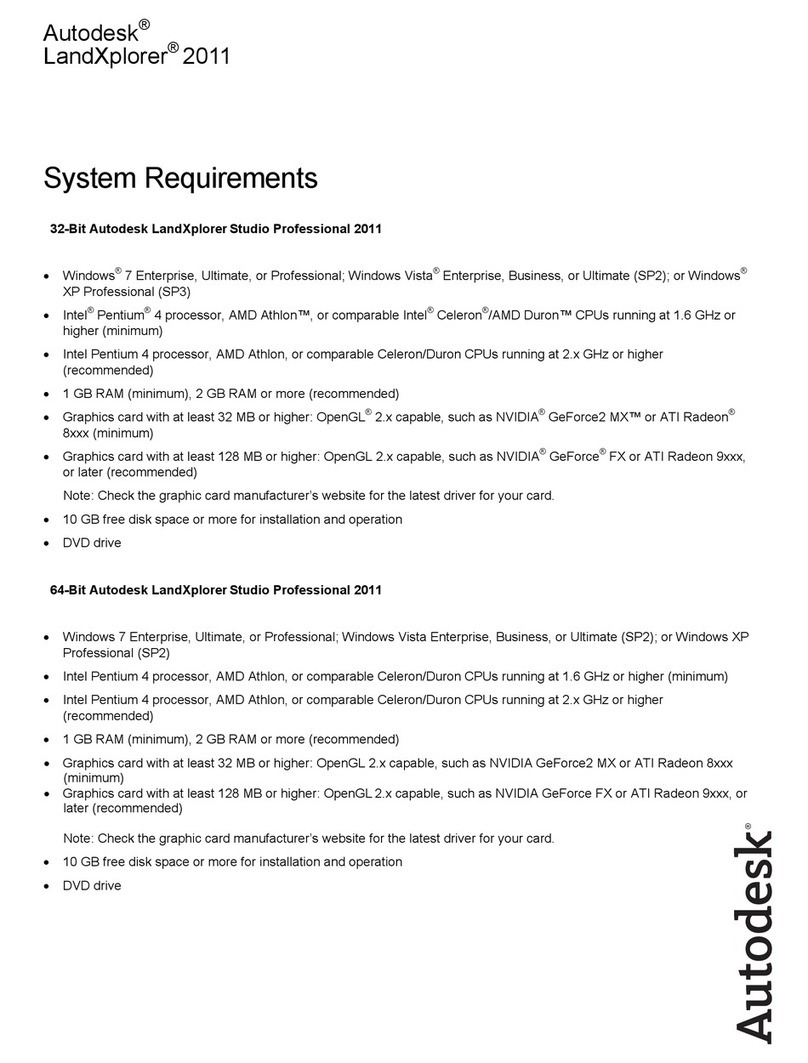
Autodesk
Autodesk LANDXPLORER 2011 - SYSTEM REQUIREMENTS manual
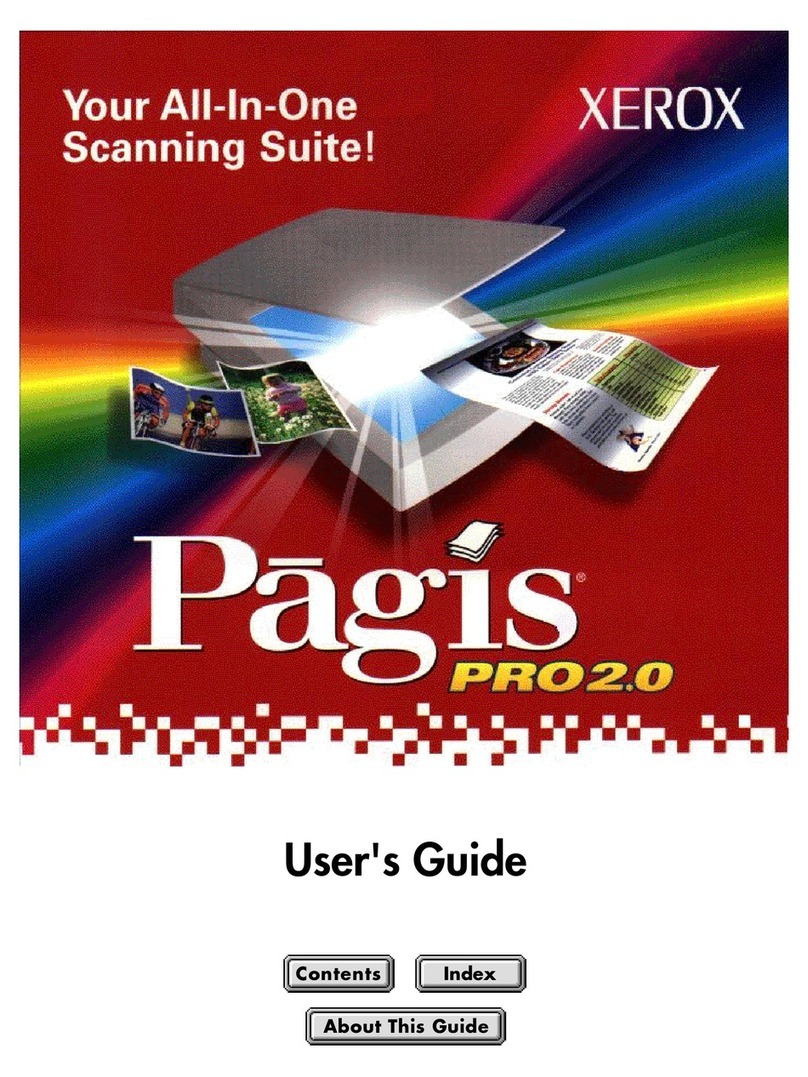
Xerox
Xerox PAGIS PRO 2.0 user guide
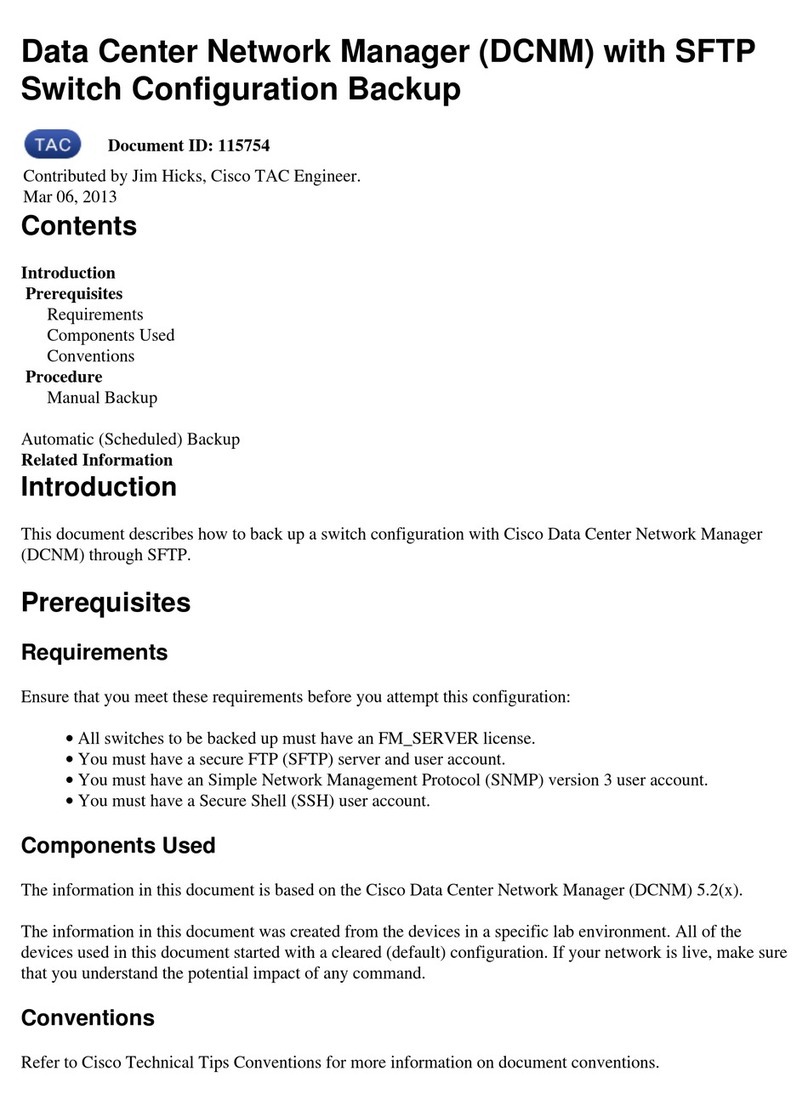
Cisco
Cisco DCNM Configuration
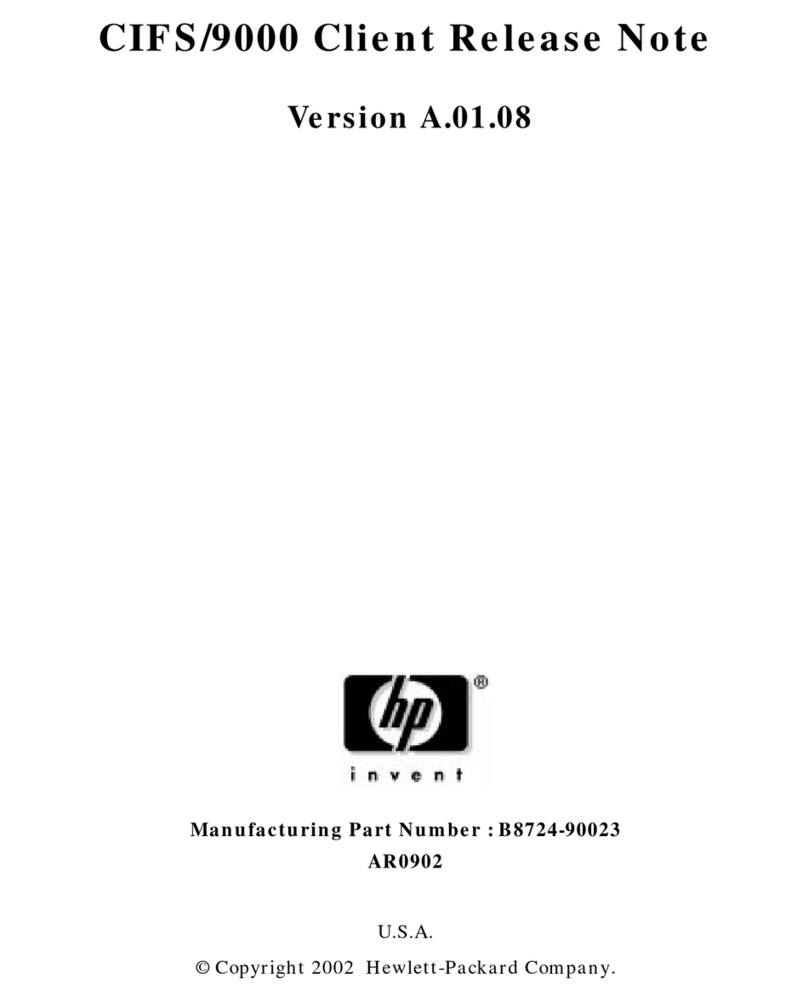
HP
HP A4500A - VMEbus Single Board Computer 744... release note
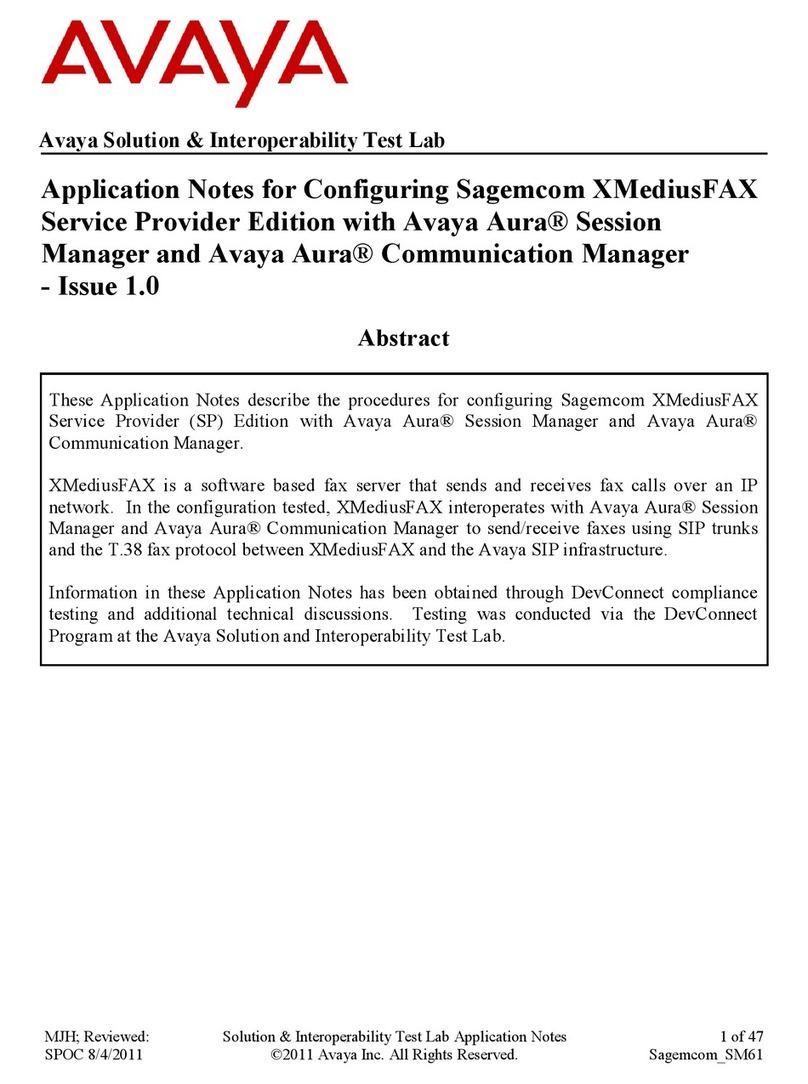
Avaya
Avaya Sagemcom XMediusFAX s Application notes