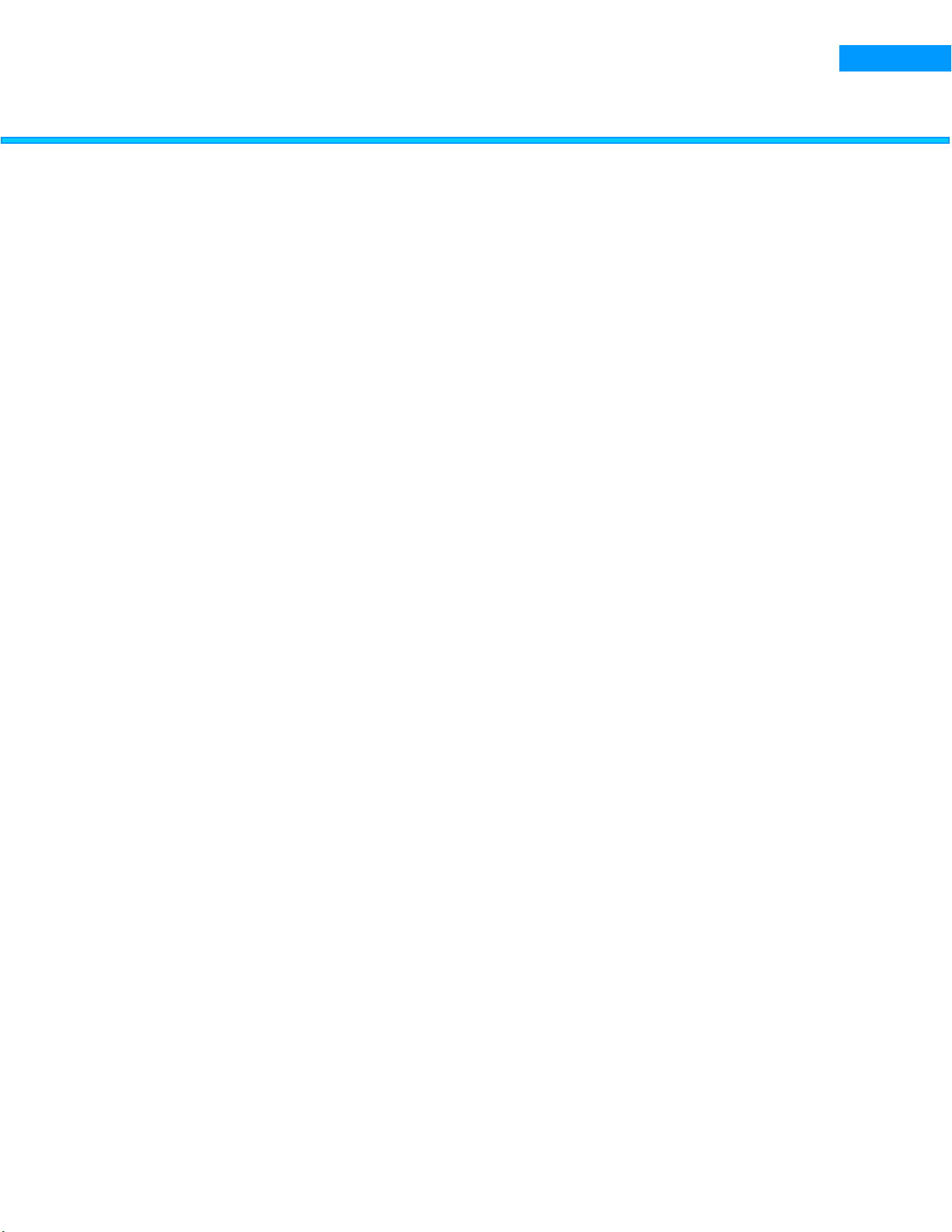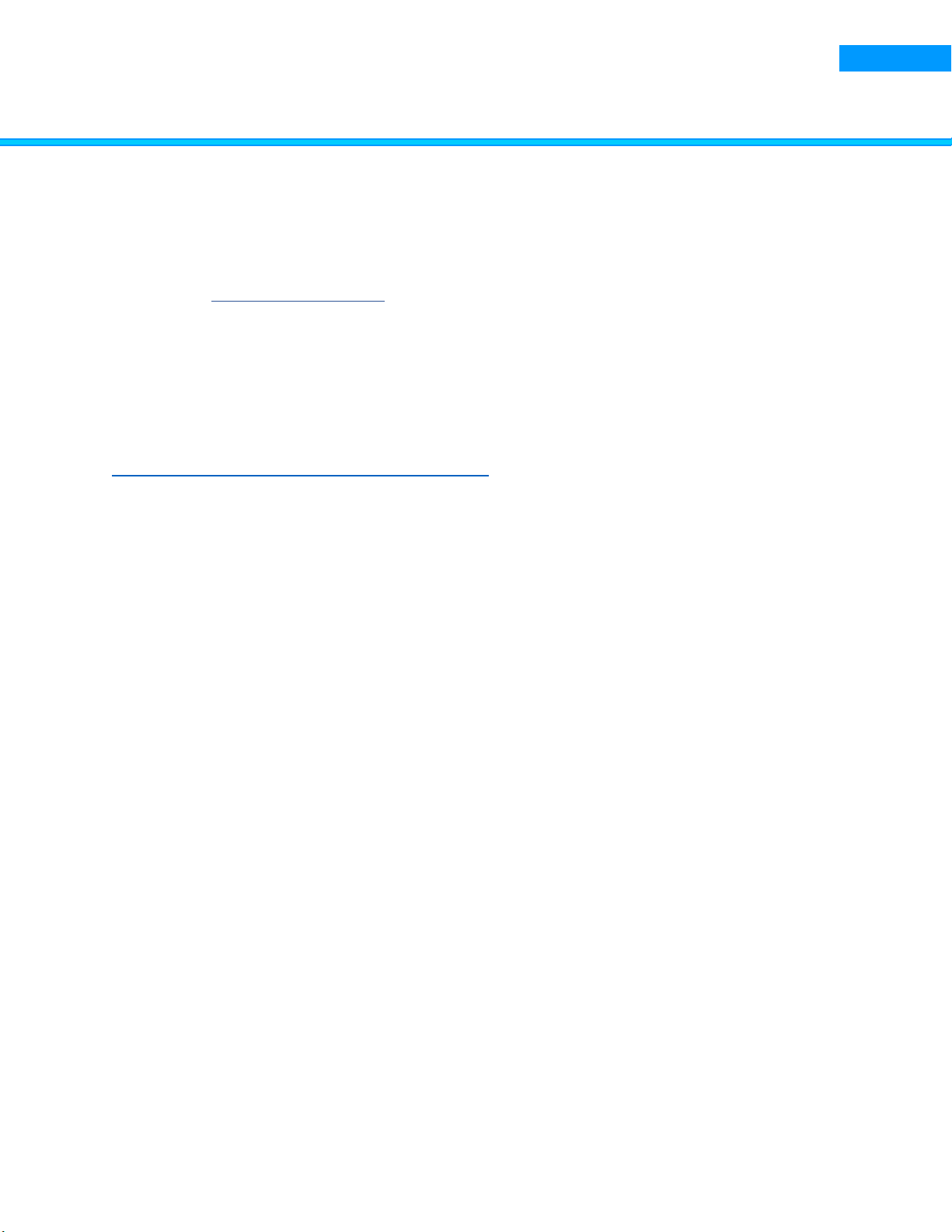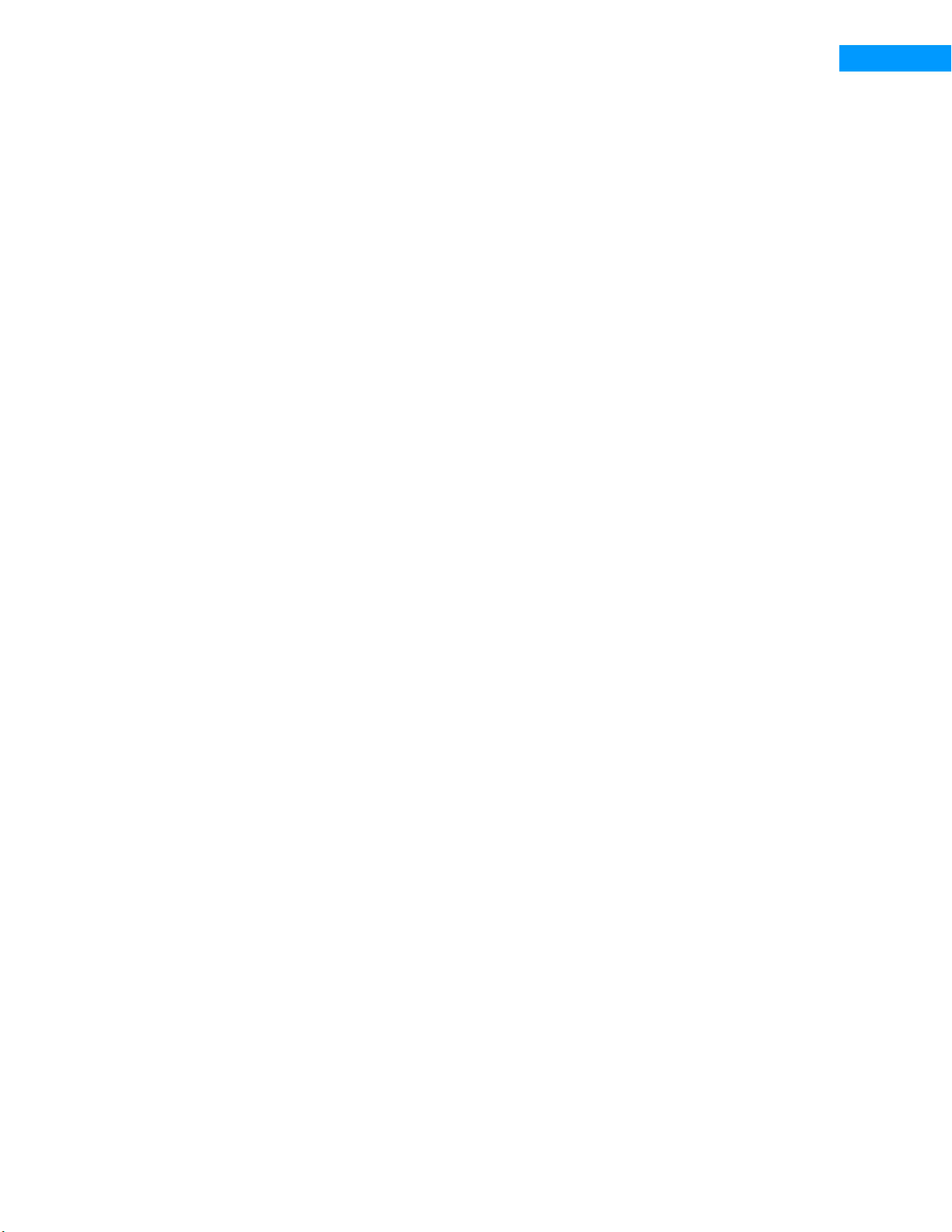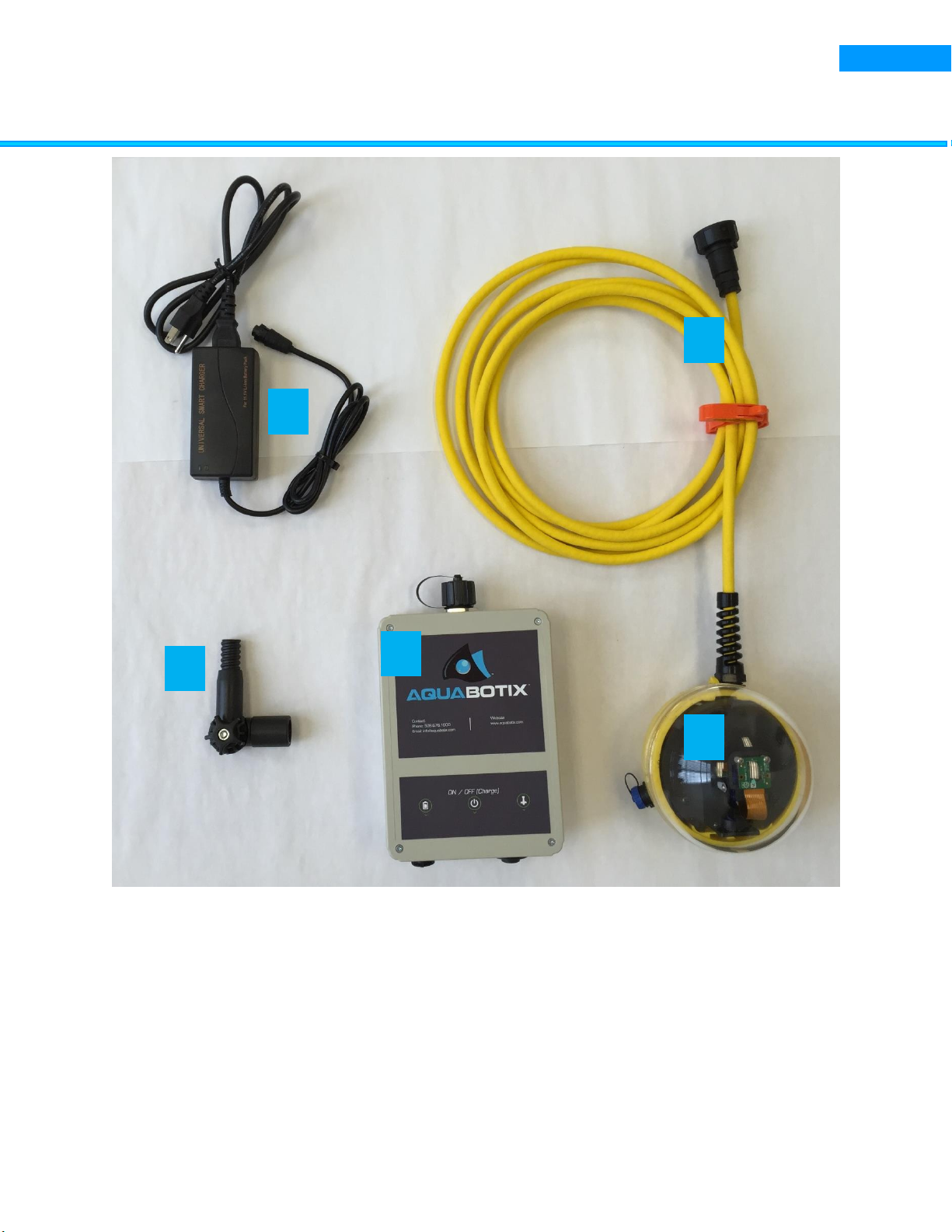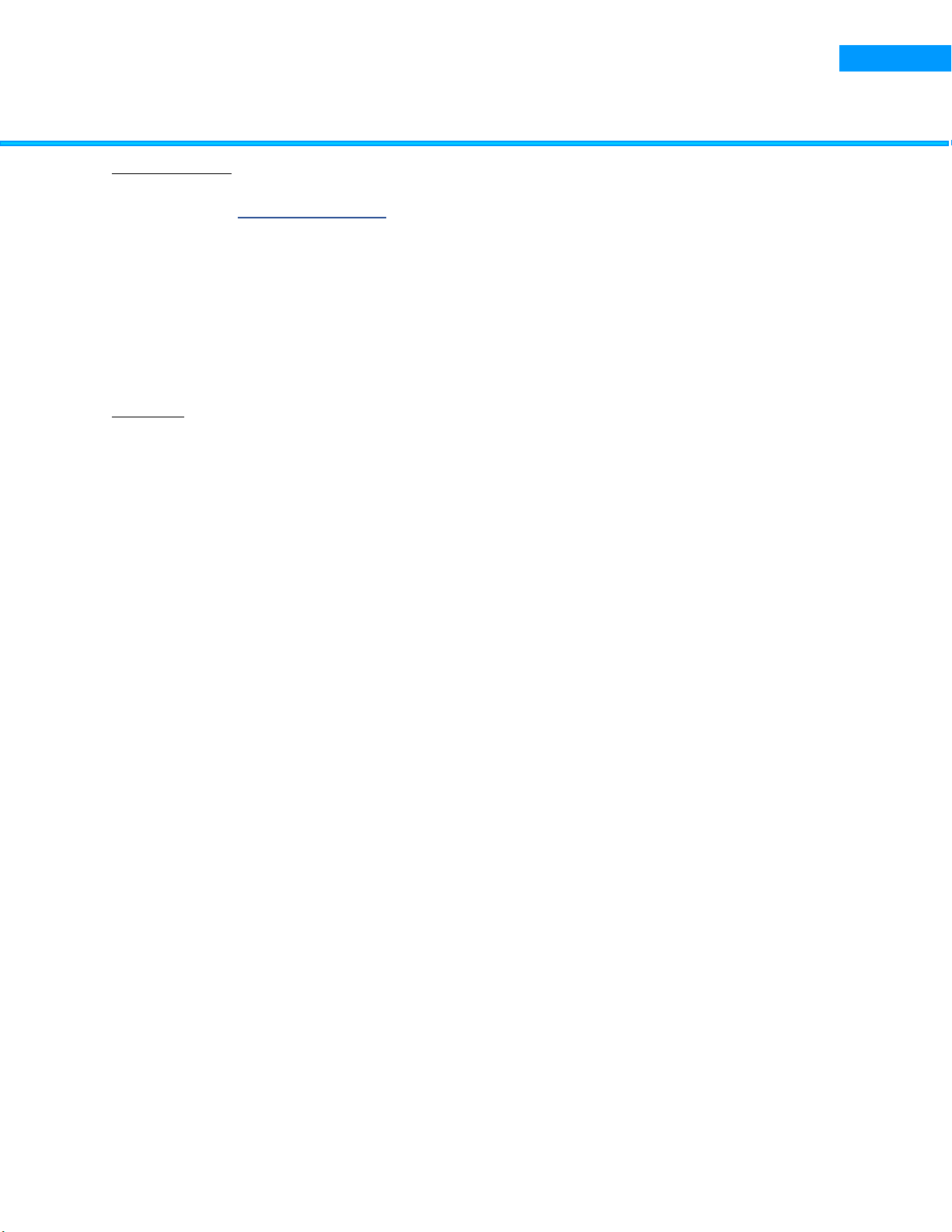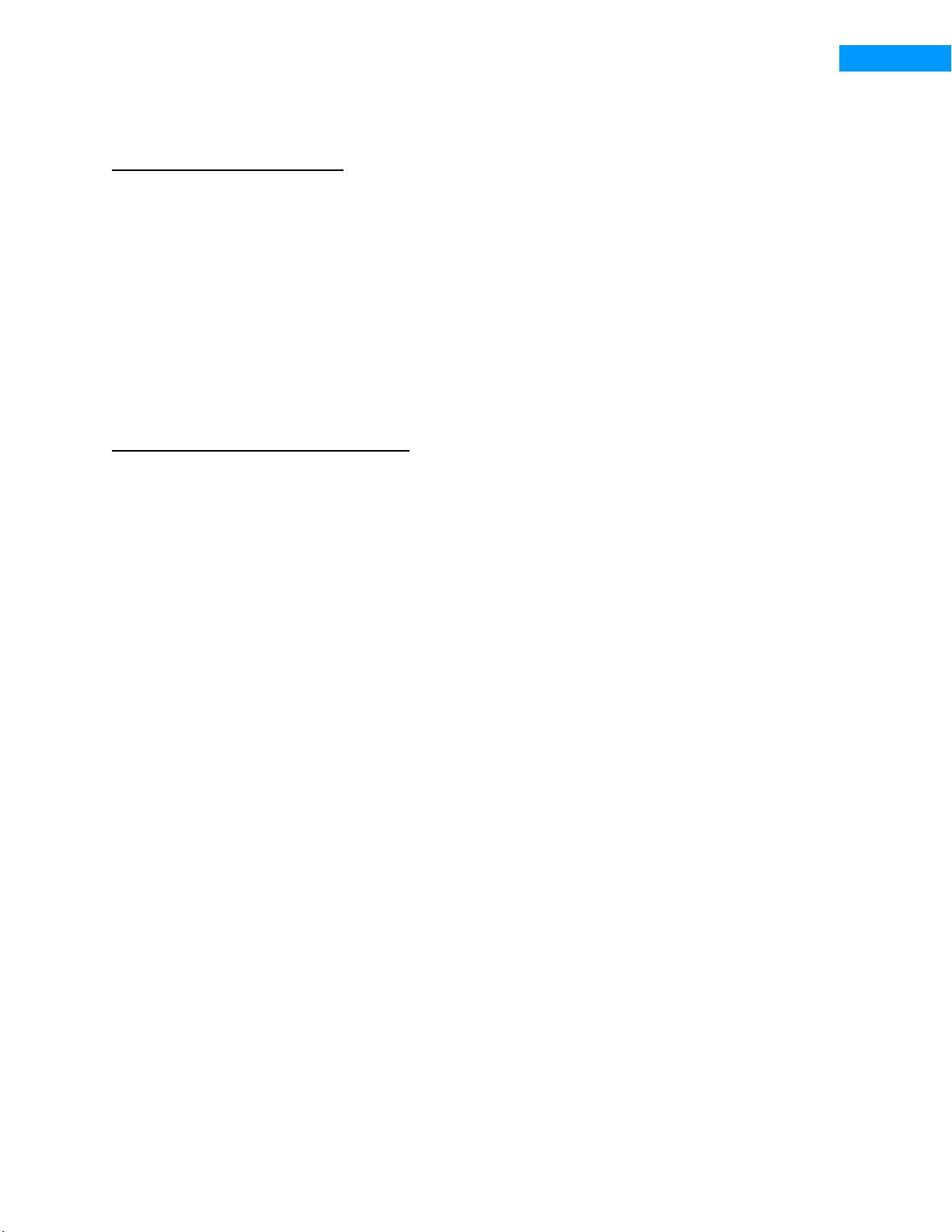SAFETY AND OPERATIONAL WARNINGS
Assemble and use AquaLens Connect only as instructed by this manual.
Read and follow these important safety instructions and the detailed assembly in this manual prior
to using the AquaLens Connect.
Follow all safety and operational warnings and heed all additional restrictions on use.
Please register your device to receive more efficient customer support and important product
updates at http://www.aquabotix.com/product-registration.html
Assemble AquaLens in a safe, dry place. Do not assemble while submerged in water. Do not allow
AquaLens to get wet before it is fully assembled and enclosed in the watertight dome. Do not
assemble with wet hands.
The AquaLens dome must be completely secured to keep it watertight. Check the security of the
dome before submersion.
Do not submerge the topside box.
AquaLens is meant for depths no greater than 100 m (328 ft.). from the water surface. Do not
go beyond this depth due to limitation as operational safety is not tested and rated for such
depths.
Secure all cables on board to prevent tripping hazards.
Inspect AquaLens prior to use. If there is any sign of water inside the camera or housing unit or
other damage, do not use the AquaLens. Send AquaLens to Aquabotix for service.
Do not attempt to dislodge or pry foreign objects from AquaLens. Send AquaLens to Aquabotix
for service.