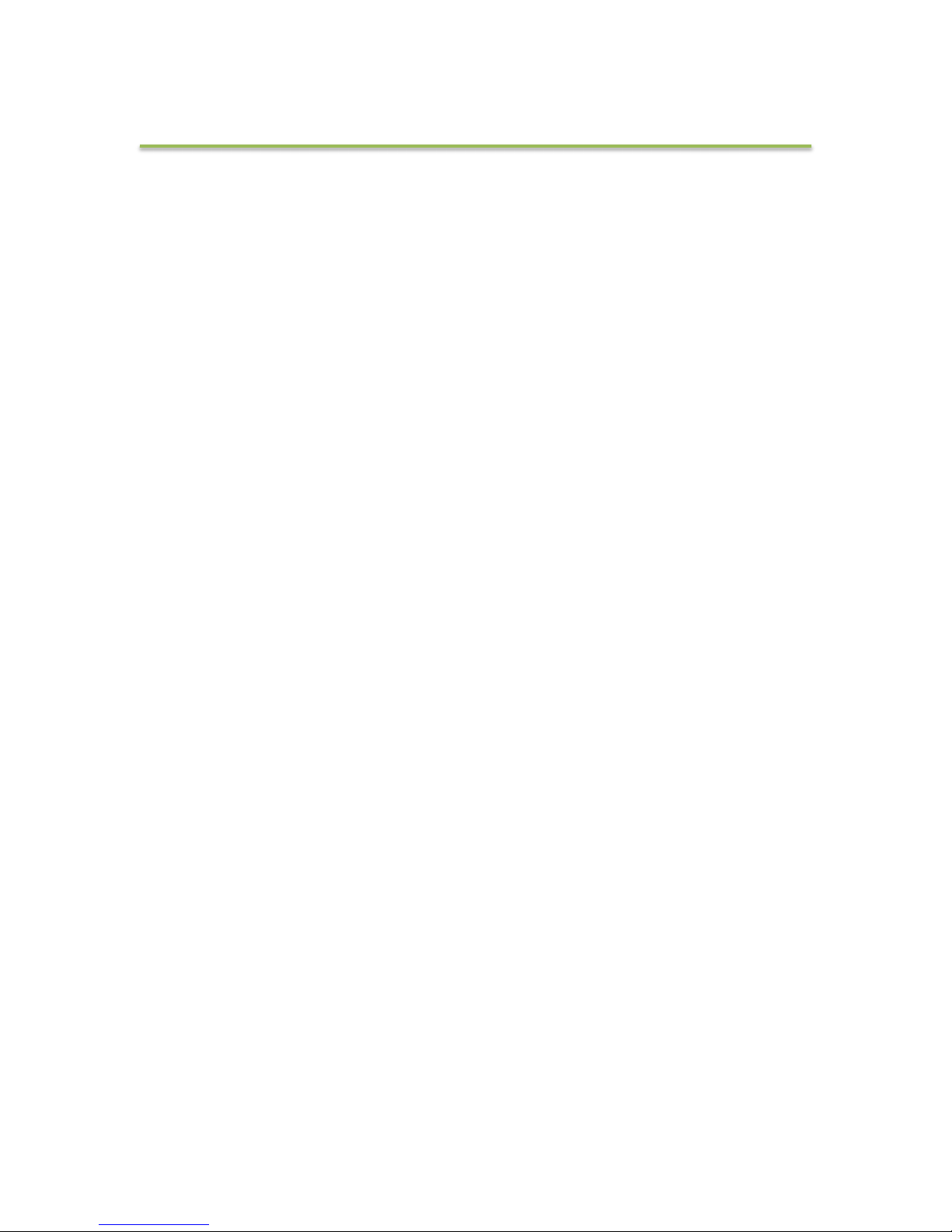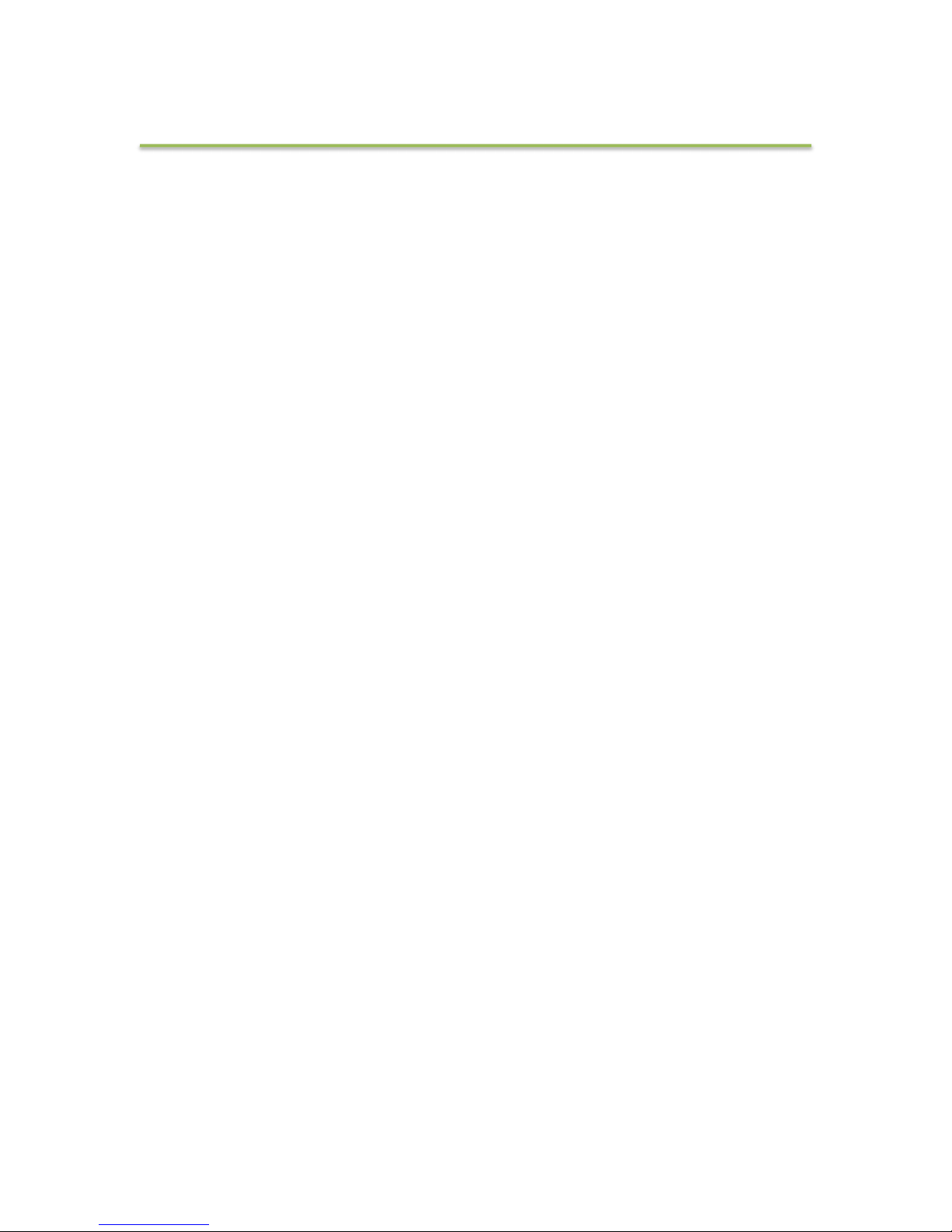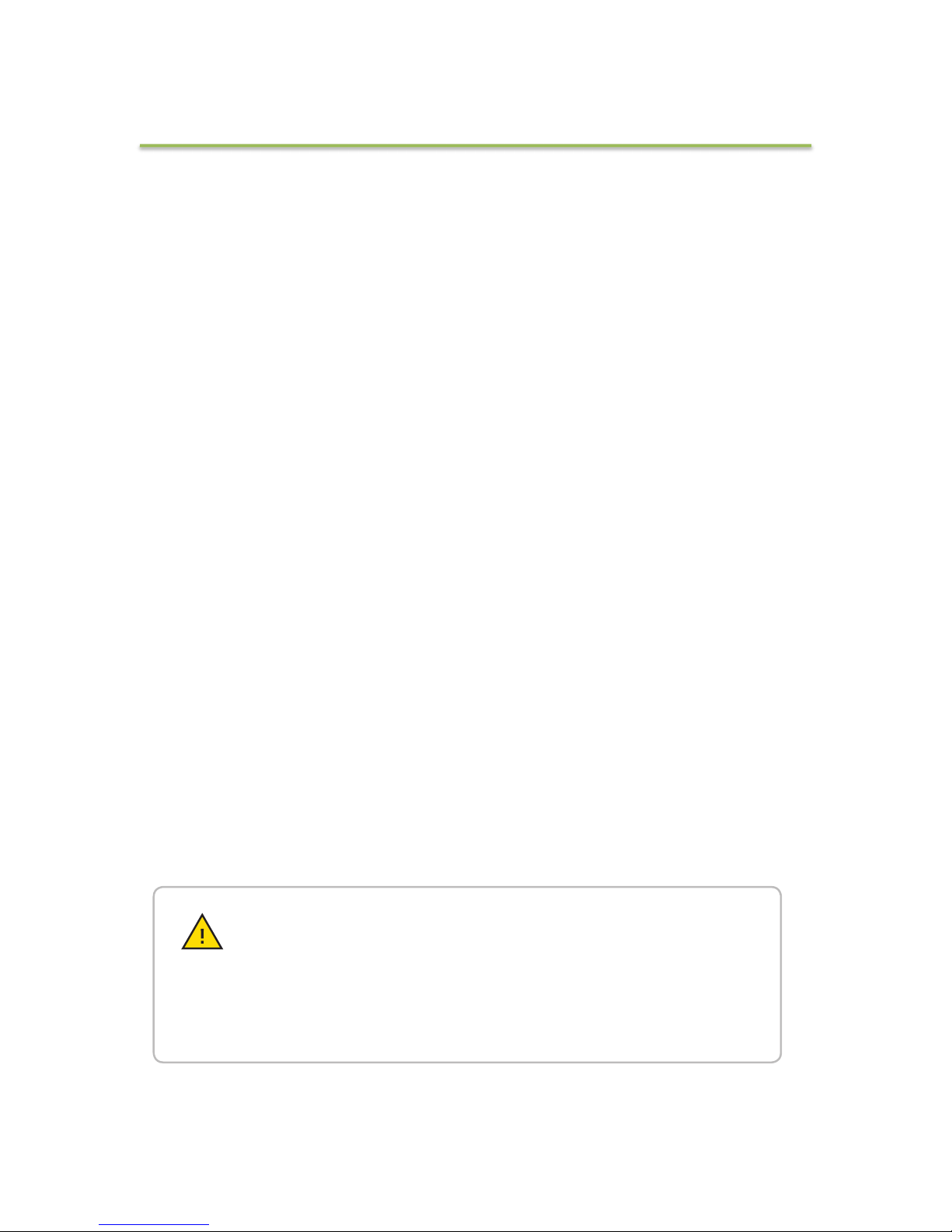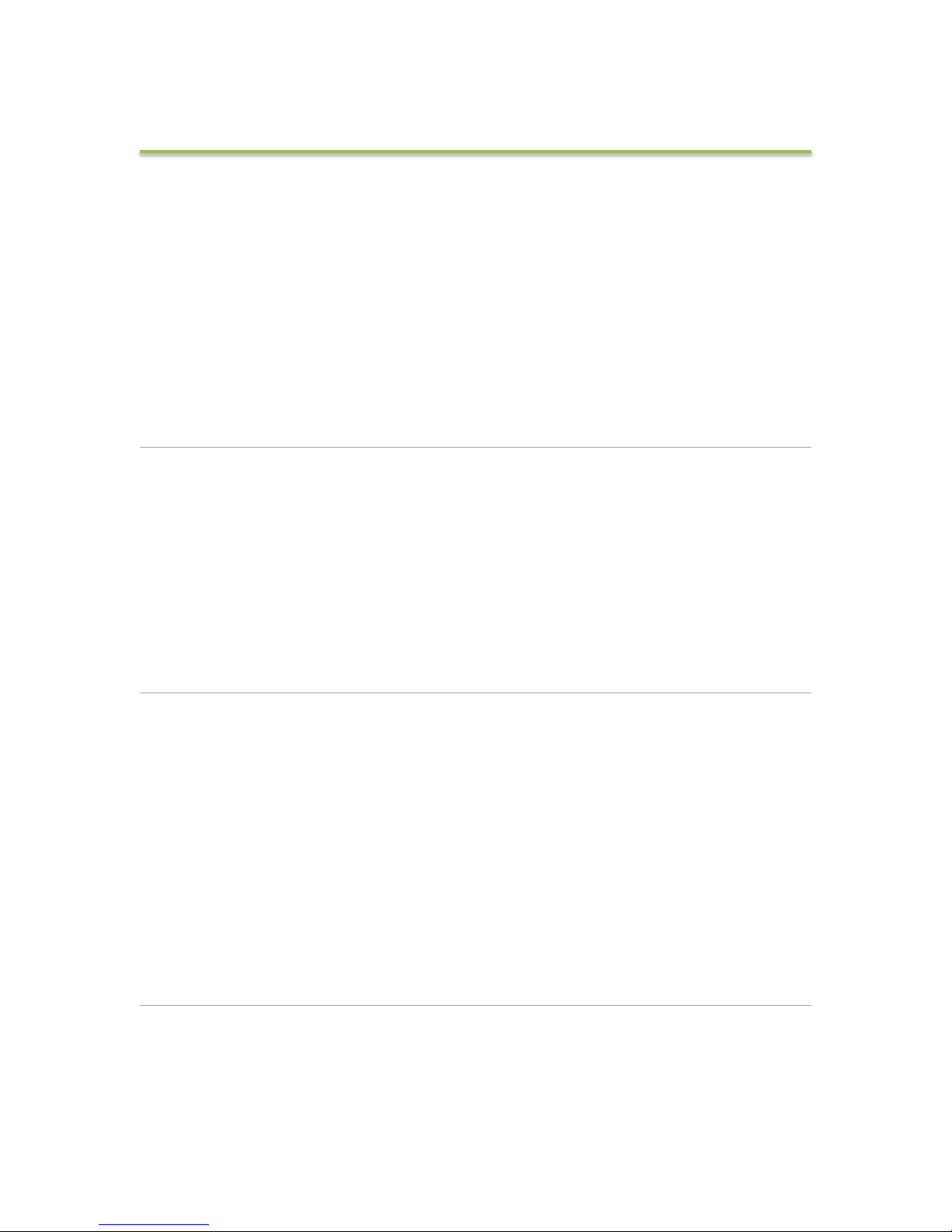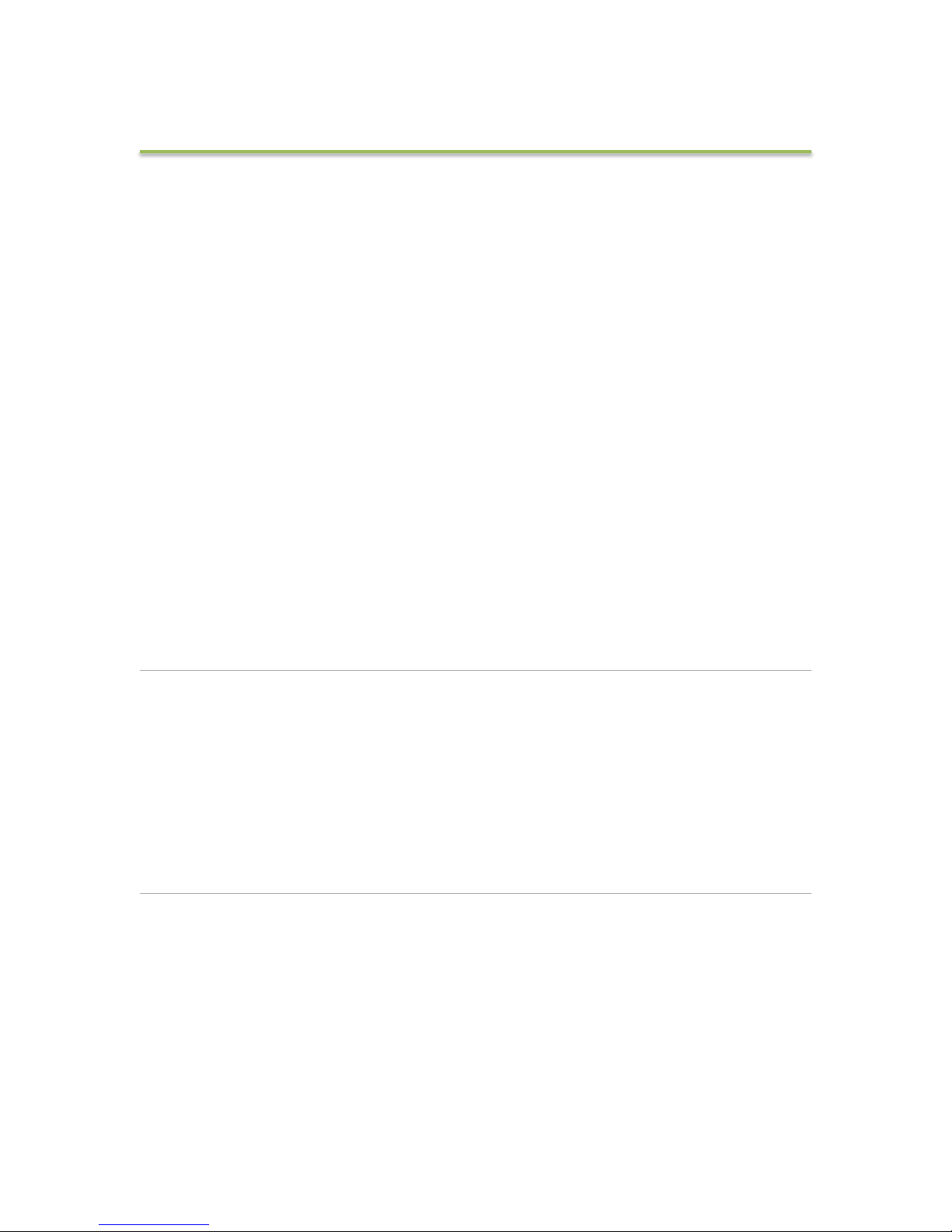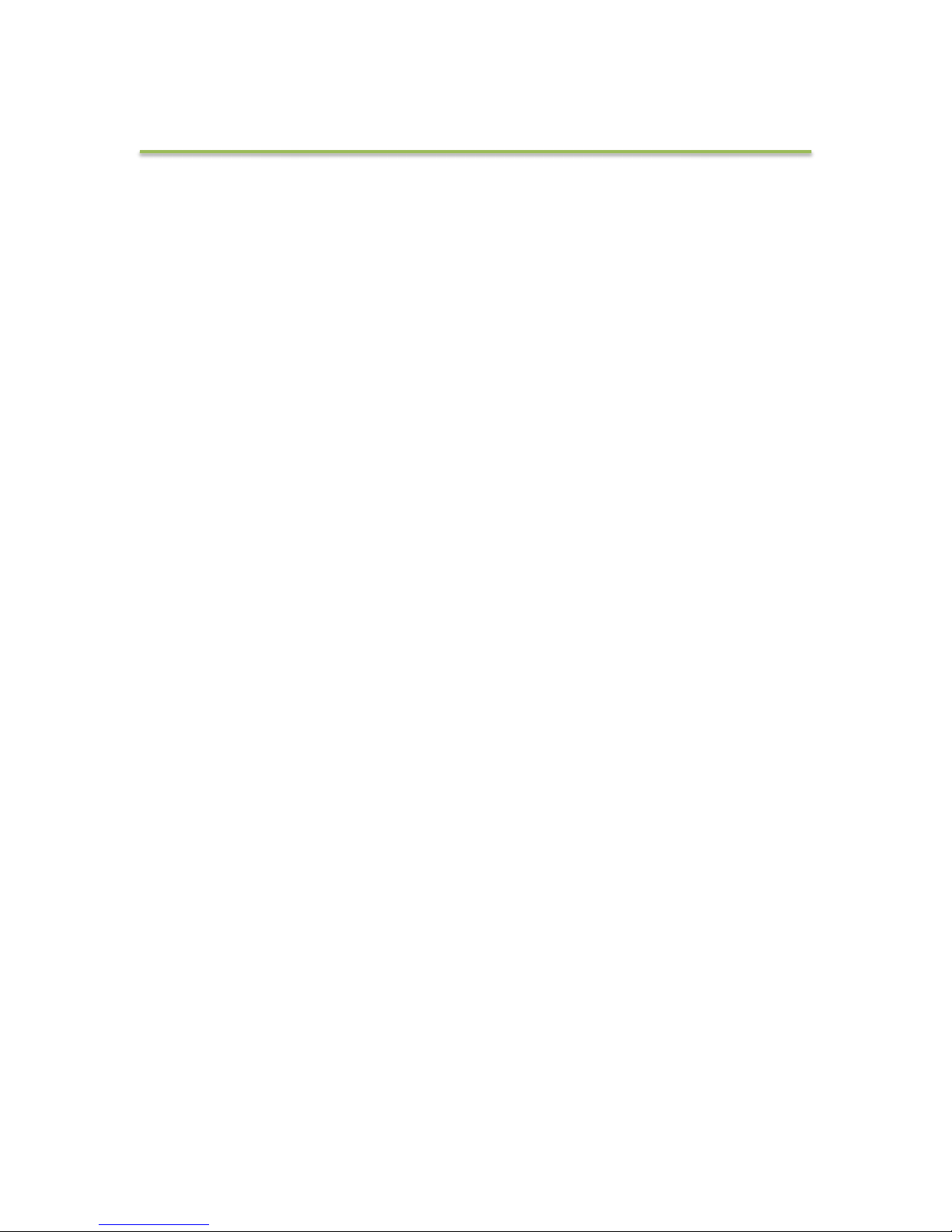LEGAL DISCLAIMER
The purpose of this manual is to provide HydroView users with a clear
understanding of operating procedures. If further information is needed, contact
Important Safety Instructions
Assemble and use HydroView only as instructed by this manual. Keep this
manual in a safe place for future reference.
Read and follow these important safety instructions and the detailed assembly
in this manual prior to using the HydroView.
Follow all safety and operational warnings. Heed all additional restrictions on
use.
Refer all non-routine service issues to Aquabotix customer service at (508) 676-
Safety and Operational Warnings
Assemble HydroView in a safe, dry place. Do not assemble while submerged in
water or allow HydroView to get wet before it is fully assembled. Do not
assemble with wet hands.
Do not attempt to open the vehicle at any time (unless instructed by Aquabotix).
HydroView is powered by a rechargeable Lithium battery pack. Do not attempt
to replace these at any time (unless instructed by Aquabotix). Contact Aquabotix
if the vehicle isn’t charging properly. Only Aquabotix and our Authorized Service
Centers are authorized to replace the battery pack. Lithium batteries are
restricted for air travel – contact customer service for guidelines before sending
the HydroView by air.
When using topside power to charge your HydroView, use caution to prevent
shock or damage.
The HydroView dome must be completely secured with O-ring correctly seated
to keep it watertight. !The topside box is not waterproof. Do not submerge the
topside box in water.
HydroView Pro is meant for depths no greater than 330 feet from the waters
surface and distances of 500 feet from the topside box. Do not operate beyond
this depth/distance as operational safety is not tested and rated for such depths
or distances.