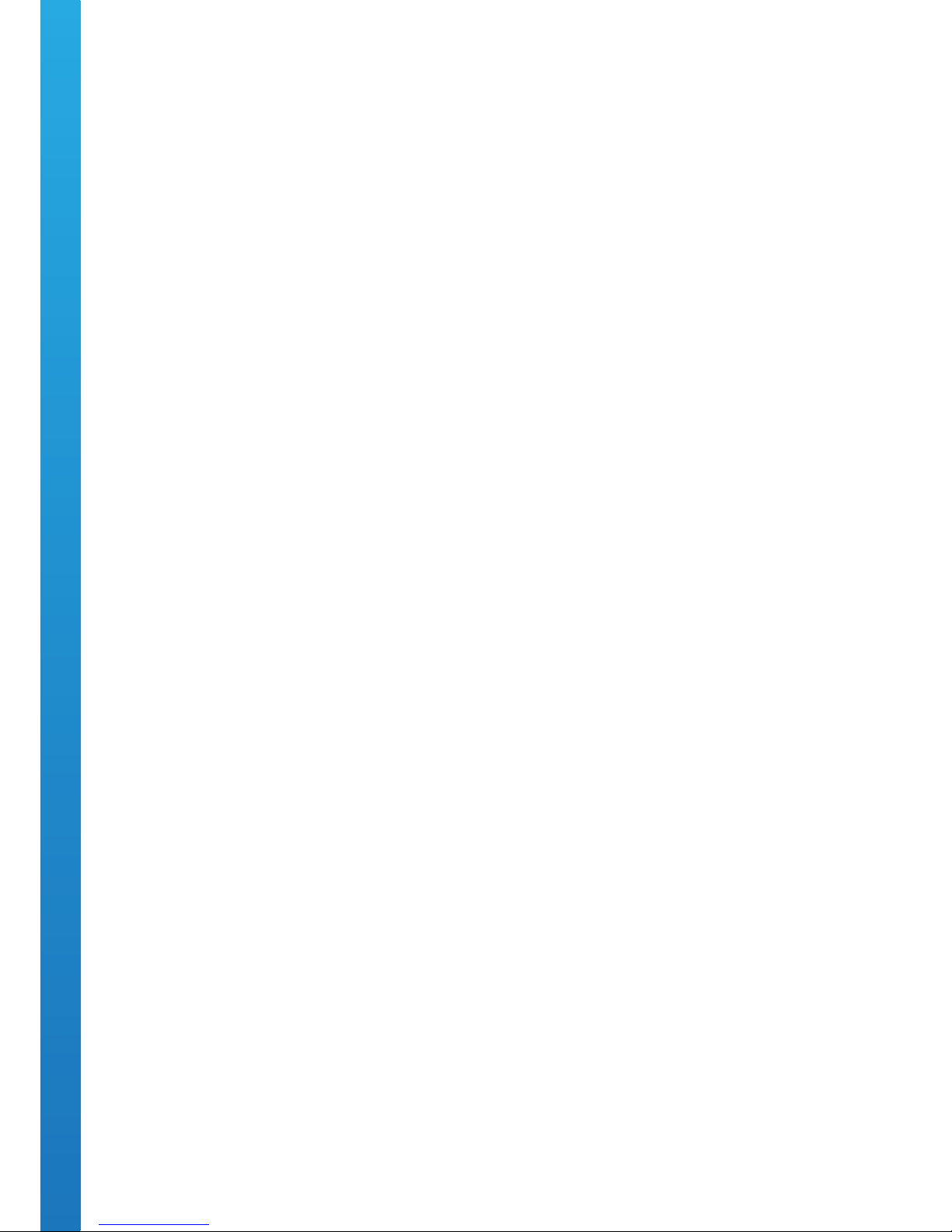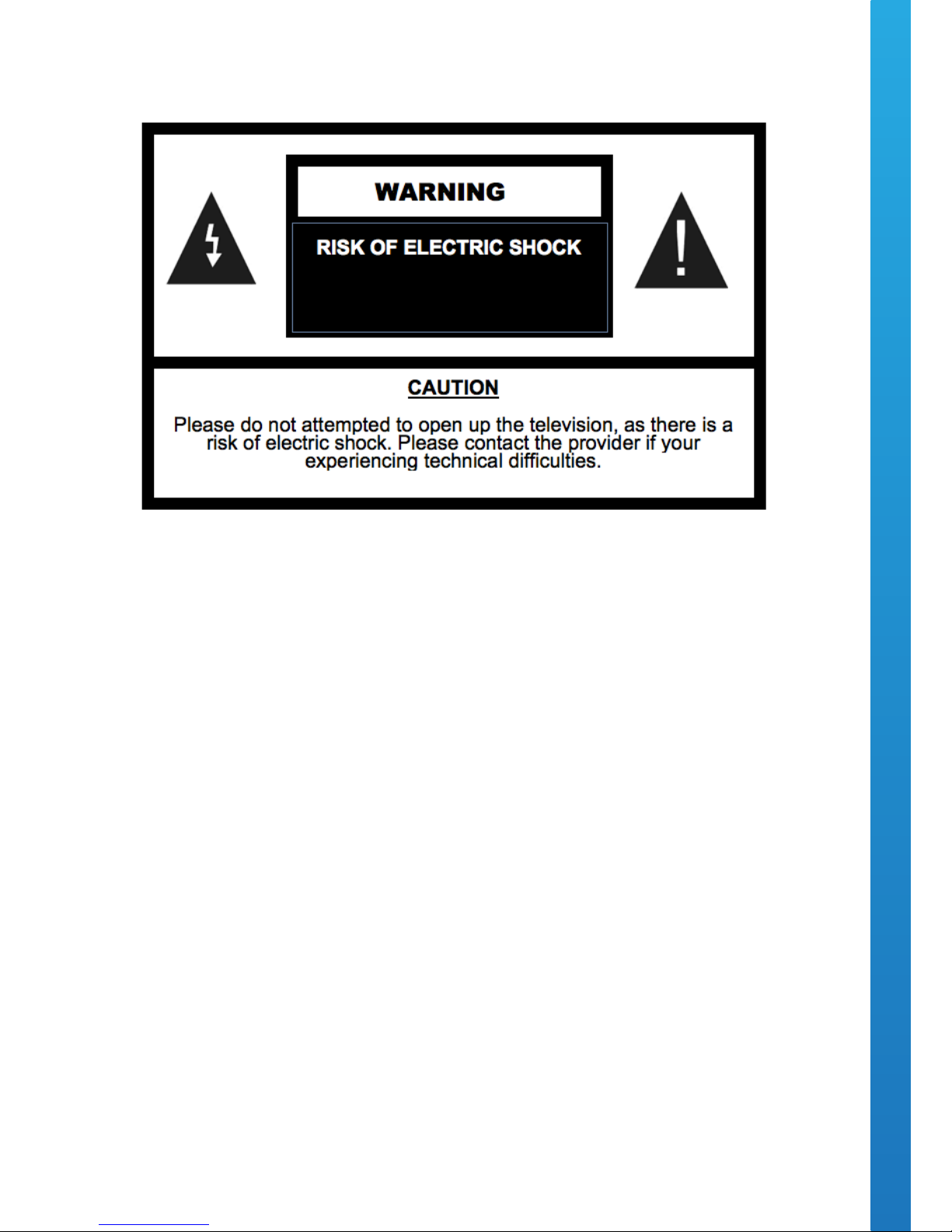3
Safety Guidelines
This Aquatek Bathroom TV has been rated under IP65 Waterproof Classication. The item should not be
exposed to harsh weather conditions. For safety reasons we advise that no objects are placed on top of the
television unit once installed.
Please read the following before operating this television:
• Please do not allow children to operate this television without adult supervision or guidance.
• The television should not be subjected to temperatures below -10 Celsius or above + 50 Celsius when in
use. Do not install in areas that are subjected to direct heat or light.
• Please do no carry out any maintenance or servicing on this television unless you’re a qualied technician.
• If for any reason the transformer, mains cable, remote controller or television is not performing correctly,
please contact the provider.
• Please use a qualied electrician to install the power cables to your television. If the power cable is pinched
or cut when installed, the users or installers could be subject to an electric shock.
• Disconnect the television in the event of (a) a power cut, (b) leaving the unit ON for a long period of time
unattended, and (c) for cleaning the unit.
• Do not fully submerse the television in water.
• Do not allow the television to be subjected to acid or alkaline-based substances.
• Please install the television using the provided brackets, xtures and ttings supplied by the provider.
Follow installation instructions within this manual.
• Install the television in an area that is not subjected to vibrations or within the reach of young children.
• Do not subject the television screen to hard or sharp objects at any time.
• Do not apply harmful chemicals or corrosive liquids to the television screen.
• Please remove the protective lm from the television screen and speaker panels within one week of
installing.