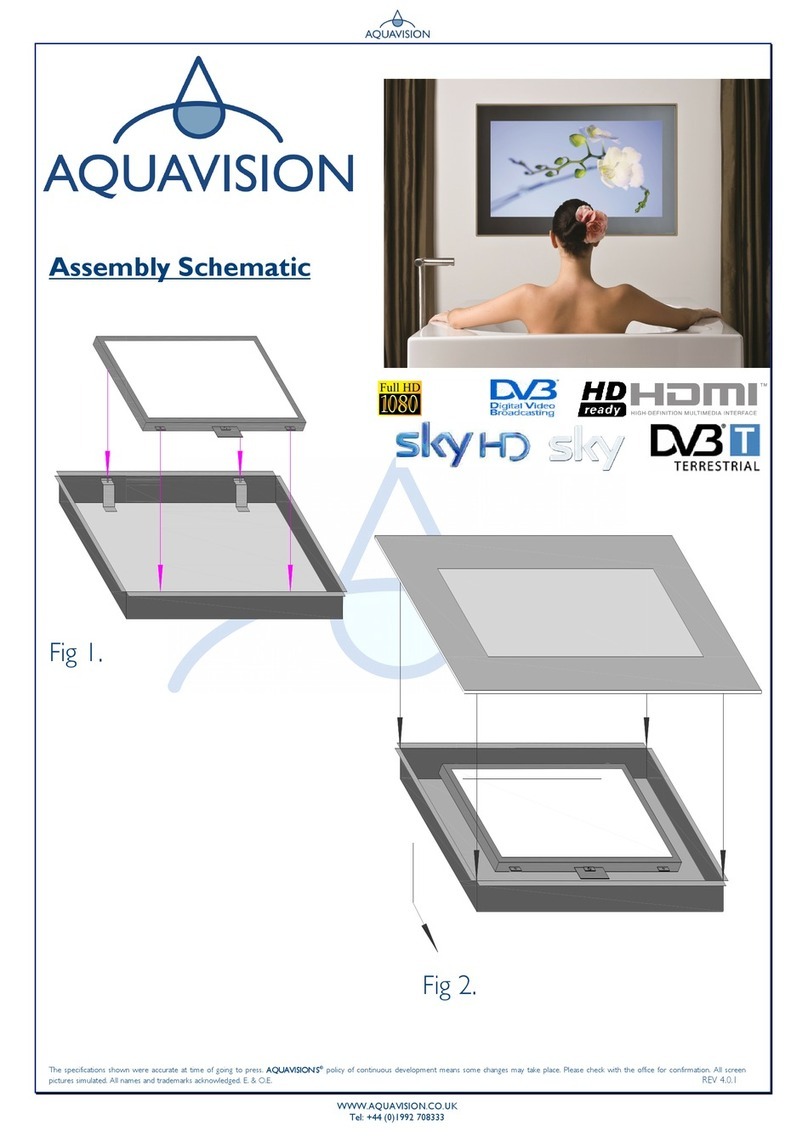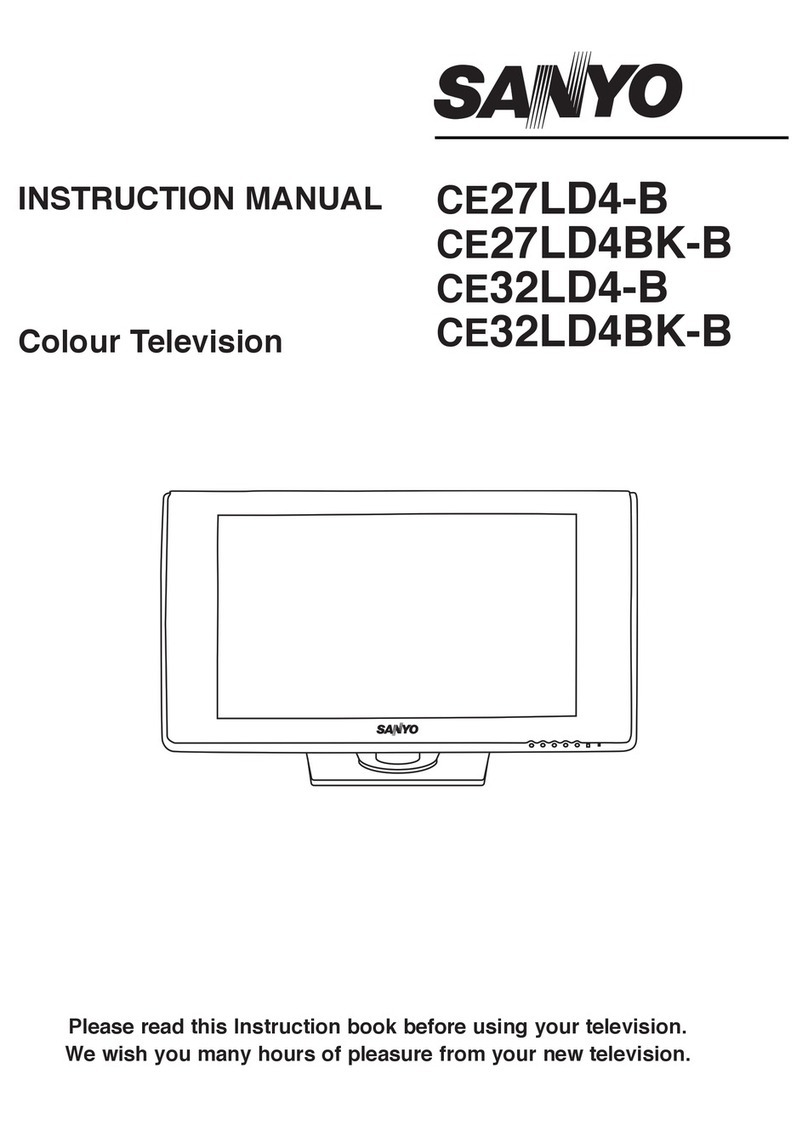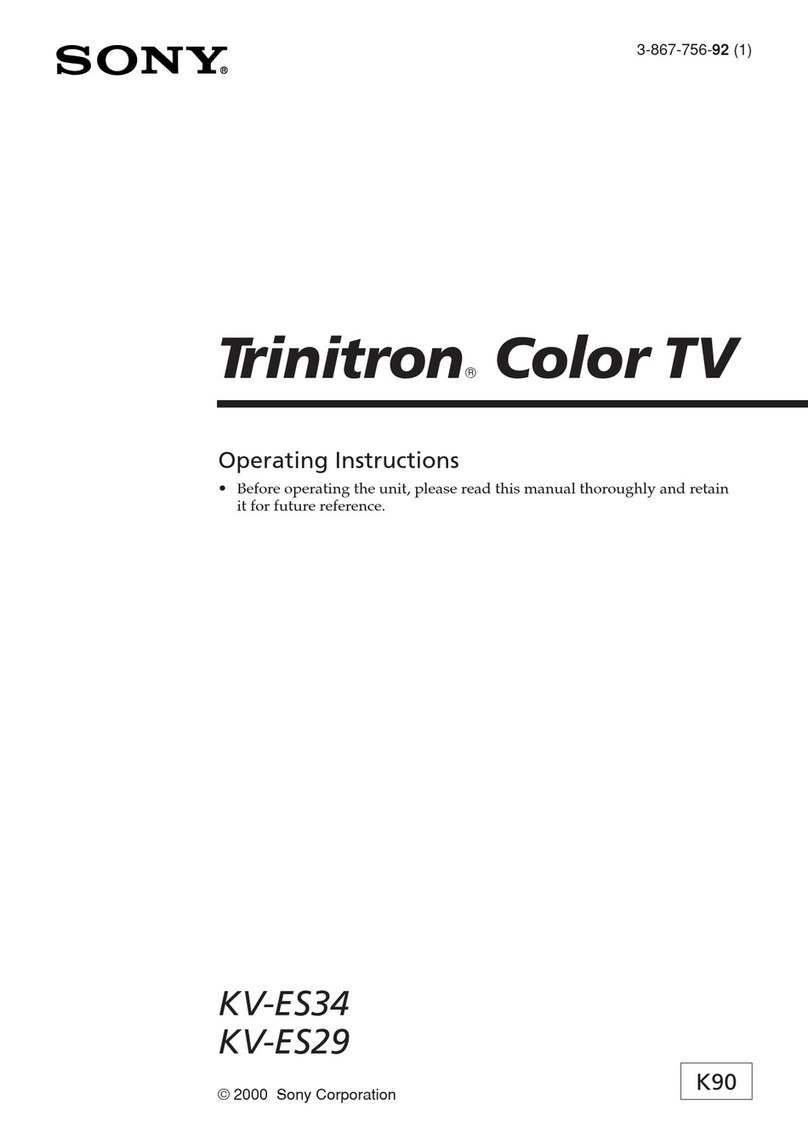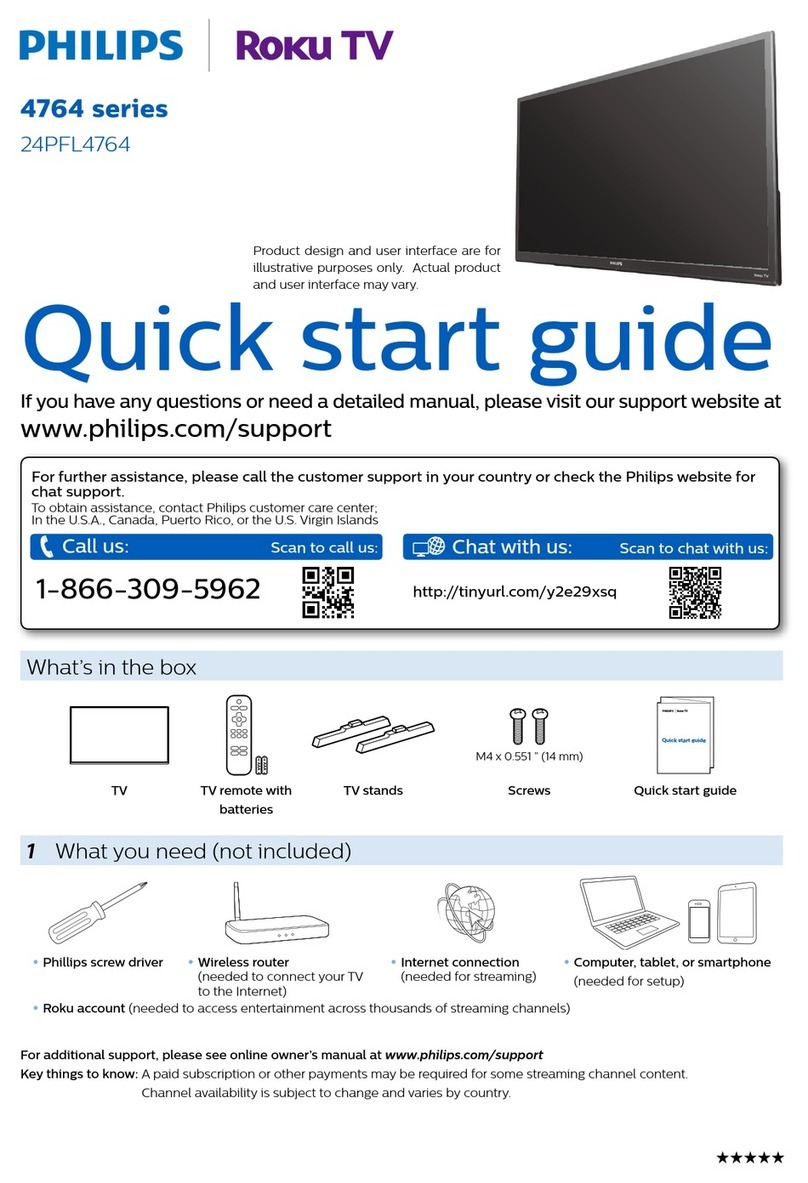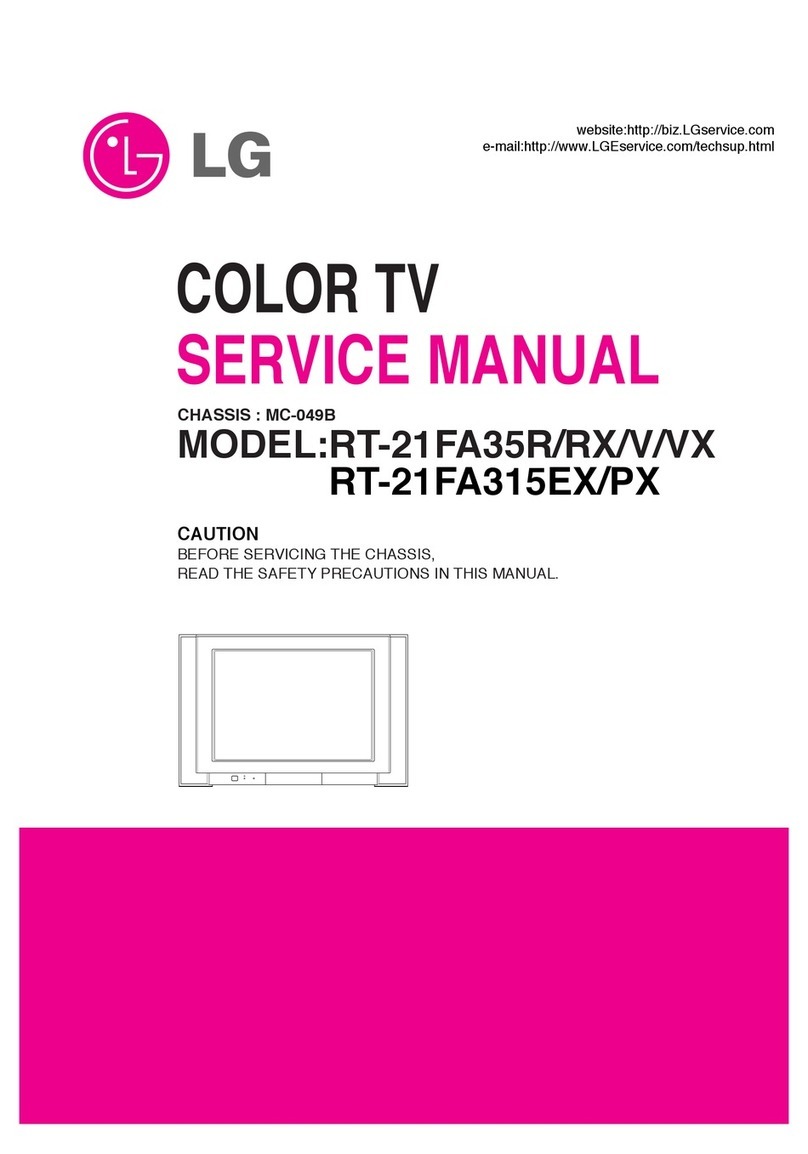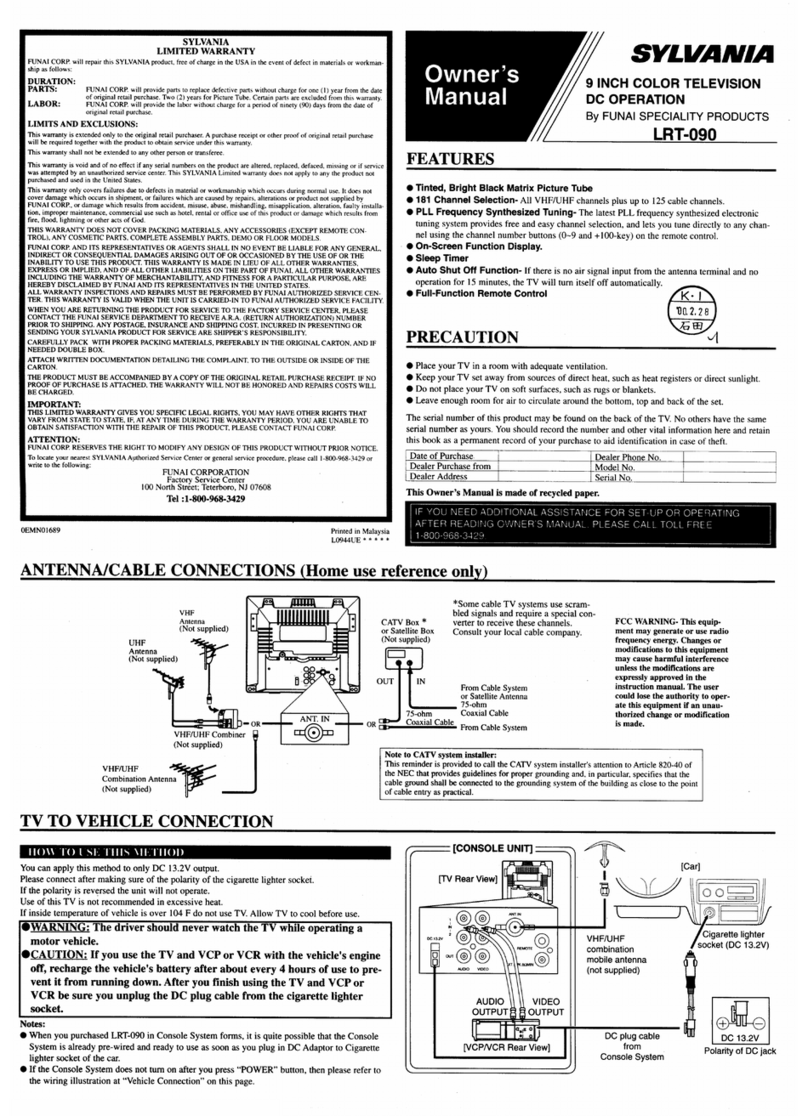Aquavision 10.4" User manual

Television
Operation & LCD
Installation Instructions
For screen sizes 10.4”, 15.1” & 17” Widescreen
Rev 2.1
www.aquavision.tv

2
WARNING:
Caution:
Do not attempt to modify this product in any way without written authorisation from the manufacturer.
Power
This set operates on a DC supply provided by the AC-DC adaptor, the voltage is as indicated on the label
on the back cover. Use only the AC-DC adaptor supplied with your AQUAVISION® and never apply an
AC mains supply to the set directly. The AC-DC adaptor operates on an AC mains supply, the voltage is
as indicated on the label of the AC-DC adaptor.
Service
Never remove the front or back cover of the TV; this can expose you to high Voltage and other hazards. If
the TV is faulty in any way, switch it off and call your dealer. After any maintenance, you will need to
remove and clean off the original silicon and re seal the front joints as stated overleaf.
Location
Position your TV so that no bright light or sunlight will shine directly onto the screen.
Cleaning
When cleaning AQUAVISION®, never use an abrasive cleaner. The front of the screen is glass and
therefore should be cleaned with a soft damp cloth and a mild, non-abrasive glass/tile cleaning agent.
Earth
The unit must be earthed to the main earth system of the building and must conform to the latest
electrical safety regulations.
Installation
It is the installer’s responsibility to ensure that the AQUAVISION® unit is installed and sealed correctly as
stated in these instructions. Your guarantee will be void if any problems are caused through installation
faults or poor sealing. After any maintenance, you will need to completely clean the old silicon off and re-
seal as stated above.
Please note: The installation of your AQUAVISION® unit should be carried out by a technically competent
person and must conform to all the relevant regulations. If in doubt, please refer to your supplying dealer.

3
CONTENTS:
Before operating the set, please read this manual carefully.
Warnings.........................................................................................................................................2
Contents .........................................................................................................................................3
Supplied Accessories......................................................................................................................4
Speaker Connection........................................................................................................................5
LCD Connection..............................................................................................................................5
Input/Output Connectors ................................................................................................................6-7
Remote Controller ...........................................................................................................................8-10
Standard Remote Controller Battery Installation..............................................................................9
Waterproof Remote Controller ..................................................................................................... 10
Waterproof Remote Controller Battery Installation ....................................................................... 10
Basic Operation............................................................................................................................ 11
Turning this TV On and Off........................................................................................................... 11
Program Selection........................................................................................................................ 11
Volume Adjustment ...................................................................................................................... 11
Quick View ................................................................................................................................... 11
Sound Mute Function................................................................................................................... 11
On screen Language Selection .................................................................................................... 11
On Screen Menus and Displays ................................................................................................... 12
Setting up TV Program................................................................................................................. 13-15
Auto Program............................................................................................................................... 13
Manual Program........................................................................................................................... 14
Program Edit ................................................................................................................................ 15
Picture Control ............................................................................................................................. 16
Manual Picture Control................................................................................................................. 16
Auto Picture Control..................................................................................................................... 16
Sound Control.............................................................................................................................. 17
Other functions............................................................................................................................. 18-19
TV, SCART, VIDEO and S-VIDEO Modes .................................................................................... 18
Auto Sleep ................................................................................................................................... 18
Blue Back..................................................................................................................................... 18
Sleep Timer .................................................................................................................................. 19
Sound Output Selection............................................................................................................... 19
Teletext ........................................................................................................................................ 20-21
Text On/Off .................................................................................................................................. 20
TOP Text...................................................................................................................................... 20
FLOF Text .................................................................................................................................... 20
Special Teletext Functions............................................................................................................ 21
External Equipment Connection................................................................................................... 22
Antenna Connection..................................................................................................................... 22
SCART Jack................................................................................................................................. 22
A/V Inputs .................................................................................................................................... 22
S-VIDEO Input.............................................................................................................................. 22
Connecting PC as Monitor ........................................................................................................... 23-24
Product Specifications ................................................................................................................. 25-26
Warranty....................................................................................................................................... 26
Pixel Errors................................................................................................................................... 26
Troubleshooting ........................................................................................................................... 27

4
Supplied Accessories
Make sure the following accessories are provided with your AQUAVISION®.
1. Remote Controller 2. Batteries (type AAA)
3. Operating Manual 4. Waterproof Remote Control
5. LCD Panel

5
Connections
Speaker Connection.
Connect each speaker cable into its respective terminal on the connecter block at
the rear of the LCD unit making sure you observe polarity. Only one speaker should
ever be connected to each speaker lead on your AQUAVISION®®. Failure to
observe this will cause serious damage to your unit that will not be covered under
your guarantee.
NOTE: In areas of weak signal or if you have connected other televisions to your
aerial, a TV distribution amplifier may be required. These are available from all good
dealers.
LCD Connection.
Connect all cables as per the schematic shown on the rear of the television, taking
care not to damage the small circuit board on the bottom.
Once you are happy that all connections are made, put the LCD television into the
aperture and insert the 4 screws (already mounted within the bezel) to the LCD back
cover.
The LCD panel is now ready for a final clean before the installation of the glass.
(Glass installation instructions can be found within the glass component packaging)
NOTE: Once the glass has been installed please ensure that any maintenance of
the AQUAVISION® unit involves the use of a glass sucker to remove the glass
panel.

6
Connectors
Input/Output Connectors For AQUAVISION® 10.4” TV
1. Ant. (Antenna input)
2. DC12V adaptor input
3. SCART
4. HEADPHONE out STEREO out
Connect a headphone to this socket or use as output for multiroom system
5. S-VIDEO Input
Connect the output of an S -VIDEO VCR/DVD to the S-VIDEO input and the audio to the AV-IN audio.
6. A/V-IN Inputs
Connect the Audio/Video outputs of external equipment to these inputs.
7. Speaker connections
When installing on the AQUAVISION® 10.4” screen, there is a power switch located on the side of the
plastic chassis attached to the front plate. Make sure this is set to “ON” before fitting the front panel.
Input/Output Connectors For AQUAVISION® 15” TV
1. PC/DTV Audio input
2. DC12V adaptor input
3. PC/DTV Screen Input
4. SCART. Fully wired.
5. HEADPHONE out STEREO out
Connect a headphone to this socket or use as output for multiroom system.
6. S-VIDEO Input
Connect the output of an S -VIDEO VCR/DVD to the S-VIDEO input and the audio to the AV-IN audio
7. A/V-IN Inputs
Connect the Audio/Video outputs of external equipment to these inputs.
8. Ant. (Antenna input)
9. Speaker connections

7
Connectors
Input/Output Connectors For AQUAVISION® 17” Widescreen TV
1. PC/DTV Audio input
2. DC12V adaptor input
3. PC/DTV Screen Input
4. SCART. Fully wired.
5. HEADPHONE out STEREO out
Connect a headphone to this socket or use as output for multiroom system.
6. S-VIDEO Input
Connect the output of an S -VIDEO VCR/DVD to the S-VIDEO input and the audio to the AV-IN audio
7. A/V-IN Inputs
Connect the Audio/Video outputs of external equipment to these inputs.
8. Ant. (Antenna input)
9. Speaker connections

8
Remote Controller
All functions can be controlled with the remote controller.
Remote Controller
Before you use the remote controller, please install the batteries.
1. POWER
Turns the TV on from standby mode and off to standby mode.
2. MUTE
Turns the sound on and off.
3. NUMBER buttons
Select program numbers.
4. PSM (Picture Status Memory)
Recalls your preferred picture setting
5. SSM (Sound Status Memory)
Recalls your preferred sound setting
6. TV/AV
Selects TV, SCART, VIDEO, S-VIDEO or PC mode.
Clears the menu from the screen.
7. MENU
Displays a main menu.
8. l/ll
Selects the language during dual language broadcast.
Selects the sound output.
9. Q.VIEW
Returns to the previously viewed program.

9
Remote Controller
10. PR__ (Program Up/Down)
Selects previous or next program or a menu item.
11. OK
Accepts your selection or displays your current mode.
12. VOL__ (Volume Up/Down)
Adjusts the sound level, and adjusts menu settings.
13. SLEEP
Sets the sleep timer. Note: In Teletext mode,
The SLEEP button is used for Teletext function.
14. TELETEXT buttons
These buttons are used for Teletext.
See the 'Teletext' section on page 22-23.
15. ARC
Selects a screen mode 16:9 or 4:3 (wide or normal)
16. SCART
Selects the SCART input mode
17. VIDEO
Selects the Video input mode
18. S-VIDEO
Selects the S-Video input mode
19. PC
Selects the PC input mode
Battery Installation
•Inserting batteries
1. Remove the battery cover by pulling it upward in the direction shown by the arrow.
2. Insert the batteries with correct polarity ("+" to "+", and "-" to "-").
3. Replace the battery compartment cover.
Install two high-quality 1.5V "AAA" alkaline batteries. Do not mix old batteries with
new batteries. Remove batteries when the remote controller will not be in use for a long period of time.
Liquid leakage from old batteries may cause operation failure.

10
Waterproof Remote Controller
Standard operating features are available with this remote controller. The unit is also waterproof and so
can be dropped in the bath where you will easily be able to find it as it will float!
Mute
Turns the sound on and off.
TV/AV
Selects TV, SCART, VIDEO, S-VIDEO or PC mode.
POWER
Turns the TV on from standby mode and off to standby mode.
0-9 NUMBER buttons
Select program numbers.
PR__ (Program Up/Down)
Selects next or previous program.
OK
Displays your current mode on screen.
VOL + - (Volume Up/Down)
Adjusts the volume level.
Replacing the battery
Your Waterproof Remote Controller comes as standard with a coin cell battery installed. Should this need
replacing at any time, simply twist open the battery compartment on the rear of the remote control by
turning it with a coin, and remove the discharged battery. Replace with a CR2032 Lithium Battery making
sure you observe polarity. Replace battery cover and twist to close.
Notes for using remote controller
• Make sure there are no objects between the remote controller and its sensor.
• Do not place the main remote control near a heater.
• Strong impact to the remote control may cause operation failure.
• Signal from the remote control may be disturbed by sunlight or other bright light. In this case,
darken the room.

11
Basic Operation
Turning the TV On and Off
Standby Set-up: The power supply and the mains power lead
must be set up and connected to have the TV in standby
mode ready to be turned on. Press the power button on the
front panel of the TV or on the remote control to go into standby mode.
1. If the TV is in standby mode, press the Power button on
the remote controller or the TV itself to turn the TV on.
2. Press the Power button again on the remote controller
or the TV itself to turn the TV off.
Note: If the TV is on and the power button is pressed to turn
the TV off, the TV goes into standby mode.
Program Selection
You can select a program with the PR__ button
or NUMBER buttons.
Volume Adjustment
Press the VOL__ button to adjust the sound level.
Quick View
Press the Q.VIEW button to view the last channel you were
watching.
Sound Mute Function
Press the MUTE button. The sound is switched off and the
mute display appears.
To cancel mute mode, press the MUTE button again, VOL__
or SSM button.
On Screen Menu Language Selection
The menu can be displayed on the screen in your desired
language.
First select your language.
1. Press the MENU button.
2. Select the Set-up menu3.
3. Select the Language menu.
4. Press the PR__ button to select your desired language.
5. Press the TV/AV button.
All the on screen displays will appear in the selected
language.
Language
English
Deutsch
Francais
Italiano
Espanol
MENU TV/AV

12
MENU TV/AV
MENU TV/AV
MENU TV/AV
MENU TV/AV
MENU TV/AV
MENU TV/AV
MENU TV/AV
MENU TV/AV
MENU TV/AV
MENU TV/AV
Picture
Contrast 90
Brightness 75
Colour 70
Sharpness 50
Sound
Equaliser >
Balance 0
AVL OFF
Surround OFF
Manual programme
System BG
Channel V/UHF 1
Fine >>>>
Search >>>>
Name C 01
Storage 1
Programme edit
0 C6 5 C6
1 C6 6 C6
2 C6 7 C6
3 C6 8 C6
4 C6 9 C6
SKIP DELETE
Setup
Auto programme >
Manual programme >
Programme edit >
Language >
Flat
Music
Movie
Speech
User
Auto programme
System BG
Storage from 1
Start
Special
Input TV
Auto Sleep OFF
Blue back OFF
ARC 16:9
Main Menu
Picture >
Sound >
Special >
Setup >
Language
English
Deutsch
Francais
Italiano
Espanol
Equaliser
On Screen Menus and Displays
1. Press the MENU button to display main menu.
2. Press the PR__ button to select menus-Picture, Sound, Special, Set-up.
3. Adjust each menu with the VOL__ button.
4. Press the MENU button to return to preceding menu.
5. Press the TV/AV button to finish adjusting menu.

13
Setting up TV Program
Once you have preset the program, you will be able to
use the PR__ or NUMBER buttons to scan the
program you programmed.
Program can be tuned using automatic or manual
modes.
Auto program
All programs that can be received are stored by this
method. It is recommended that you use Auto program
during installation of this set.
1. Press the MENU button.
2. Select the Set-up menu.
3. Select the Auto program menu.
4. Press the PR__ button to select System.
5. Select a TV system with the VOL__ button;
6. Press the PR__ button to select Storage from.
7. Select the beginning program number with the
PR__ button or NUMBER buttons.
8. Press the VOL__ button to start Auto program.
9. Press the MENU button to finish Auto program.
10. Press the TV/AV button to return to normal TV
viewing.
MENU TV/AV
Auto programme
System BG
Storage from 1
Start

14
Setting up TV Program
Manual program
Manual Program lets you manually tune and arrange
the program in whatever order you desire. You may also
assign a program name with 5 characters to each
program number.
1. Press the MENU button.
2. Select the Set-up menu.
3. Select Manual Program menu.
4. Press the PR__ button to select System.
5. Select a TV system with the VOL__ button.
6. Press the PR__ button to select Channel. Press
the VOL__ button to select V/UHF or Cable as
required. If possible, select the program number
directly with the NUMBER buttons.
7. Press the PR__ button to select Search. Press
the VOL__-button to commence searching. If a
channel is found the search will stop.
8. Press the PR__ button to select Name. Press the
VOL__ button. You can use a blank +, -, the numeric
0 to 9 and the alphabet A to Z.
With the VOL__ button, you can select in the
opposite direction.
8. If this Program is the one required, press the
PR__ button to select Storage. Select the desired
program number with the VOL__ button or
NUMBER buttons.
9. Press the OK button to store it. The display Stored
will appear.
To store another Program, repeat steps 5 to 10.
MENU TV/AV
Manual programme
System BG
Channel V/UHF 1
Fine >>>>
Search >>>>
Name C 01
Storage 1

15
Setting up TV Program
Program Edit
This function enables you to delete or skip the stored
program.
You may also move some programs to other
program numbers or insert a blank program data
into the selected program number.
1. Press the MENU button.
2. Select the Set-up menu.
3. Press the PR__ BUTTON to select Program edit.
4. Select the program name to edit with the
PR__ and VOL__ button.
Skipping a Program Number
1. Select a program to be deleted with the PR__
or VOL__ button.
2. Press the GREEN button. The skipped program
turns to blue.
3. Press the GREEN button again to release the
skipped program.
4. Press the TV/AV button to return to normal TV
viewing.
Deleting a Program
1. Select a program to be deleted with the PR__
or VOL__ button.
2. Press the Yellow button twice.
3. The selected program is deleted and all the
following programs are shifted up one position.
MENU TV/AV
Programme edit
0 C6 5 C6
1 C6 6 C6
2 C6 7 C6
3 C6 8 C6
4 C6 9 C6
SKIP DELETE

16
Picture Control
You can adjust picture Contrast, Brightness, Colour and
Sharpness to the levels you prefer.
Manual Picture Control
1. Press the MENU button.
2. Select the Picture menu.
3. Press the PR__ button selects a picture item.
4. Press the VOL__ button to adjust the picture
conditions as you want.
5. Press the TV/AV button to store for the picture User.
Auto Picture Control
"The Picture options - Dynamic, Standard, Mild, Game,
and User are programmed for optimum reproduction at
the factory and cannot be changed.
PSM (Picture Status Memory)
1. Press the PSM button.
2. Press the PSM button repeatedly to select [PSM].
Each press of the button changes the screen display as
below.
Dynamic _ Standard _ Mild _ Game _ User
Dynamic; Vivid Picture Appearance
Standard: Standard Picture Appearance
Mile: Softer Picture Appearance
Game: External Video Game Picture Set-up
User: Manual Picture Set-up
Selected Item
Setting Change
Contrast
More darkness VOL<0-100>VOL More light
Brightness
Less bright VOL.< 0-100 >-VOL More bright
Colour
Lower colour intensity VOL< 0-100 >VOL
Higher colour intensity
Sharpness
Soft picture VOL< 0-100 >VOL Sharp picture
MENU TV/AV
Picture
Contrast 90
Brightness 75
Colour 70
Sharpness 50

17
Sound Control
You can select your preferred sound settings: Flat, Music,
Movie or Speech and you can also adjust the sound
frequency of the equalizer balance. If you switch AVL to ON,
the set automatically keeps on an equal volume level even
if you change program.
1. Press the MENU button.
2. Select the Sound menu.
3. Press the PR__ button to select the desired
sound item; Equalizer, Balance, AVL or Surround.
4. Press the VOL__- button to make desired adjustment.
5. Press the VOL__ button in Equalizer to set the Equalizer.
.
6. Press the PRAV button to select your preferred
setting; Flat, Music, Movie, Speech or User.
To set the Equalizer User.
a. Select User by pressing the PR__ button.
b. Select a sound band by pressing the VOL__ button.
c. Make appropriate sound level with the PR__
button.
d. Press the MENU button to return to preceding
menu and the TV/AV button to return to normal
TV viewing.
Auto Sound Control
* The sound Flat, Music, Movie and Speech are
programmed for optimum reproduction at the factory
and cannot be changed.
SSM (Sound Status Memory)
1. Press the SSM button.
2. Press the SSM button repeatedly to select.
Each press of the button changes the screen display as below.
Flat _ Music _ Movie _ Speech _ User
MENU TV/AV
Sound
Equaliser >
Balance 0
AVL OFF
Surround OFF
MENU TV/AV
Flat
Music
Movie
Speech
User
Equaliser

18
Other functions
TV, SCART, VIDEO and S-VIDEO Modes
(You cannot set PC mode in this menu. Use the TV/AV button)
External equipment inputs: VIDEO or S-VIDEO modes are
used for video devices like VCRs, DVDs, and Satellite etc.), SCART, is
used for component type devices.
Note: If a VCR is connected to the antenna jack, use TV
mode. See External Equipment Connection section.
1. Press the MENU button.
2. Select the Special menu.
3. Press the PR__ BUTTON to select Input.
4. Press the VOL__ button to select TV, SCART,
VIDEO and S-VIDEO.
SCART: Device connected to the SCART jack.
VIDEO: VIDEO device connected to the TV's VIDEO Input.
S-VIDEO: S-VIDEO device connected to the TV's S-
VIDEO Input.
PC: PERSONAL COMPUTER connected to the PC socket
of the set
To return to TV mode, press the TV/AV buttons repeatedly.
Alternatively you can select the TV, SCART, VIDEO,
S-VIDEO or PC mode by pressing the TV/AV button.
Blue Back
Programs without a program signal appear in blue.
ARC (Automatic Ratio Control)
Widescreen models only
Selects a screen mode of Zoom, 4:3 or 16:9 (zoom, normal or
widescreen)
Auto Sleep
If you select Auto sleep ON, the set will automatically
switch itself to standby mode approximately ten minutes
after a TV Channel stops broadcasting.
1. Repeatedly press the MENU button to select the
Special menu.
2. Press the PR__ button to select Auto sleep.
3. Press the VOL__ button to select ON.
5. Press the TV/AV button to return to normal TV viewing.
MENU TV/AV
Special
Input TV
Auto Sleep OFF
Blue back OFF
ARC 16:9

19
Other Functions
Sound Output Selection
In VIDEO mode, you can select the output sound for the left
and right loud-speakers.
Repeatedly press the l/ll button to select the sound
output.
L+R: Audio signal from audio L input is sent to left loud-
speaker and audio signal from audio R input is sent
to right loud-speaker.
L+L: Audio signal from audio L input is sent to left and
right loud-speakers.
R+R: Audio signal from audio R input is sent to left and
right loud-speakers.
Sleep Timer
The sleep timer automatically switches the set to standby
after the preset time elapses.
Press the SLEEP button to select the number of minutes.
The display will appear on the screen, followed by 0, 10,
20, 30, 60, 90,120,180 and 240. The timer begins to
count down from the number of minutes selected.
Note: a. to view the remaining sleep time, press the SLEEP
button once.
b. To cancel the sleep time, repeatedly press the SLEEP
button until the display appears.
The following feature is on the AQUAVISION®
10.4” screen only and is found on the SPECIAL menu.
Auto flip
You can install this set any way up you want to.
With Auto flip ON, it will select the correct way up the picture will be shown.
Horizontal flip
When this function is ON, the screen picture is flipped left to right.
You could use this if you were watching a reflection of the picture
in a mirror.
Vertical flip
When this function is ON, the screen is flipped up/down and left/right
120
Original picture
Horizontally flipped
Vertically flipped

20
Teletext
1. Press TEXT/MIX button once, this displays the Teletext
pages.
2. Press TEXT/MIX button once more, this displays the
Teletext pages superimposed on the TV picture.
3. Press the TEXT/MIX button once more to switch off
Teletext, Text mode is off, and TV mode appears.
If you press TEXT/MIX button repeatedly, displays are
changed as below.
TEXT > MIX > TV Mode
TOP Text
The user guide displays four fields: red, green, yellow and
blue at the bottom of the screen. The yellow field denotes
the next group and the blue field indicate the next block.
Group/block/page selection
1. With the BLUE button you can progress from block
to block.
2. Use the YELLOW button to proceed to the next
group with automatic overflow to the next block.
3. With the GREEN button you can proceed to the next
existing page with automatic overflow to the next
group. Alternatively the _ button can be used.
4. The RED button permits to return to previous
selection. Alternatively the _ button can be used
FLOF Text
The Teletext pages are colour coded along the bottom of
the screen and are selected by pressing the corresponding
coloured button.
Page selection
1. Press the INDEX button to select the index page.
2. You can select the pages, which are colour coded
along the bottom line with the same coloured
buttons.
3. The VOL__ button can be used to select the
preceding or following page.
This manual suits for next models
2
Table of contents
Other Aquavision TV manuals