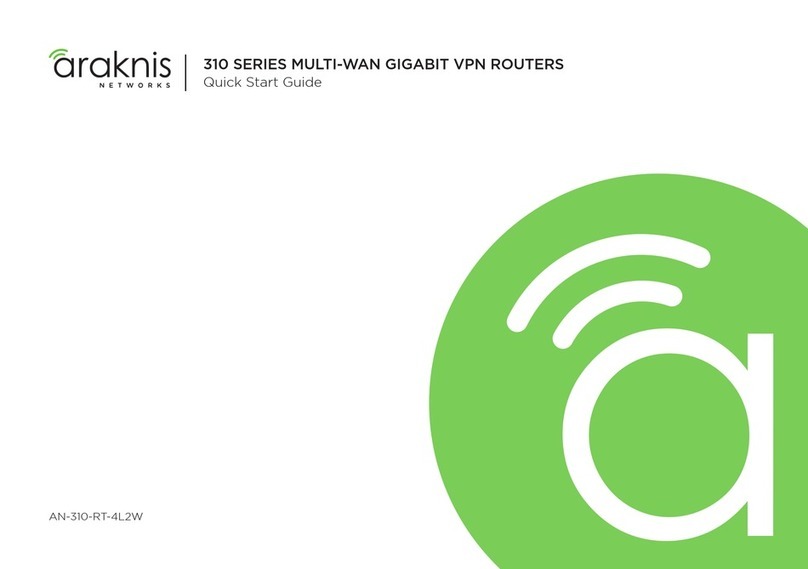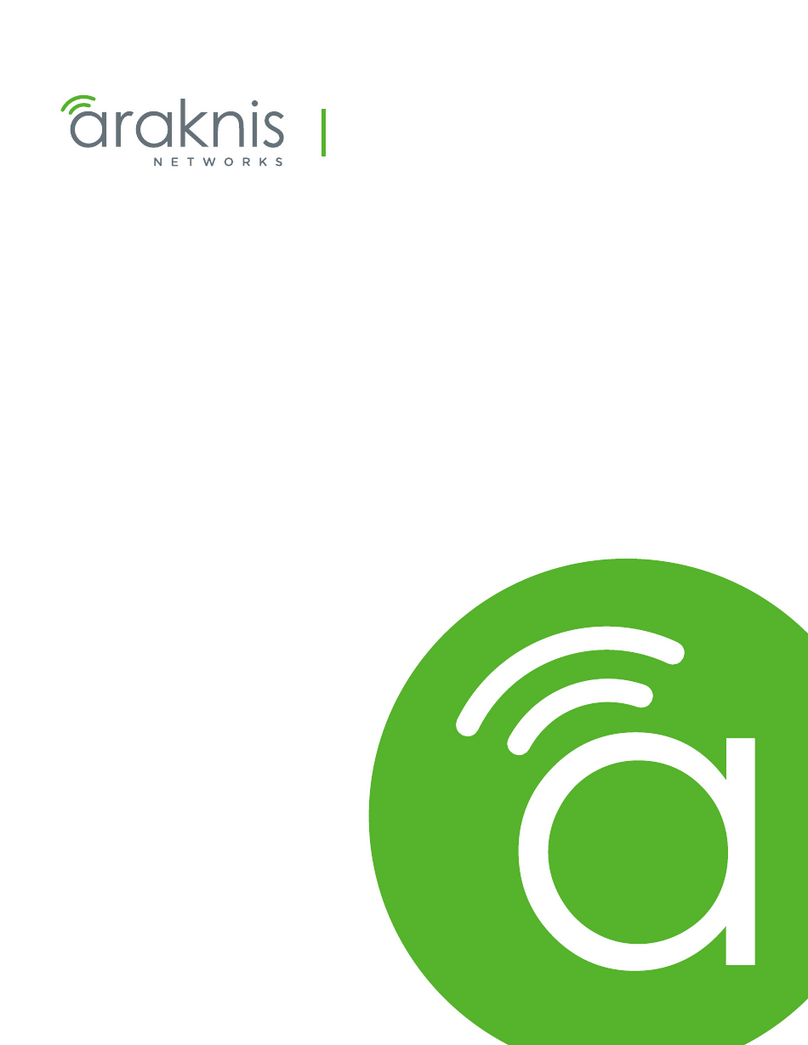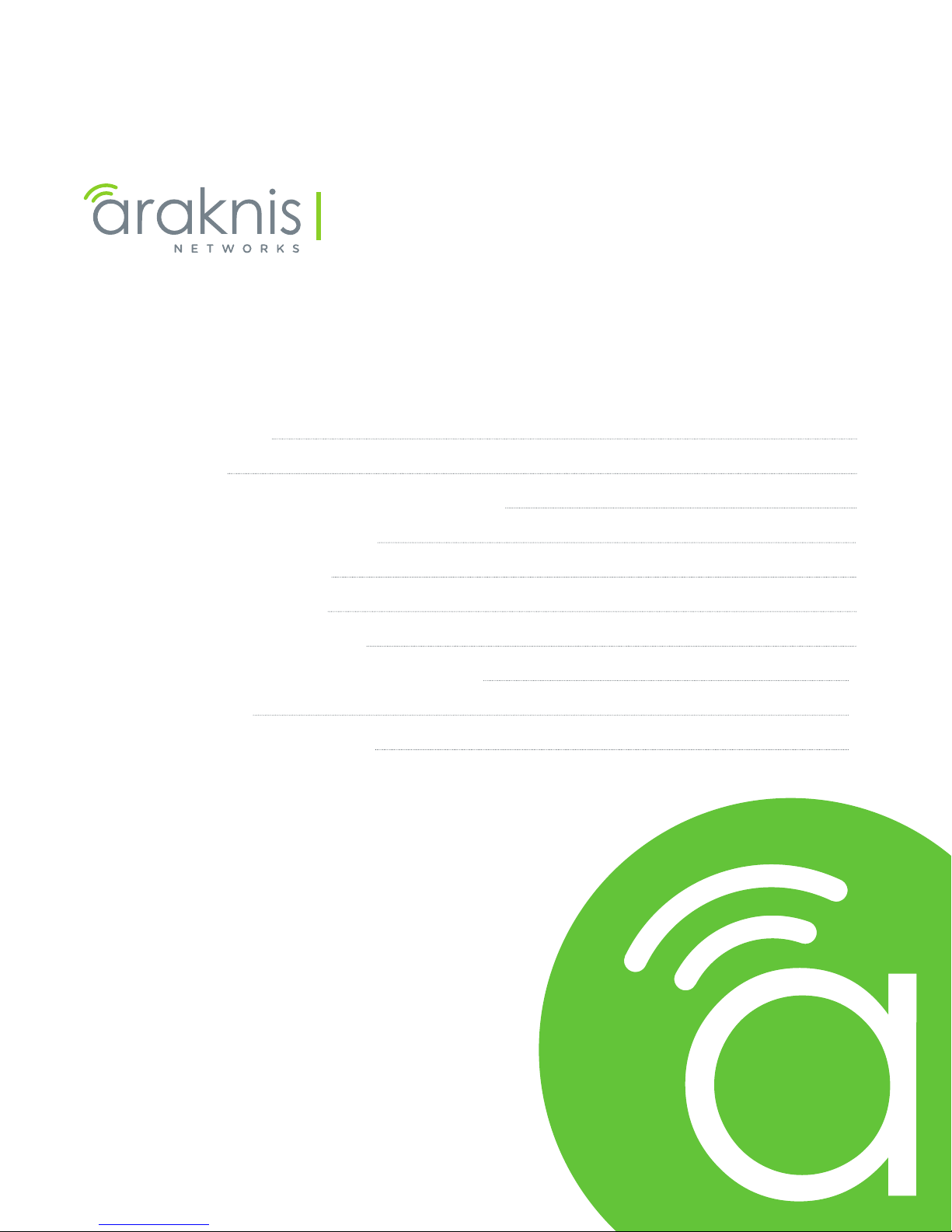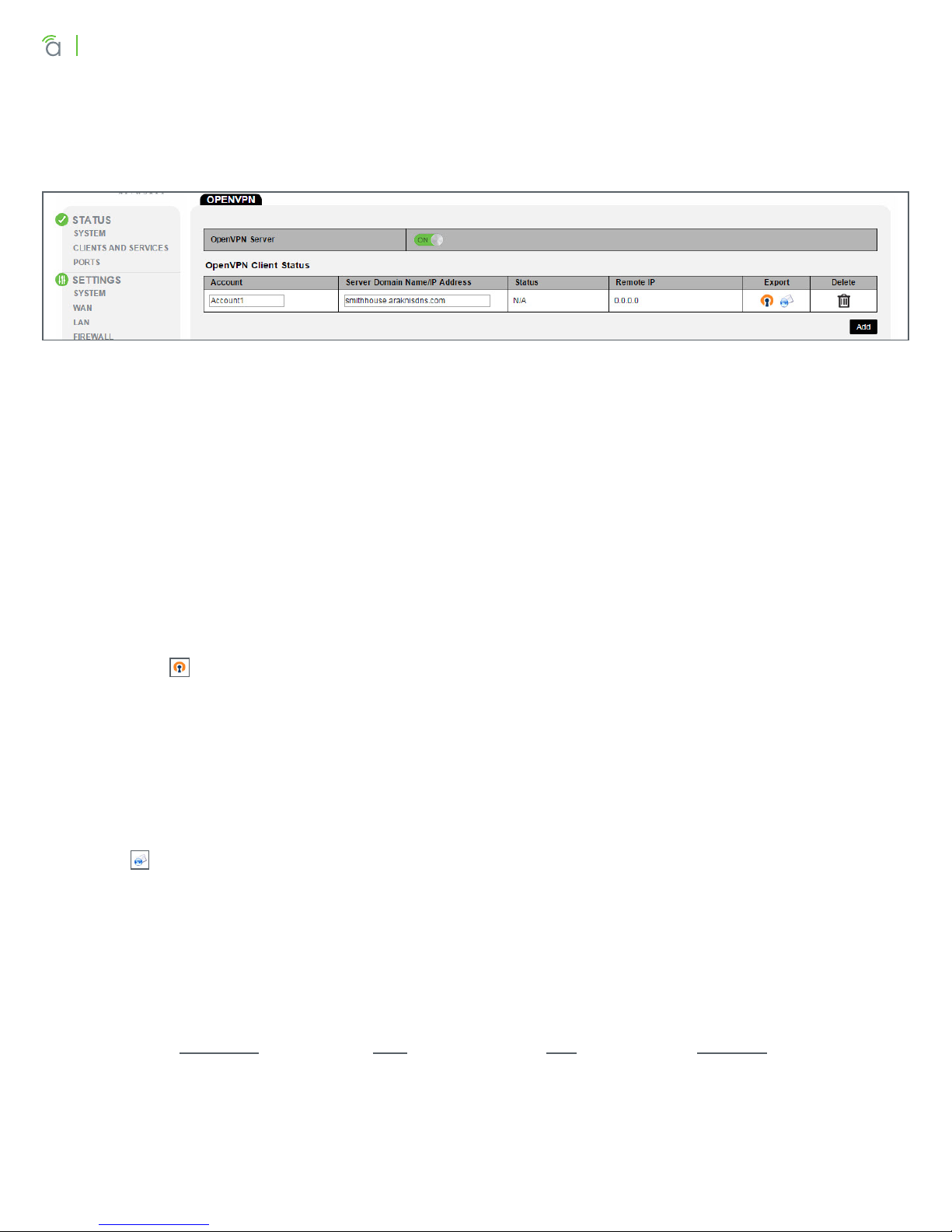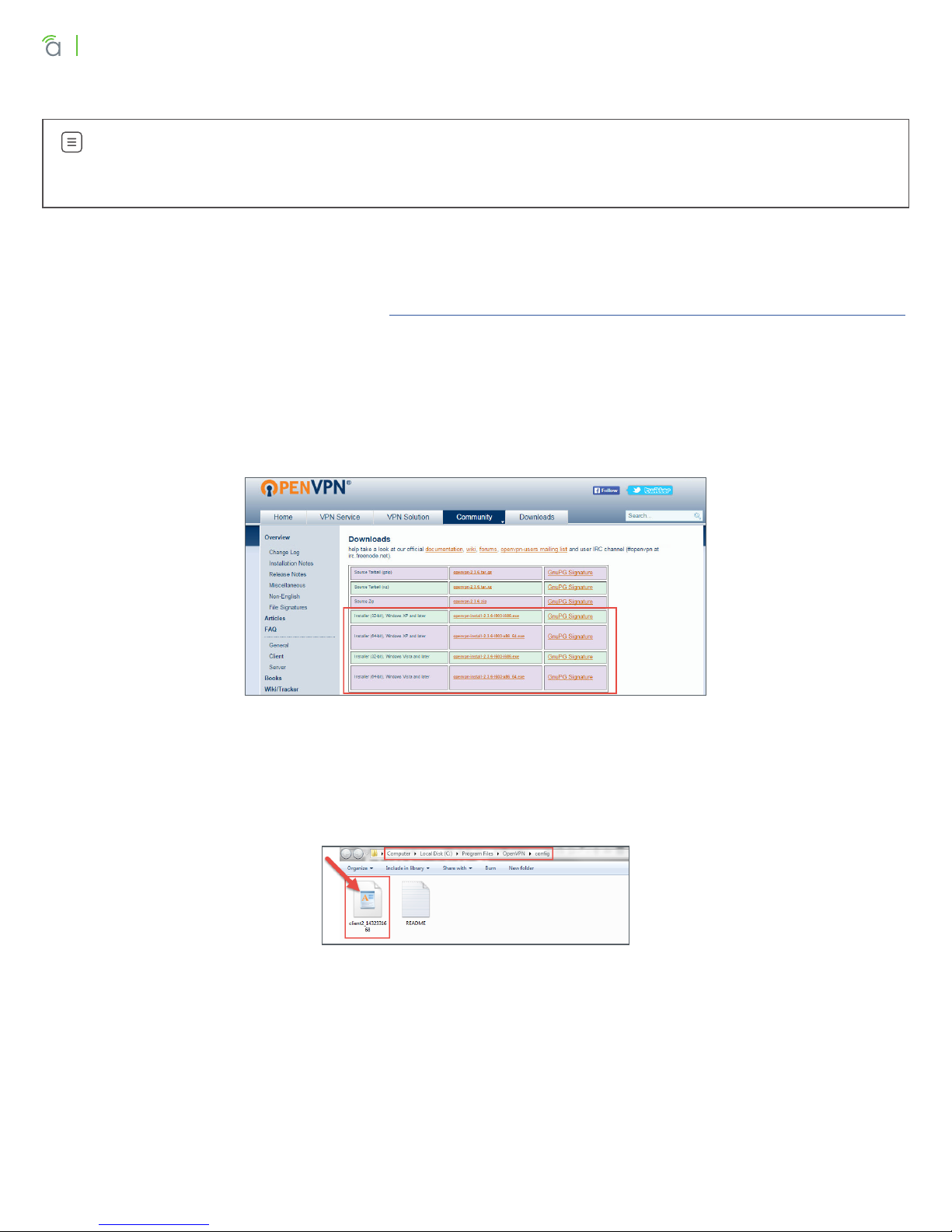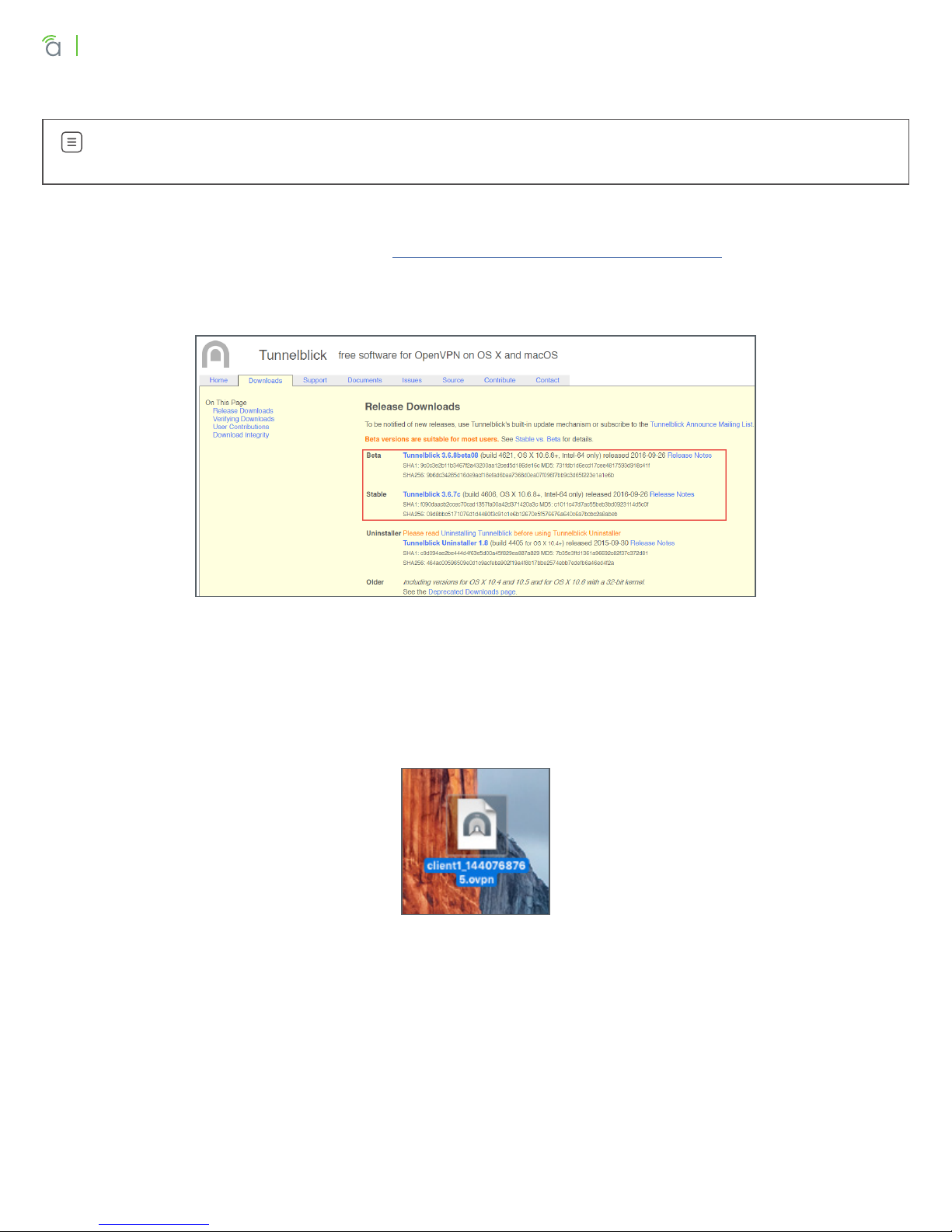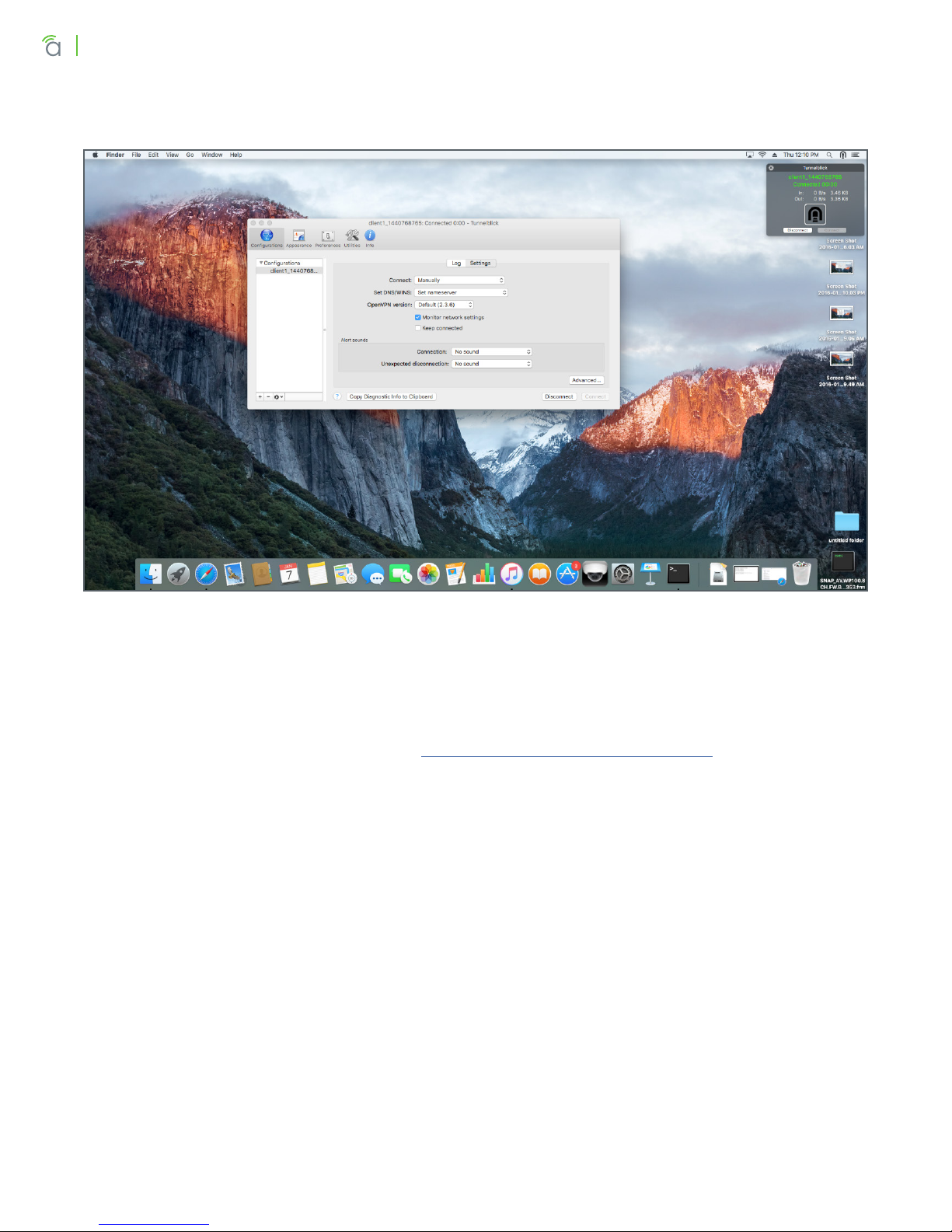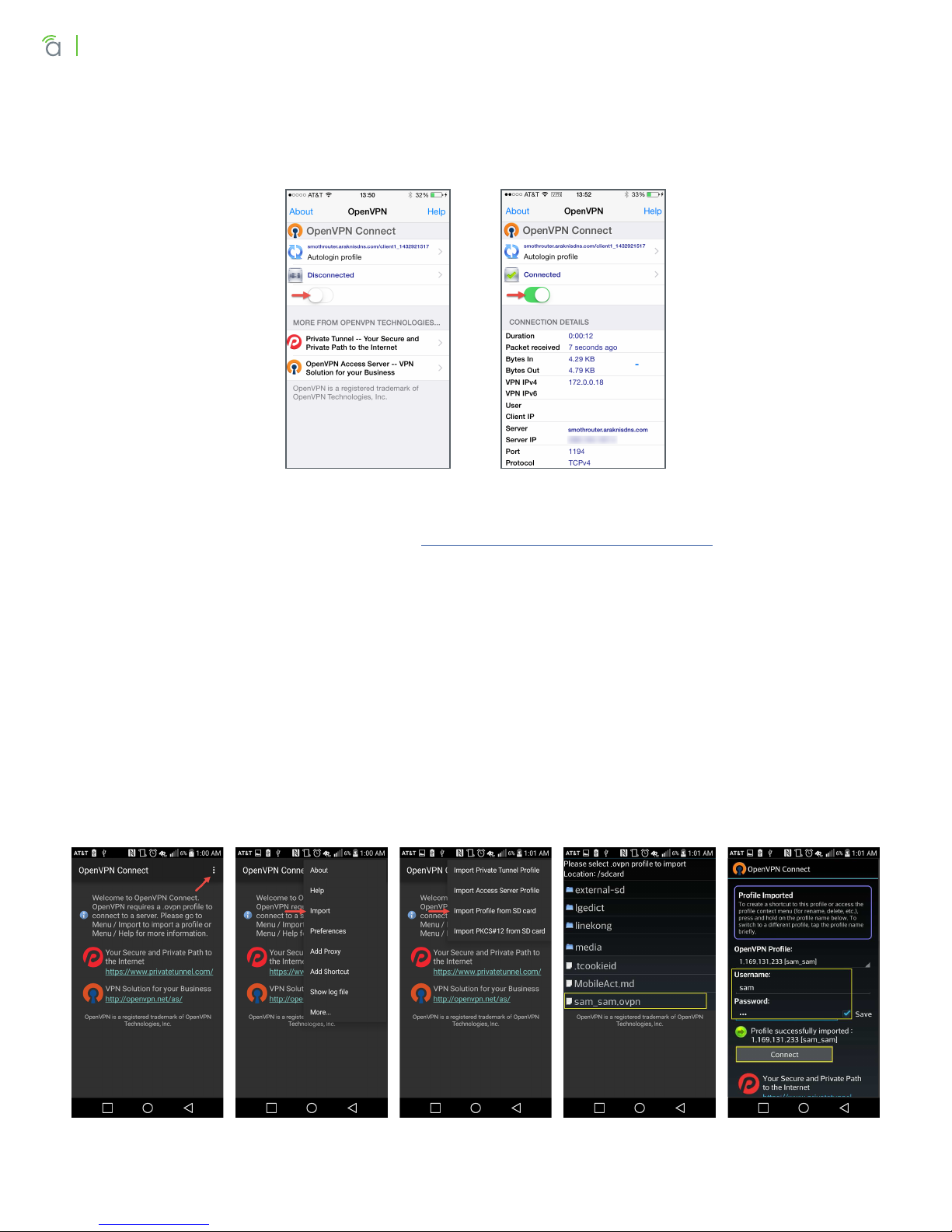Page 3/10© 2016 Araknis Networks®160930-1300
Configuring and Using OpenVPN
3 - Configuring OpenVPN Accounts in the Router
Step 1 – Add New Client Account
1. Log into the router web interface and navigate to Advanced, VPN, OpenVPN.
2. Click the On/O button to turn the OpenVPN server ON.
3. Click Add to create a new account entry, then complete the following fields:
• Account – Enter a name to describe the account.
• Server Domain Name/IP Address – If DDNS is configured, displays current router DDNS address.
Do not change unless a dierent DDNS service or a static WAN IP address is being used.
4. Click Apply in the bottom right corner to save the new settings.
Step 2 – Export Client Configuration File
Files should only be used for one client to guarantee reliable operation. There are two ways to export
the file:
• Download ( ) – Downloads the file to the hard drive. Recommended for most applications.
• Android, Mac, and Windows Clients – Access the router menu and download the file to a known
location on the device, or download the file on your own computer and transfer it to the client
device manually.
• iOS Clients – Download the file to your computer, then either transfer it to the device via iTunes
or email the file as an attachment and open it via the iOS Mail app. See the specific client setup
instructions for full details.
• Email ( ) – Emails the file to the recipient of your choice. Before using this method, you must first
configure the email server feature found the router’s Security menu. See router manual for Security
menu setup.
• All Clients – Email the file to an account accessible from the client device, then save it to a known
location. For iOS, see the specific client setup instructions.
Once you have the file, you can begin setting up your client application. Click to go to section:
Windows Mac iOS Android