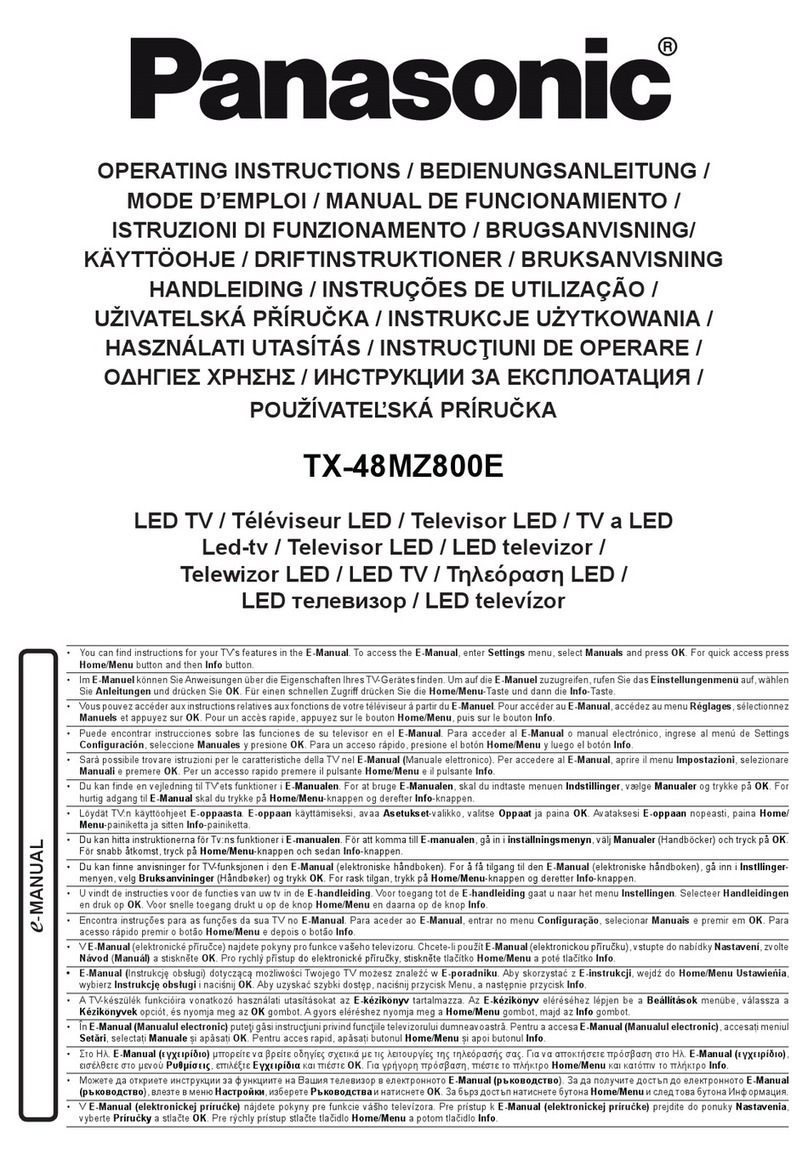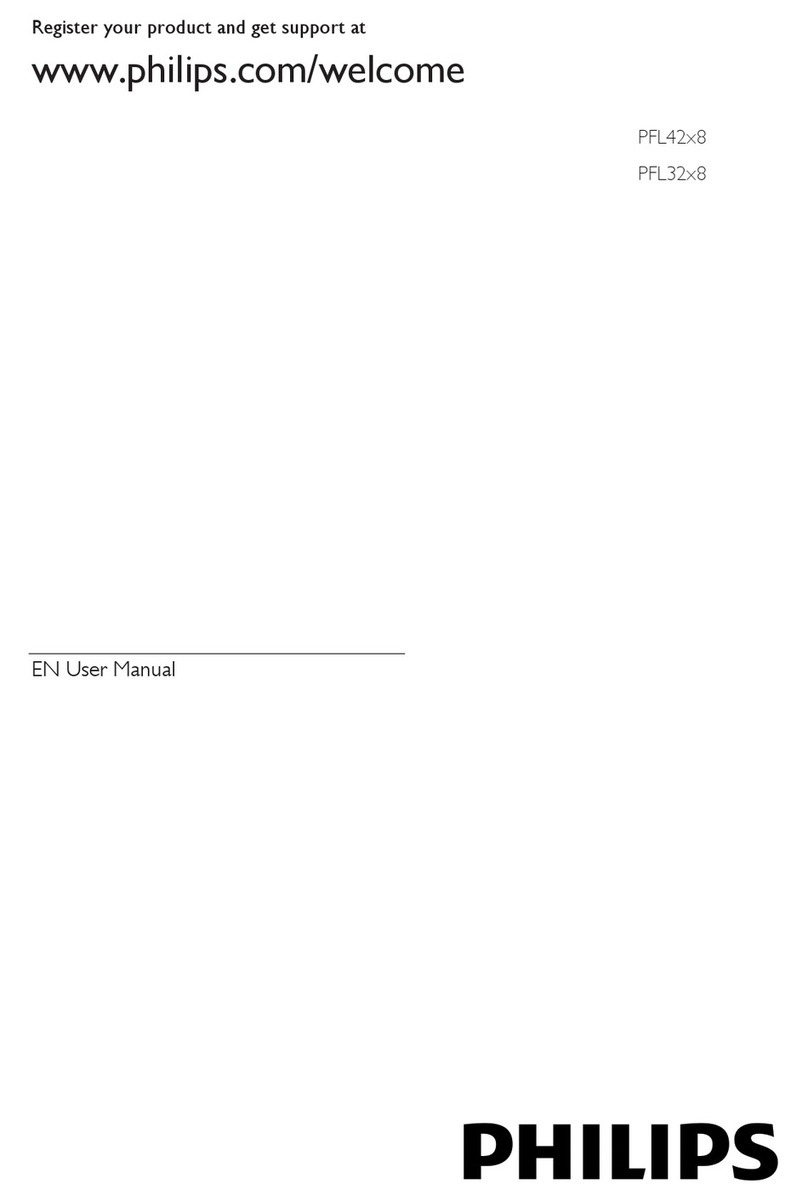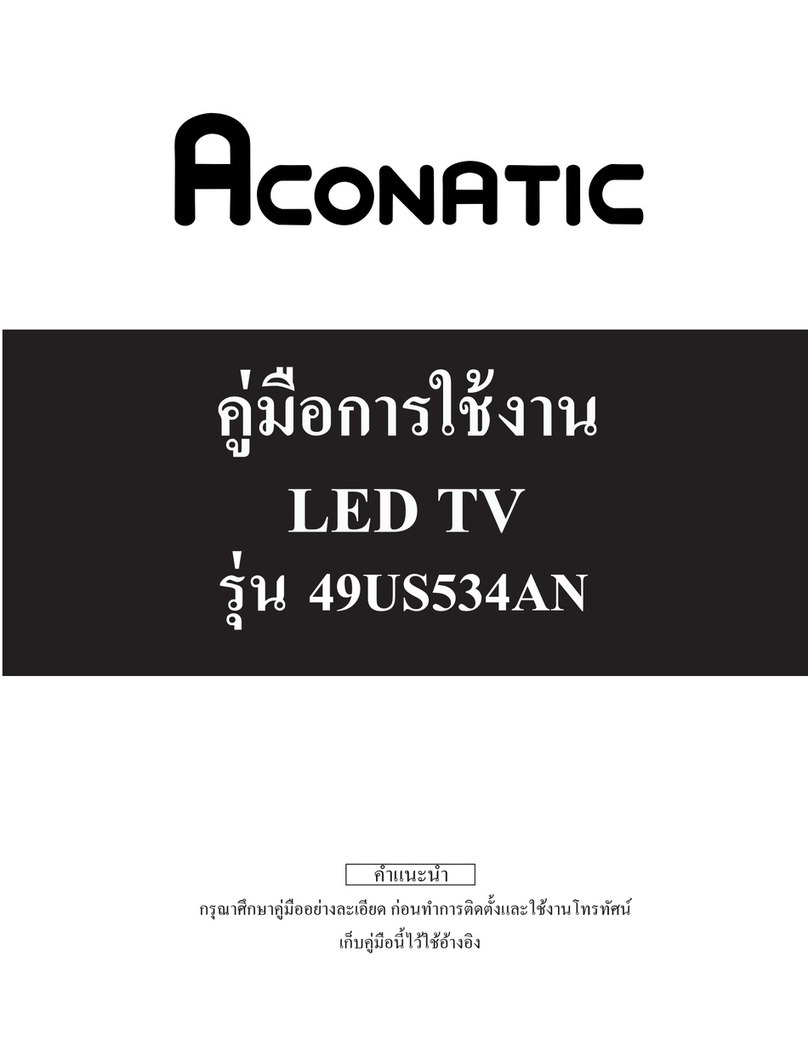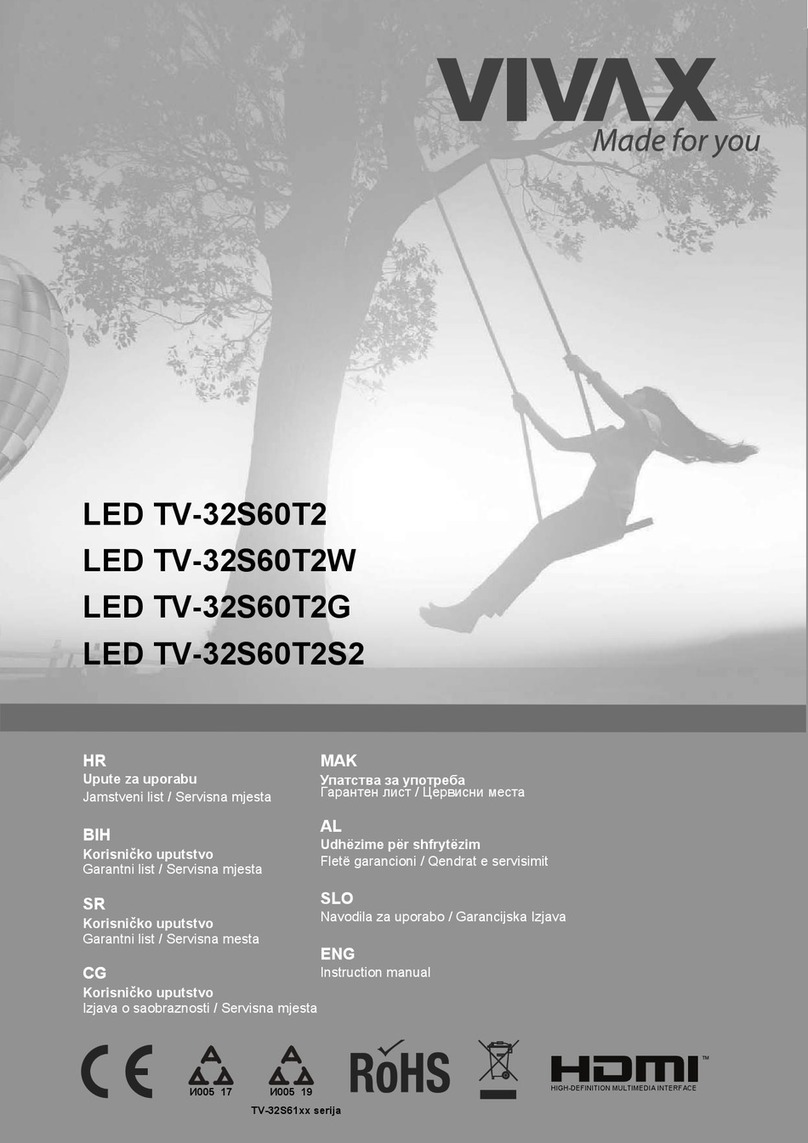arcelik A32K 586 Reference guide

Television
Brief Instruction
EN
A32K 586 HOTEL TV
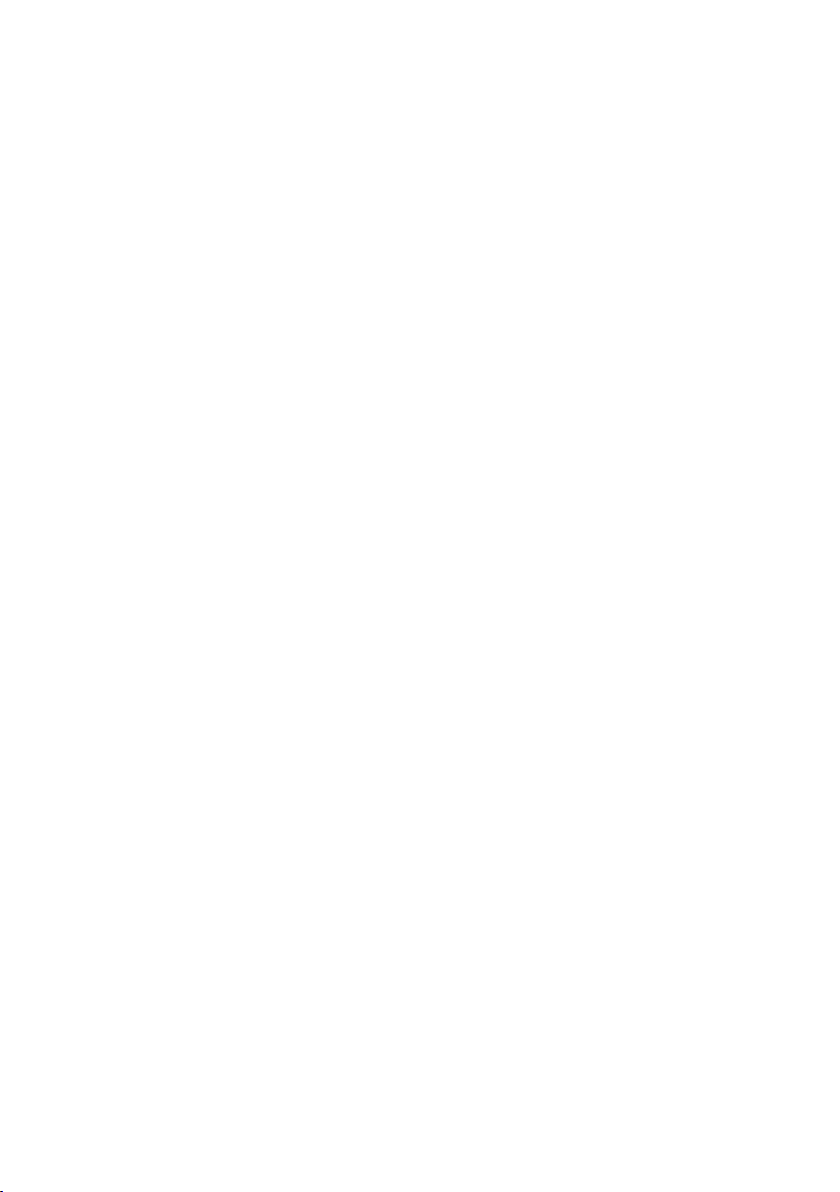
EN / 2
CONTENTS ------------------------------------------------------------------------------------------------------------
4 SETUP AND SAFETY
6 Cleaning the TV set
6 Disposing of the packaging
7 GENERAL INFORMATION
7 Special features of your television
7 Receiving digital channels
8 Important notes on environmental
protection
8 Notes on still pictures
9 PACKAGING CONTENTS
9 Standard accessories
10 CONNECTION/
PREPARATION
10 Setting up with stand
10 Preparing for mounting on the VESA
installation kit
11 Connecting the air and the mains
cable
12 Inserting batteries in the remote
control
13 OVERVIEW
13 Connections of the television set
14 Remote control
15 SETTINGS
15 First time installation and channel
search...
15 Selecting language, country and
operation mode
15 Searching television channels with
satellite signal
16 Searching terrestrial digital
television channels
16 Searching cable digital television
channels
17 Changing stored channels for digital
stations
19 PICTURE AND VOLUME
SETTINGS
19 Picture settings
19 Sound settings
21 FUNCTIONING OF THE TV - BASIC
FUNCTIONS
21 Basic functions
22 ELECTRONIC TV GUIDE
22 Electronic TV guide
23 TELETEXT MODE
23 Text mode
24 USB MODE
24 The file formats
25 Connecting external data media
26 The file browser
26 Playback – Basic functions
27 Additional playback functions
28 LANGUAGE SETTINGS
28 Changing the menu language
28 Changing the Teletext language
28 Changing the audio language
28 Changing the subtitle language
29 TIME SETTINGS
29 Time
29 Time Zone
29 Sleep timer
29 Auto standby
29 Sleep timer for OSD menu
30 LOCK SETTINGS
30 Menu Lock
30 Changing the PIN code
30 Blocking a television channel
31 Watching a blocked television
channel
31 Parental Guidance
31 Locking the control panel (parental
control)
32 OTHER SETTINGS
32 Software update (USB)
32 Resetting the television to its
original state

EN / 3
CONTENTS ------------------------------------------------------------------------------------------------------------
33 USING EXTERNAL DEVICES
33 HDMI CEC
33 HDMI CEC connection functions of
the television
34 High definition – HD ready
34 Connection options
35 Connecting an external device
35 Headphones
35 Hi-fi system
36 OPERATION WITH COMMON
INTERFACE
36 What is Common Interface?
36 Inserting the CA module
36 Access control for CA module and
smart cards
37 DETAILED CHANNEL
SETTINGS
37 Searching for all digital television
channels from a satellite
automatically
38 Searching for digital television
channels from a satellite manually
39 LNB Settings
40 Motorized antenna setup (DiSEqC
1.2)
41 Searching for digital television
channels through cable
automatically
42 Searching for digital television
channels through cable manually
42 Searching for digital television
channels through aerial
automatically
43 Manual searching for digital
television channels with aerial
connection
44 Tuning analogue television channels
45 Displaying signal information
46 INFORMATION
46 Service information for dealers
46 Environmental warning
47 Troubleshooting
48 GLOSSARY
49 INDEX

EN / 4
SETUP AND SAFETY--------------------------------------------------------------------------------
About your TV set
7In addition to DVB-S, DVB-T and DVB-C
digital TV programmes, you can also
watch analogue TV broadcasts with your
TV set.
Intended use
7The TV set is designed for use in dry
rooms.
7Use the TV set with the supplied stand or
a suitable VESA bracket.
7The TV set is primarily intended for the
playback of TV programmes, streaming
content and music/video material from
external devices. Any other use is strictly
prohibited.
It is not intended as an information
display or for predominant use as a
computer monitor. If a still image or a
non-full-format image is displayed for
an extended period, visible traces may
remain on the screen for some time.
This is not a defect that can be used in
warranty request.
Moving the product
Unplug the product before moving it.
Disconnect antenna cable and other
external devices connected to the TV
set. If you have kept the original product
box, use it to pack the product. If you
have not kept the original product box,
wrap the product in bubble wrap or a
thick cardboard. Pay attention to avoid
damages during moving.
Safety
WARNING
Risk of electrical accident
7Do not dismantle the TV set. Safety risk
may arise and also the guarantee of the
product can be void if the television set
is opened.
7 The TV set can only be operated with
the power cable or the AC/DC adapter
supplied with the product.
7Do not operate the TV set with a
damaged power cable/AC/DC adaptor (if
supplied).
7If the plug on the TV set has an earthing
contact, only insert the plug into a socket
with an earthing contact.
7Plug the TV set into the mains socket
only after you have connected the
external devices and the antenna.
7Protect the TV set from moisture. Do
not place any vessels filled with water
(such as vases) on the TV.
Fire hazard
7 To prevent the spread of
fire, keep candles or other
open flames away from
this product at all times.
7Do not cover the
ventilation slots on the
TV set.
7Always unplug the power plug and
antenna plug during a thunderstorm.
7Keep candles or other open flames away
from the TV set.
7Do not expose the batteries to extreme
heat such as sunshine, fire or the like.
7Only use batteries of the same type
(brand, size, properties). Do not use used
and new batteries together.
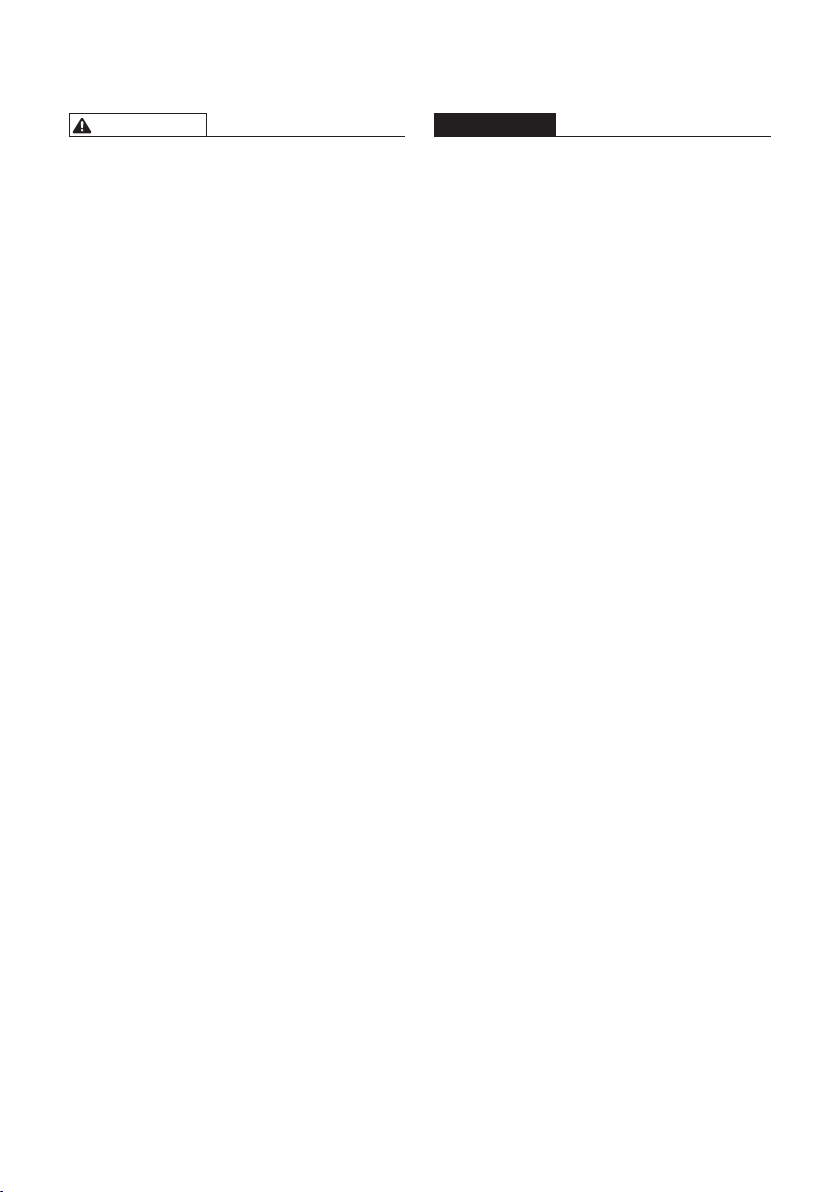
EN / 5
SETUP AND SAFETY--------------------------------------------------------------------------------
WARNING
Injuries caused by falling TV set
Never place the TV set on an unstable
surface. The TV set may fall, causing
serious injury, possibly leading to death
in isolated cases. Observe the following
precautions especially to protect the
children from such negative incidents:
7 Only use furniture that can safely
support the TV set.
7 Make sure that the TV set does not
protrude beyond the dimensions of the
furniture on which it is resting.
7 Do not place the TV set on tall furniture
that has the risk of tipping over such
as cabinets, sideboards or bookcases.
If you have no other choice, fix the
furniture and the TV set to the wall to
prevent them from tipping over.
7 Do not place the TV set on fabric or
other materials located between the TV
set and furniture.
7 Instruct children that there is danger
associated with climbing on furniture
when the TV set is to be reached.
7 Consider the above mentioned warnings
whenever you change the location of the
TV set.
CAUTION
Shortened service life due to high
operating temperature
7Do not place the TV set next to heating
units or in direct sunlight.
7To ensure adequate ventilation,
maintain clearance of at least 10 cm
around the TV set.
Disposing the packaging
7The packaging materials are dangerous
for children. Keep the packaging
materials out of the reach of children.
7The packaging of the product is
manufactured from recyclable
materials. Dispose of by classifying in
accordance with waste regulations.
Do not dispose along with normal
household waste.
Discoloration of furniture due to rubber
feet
7Some furniture surfaces may discolor
when they come in contact with rubber.
To protect furniture, you can place a
sheet made of glass or plastic under the
stand. Do not use textile underlays or
mats such as doilies.

EN / 6
Environmental information
7Do not dispose of batteries
in the household waste.
Used batteries must be
returned to retail stores or public
collection points. You help protect the
environment in this way.
7Be sure to dispose of packaging
materials for your product separately
according to the guidelines of local
authorities so that they can be recycled
in an environmentally safe manner.
7 Do not dispose of the
product along with normal
household waste at the end
of its service life. Take it to a
recycling center for electrical and
electronic equipment.
Tips for power saving
7 Switch the TV set to stand-by if you
will not use it for a while. In standby
mode, the TV set uses very little energy
(≤0.5W).
If you do not use the TV set for an
extended period, turn it off with the
power switch or unplug the power
cord from the socket. If you turn off
the device or disconnect it from the
power supply, the switch-on timer and
programmed recordings will not work.
7Select a location so that no direct
sunlight falls on the screen. Thus, you
can select a lower backlight and provide
power saving.
SETUP AND SAFETY--------------------------------------------------------------------------------
Cleaning the TV set
Pull the power cord out of the mains socket.
Clean the appliance with a damp cloth and
a mild detergent. Do not use any detergents
containing alcohol, spirit, ammonia or scour-
ing agent.
Use a damp, soft cloth to clean the screen.
Do not use water with soap or detergent.
Disposing of the packaging
The packaging materials are dangerous for
children. Keep the packaging materials out
of the reach of children.
The packaging of the product is manufac-
tured from recyclable materials. Dispose
of by classifying in accordance with waste
regulations. Do not dispose along with nor-
mal household waste.
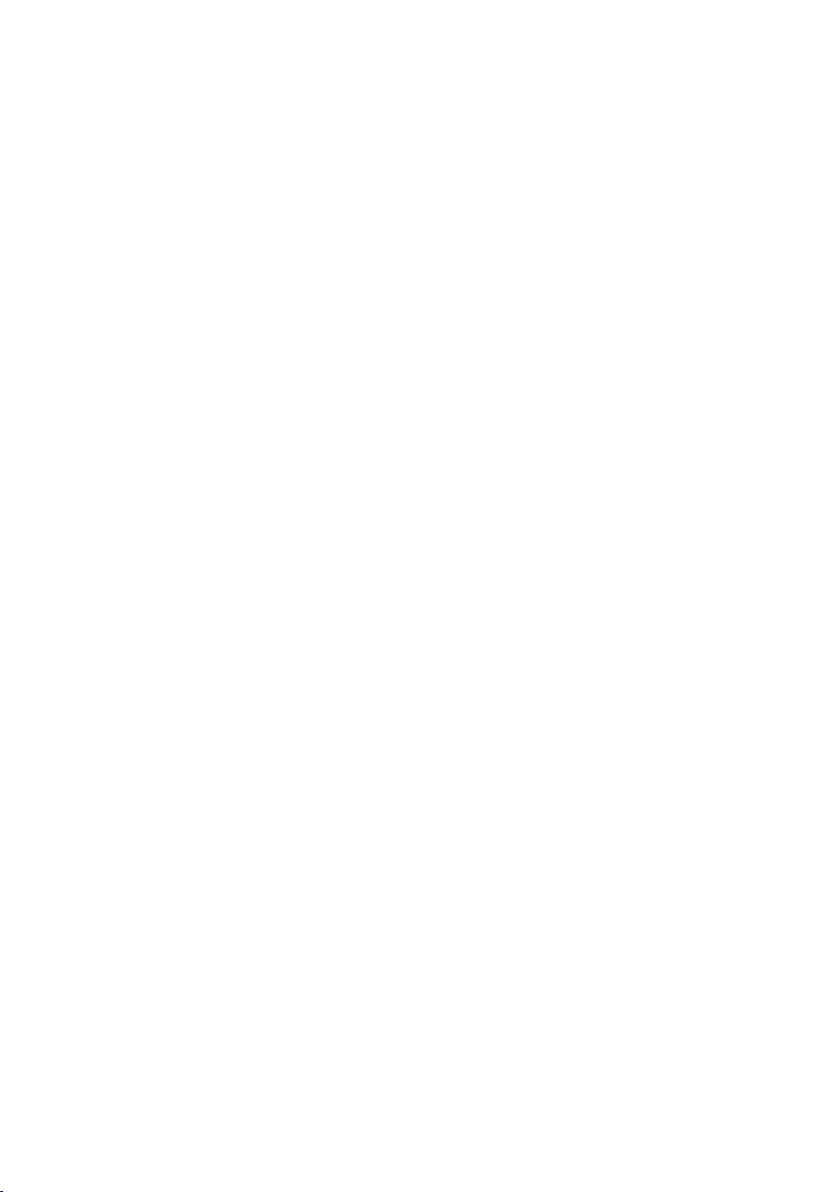
EN / 7
Special features of your television
7
With your TV set, you can receive and
watch digital TV programmes including
the High Resolution (HD) ones over
DVB-S/S2, DVB-T and DVB-C.
At present, reception for these digital
television channels in High Definition
is only possible in some countries in
Europe.
7
Although this TV set meets the current
DVB-S/S2, DVB-T and DVB-C standards
as of April 2013, its compatibility
with future DVB-S/S2 digital satellite
broadcasts, DVB-T digital terrestrial
broadcasts and DVB-C digital cable
broadcasts is not guaranteed.
7
This television can receive and process
all analogue and all unencrypted digital
stations. This television set has an
integrated digital and analogue receiver.
The digital receiver unit converts the
signals from digital stations to provide
outstanding audio and picture quality.
7
The TV guide (only for digital stations)
tells you of any schedule changes at
short notice, and provides an overview
of all the channels’ schedules for the
next few days.
Detailed information on the individual
channels – if it is provided by the
broadcaster – is also available in the
electronic 7 Day TV Guide.
7
You can connect various data media
such as an external hard disk, a USB
memory stick or a digital camera to the
USB socket. Using the file browser, you
can then select and play the file formats
you want (for example, MP4, MP3 or
JPEG data).
GENERAL INFORMATION -----------------------------------------------------------------
Receiving digital channels
7
To receive digital satellite channels
(DVB-S/S2) you need a satellite antenna.
To receive digital channels (DVB-T) you
need a digital rooftop or indoor antenna
(passive or active indoor antenna with
its own power supply).
The antenna cable of the cable TV
network that broadcast in DVB-C must
be plugged into TV in order to receive
the DVB-C broadcasts.
7
Unlike analogue broadcasting, not
every channel has its own transmission
frequency. Instead, several channels
are grouped into what are known as
bouquets on a regional or national level.
7
You can find the current transmission
information on teletext from various
channels, or look at the TV guide.
7
Various digital television stations from
private broadcasters are scrambled
(DVB-S/S2, DVB-T and DVB-C). Watching
these stations and the recording and
playback functions are only possible
with the appropriate CI module and a
SmartCard. Ask your specialist dealer.

EN / 8
GENERAL INFORMATION -----------------------------------------------------------------
Notes on still pictures
7
Watching the same picture for a
long time on the screen may cause
a still image remains feebly on the
background. Feeble picture(s) on the
background is originated from LCD/LED
technology and does not require any
action under guarantee. To avoid such
cases and/or minimize the impact, you
may observe the tips below.
7
Do not allow the same TV channel to
stay on the screen for a very long time.
Channel logos may cause this situation.
7
Do not allow the images, which are not
full screen, to constantly stay on the
screen; if not streamed in full screen
format by the broadcaster, you can
convert the images to full screen by
changing image formats.
7
Higher brightness and/or contrast
values will lead this impact to appear
faster; therefore, you are recommended
to watch your TV in the lowest
brightness and contrast levels that
would satisfy you.
Important notes on environmental
protection
7
Those items mentioned below will help
you reduce the consumption of natural
resources as well as save your money
by reducing electricity bills.
7
If you will not be using the TV set for
several days, it should be disconnected
from the mains for environmental and
safety reasons. TV will not consume
energy in this condition.
7
If the TV set has main switch, it will
be enough to turn the TV off via
main switch. TV will reduce energy
consumption almost to Zero Watt.
7
TV consumes less energy on stand-by
mode. However, some TV sets may have
features such as on timer, that require
the TV set to be left in standby to work
correctly.
7
TV consumes less energy when
brightness is reduced.

EN / 9
PACKAGING CONTENTS --------------------------------------------------------------------
Standard accessories
1 TV
2 Remote control
3 Battery for remote control
4 Quick Instruction Manual
5 Power cord
5
1
24
3

EN / 10
CONNECTION/PREPARATION ----------------------------------------------------
Setting up or hanging
7Select a location so that no direct
sunlight falls on the screen.
Setting up with stand
7To mount the stand, refer to the
installation instructions included.
7Place the TV set on a hard, level surface.
Preparing for mounting on the
VESA installation kit
Contact authorised dealer to purchase the
bracket.
You will need the following:
7A pair of scissors,
7A cross-tip screwdriver.
Follow the installation instructions for the
VESA installation kit.
1 Place the TV set in the film on a
smooth surface with the screen facing
down.
2 Cut open the film on the back side
using the scissors.
3 Connect the required cables to the
connectors of television. Refer to
"Connections" section in this manual.
4 Tie the cables so they do not hang
down onto the floor.
5 Screw the VESA bracket onto the
TV set and mount it according to its
installation instructions.
VESA

EN / 11
CONNECTION/PREPARATION ----------------------------------------------------
Connecting the air and the mains cable
1 For digital satellite stations (DVB-S/
S2) plug the cable of satellite antenna
into the antenna socket SATELLITE on
the television set;
and / or
2a For terrestrial digital stations (DVB-T)
plug the cable of the rooftop, indoor
antenna (active or passive indoor
antenna with its own power supply)
into the antenna socket ANT-IN on the
television set;
or
2b For digital stations of the cable TV
network (DVB-C), plug the antenna
cable into the antenna socket ANT-IN
on the television set;
or
2c For analogue stations plug the
antenna cable into the antenna socket
ANT-IN on the television set.
Note:
7
When connecting an indoor antenna
you may have to try it out at different
positions until you get the best
reception.
3Plug the mains cable into the AC-IN
socket.
4Plug the mains cable into the wall
socket.
Notes:
7
Make sure that the adaptor is
connected to the TV before plugging
in the power cable
7
Only plug the device into the mains
socket after you have connected the
external devices and the antenna.
7
Do not use an adapter plug or
extension cable which does not meet
the applicable safety standards. Do
not tamper with the power cable.
ANT-IN
SATELLITE
AC IN
21
3
4
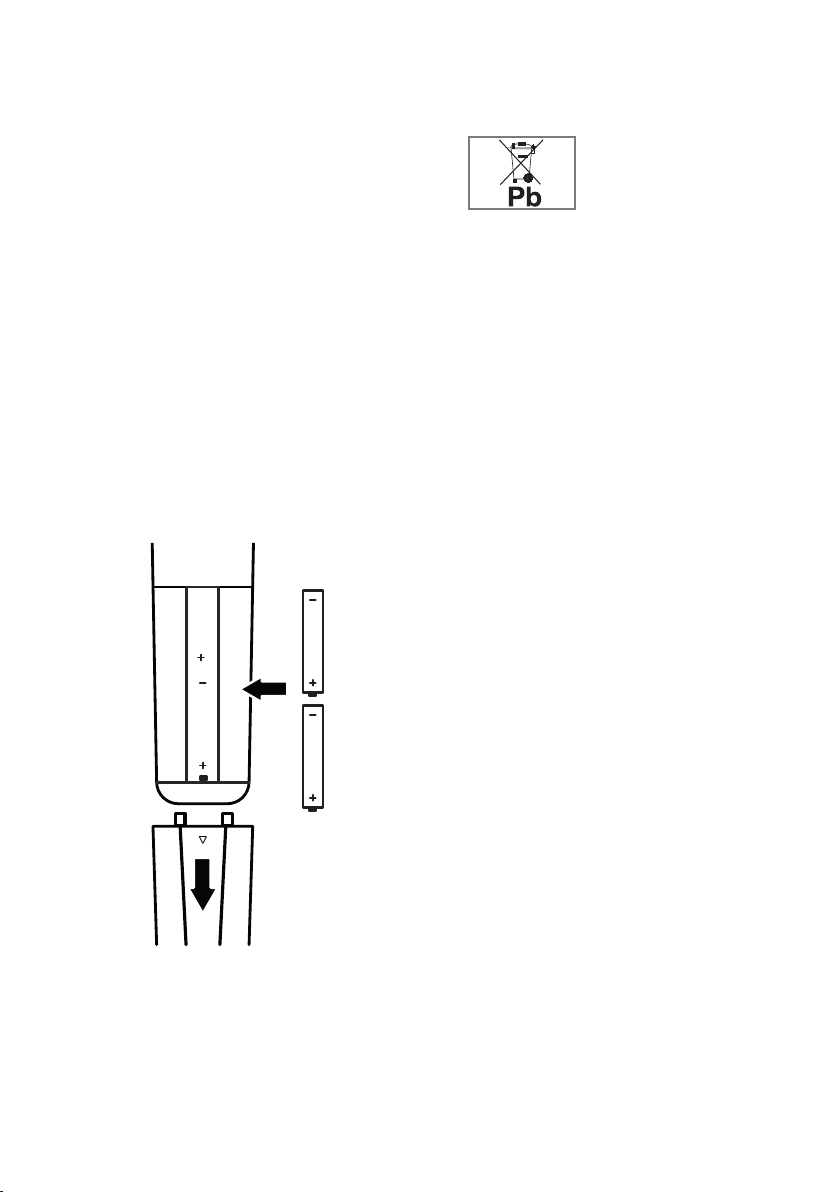
EN / 12
Inserting batteries in the remote
control
CONNECTION/PREPARATION ----------------------------------------------------
1 Open the battery compartment by
removing the lid.
2 Insert the batteries (2 x 1.5 V micro;
for example R03 or AAA). Observe the
polarity (marked on the base of the
battery compartment).
3 Close the battery compartment.
Note:
7
If the television no longer reacts
properly to remote control commands,
the batteries may be flat. Be sure to
remove used batteries.
7
The manufacturer accepts no liability
for damage resulting from used
batteries
Environmental note
7 Make sure that the
exhausted batteries are
disposed in accordance
with the local laws
and regulations. The
symbol on the battery and package
states that the battery supplied with
this product should not be considered
as a household waste. In some
cases, this symbol might be used
together with a chemical symbol. If
the batteries contain mercury more
than 0.0005% or lead more than
0.004%, a chemical symbol -Hg for
mercury and Pb for lead- will be placed
under the symbol. By ensuring proper
disposal of these batteries, you will
have contributed in prevention of
potential hazards on the environment
and human health that may arise from
inappropriate disposal of the batteries.

EN / 13
OVERVIEW --------------------------------------------------------------------------------------------------------------
Connections of the television set
7USB: USB socket for data media(1A).
7SATELLITE: Satellite antenna input.
7ANT-IN: For antenna cable (terrestrial
antenna or cable connection).
7Optic Out: Optic audio output.
7HDMI1 (ARC): Input for digital audio and
image data.
7HDMI2: Input for digital audio and
image data.
7CI: For CA modules for receiving
scramble channels.
7U:Headphone jack or external audio
output.
7AC-IN: Power cord input
Buttons of the remote
control
78:Turns on the television in the stand-
by mode and switches it to the stand-by
mode.
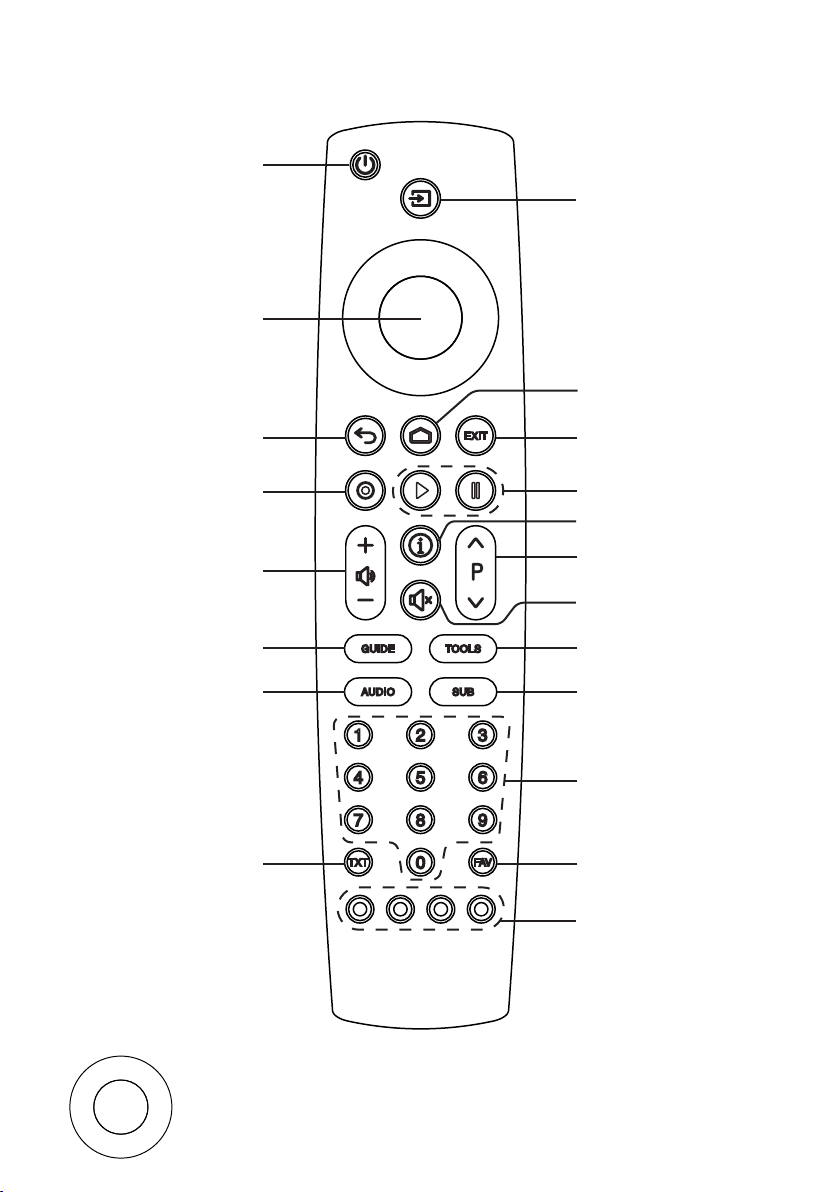
EN / 14
OVERVIEW --------------------------------------------------------------------------------------------------------------
Remote control
Cursor Control
Moves the cursor up and down in the menus.
Moves the cursor left/right in menus.
Opens channel list; activates various functions.
Selects subtitles.
Selects audio channel.
Turns on/off the
television set (stand-
by) Signal source.
Sound on/off (mute).
Returns to the
previous channel
Opens the menu
Displays information.
No function
Switches between
teletext and TV
modes.
Opens the electronic
TV guide
Selects the channels
step by step
Adjusts the volume.
No function
Exits the menu.
Play, Pause
Opens the channel list
Directly selects the
channels
Opens the favorite list
Selects/activates
various functions in
menus

EN / 15
SETTINGS ---------------------------------------------------------------------------------------------------------------
First time installation and channel
search...
This TV is equipped with a function
that searches the Satellite (DVB-S/S2),
Terrestrial (DVB-T), Cable (DVB-C) and
analog channels automatically.
After you start searching and search for
TV channels, the channels are saved in
the Programme Edit and you can sort
them as you wish in the Programme Edit.
Selecting language, country and
operation mode
1 Press »8« to switch on the television
in standby mode.
– The »First Time Installation« menu is
displayed when the TV is turned on
for the first time.
OK
First Time Installation
Auto. Search
Menu Language English
Country Turkey
2 Select your language using »
<
« or »
>
«,
press »
V
« to select the next option.
3 Press »
<
« or »
>
« to select the country
and press »
V
« to select the next
option.
Note:
7
Following section contains
information on how to setup the
channels according to the antenna
system connected.
Searching television channels
with satellite signal
1 In the »Tuning Setup« menu, select
»Satellite« from »Scan Type« using »
<
«
or »
>
«.
MENU ENTER
Tuning Setup
Back Start
Tune Type DTV
Service Type All
Channel Type Free+Scramble
Scan Mode Default
Scan type Satellite
Satellite TURKSA...
2 Select the »Satellite« option using »
V
«
or »
Λ
« and select the satellite you
want to search with »
<
« or »
>
«.
3 Select »Channel Type« using »
V
« or
»
Λ
«.
Press »
<
« or »
>
« to select whether
you want to search for only free
digital television channels (Free),
only scrambled digital television
channels (Scramble) or the both
(Free+Scramble).
Note:
7
If some of the frequencies are not
stored completely due the changes
in satellite parameters made by the
broadcaster, it is recommended to
set the »Network Settings« option to
»Network«.
4 Select »Service Type« using »
V
« or
»
Λ
«.
Press »
<
« or »
>
« to select whether
you want to search for only television
channels (DTV), only radio (Radio) or
the both (All).
5 Press »« to start the search.
– The »Channel Tuning« menu will
be displayed and the search for TV
channels will start.
– Search may take several minutes
depending on the number of
television channels received.
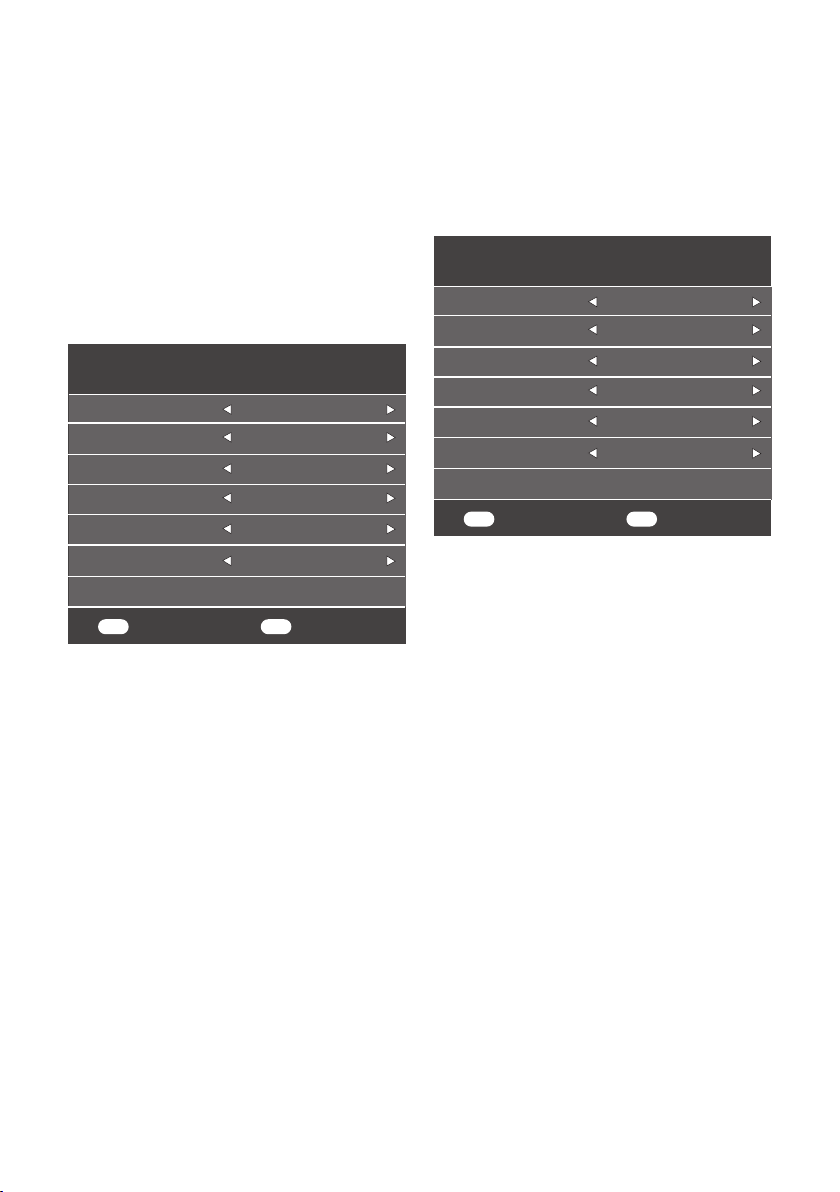
EN / 16
Note:
7
The search can be aborted with
»EXIT«.
6 Press »EXIT« to end searching.
Searching terrestrial digital
television channels
1 In the »Tuning Setup« menu, select
»DVB-T« from »Scan Type« using »
<
«
or »
>
«.
MENU ENTER
Tuning Setup
Back Start
Tune Type DTV
Symbol Rate Auto
Frequency Auto
Network ID Auto
Scan type DVB-T
Scan Type Full
2 Select »Tune Type« using »
V
« or »
Λ
«.
Select the tune type with »
<
« or »
>
«.
– »DTV« only searches for digital
television channels.
– »ATV« only searches for analogue
television channels.
– »DTV + ATV« searches for both
analogue and digital television
channels.
3 Press »« to start the search.
– The »Channel Tuning« menu will
be displayed and the search for TV
channels will start.
– Search may take several minutes
depending on the number of
television channels received.
Note:
7
The search can be aborted with
»EXIT«.
4 Press »EXIT« to end searching.
Searching cable digital television
channels
1 In the »Tuning Setup« menu, select
»DVB-C« from »Scan Type« using »
<
«
or »
>
«.
MENU ENTER
Tuning Setup
Back Start
Tune Type DTV
Symbol Rate Auto
Frequency Auto
Network ID Auto
Scan type DVB-C
Scan Type Full
2 Select »Tune Type« using »
V
« or »
Λ
«.
Select the tune type with »
<
« or »
>
«.
– »DTV« only searches for digital
television channels.
– »ATV« only searches for analogue
television channels.
– »DTV & ATV« searches for both
analogue and digital television
channels
3 Select »Scan Type« with »
V
« or »
Λ
«
and select (»Full«, »Speed« or »Blind
Scan«) with »
<
« or »
>
«.
Note:
7
You can speed up the search. To
do this, frequency and network ID
information are required. You can
obtain such information from your
cable provider or find them in Internet
forums.
4 Press »« to start the search.
– The »Channel Tuning« menu will
be displayed and the search for TV
channels will start.
– Search may take several minutes
depending on the number of
television channels received.
SETTINGS ---------------------------------------------------------------------------------------------------------------

EN / 17
SETTINGS ---------------------------------------------------------------------------------------------------------------
Note:
7
The search can be aborted with
»EXIT«.
5 Press »EXIT« to end searching.
Changing stored channels for
digital stations
Channels found at the end of the search
are stored in »Programme Edit«.
You can add the channels to your
favourite list, change the order of the
channels added to the Programme Edit,
delete the channels that you do not need
and skip certain preset channels.
In Programme Edit, press »CH-« to switch
the channel list to the next page, press
»CH+« to switch it back to the previous
page.
Opening the Programme Edit
1 Press »p« to open the menu.
2 Press »
<
« or »
>
« to select the
»Channel« menu and press »« to
confirm.
– »CHANNEL« menu is now enabled.
3 Use »
V
« to select the »Programme
Edit« and confirm your selection with
»«.
– The »Programme Edit« menu is
displayed.
MENU
ENTER
Programme Edit
BackSelect Fav
MoveDelete Skip
1 Channel
6 Channels
7 Channels
9 Channels
8 Channels
10 Channels
5 Channels
4 Channels
2 Channels
3 Channels
DTV
DTV
DTV
DTV
DTV
DTV
DTV
DTV
DTV
DTV

EN / 18
SETTINGS ---------------------------------------------------------------------------------------------------------------
Creating a favourite List
You can select your favourite channels
and save them as a list.
Note:
7
Press »FAV« to select the favourite
list.
1 In the »Programme Edit« menu, press
»
V
« or »
Λ
« to select the channel to
be added to the favourite list and then
confirm with »FAV«.
–The channel will be marked with
»❤«.
2 Press »EXIT« to end searching.
Note:
7
You can delete channels from the
favourite list. In the »Programme Edit«
menu, press »
V
« or »
Λ
« to select the
channel and confirm with »FAV«.
Deleting channels from the programme
edit
1 In the »Programme Edit« menu, use
»
V
« or »
Λ
« to select the channel to be
deleted and confirm with »« (Red).
2 Press »EXIT« to quit the »Programme
Edit«.
Moving the channels in the programme
edit to a different position
(Satellite, Cable and Terrestrial channels
except from those disabled by the
broadcaster)
1 In the »Programme Edit« menu, use
»
V
« or »
Λ
« to select the channel to be
moved and confirm with »« (Yellow).
2 Use »
V
« or »
Λ
« to move the channel
to its new position and confirm with
»« (Yellow).
Note:
7
Repeat steps 2and 3to move other
channels.
3 Press »EXIT« to quit the »Programme
Edit«.
Skipping television channels
You can determine the television channels
to be skipped while selecting channels
with »P+« or »P-«. It is still possible to
select using the number buttons.
1 In the »Programme Edit« menu, use
»
V
« or »
Λ
« to select the channel to be
skipped and confirm with »« (Blue).
–The channel will be marked with »«
.
2 Press »EXIT« to end searching.
Notes:
7
Channels can be enabled again. Press
»
V
« or »
Λ
« to select the channel,
press »« (Blue) to enable the channel
again.
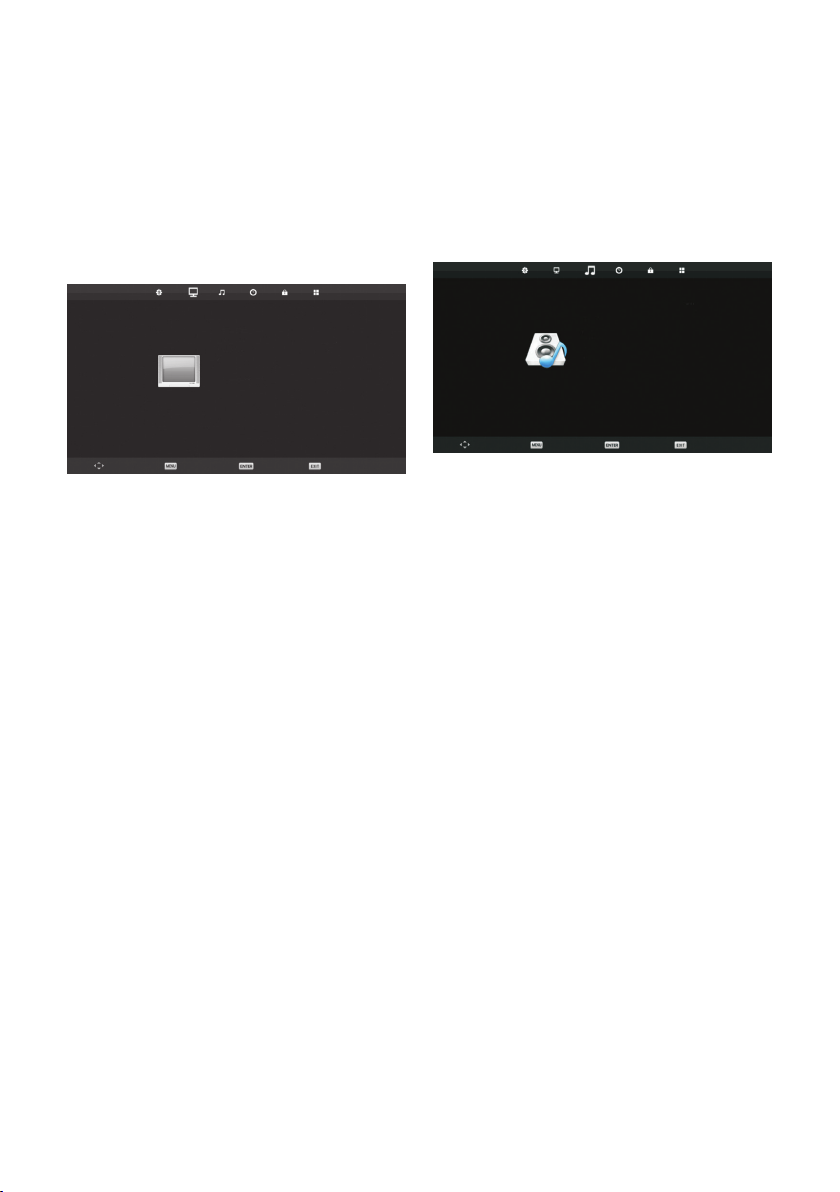
EN / 19
PICTURE AND VOLUME SETTINGS ------------------------------------
Picture settings
1 Press »p« to open the menu.
2 Select the »PICTURE« menu using »
<
«
or »
>
« and confirm your selection with
»«.
– The »PICTURE« menu is now
enabled.
Move
PICTURE
Back Select Exit
Picture Mode Personal
Contrast 50
Brightness 50
Colour 50
Tint 50
Sharpness 50
Colour Temp. Normal
Noise Reduction Medium
HDMI MODE AUTO
3 Use »
V
« or »
Λ
« to select »Picture
Mode«, »Contrast«, »Brightness«,
»Colour«, »Sharpness«, »Colour Temp«
or »Noise Reduction«.
Select the value using »
<
« or »
>
« and
confirm your selection with »«.
Notes:
7
In the Picture Settings menu,
»Contrast«, »Brightness«, »Colour«,
»Sharpness« are active when »Picture
Mode« and »Personal« are selected.
4 Press »EXIT« to finish the setting.
Sound settings
1 Press »p« to open the menu.
2 Select the »SOUND« menu using »
<
«
or »
>
« and confirm your selection with
»«.
– The »SOUND« menu is enabled.
Move
SOUND
Back Select Exit
Sound Mode Personal
Treble 50
Bass 50
Balance 0
Auto Volume Level Off
SPDIF Mode Auto
AD Switch Off
Note:
7
Additional operations are explained in
the following sections.
Treble
1 Select »Treble« with »
V
« or »
Λ
« and
adjust with »
<
« or »
>
«.
Note:
7 »Treble« is active in the menu when
the »Personal« option is selected from
»Sound Mode«.
Bass
1 Select »Bass« with »
V
« or »
Λ
« and
adjust with »
<
« or »
>
«.
Note:
7 »Bass« is active in the menu when the
»Personal« option is selected from
»Sound Mode«.
Balance
1 Select »Balance« with »
V
« or »
Λ
« and
adjust with »
<
« or »
>
«.
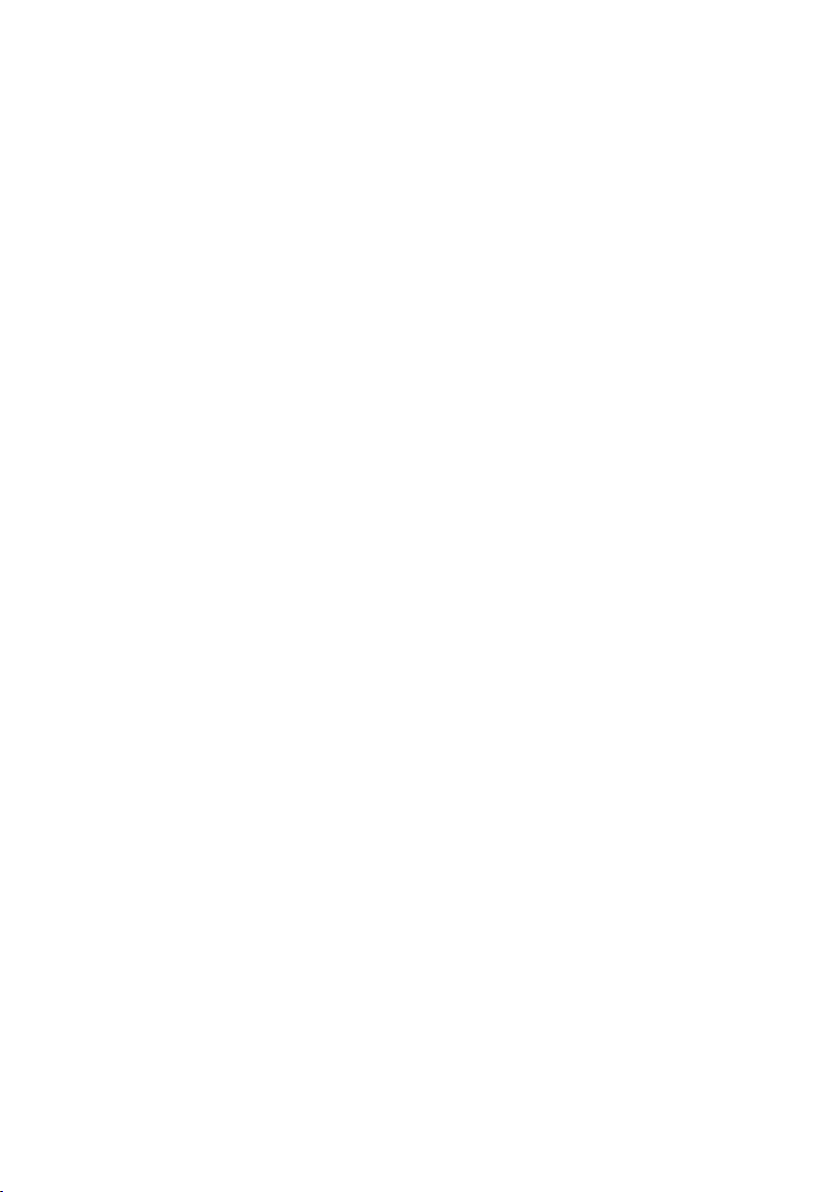
EN / 20
PICTURE AND VOLUME SETTINGS ------------------------------------
Automatic volume
The television channels broadcast at
different volumes. The Auto Volume
Level (AVL) Limiting function means the
volume is kept the same when you switch
between channels.
1 Select »Auto Volume Level« with »
V
«
or »
Λ
« and select »On« with »
<
« or
»
>
«.
AD Switch (audio subtitles)
AD Switch is an additional audio channel
for people who are visually impaired. The
activities, surroundings, scene changes or
the appearance, the gestures and facial
expressions of the actors are described.
This sound is transmitted at the same
time as the normal sound with digital
television stations. This depends on the
programme being broadcast.
1 Select »AD Switch« with »
V
« or »
Λ
«
and select »On« with »
<
« or »
>
«.
2 Select »AD Switch Volume« with »
V
«
or »
Λ
« and adjust with »
<
« or »
>
«.
Concluding the settings
1 Press »EXIT« to finish the settings.
Table of contents
Other arcelik LED TV manuals