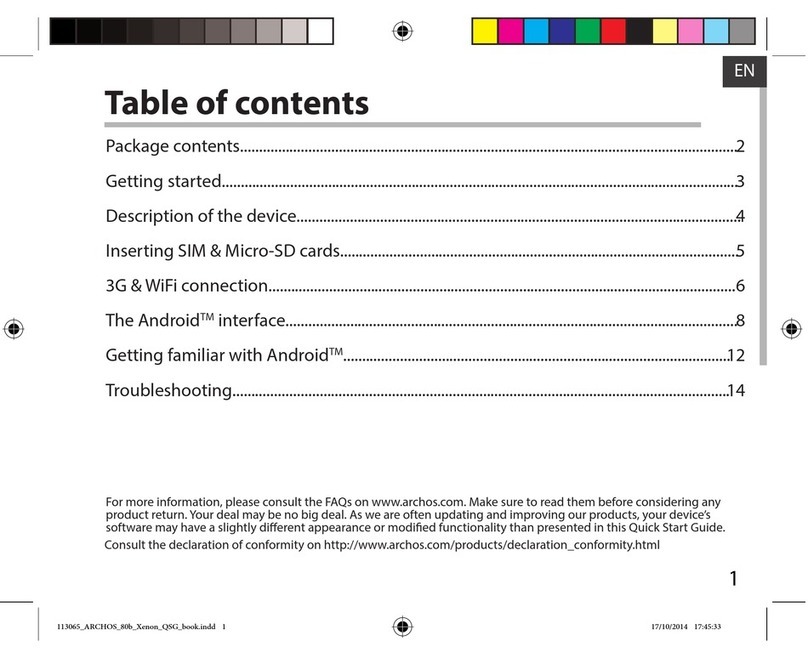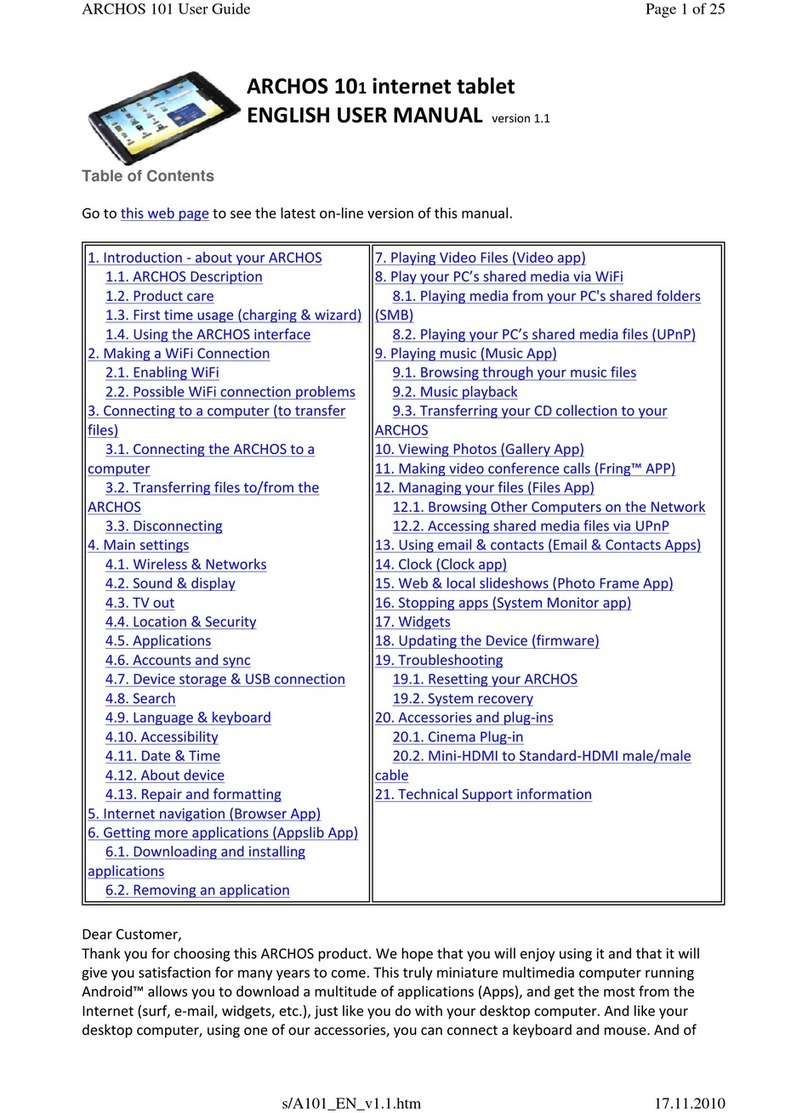Archos 101 Oxygen User manual
Other Archos Tablet manuals

Archos
Archos 97 platinum HD User manual
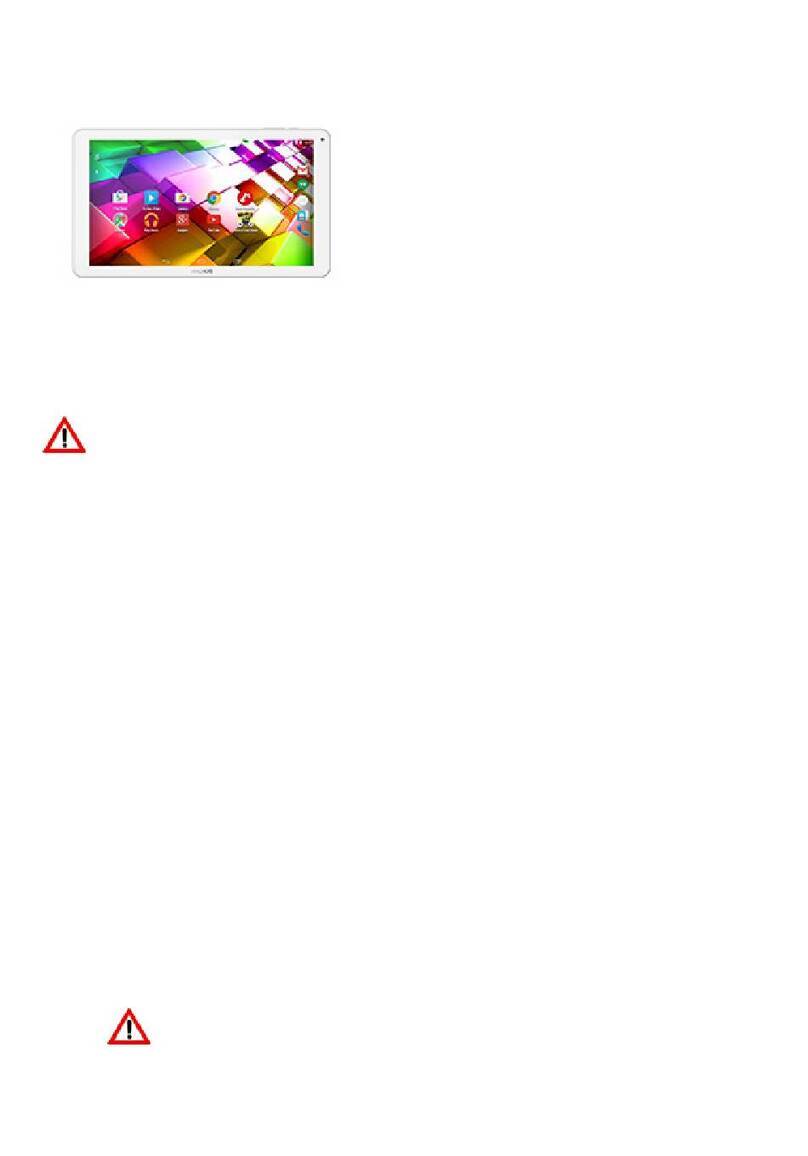
Archos
Archos Copper 101b User manual

Archos
Archos 501211 - 7 160 GB Internet Media Tablet User manual

Archos
Archos T80 WiFi User manual

Archos
Archos 70 User manual

Archos
Archos 101 helium series User manual
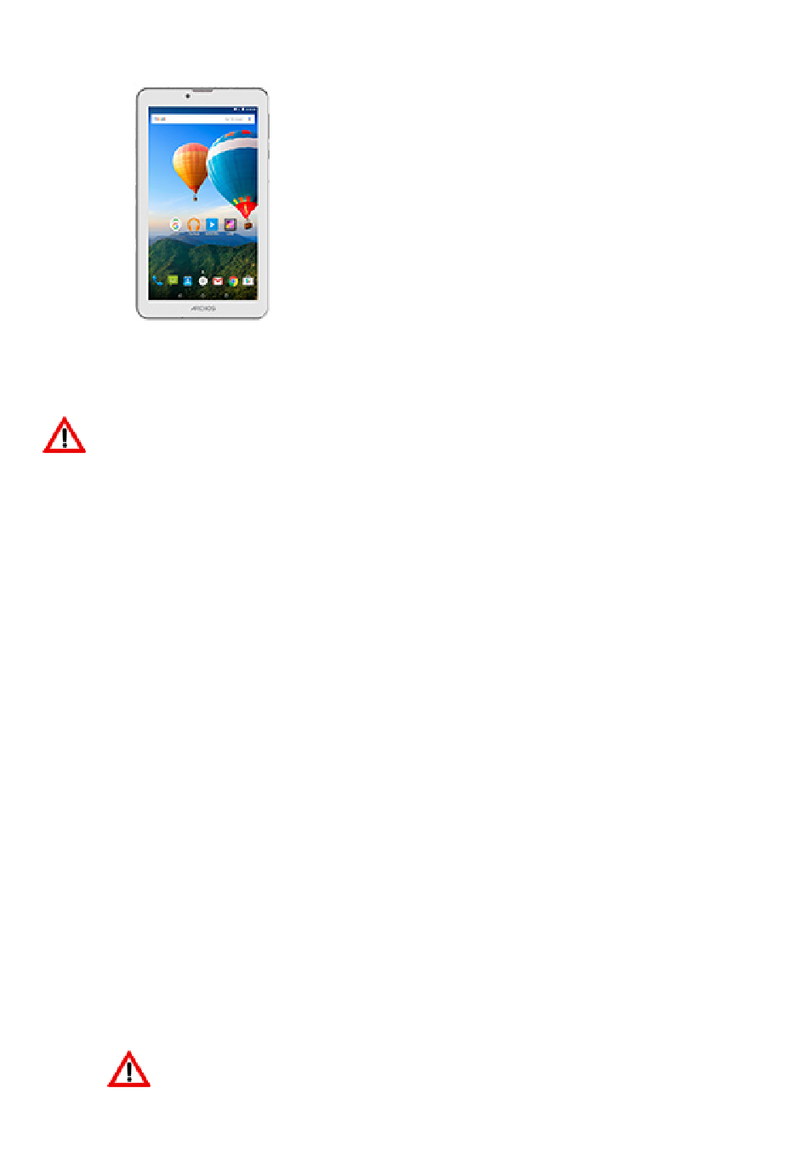
Archos
Archos 70 Xenon User manual

Archos
Archos ARNOVA 7i G3 User manual
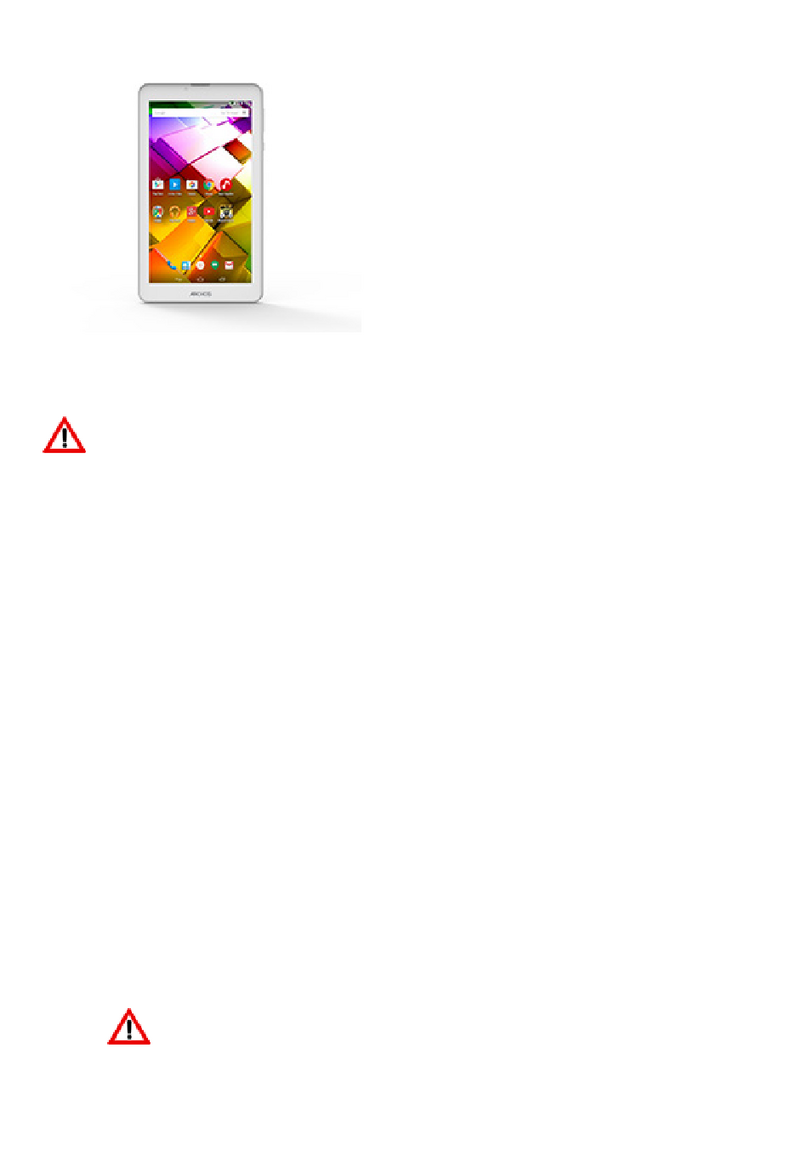
Archos
Archos 70b Copper User manual
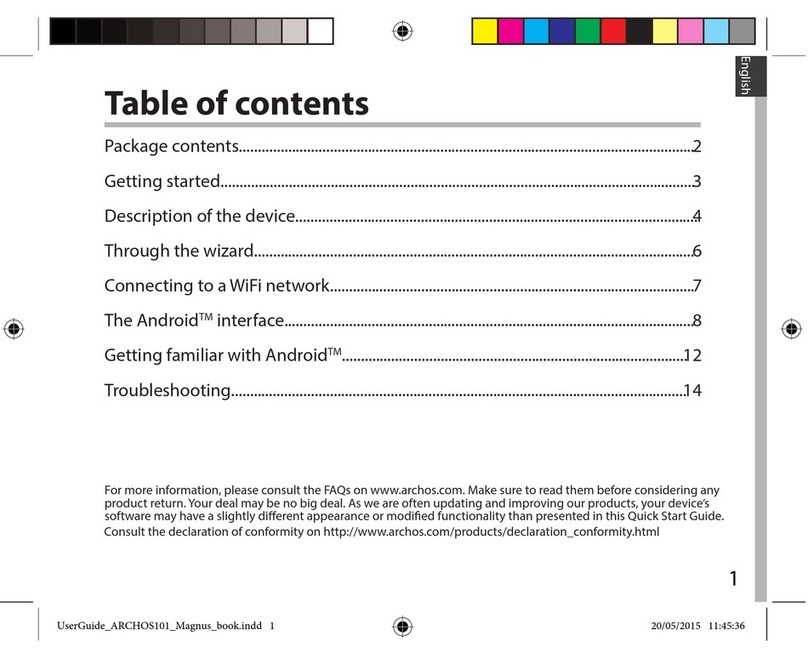
Archos
Archos 101 Magnus User manual

Archos
Archos T96 User manual

Archos
Archos AC80CP User manual
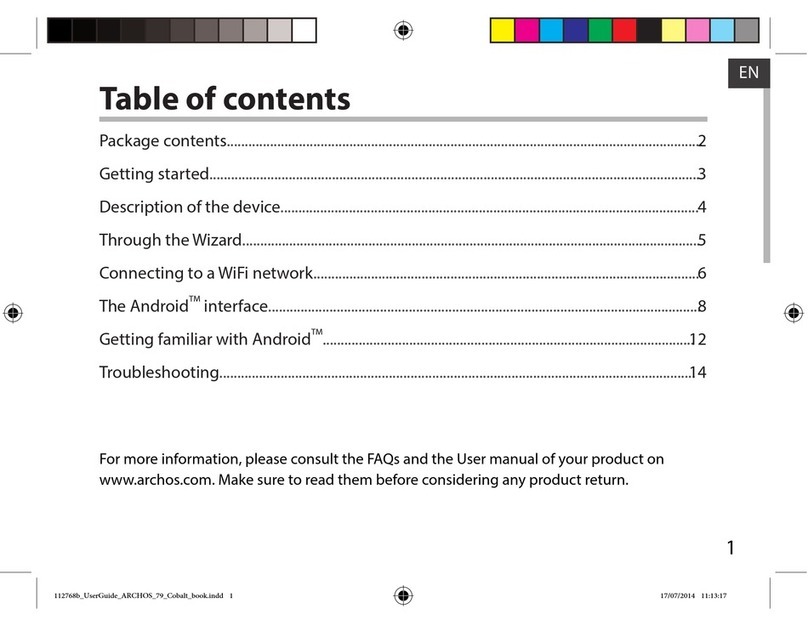
Archos
Archos 79 Cobalt User manual

Archos
Archos 70 Titanium User manual

Archos
Archos 70b Helium User manual
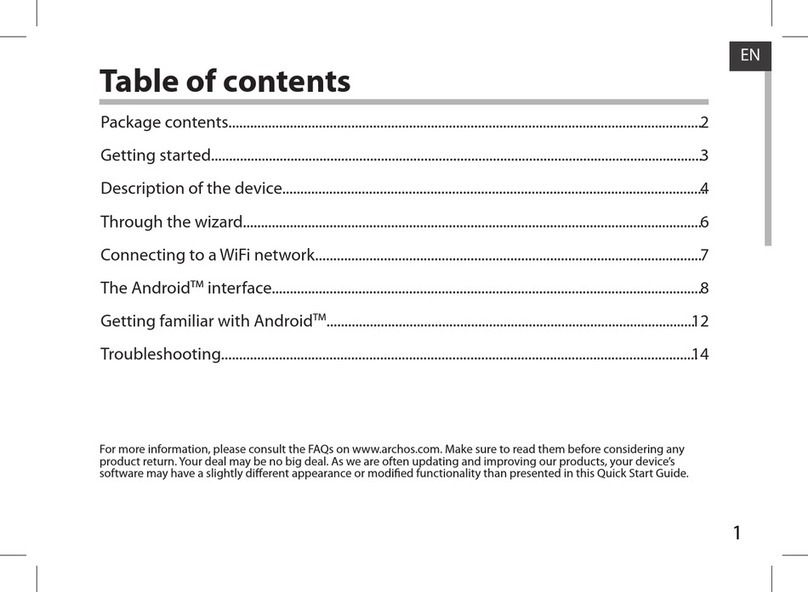
Archos
Archos 101 TITANIUM User manual

Archos
Archos GEN10 80 XS User manual
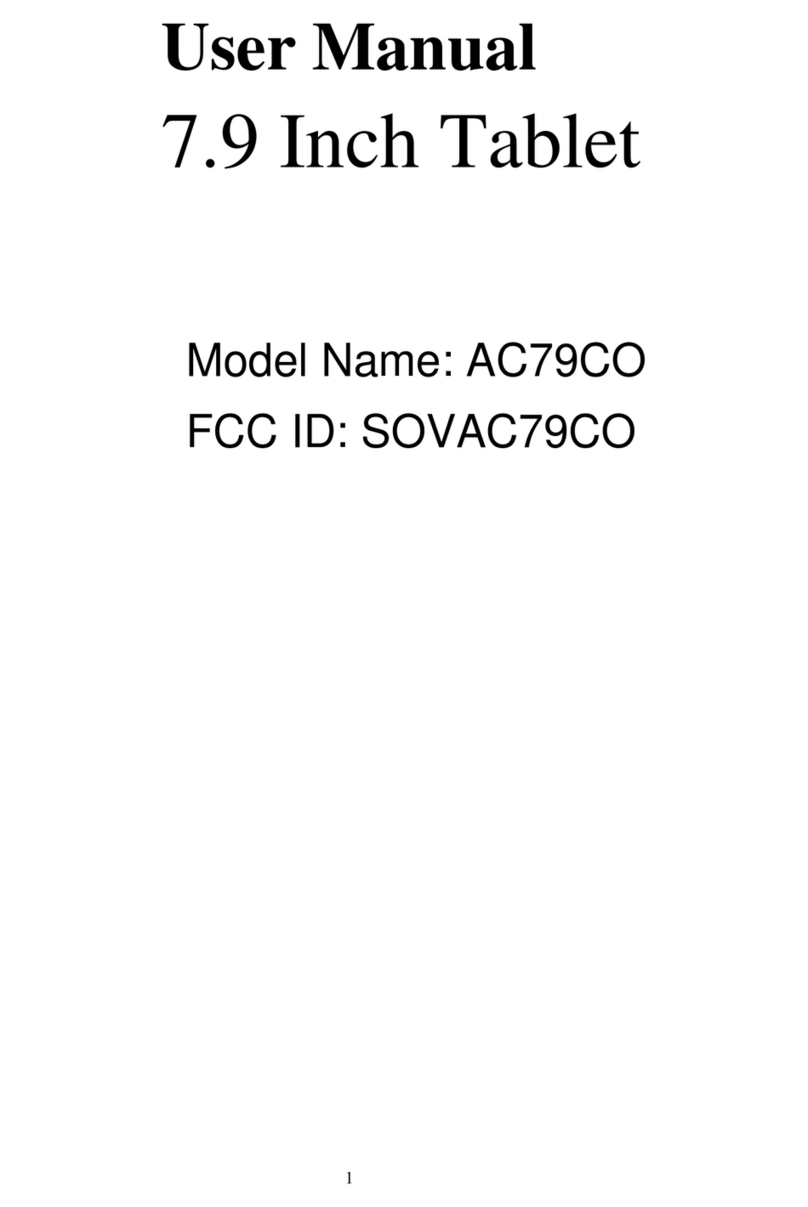
Archos
Archos AC79CO User manual

Archos
Archos 101b Platinum Installation and user guide

Archos
Archos 28 Dimensions