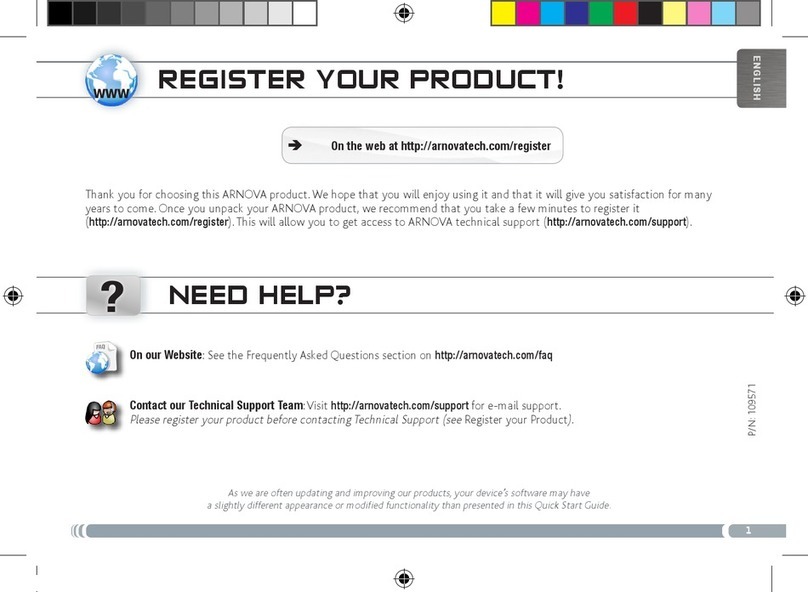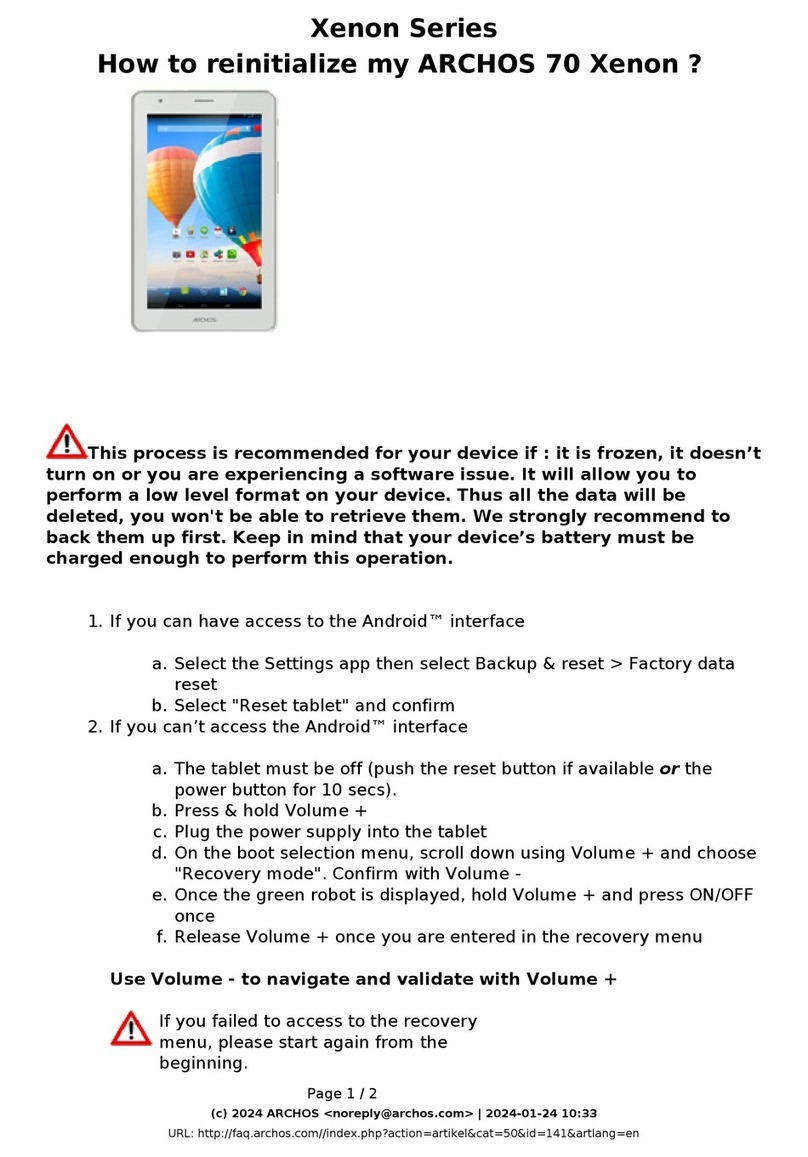Archos 79 Cobalt User manual
Other Archos Tablet manuals

Archos
Archos 101b Xenon User manual

Archos
Archos 80c Xenon Installation and user guide

Archos
Archos 80 ChildPad User manual

Archos
Archos 121 neon User manual

Archos
Archos 7 User manual
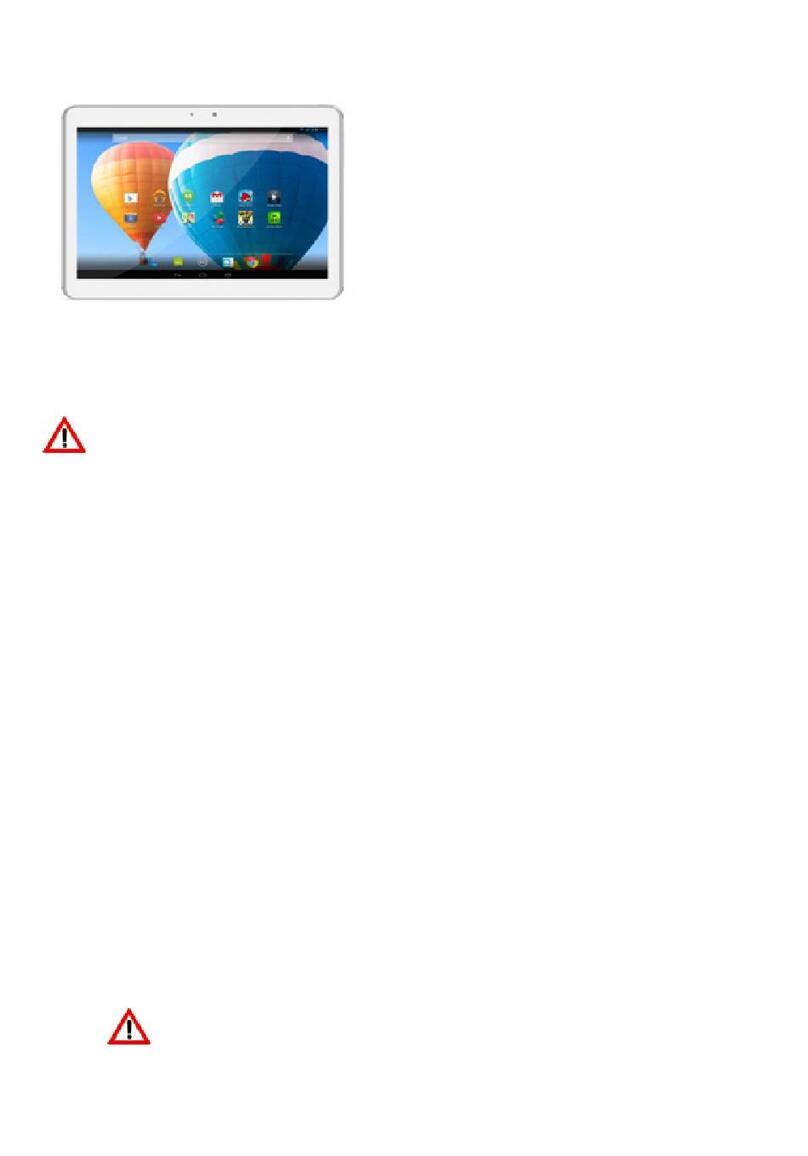
Archos
Archos 101 Xenon User manual

Archos
Archos AC101NE User manual

Archos
Archos 9 pctablet User manual

Archos
Archos 101 Oxygen User manual
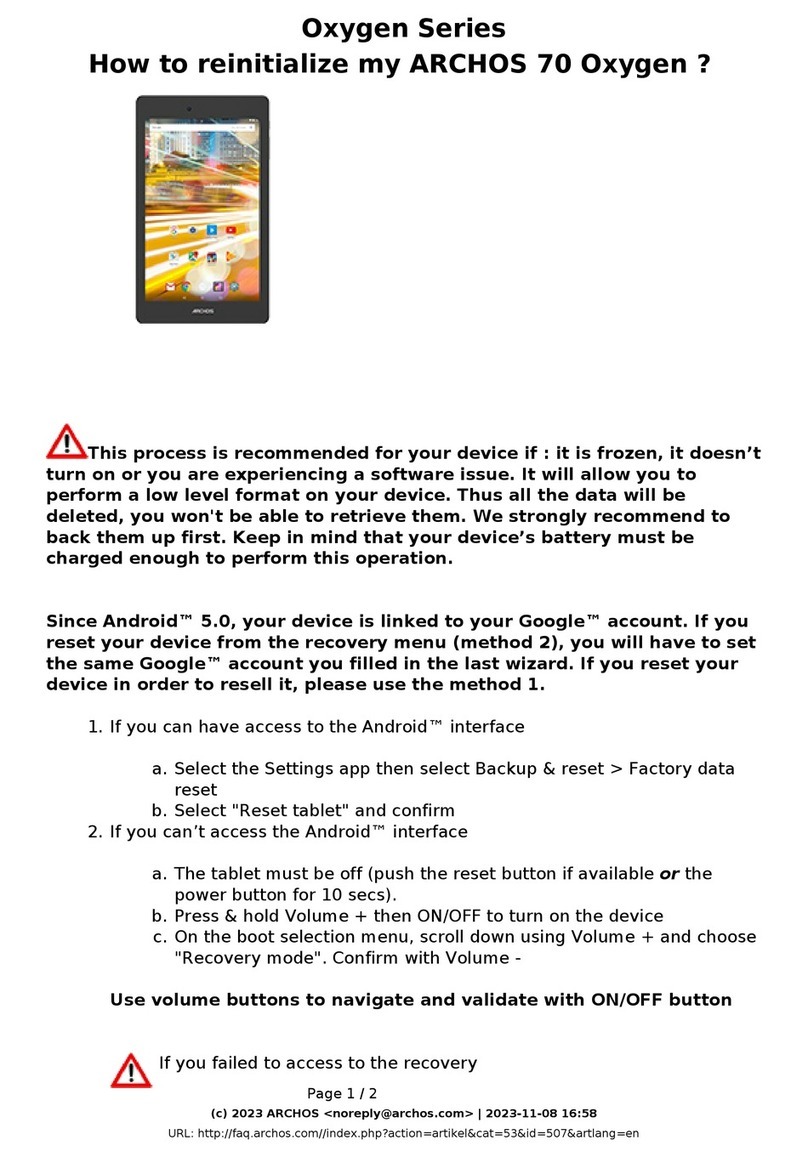
Archos
Archos 70 Oxygen User manual

Archos
Archos 101 G9 User manual

Archos
Archos 97 Titanium HD User manual
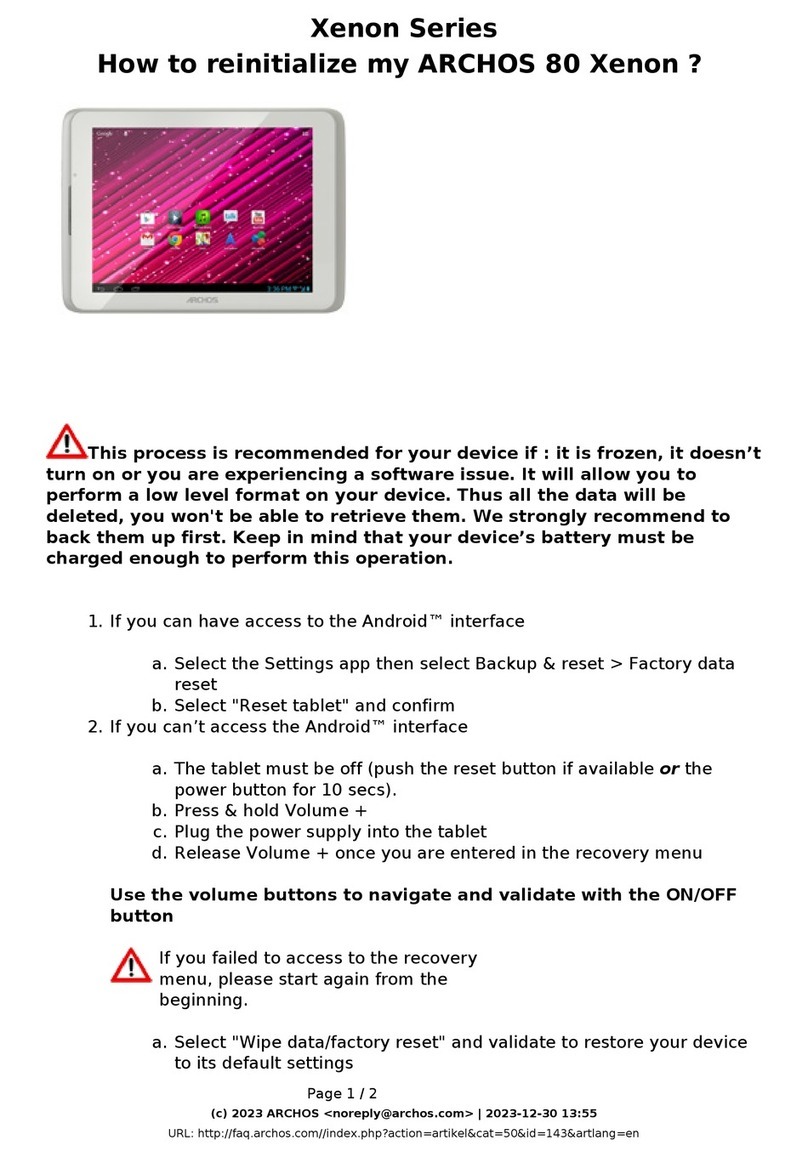
Archos
Archos 80 xenon User manual

Archos
Archos 80 G9 User manual

Archos
Archos 101c Neon User manual

Archos
Archos Hello 5 User manual

Archos
Archos 79 Platinum User manual

Archos
Archos 101 helium series User manual

Archos
Archos 28 User manual
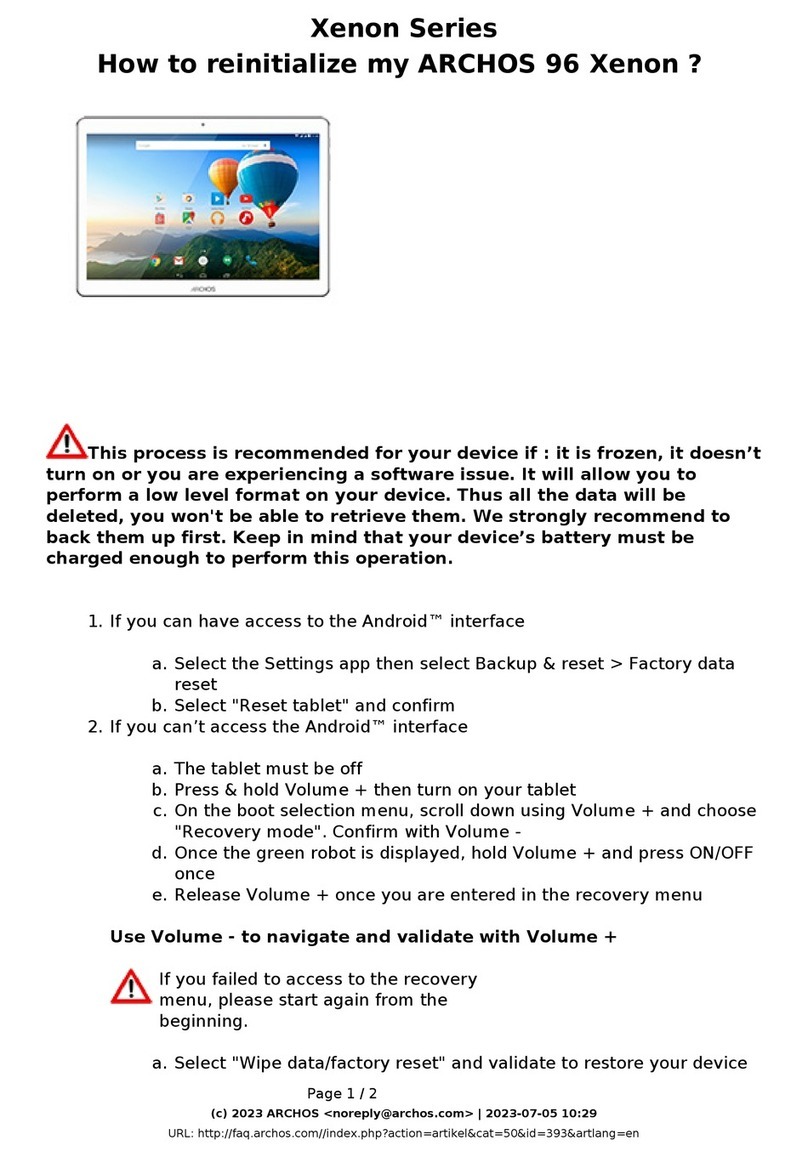
Archos
Archos 96 Xenon User manual