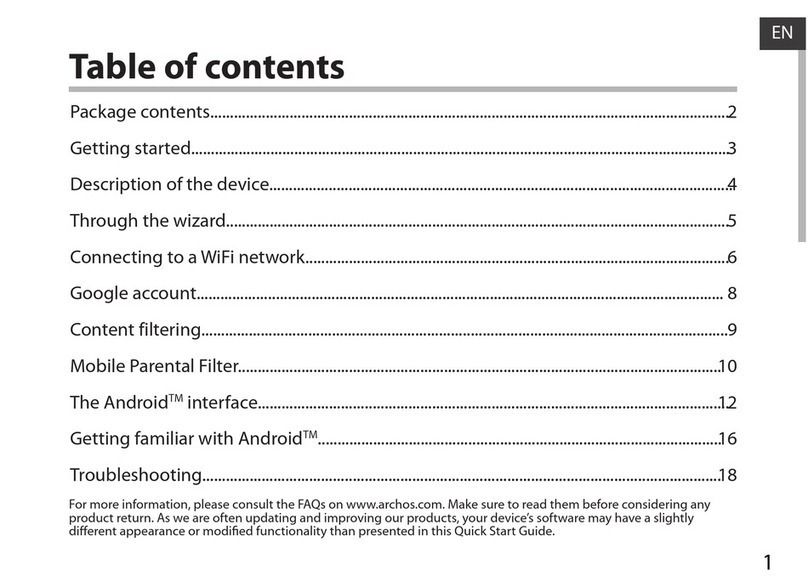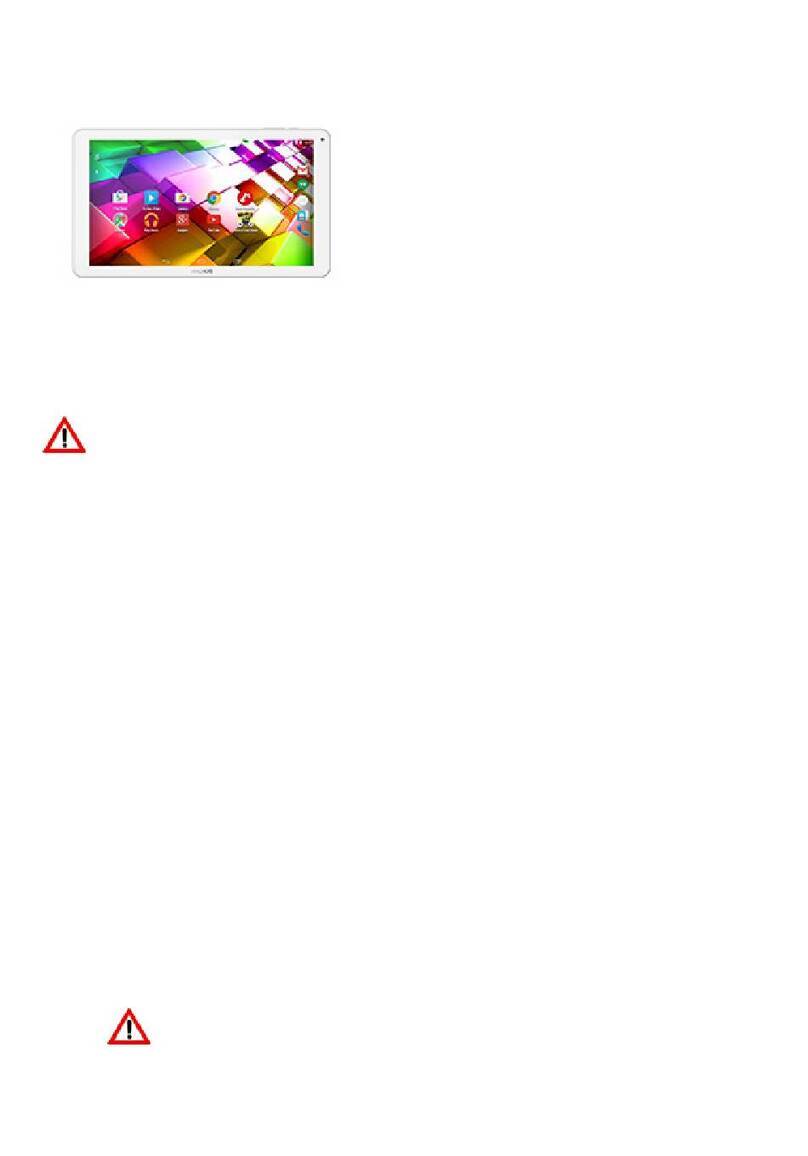Archos 101b Cesium User manual
Other Archos Tablet manuals

Archos
Archos 9 60GB User manual

Archos
Archos MP83-8031 User manual

Archos
Archos 101b Platinum Installation and user guide

Archos
Archos Ludo User manual
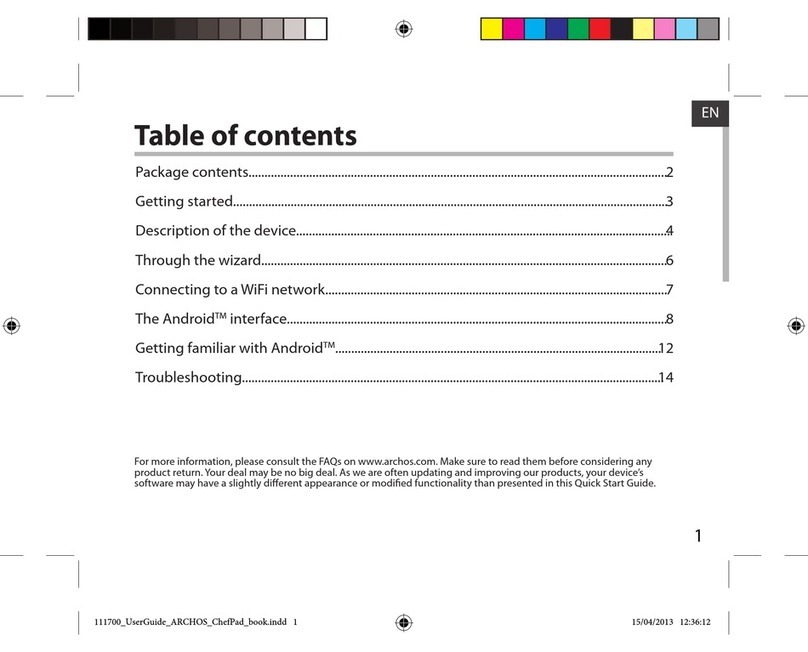
Archos
Archos ChefPad User manual

Archos
Archos 101 helium series User manual
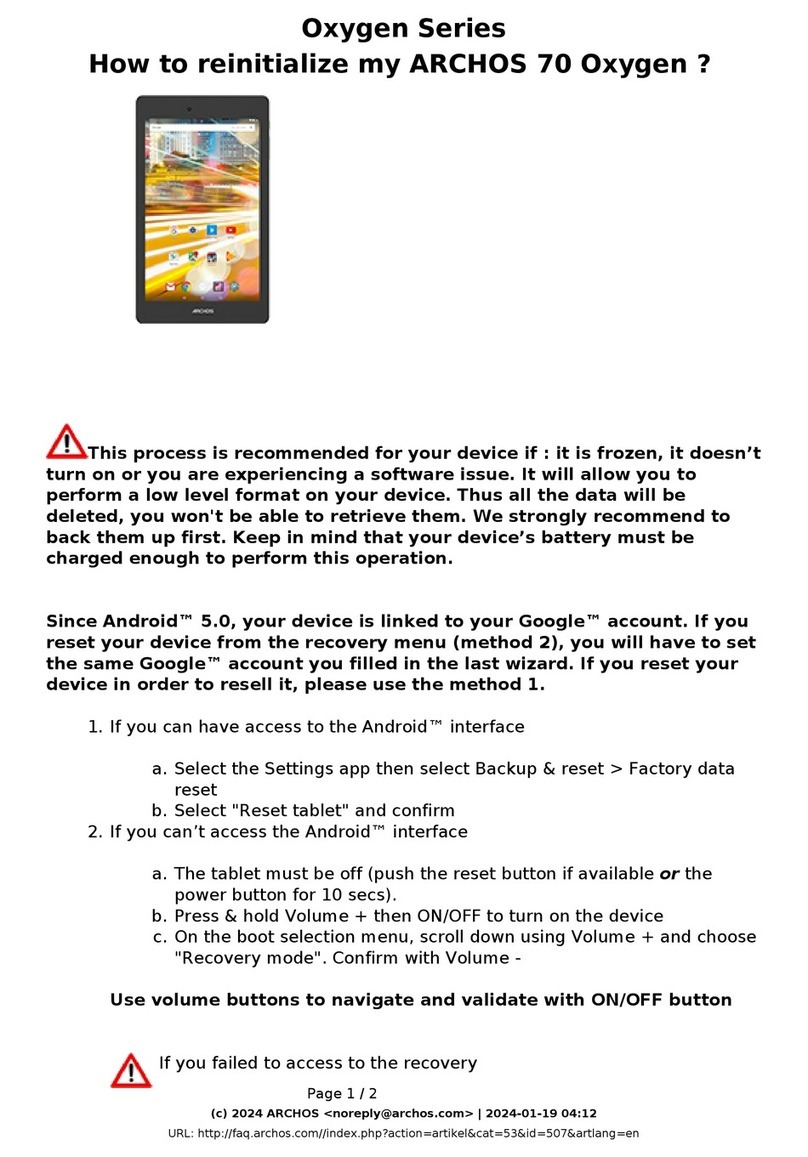
Archos
Archos Oxygen Series User manual
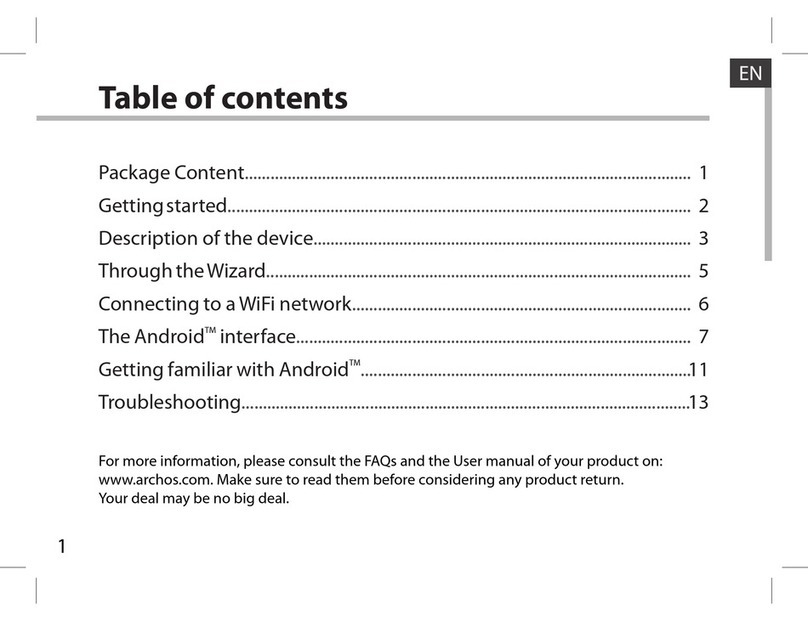
Archos
Archos 70 User manual
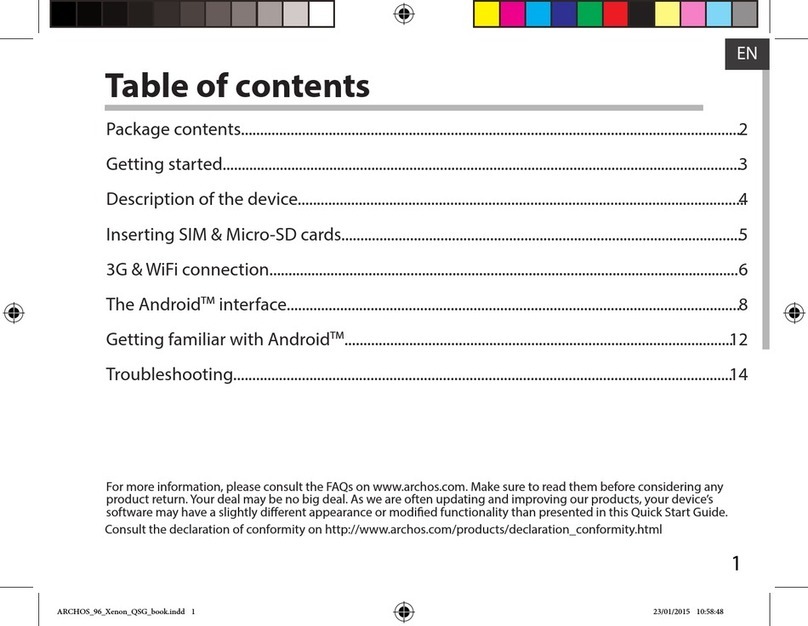
Archos
Archos 96 Xenon User manual

Archos
Archos 43 Internet Iablet User manual

Archos
Archos 90 Cesium User manual

Archos
Archos 101 helium series User manual

Archos
Archos 121 neon User manual

Archos
Archos 79 Xenon User manual

Archos
Archos 501582 User manual

Archos
Archos 5 User manual

Archos
Archos Arnova 7F G3 User manual

Archos
Archos A101G4 User manual

Archos
Archos AC70XE User manual
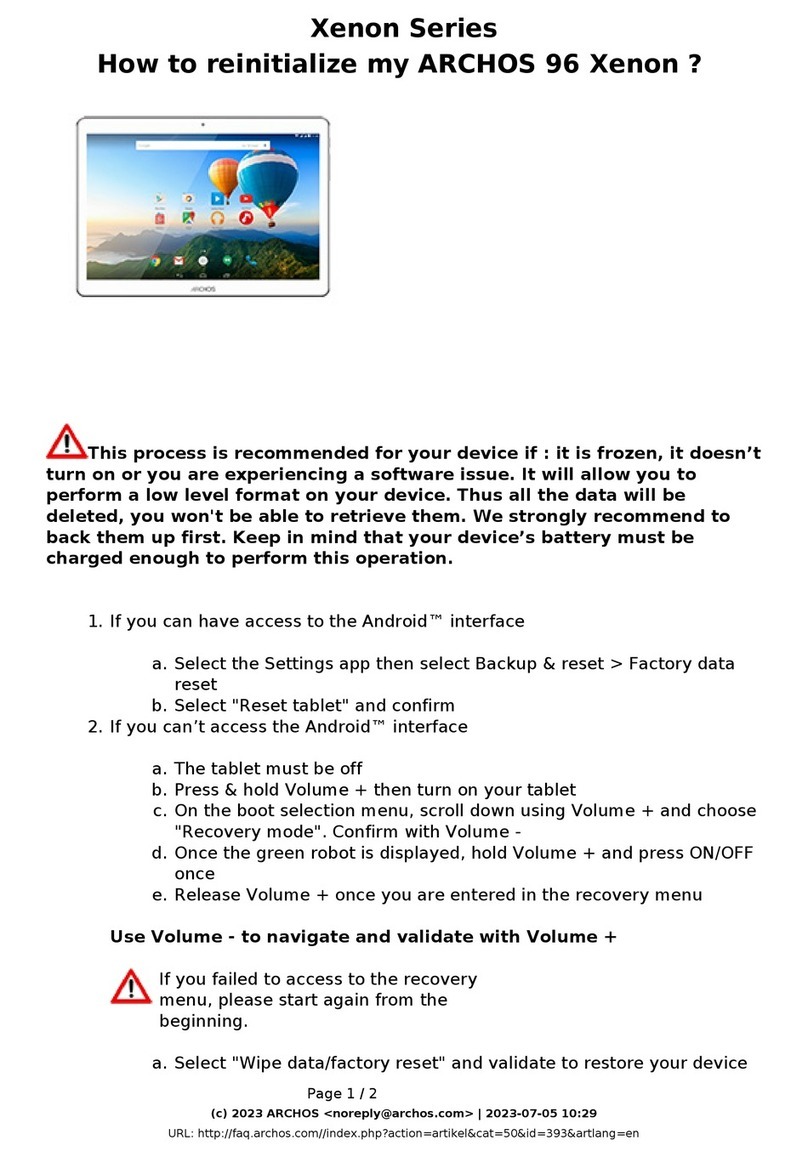
Archos
Archos 96 Xenon User manual