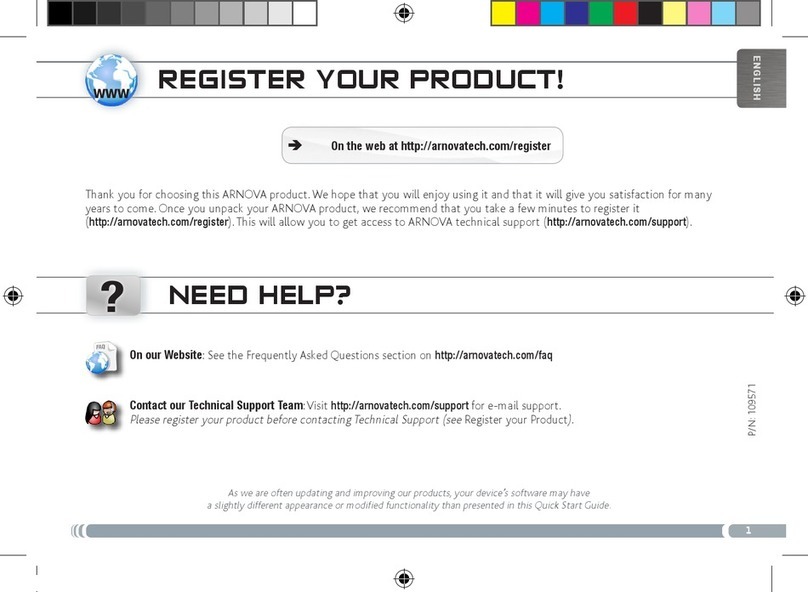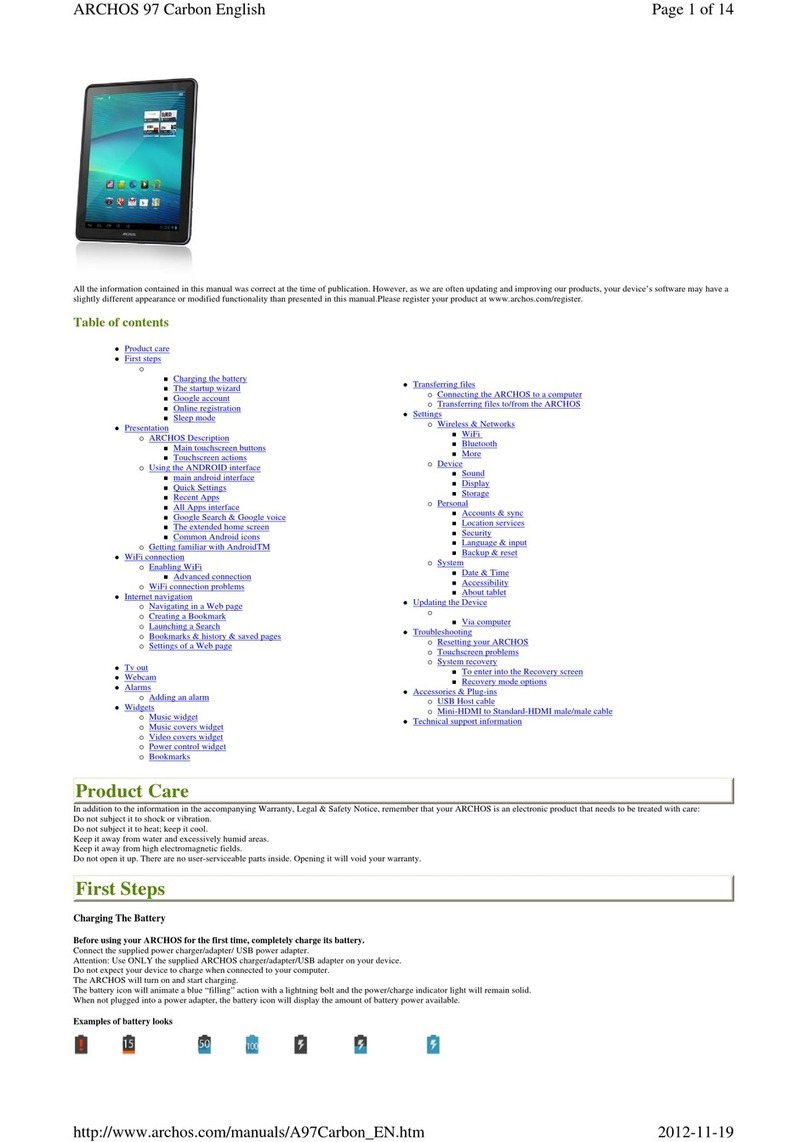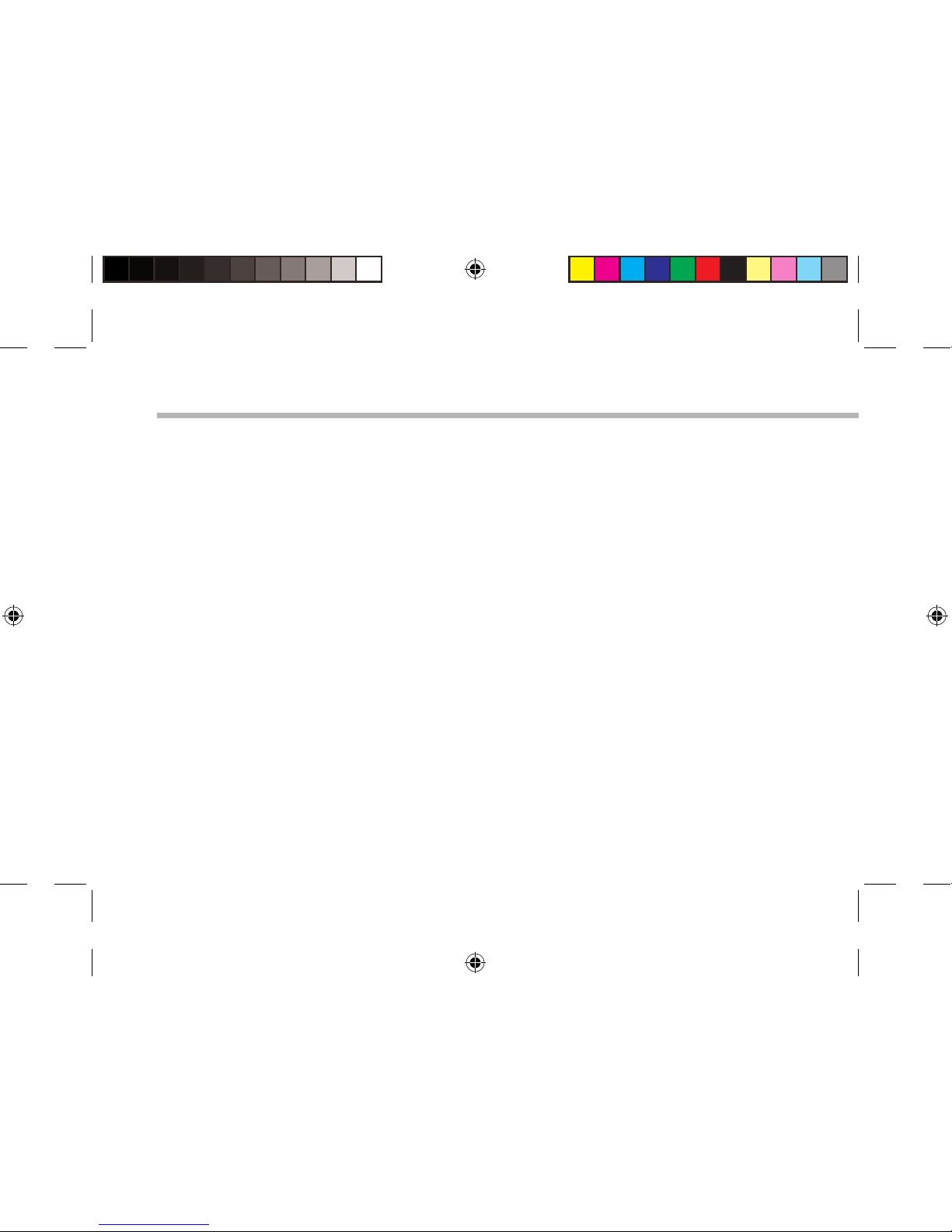Archos ChefPad User manual
Other Archos Tablet manuals
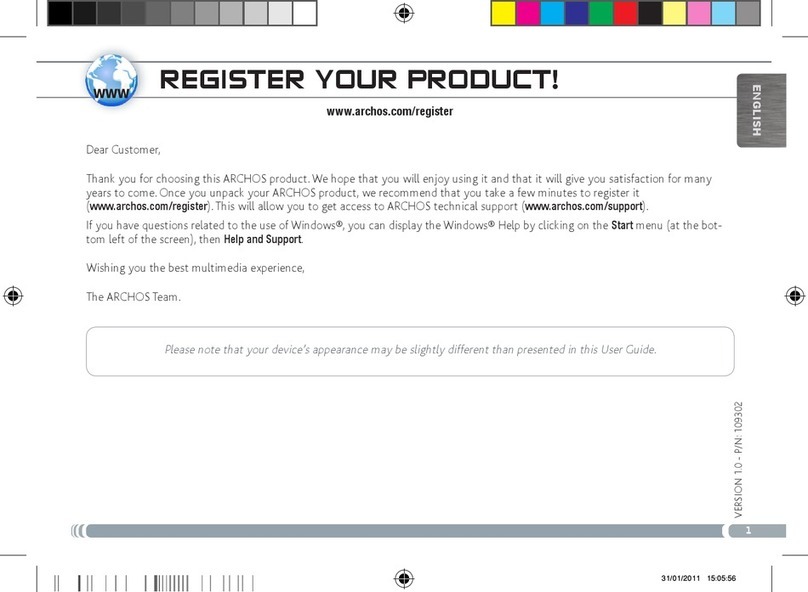
Archos
Archos 501353 User manual

Archos
Archos 80 Titanium User manual

Archos
Archos 101 Xenon User manual
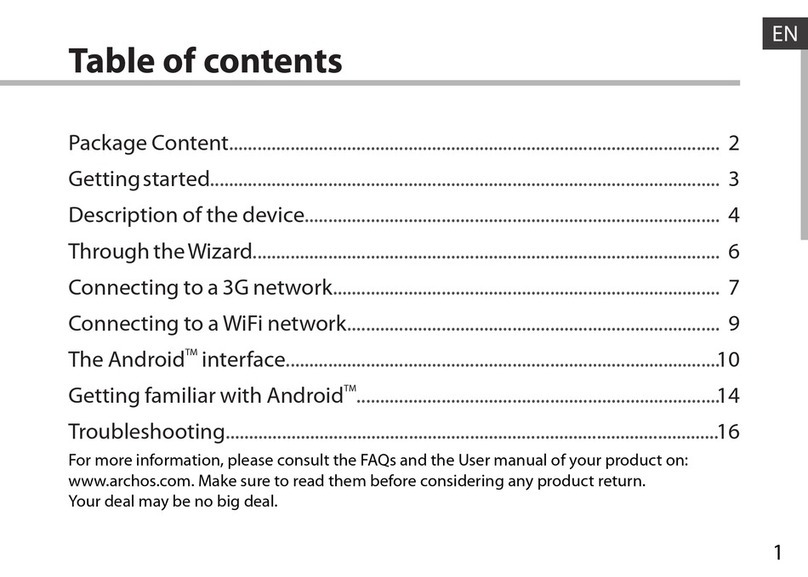
Archos
Archos 9.7 xenon User manual

Archos
Archos AC70XE User manual

Archos
Archos 101 helium series User manual

Archos
Archos 70b Helium User manual

Archos
Archos 70 Cobalt User manual
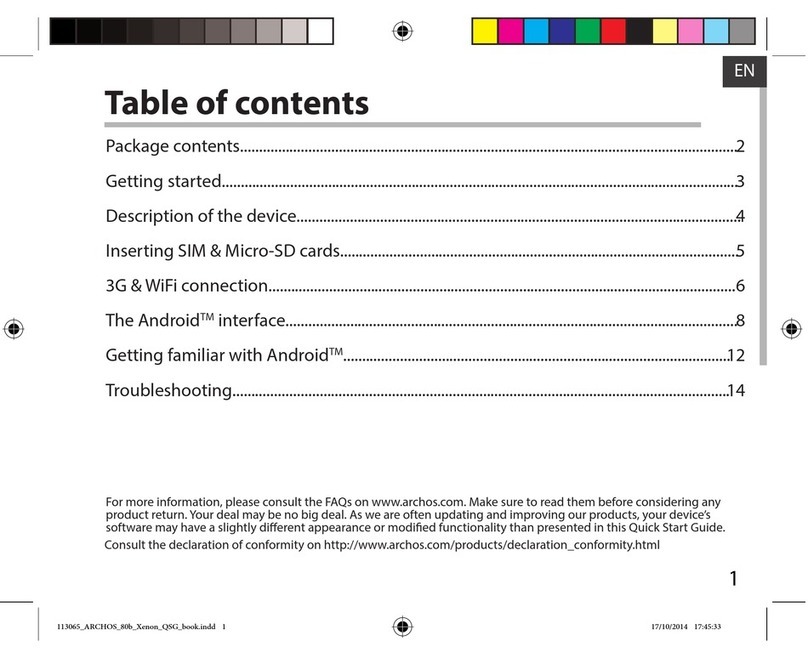
Archos
Archos 80b Xenon User manual

Archos
Archos 7 Home Tablet User manual
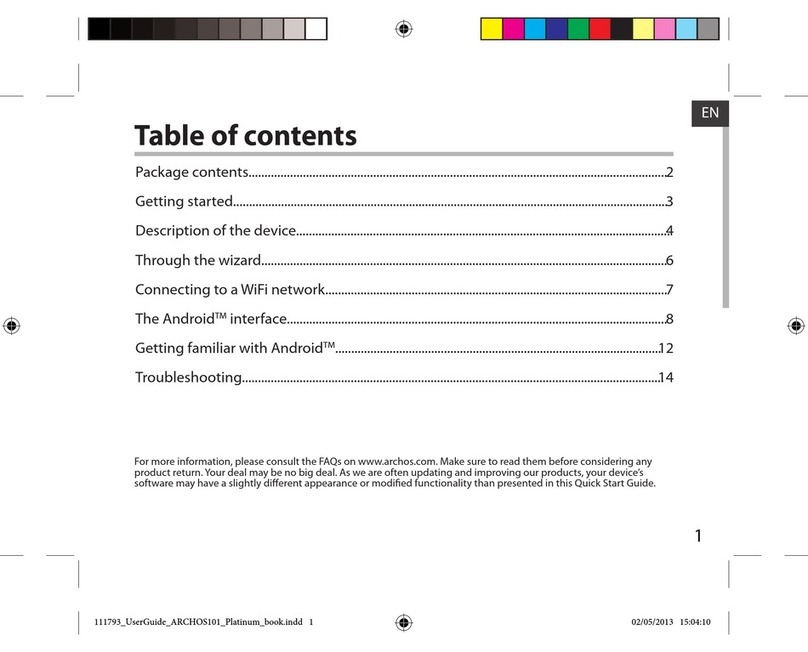
Archos
Archos 101 platinum User manual

Archos
Archos 101 Oxygen User manual

Archos
Archos 48 Internet Tablet User manual

Archos
Archos 97 Titanium HD User manual

Archos
Archos 70b Cobalt User manual

Archos
Archos 116 Neon User manual
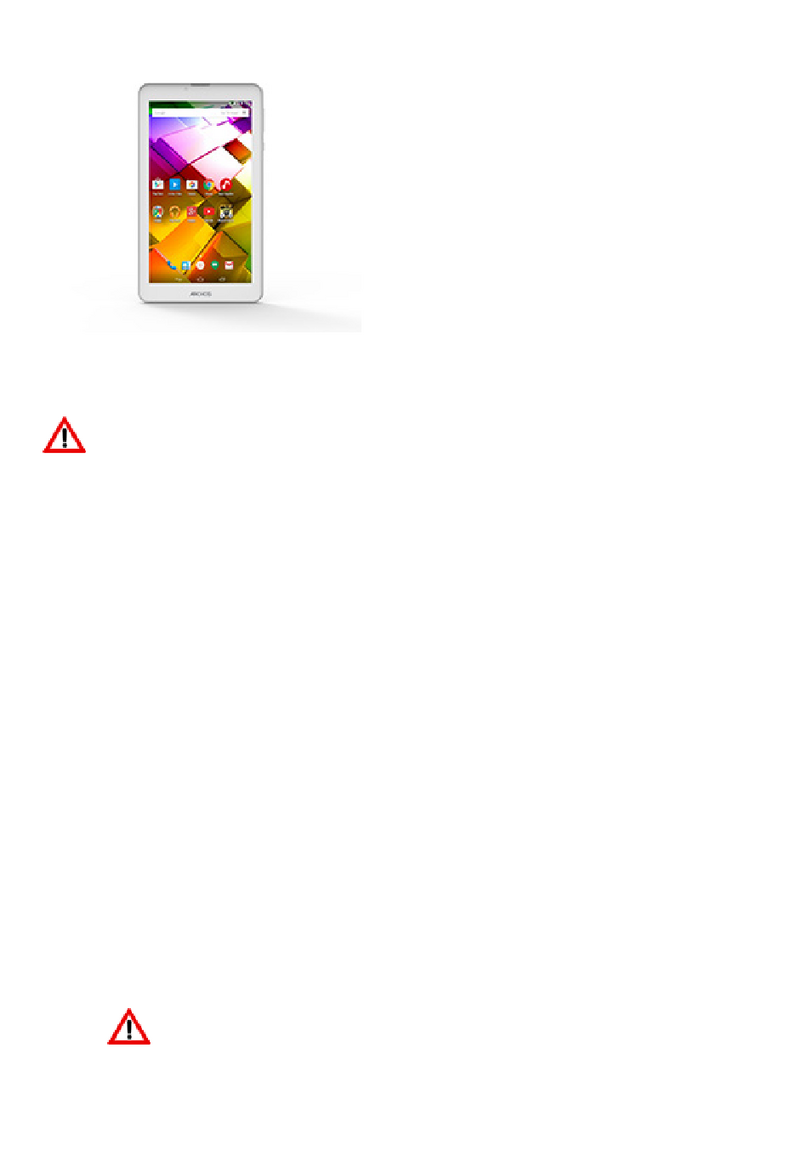
Archos
Archos 70b Copper User manual

Archos
Archos 101b Platinum Installation and user guide

Archos
Archos ARNOVA 97 G4 User manual

Archos
Archos MP83-8031 User manual