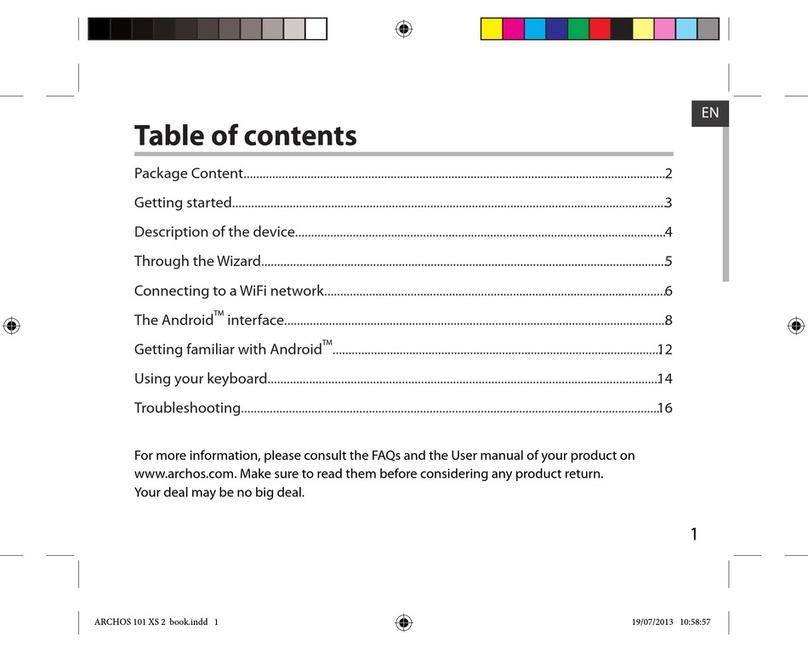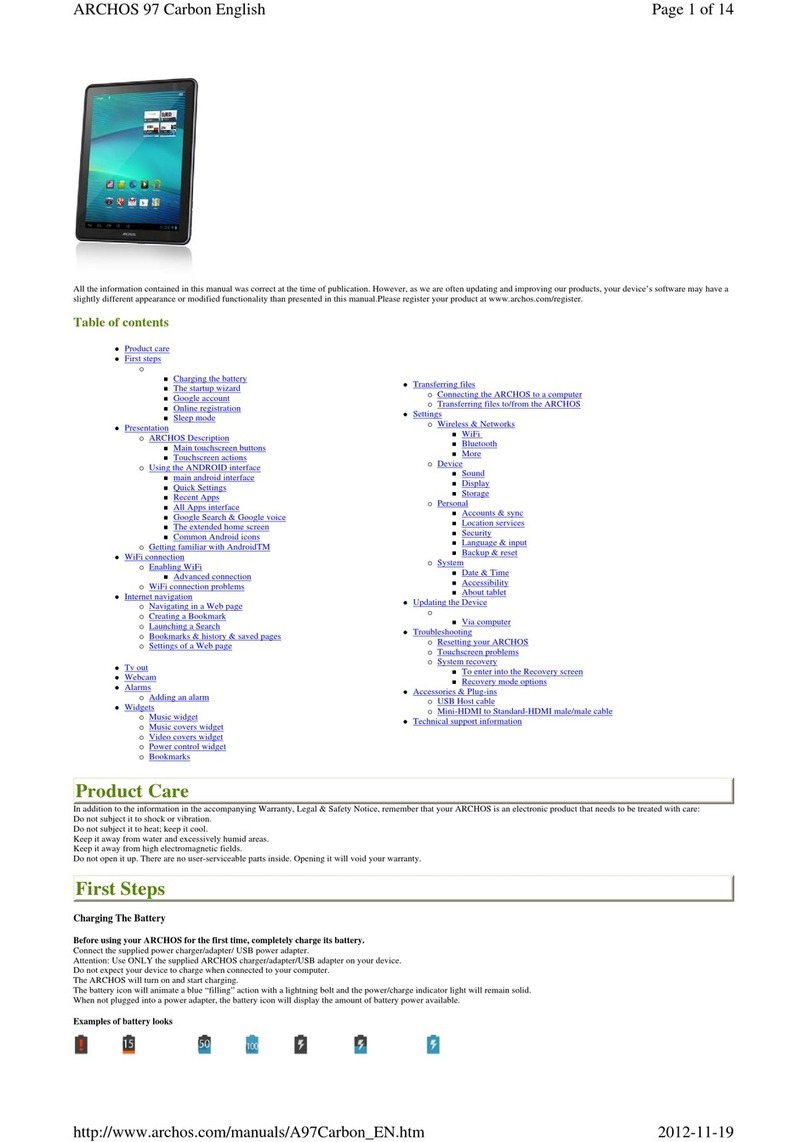Archos 70 Cobalt User manual
Other Archos Tablet manuals

Archos
Archos T96 User manual
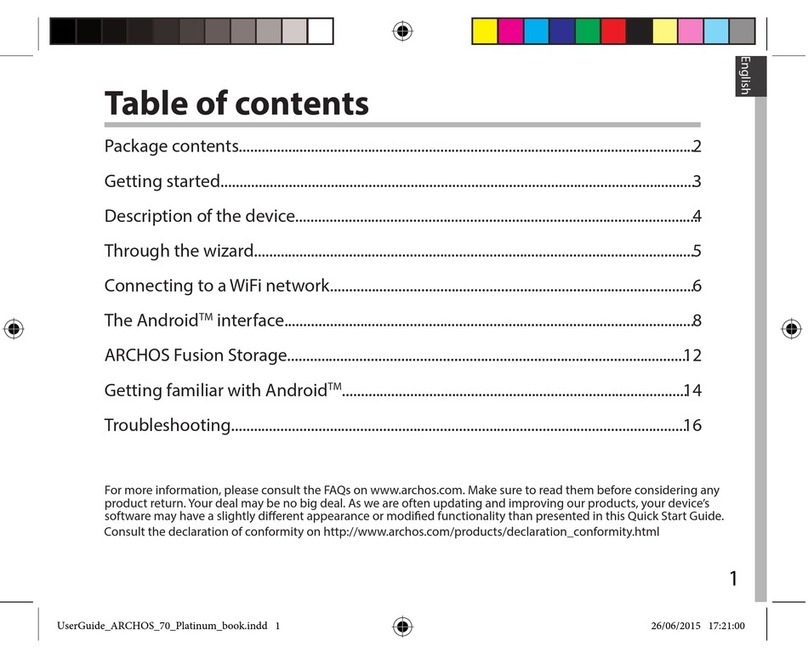
Archos
Archos 70 Platinum User manual

Archos
Archos 121 neon User manual

Archos
Archos 70 Titanium User manual
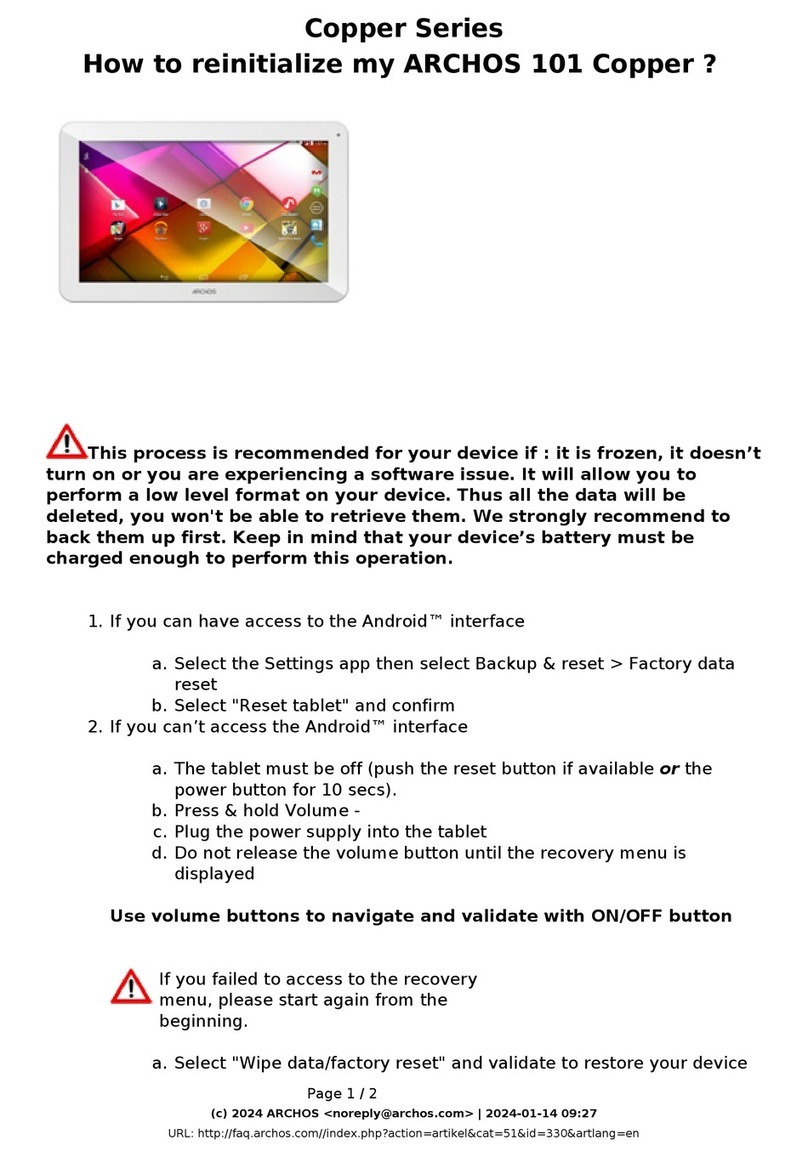
Archos
Archos Copper Series User manual

Archos
Archos 70b Helium User manual

Archos
Archos AC70XE User manual
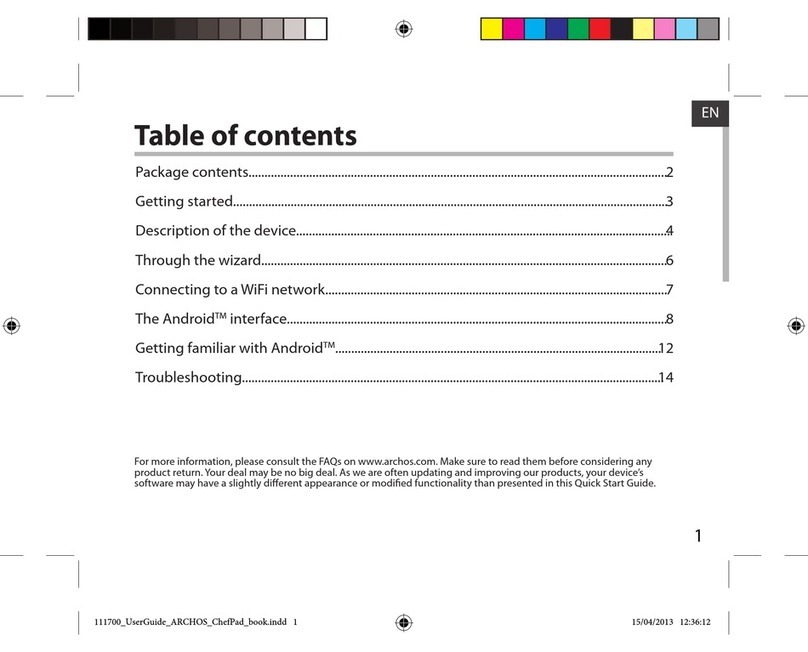
Archos
Archos ChefPad User manual

Archos
Archos AC80CP User manual

Archos
Archos 101 G9 User manual

Archos
Archos MP83-8031 User manual

Archos
Archos 101 Xenon User manual

Archos
Archos 70b Cobalt User manual

Archos
Archos 101c Copper User manual
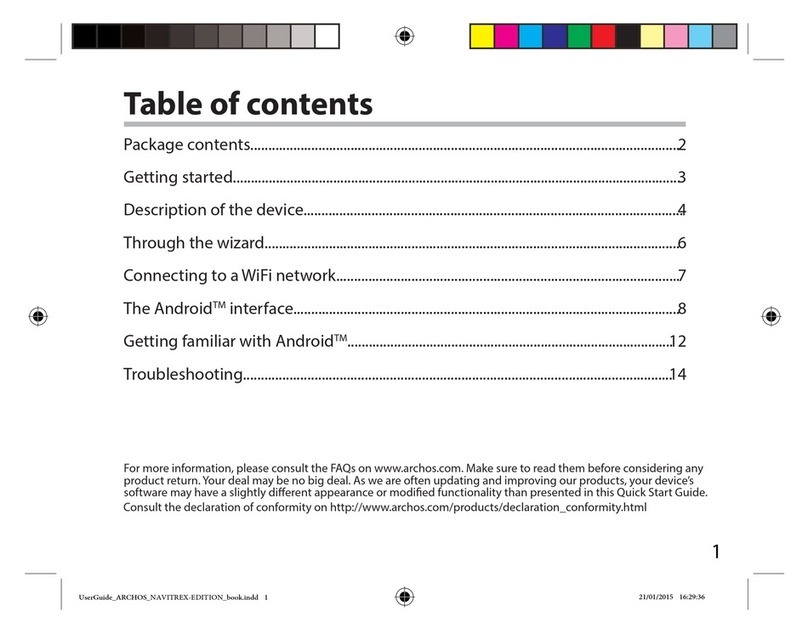
Archos
Archos Navitrex User manual
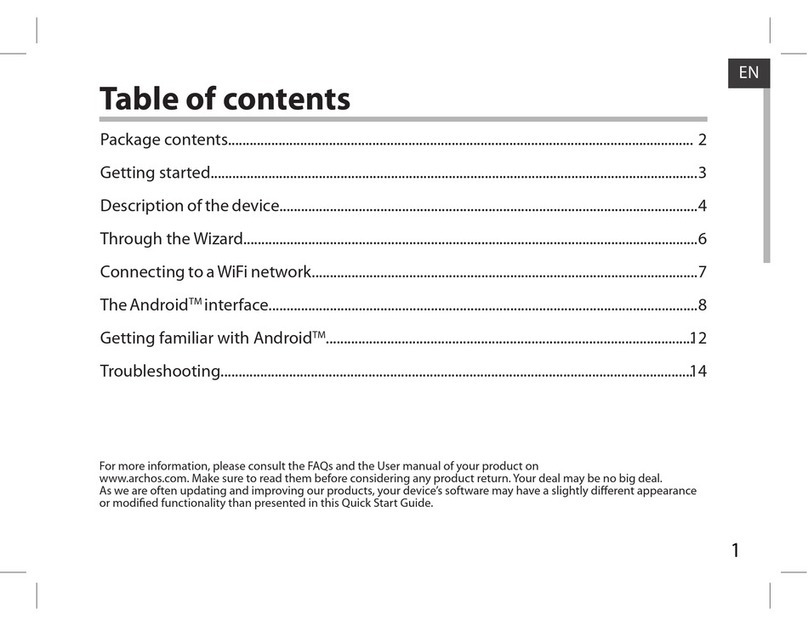
Archos
Archos 80 Cobalt User manual

Archos
Archos 70 User manual
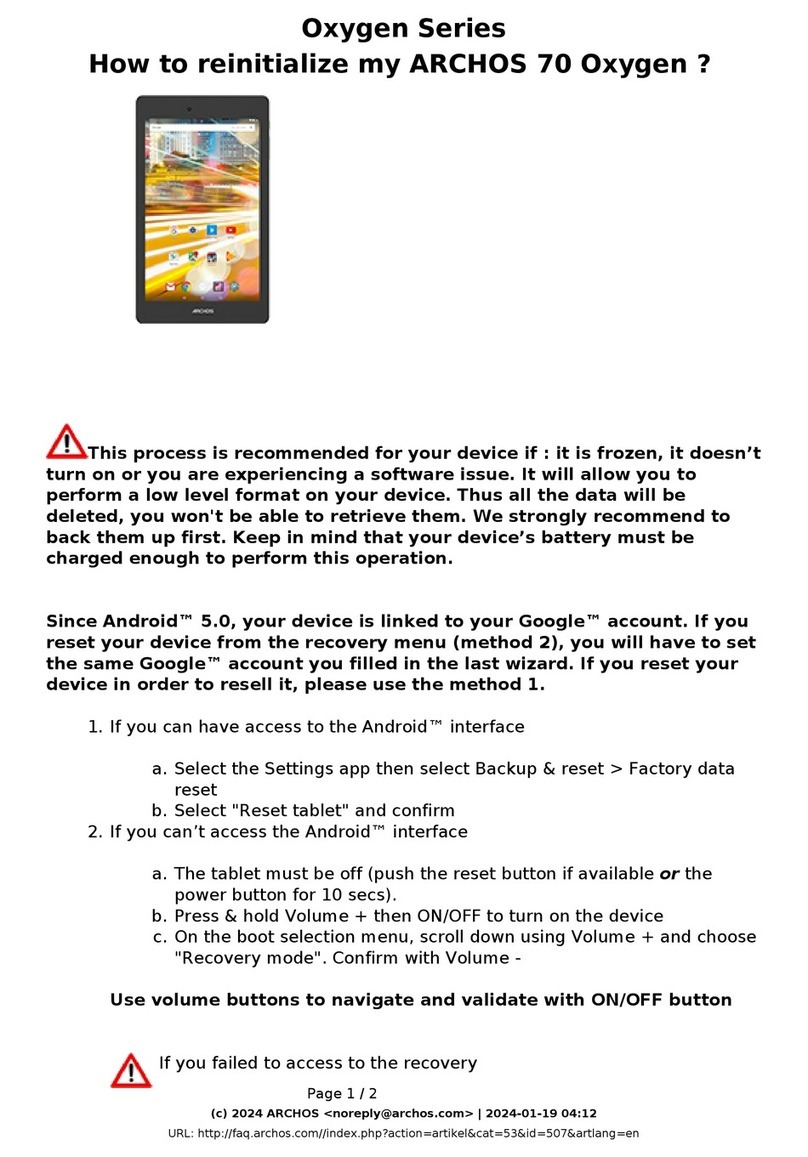
Archos
Archos Oxygen Series User manual
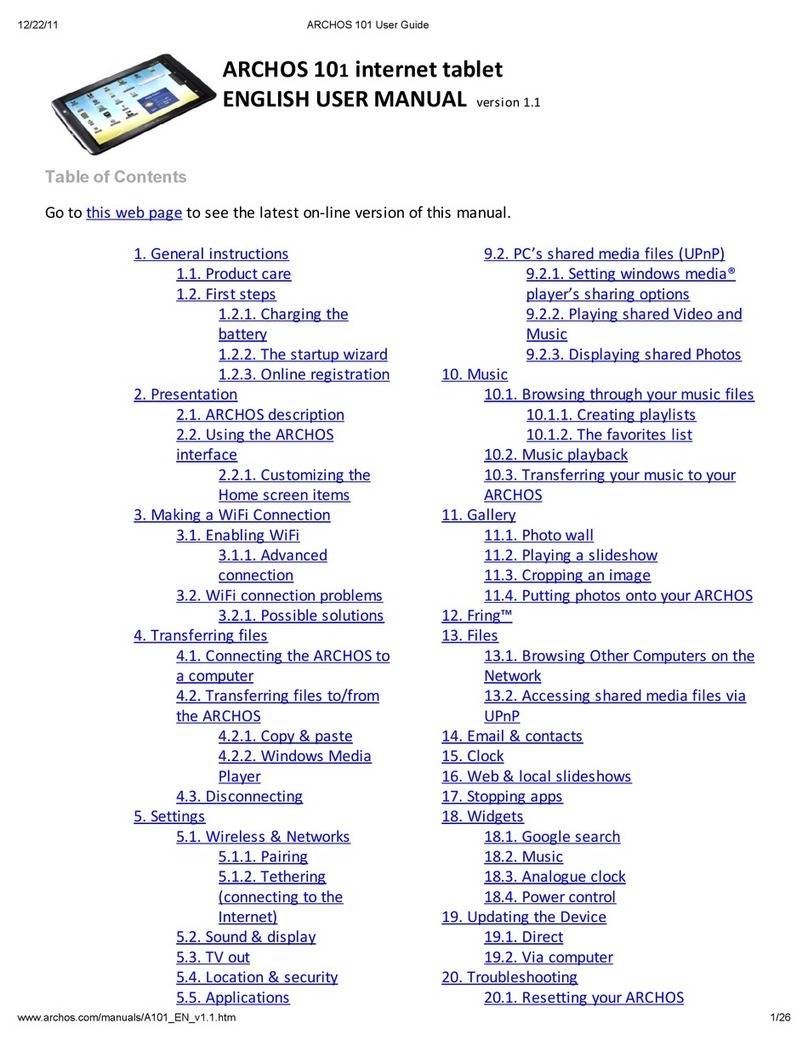
Archos
Archos 501590 User manual

Archos
Archos T80 WiFi User manual