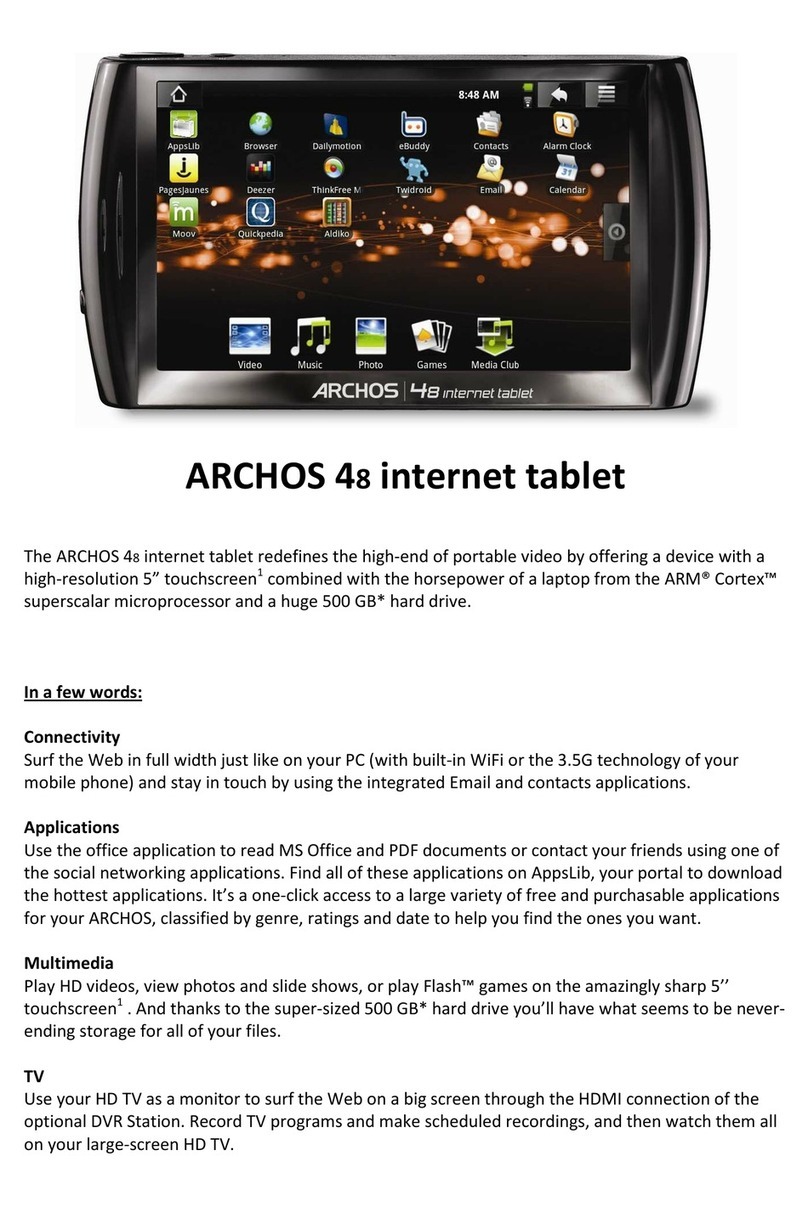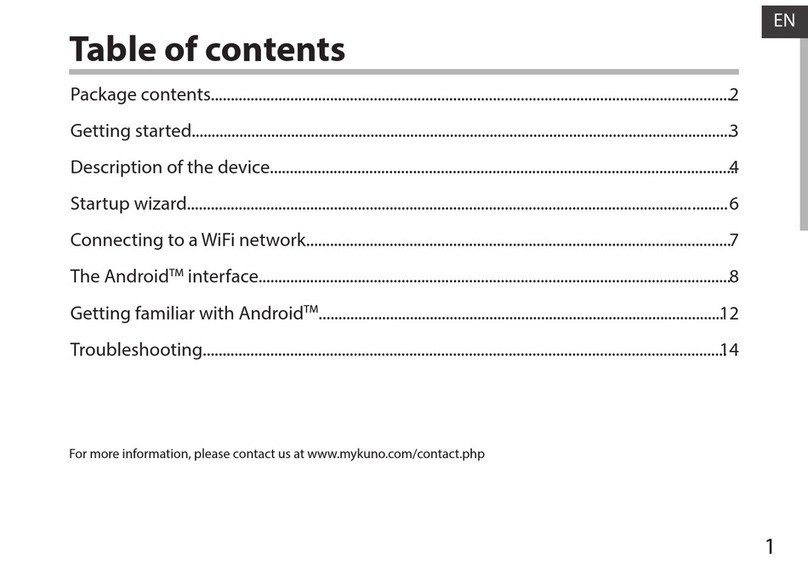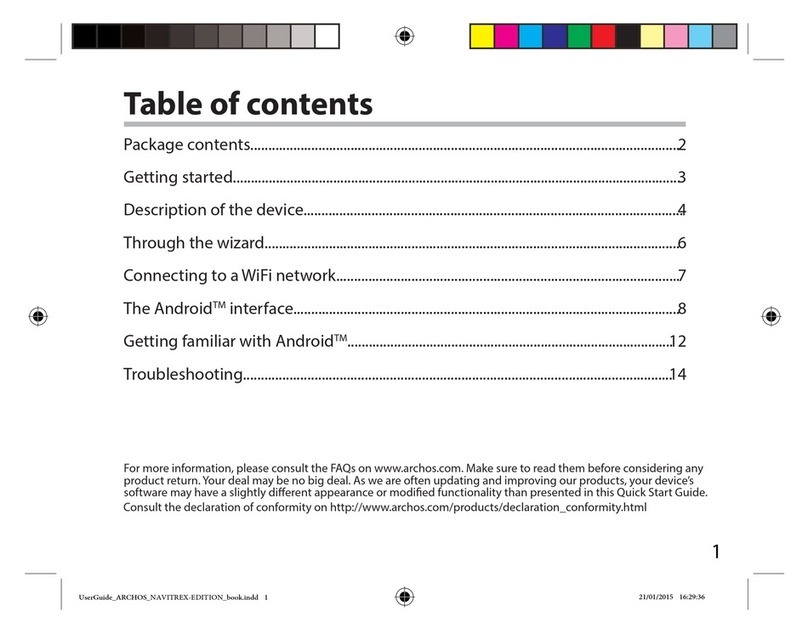Archos 101 XS2 User manual
Other Archos Tablet manuals
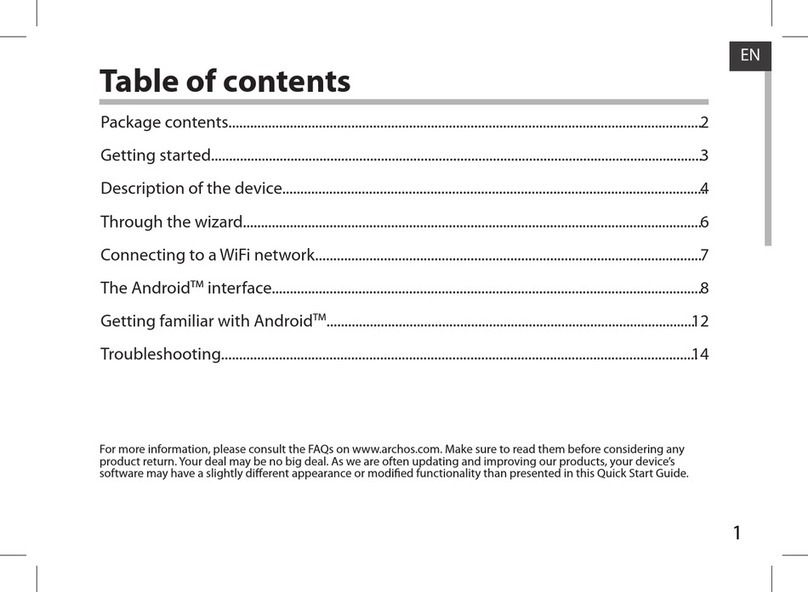
Archos
Archos 101 TITANIUM User manual

Archos
Archos 70 User manual
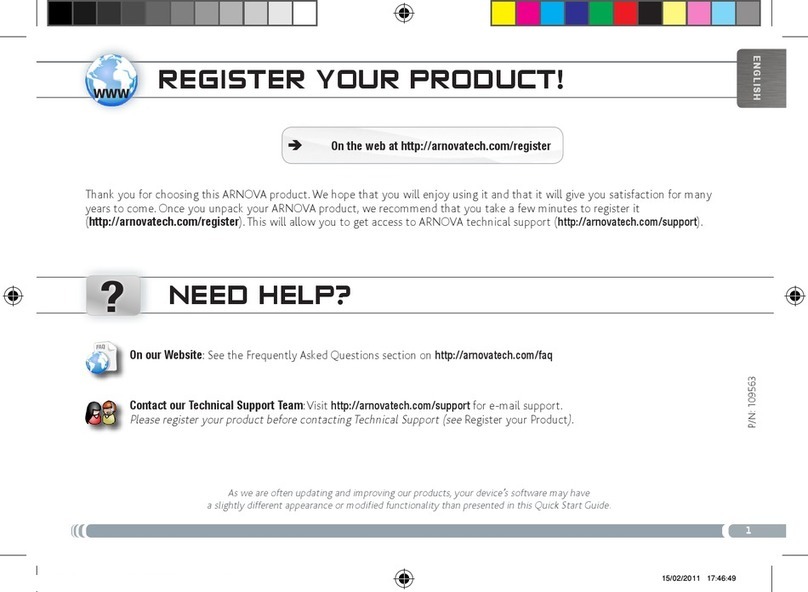
Archos
Archos Arnova 10 4GB User manual

Archos
Archos MW13-1301 User manual

Archos
Archos 48 Internet Tablet User manual
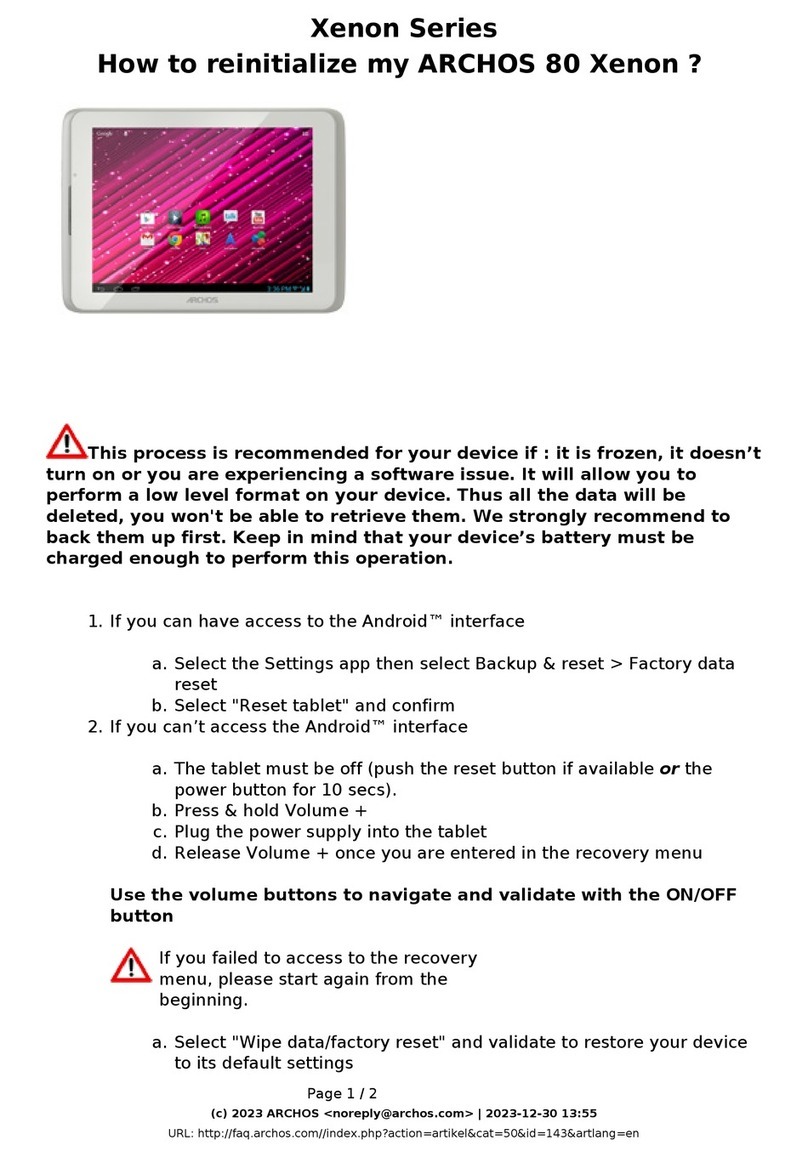
Archos
Archos 80 xenon User manual

Archos
Archos A101G4 User manual
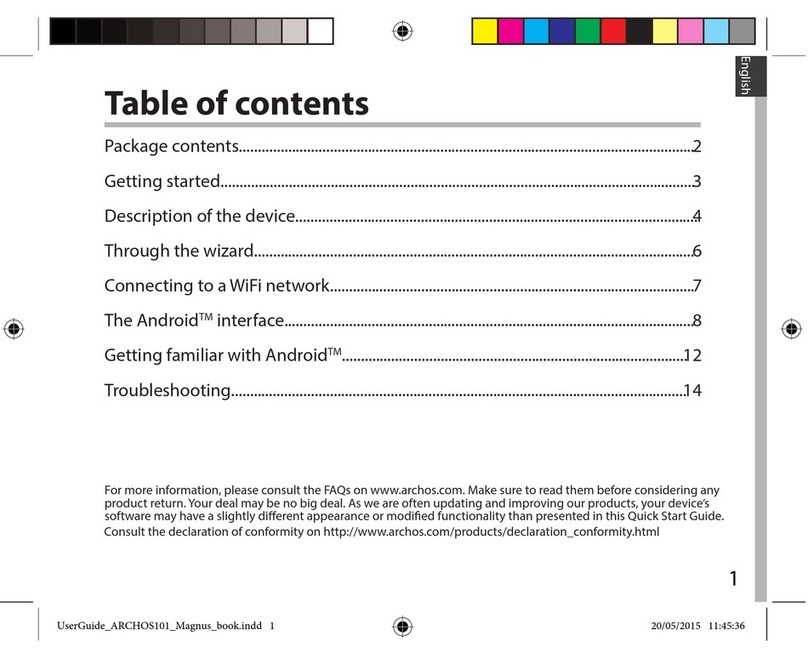
Archos
Archos 101 Magnus User manual
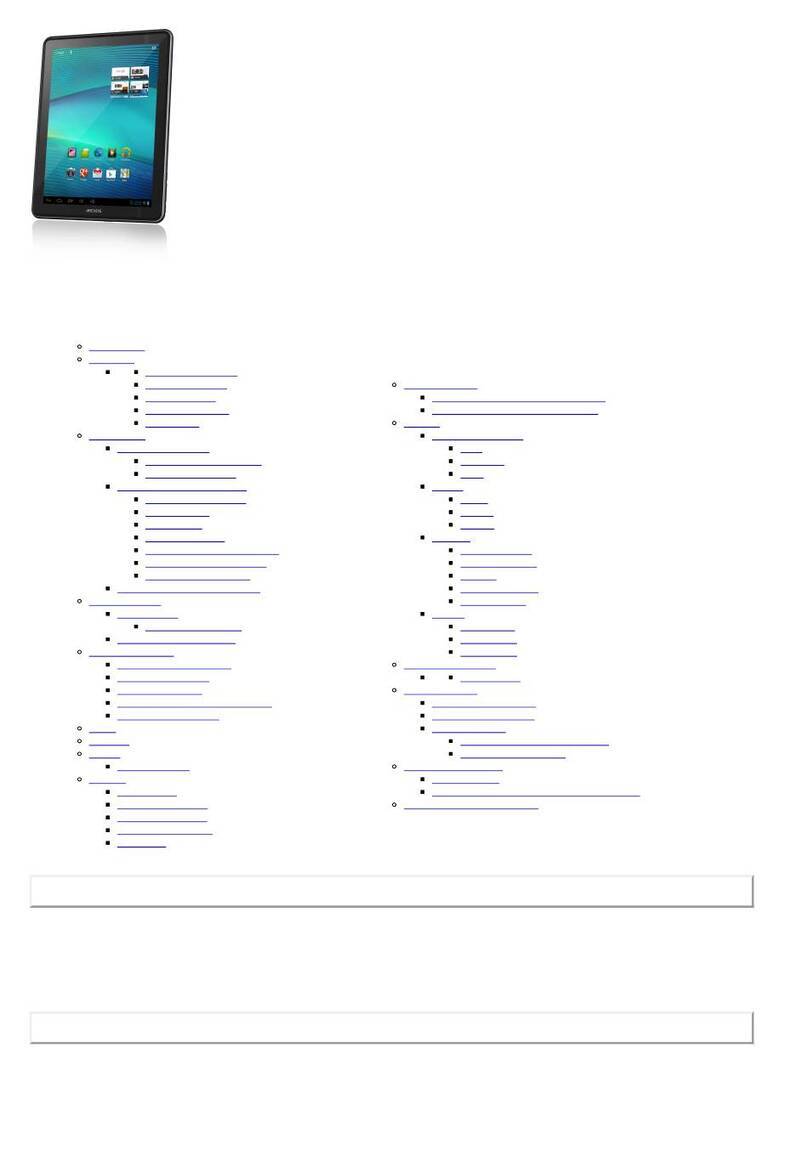
Archos
Archos 97 Carbon User manual

Archos
Archos 80b Platinum User manual

Archos
Archos 121 neon User manual

Archos
Archos Arnova 9 G2 User manual
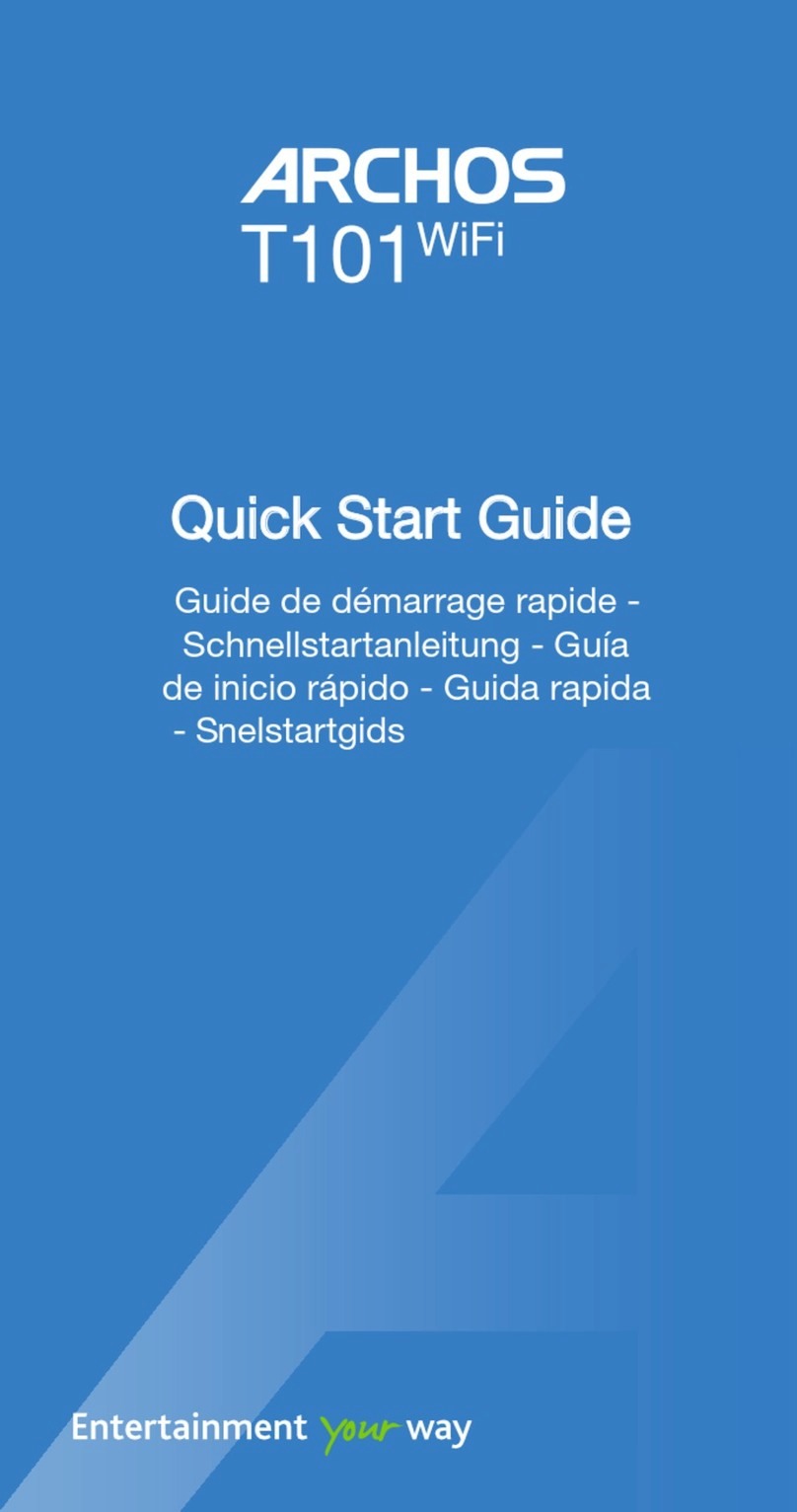
Archos
Archos T101 WiFi User manual

Archos
Archos Arnova 8G3 User manual
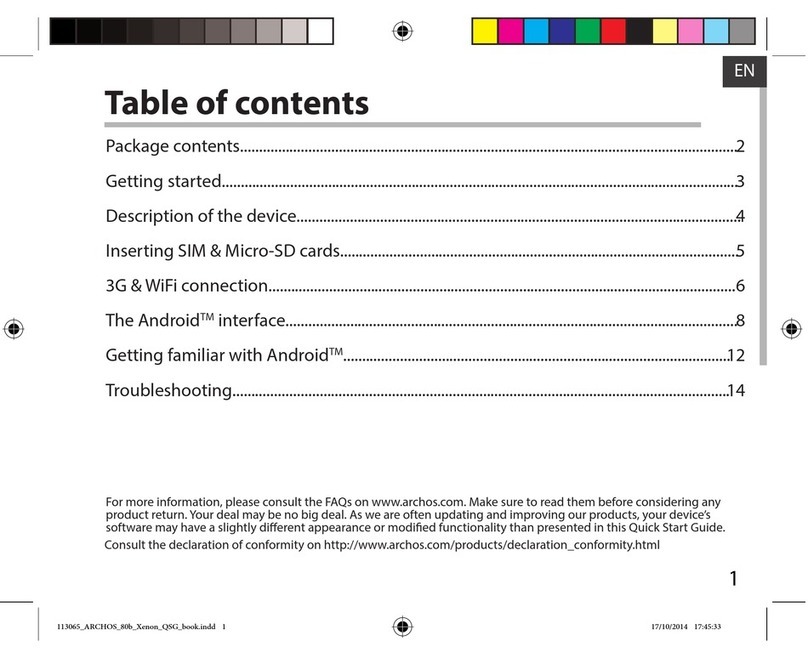
Archos
Archos 80b Xenon User manual
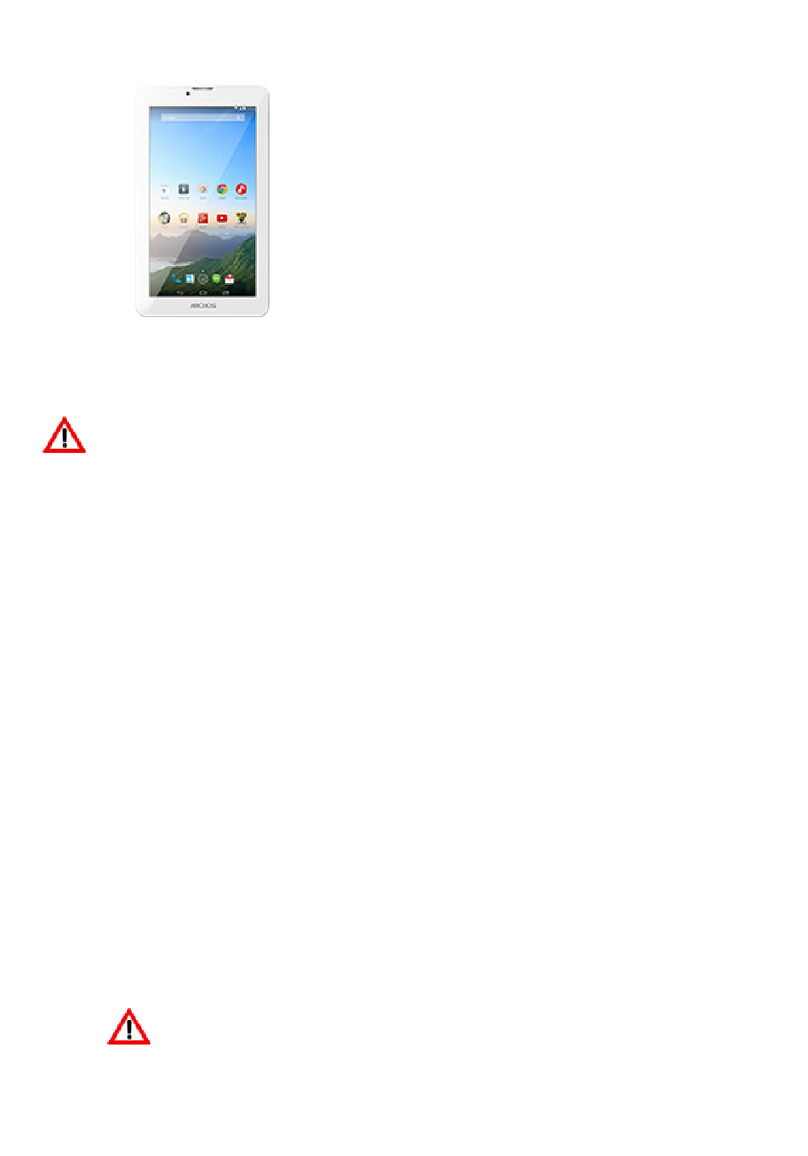
Archos
Archos 70b Xenon User manual

Archos
Archos ARNOVA 97 G4 User manual

Archos
Archos T96 User manual

Archos
Archos 70c Xenon User manual
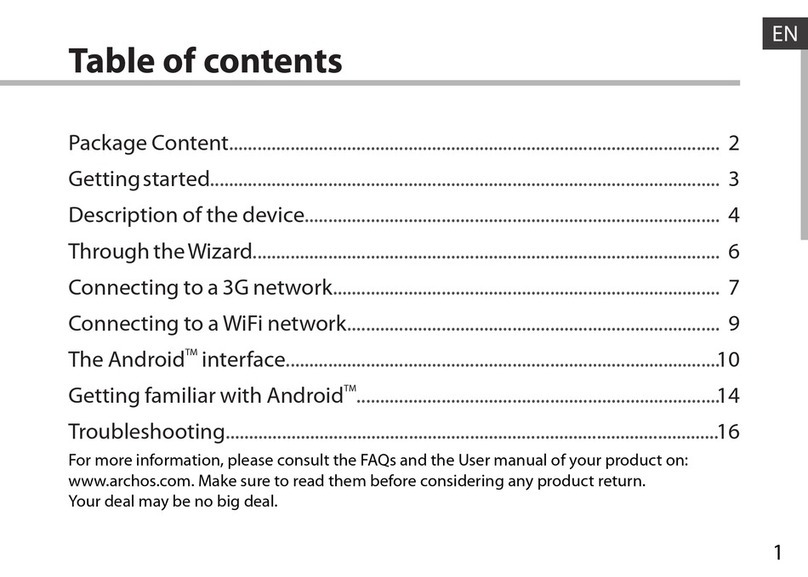
Archos
Archos 9.7 xenon User manual