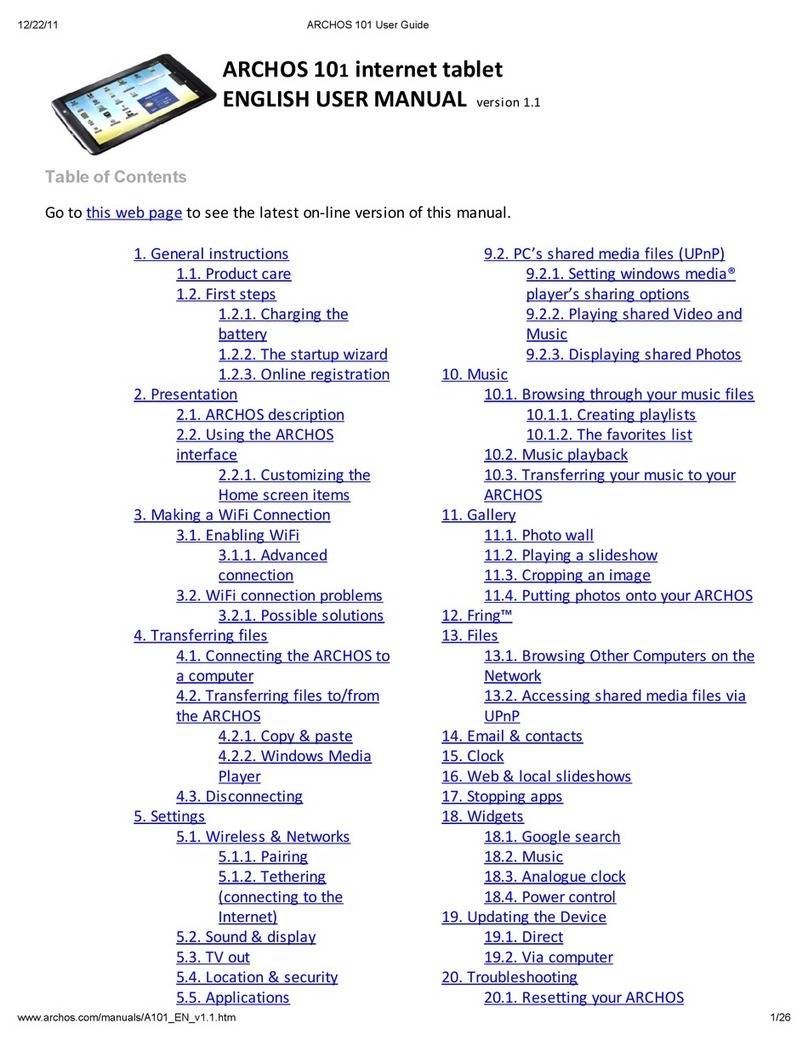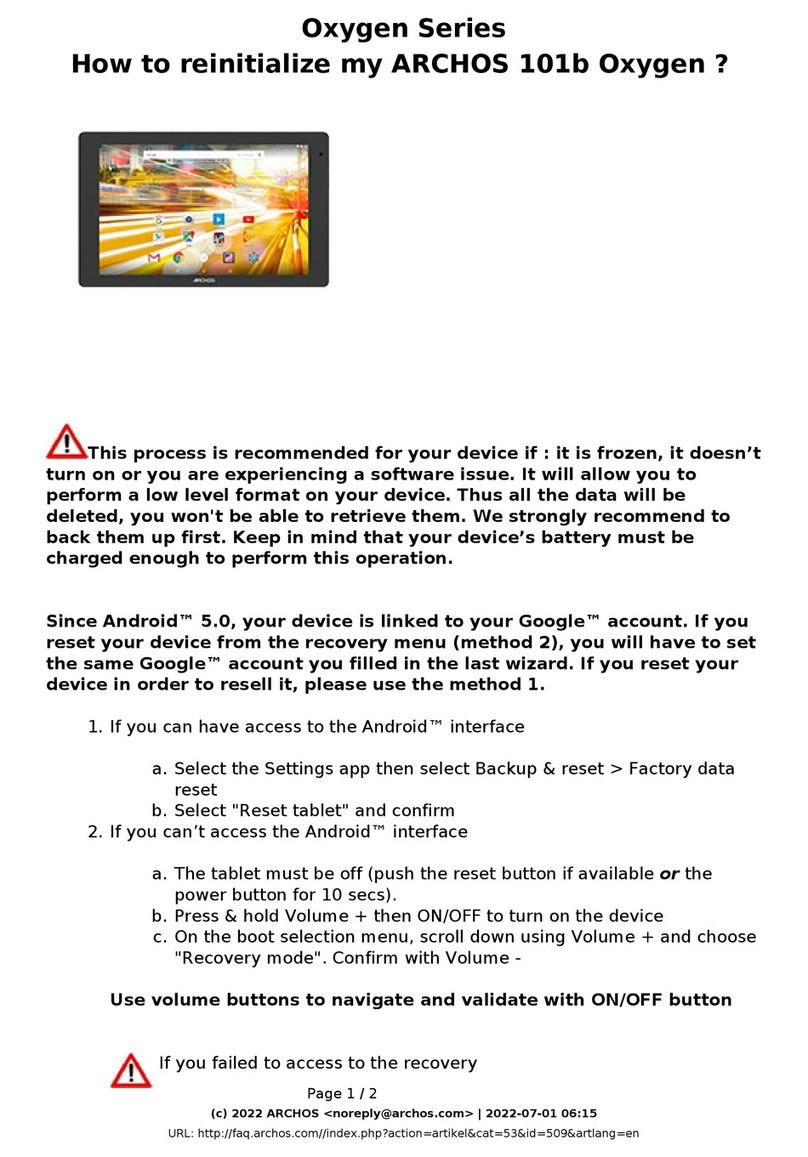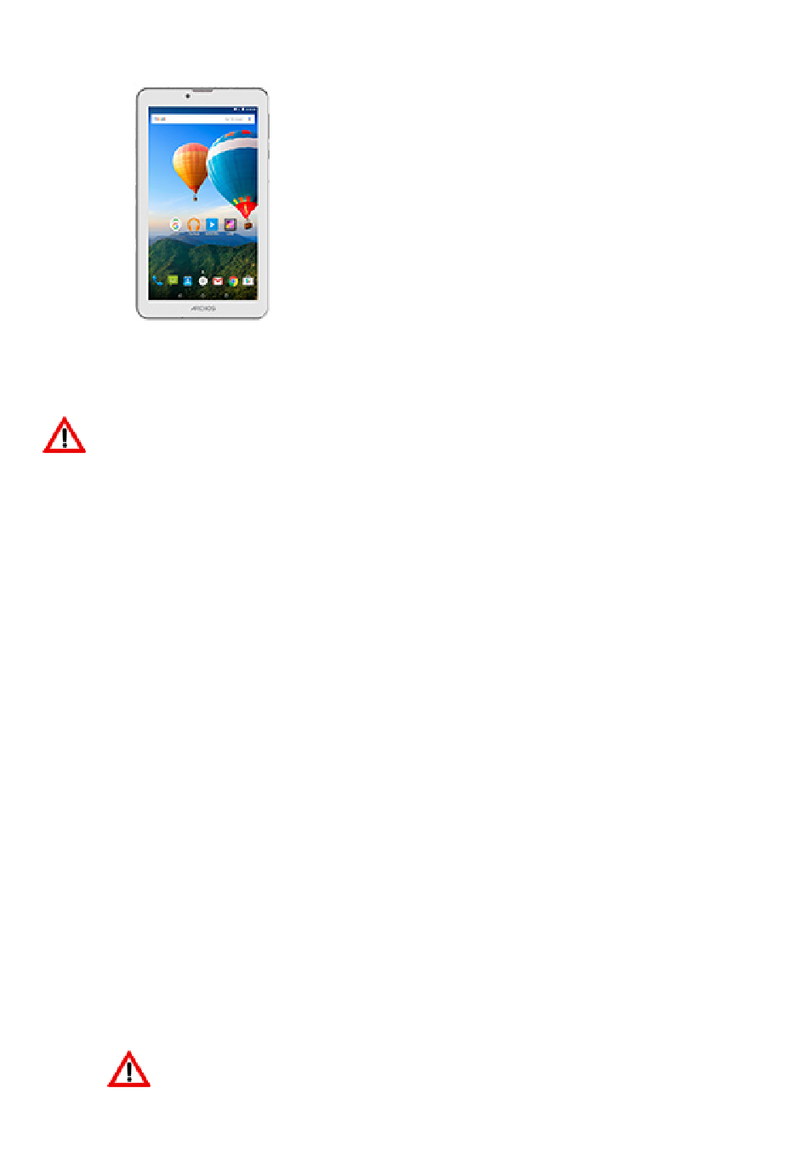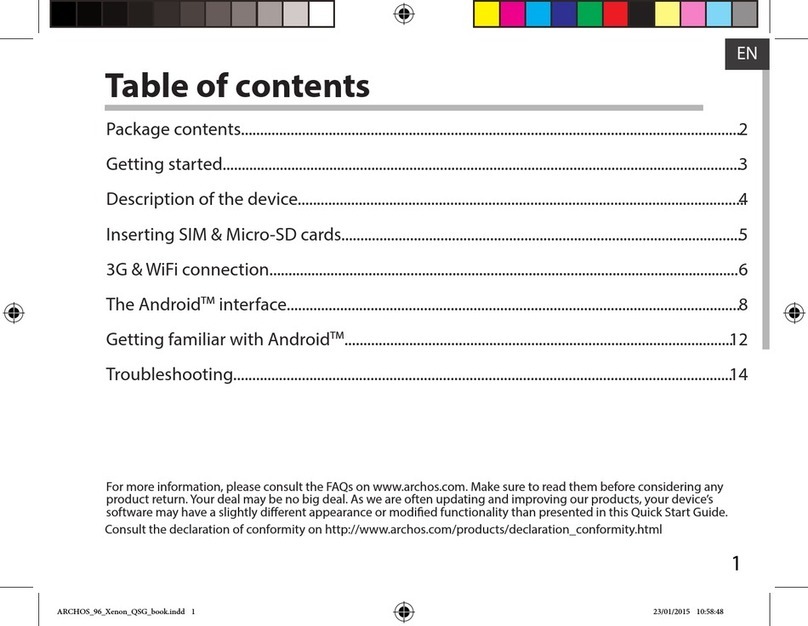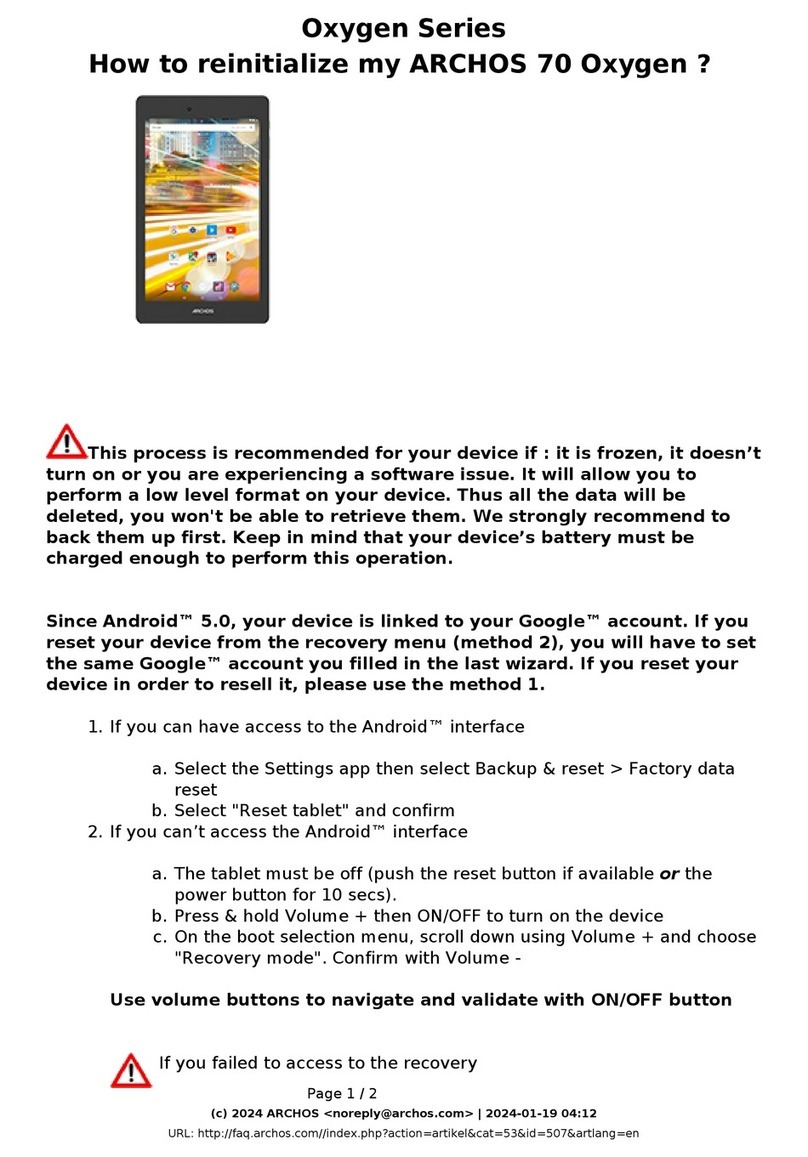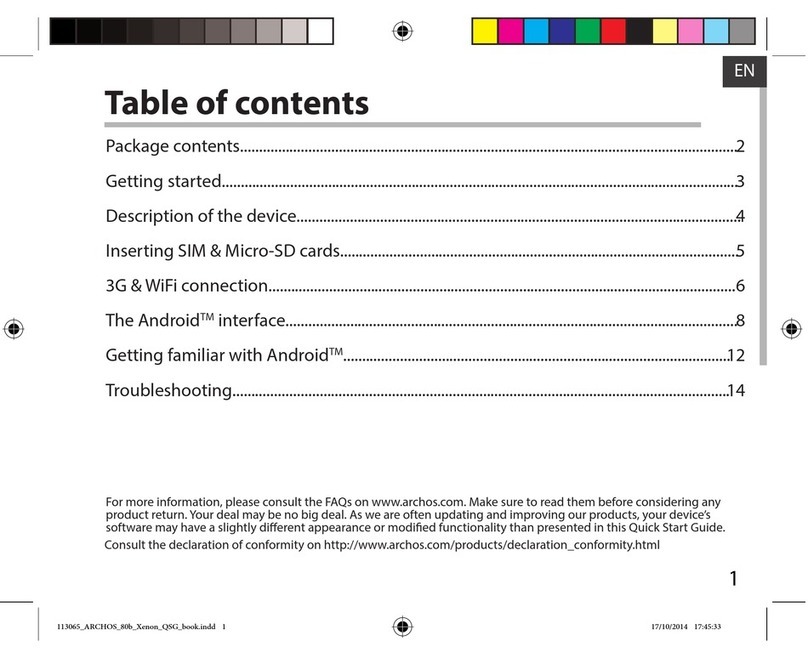Table of contents
For more information, please consult the FAQs on www.archos.com. Make sure to read them before considering any product return.
Your deal may be no big deal. As we are often updating and improving our products, your device’s software may have a slightly dierent
appearance or modied functionality than presented in this Quick Start Guide.
Package contents........................................................................................................................
Getting started..............................................................................................................................
Description of the device..........................................................................................................
Inserting SIM & Micro-SD cards...............................................................................................
3G & WiFi connection.................................................................................................................
The AndroidTM interface.............................................................................................................
ARCHOS Fusion Storage.........................................................................................................
Getting familiar with AndroidTM...........................................................................................
Troubleshooting........................................................................................................................
2
3
4
5
6
8
12
14
16
Consult the declaration of conformity on http://www.archos.com/products/declaration_conformity.html
113944_ARCHOS_80c_Xenon_QSG_book.indd 1 10/08/2015 12:19:15