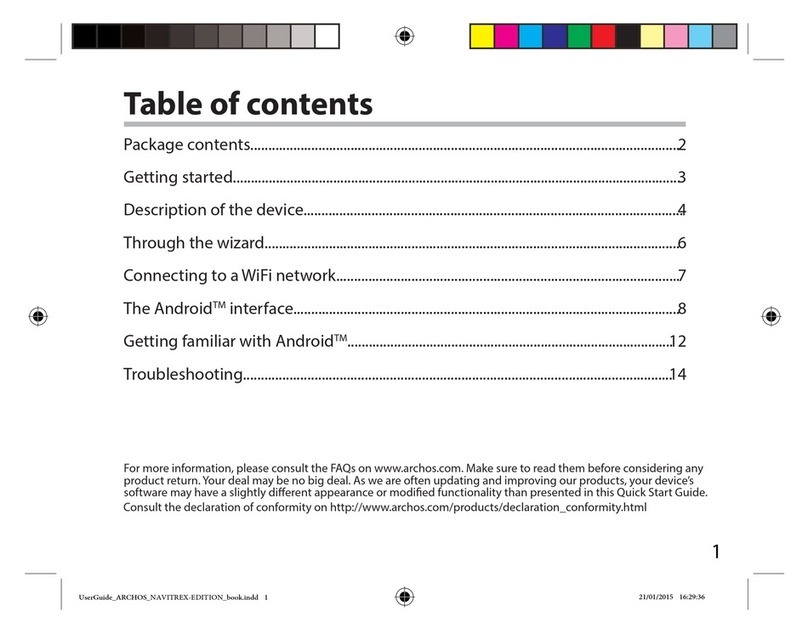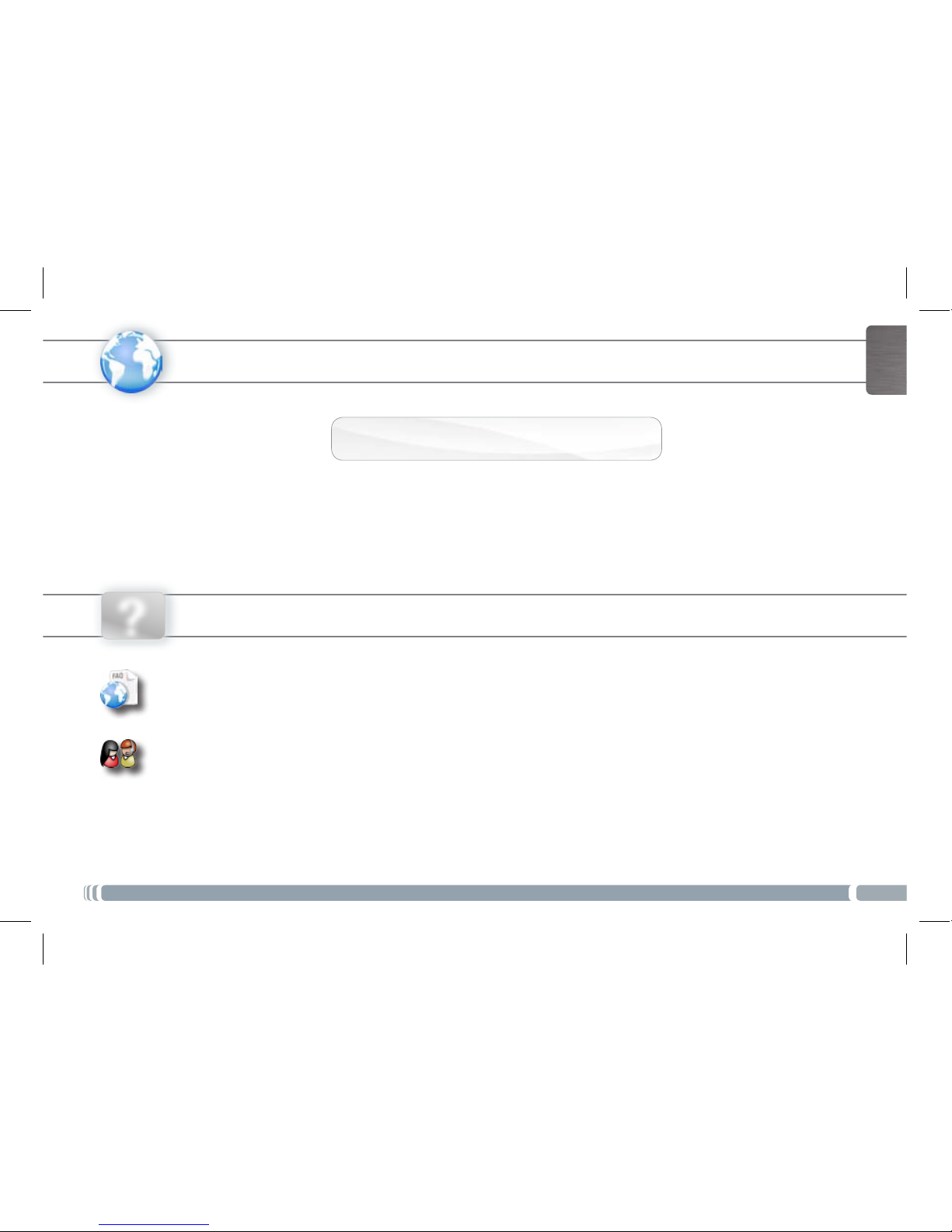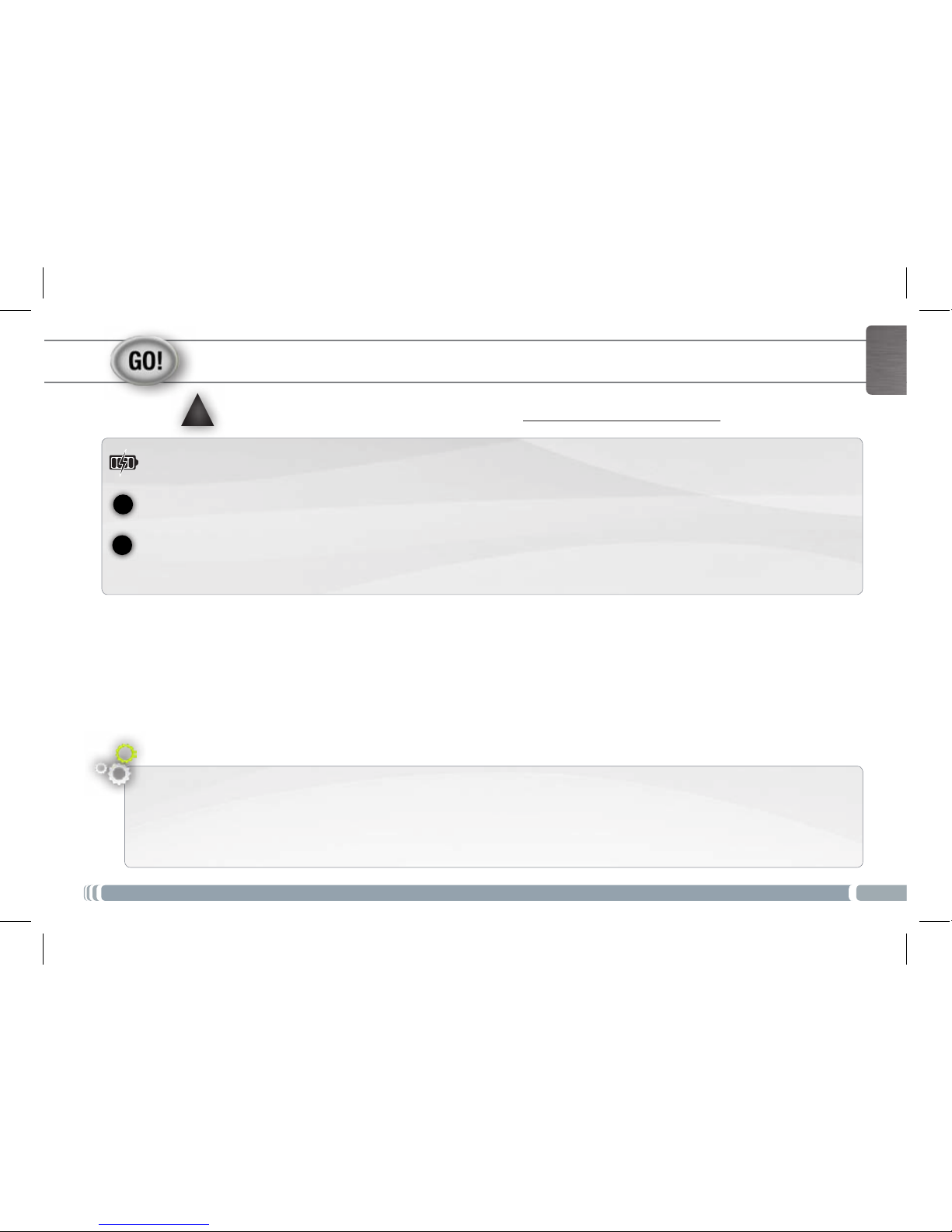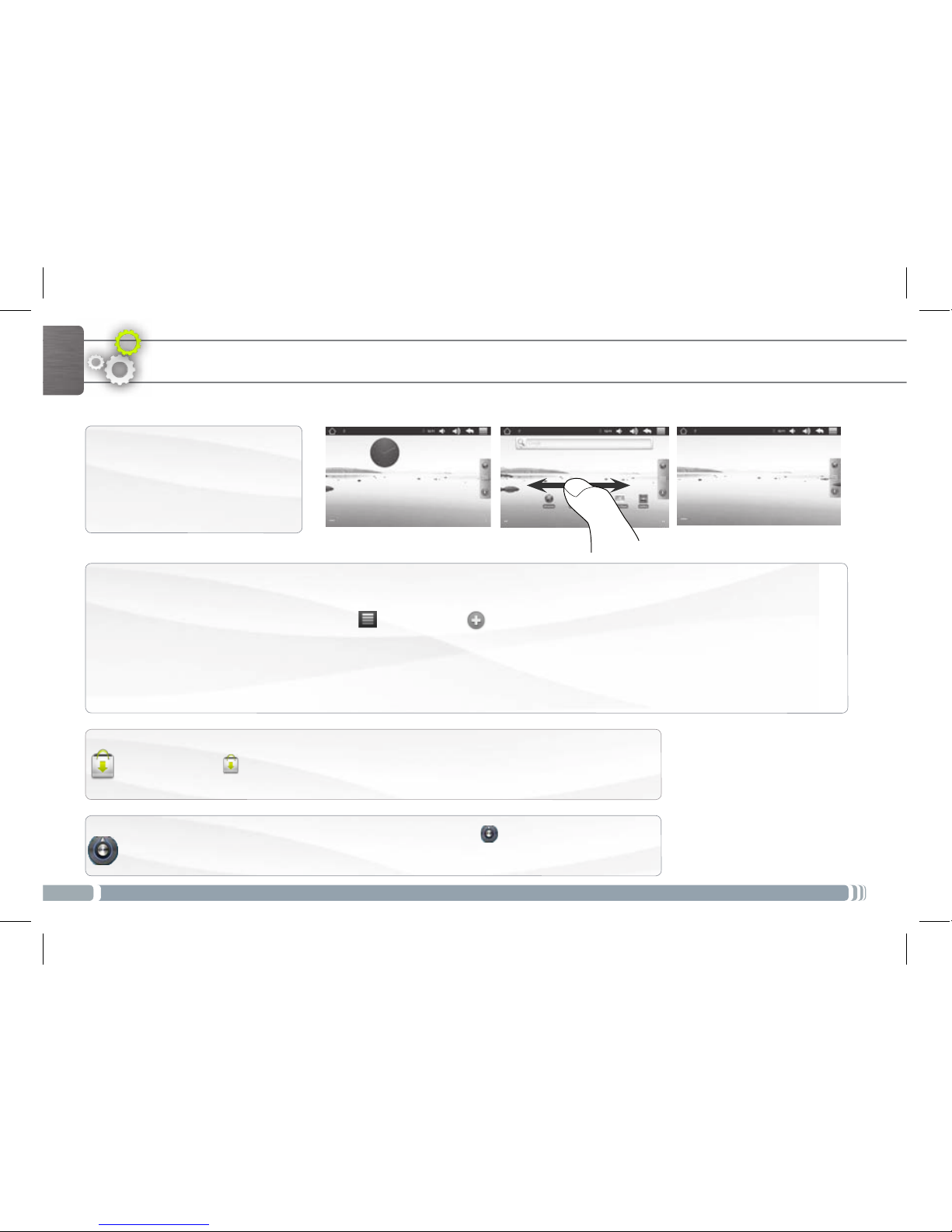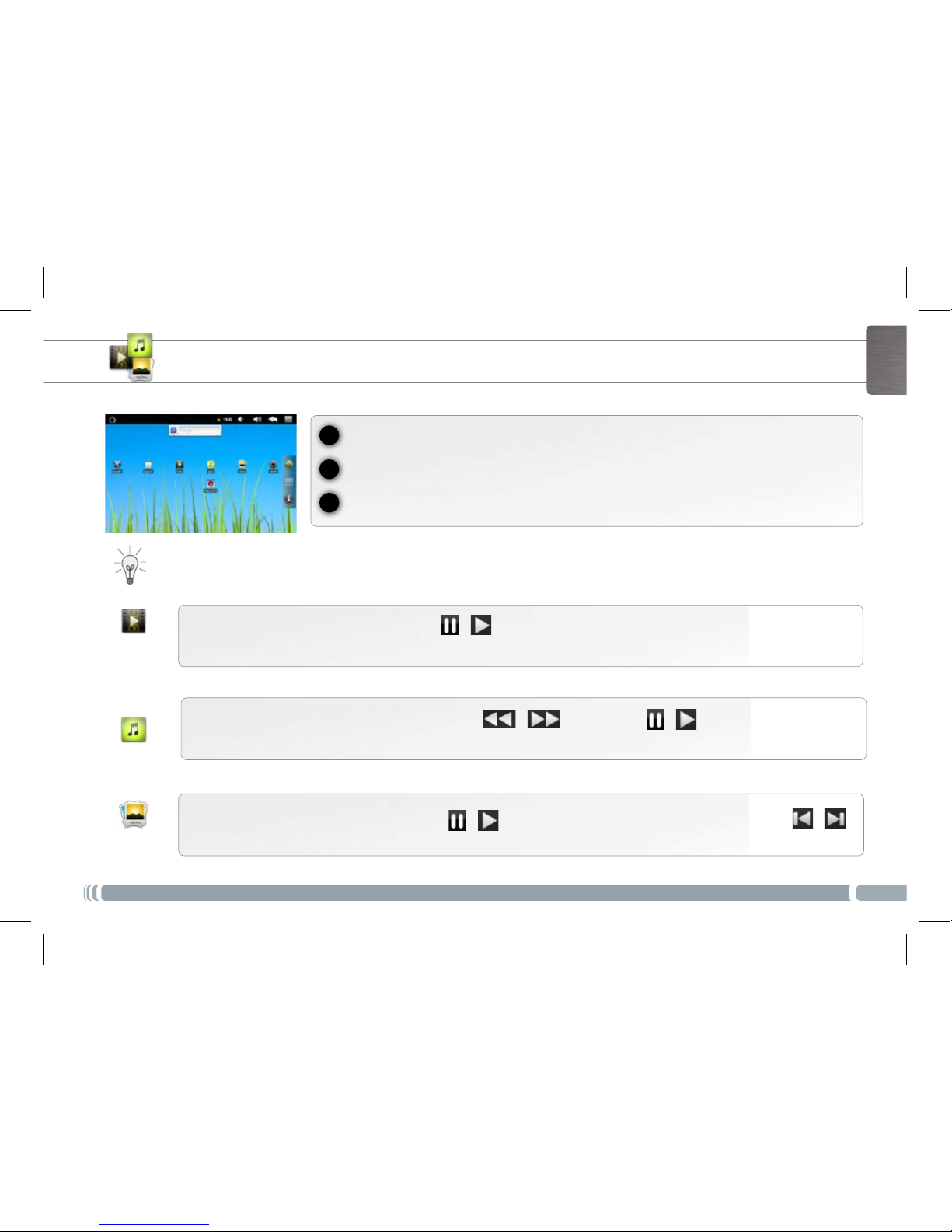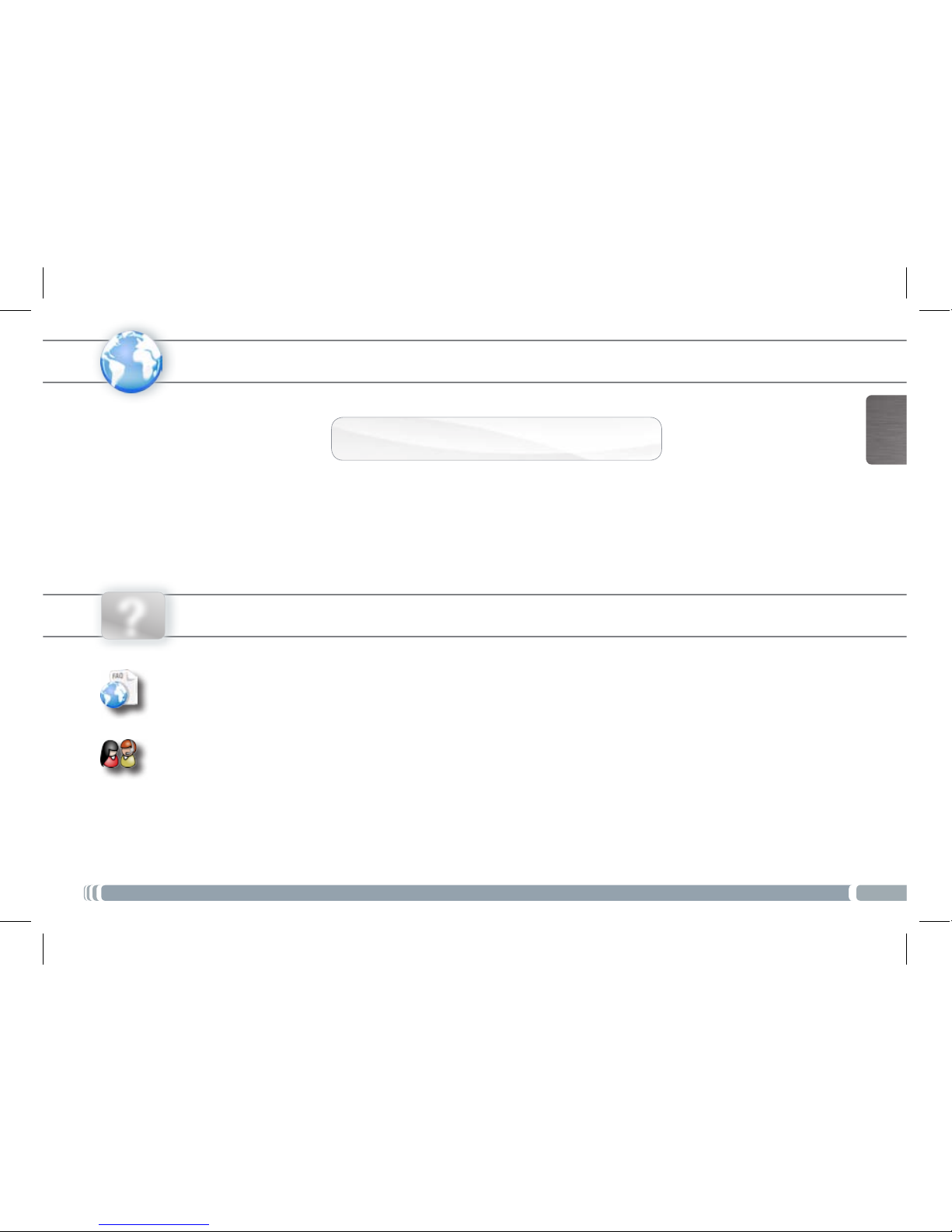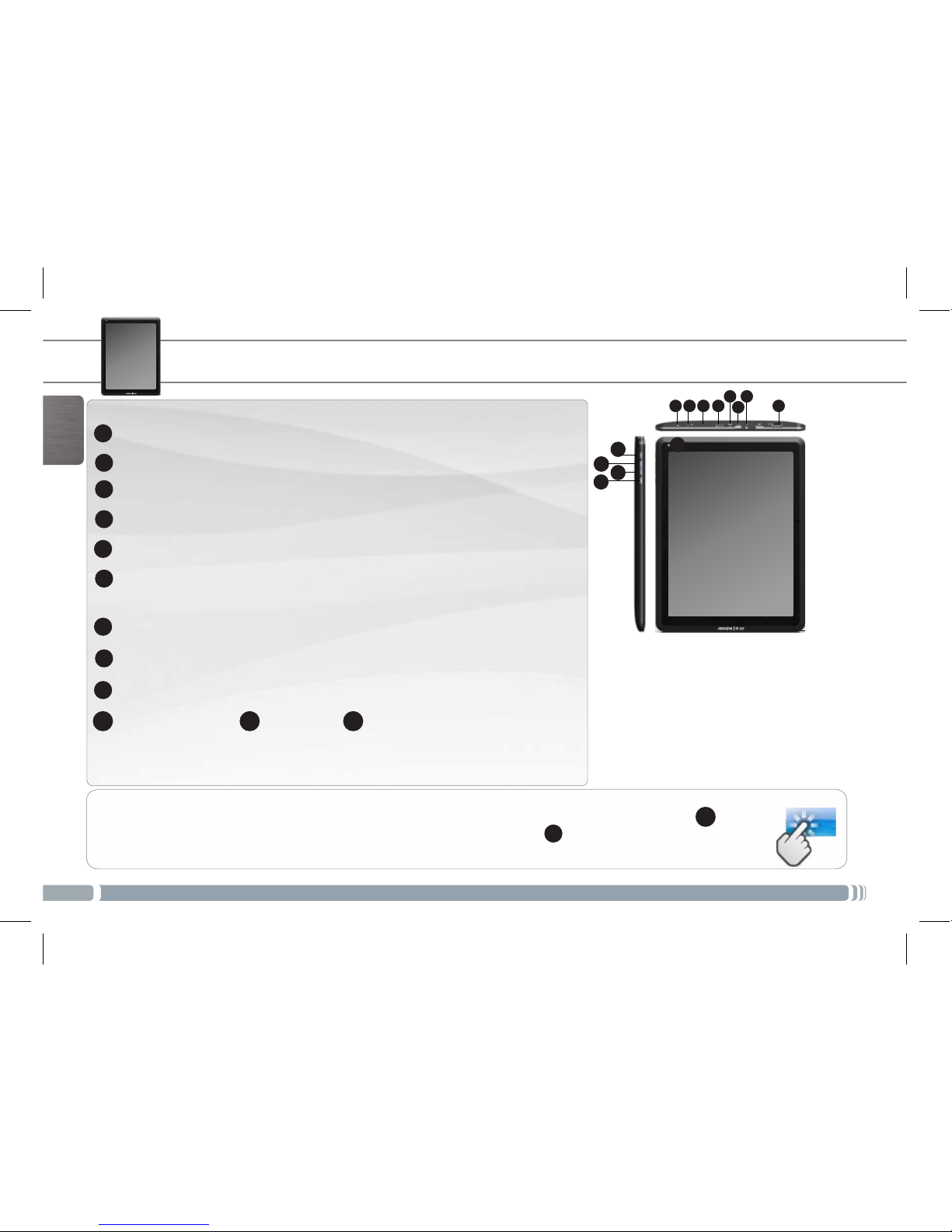Archos Arnova 9 G2 User manual
Other Archos Tablet manuals

Archos
Archos 97 Titanium HD User manual
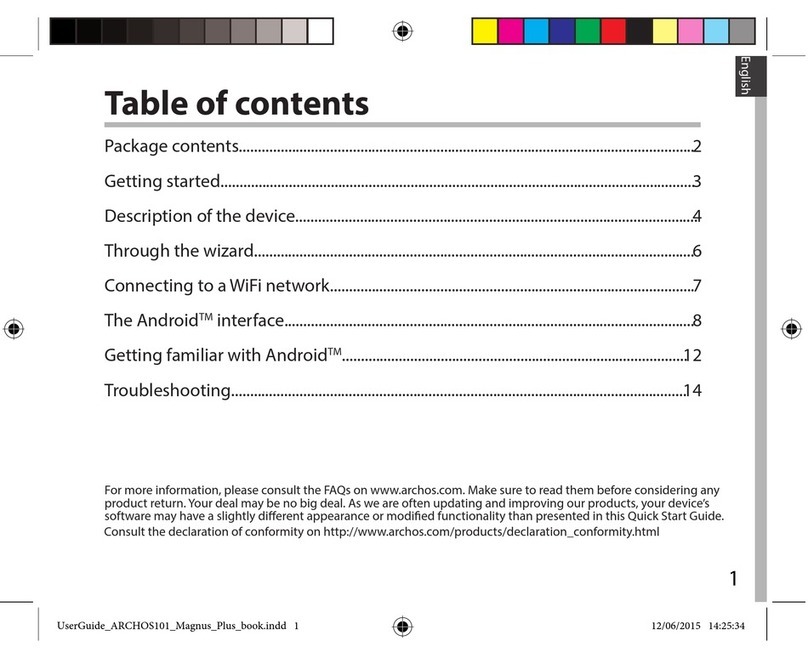
Archos
Archos 101 Magnus Plus User manual

Archos
Archos 101 helium series User manual
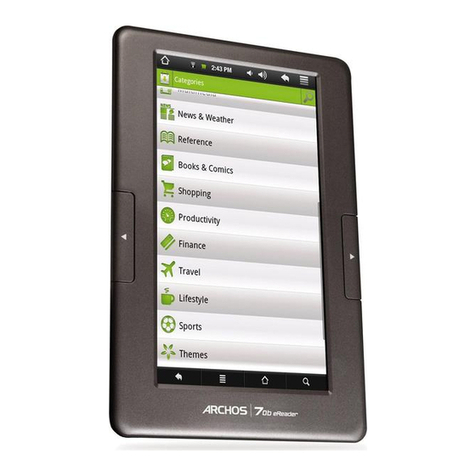
Archos
Archos 502078 User manual
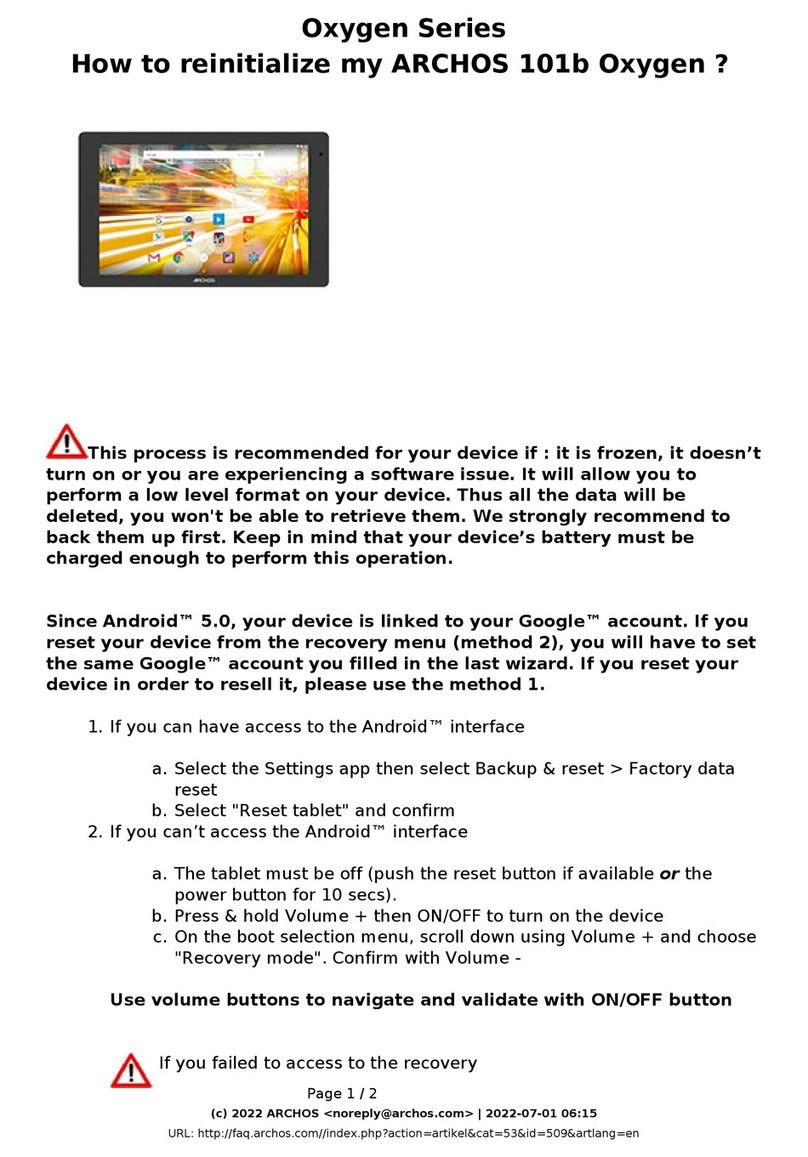
Archos
Archos Oxygen Series User manual

Archos
Archos MP83-8031 User manual

Archos
Archos 101 helium series User manual

Archos
Archos Hello 5 User manual

Archos
Archos 97 platinum HD User manual
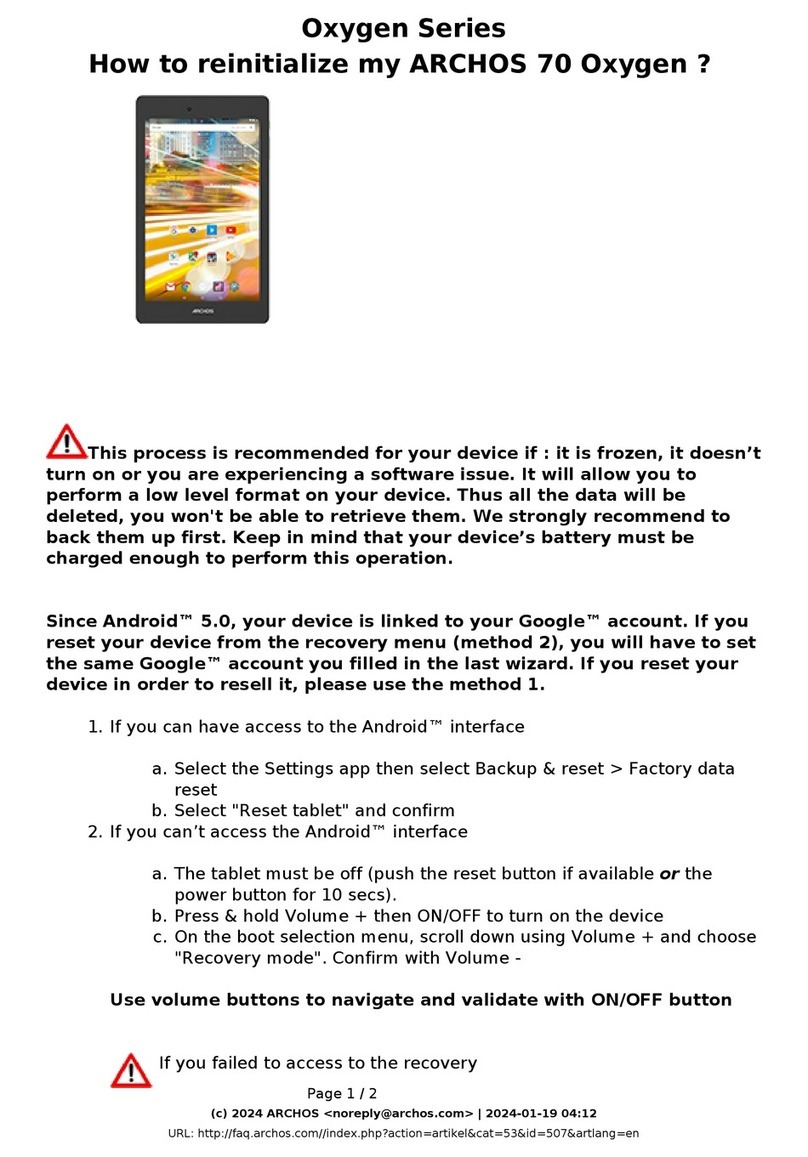
Archos
Archos Oxygen Series User manual

Archos
Archos 70b Cobalt User manual
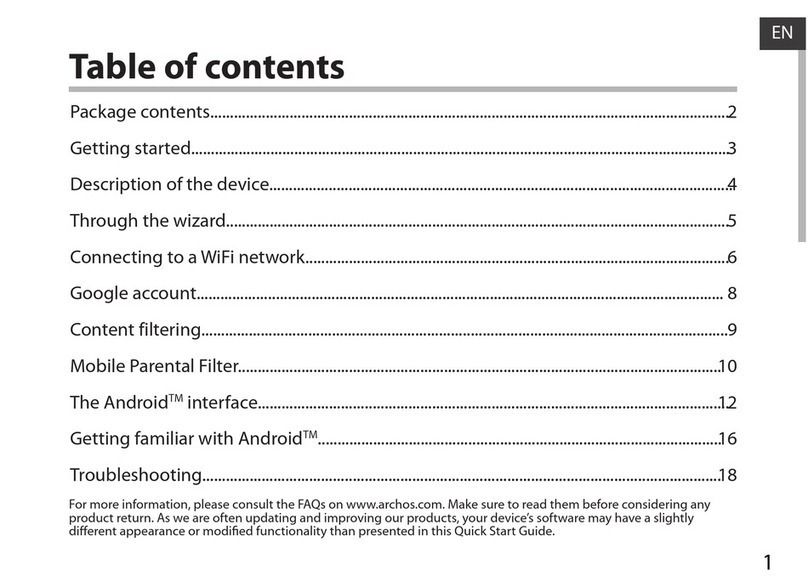
Archos
Archos Child Pad 101 User manual

Archos
Archos 9 pctablet User manual
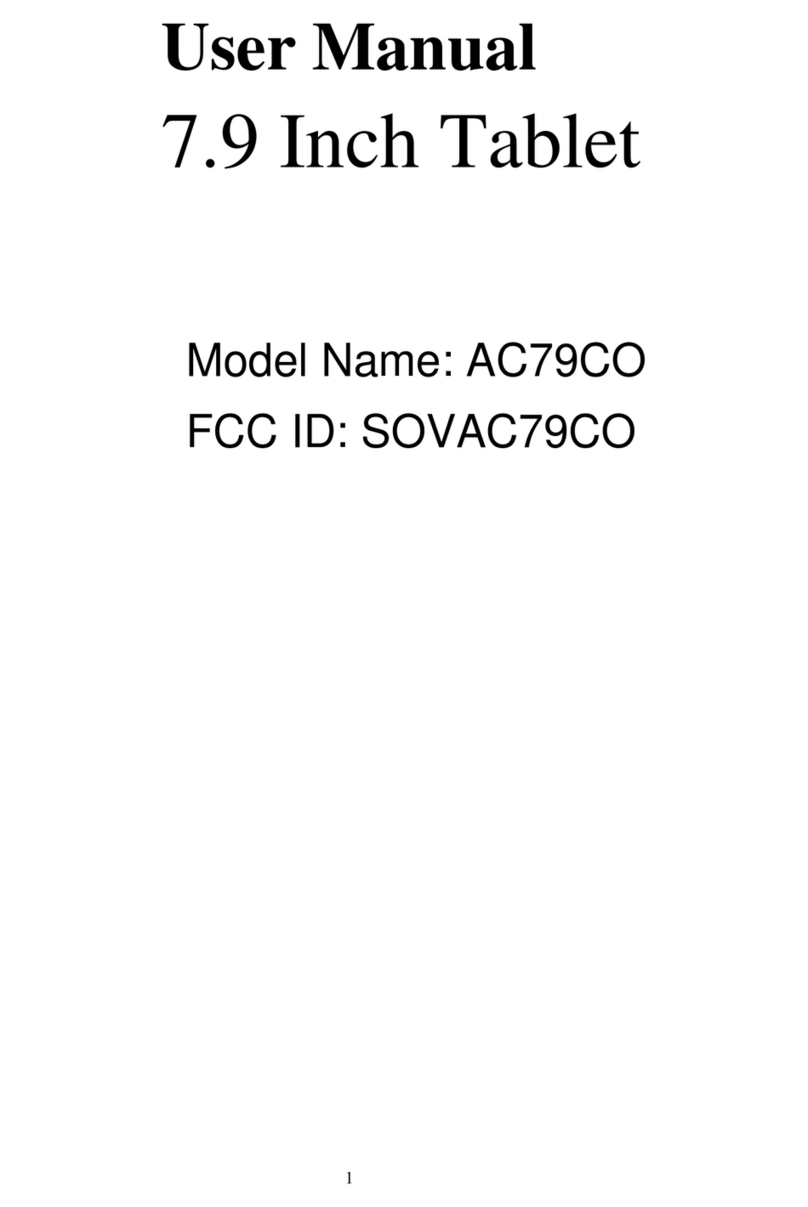
Archos
Archos AC79CO User manual
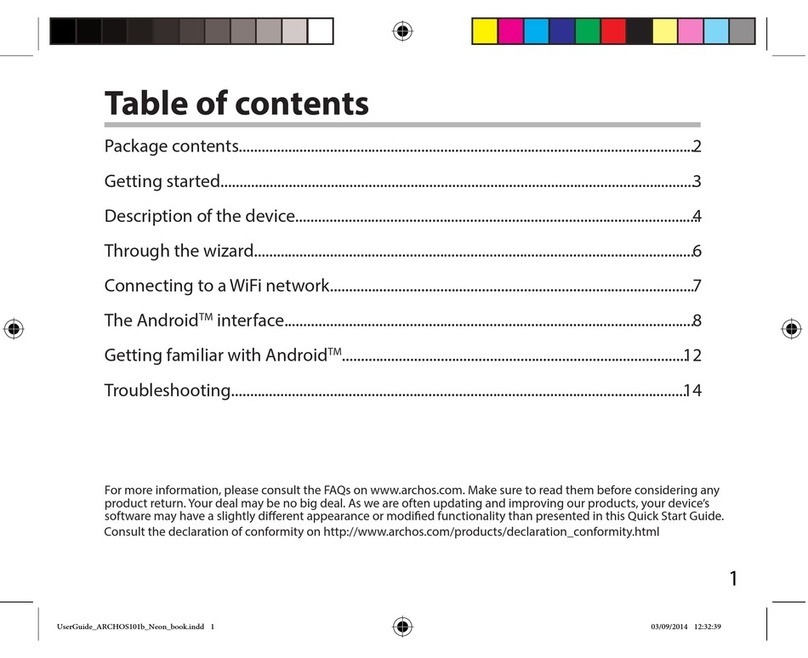
Archos
Archos 101b Neon User manual

Archos
Archos 121 neon User manual
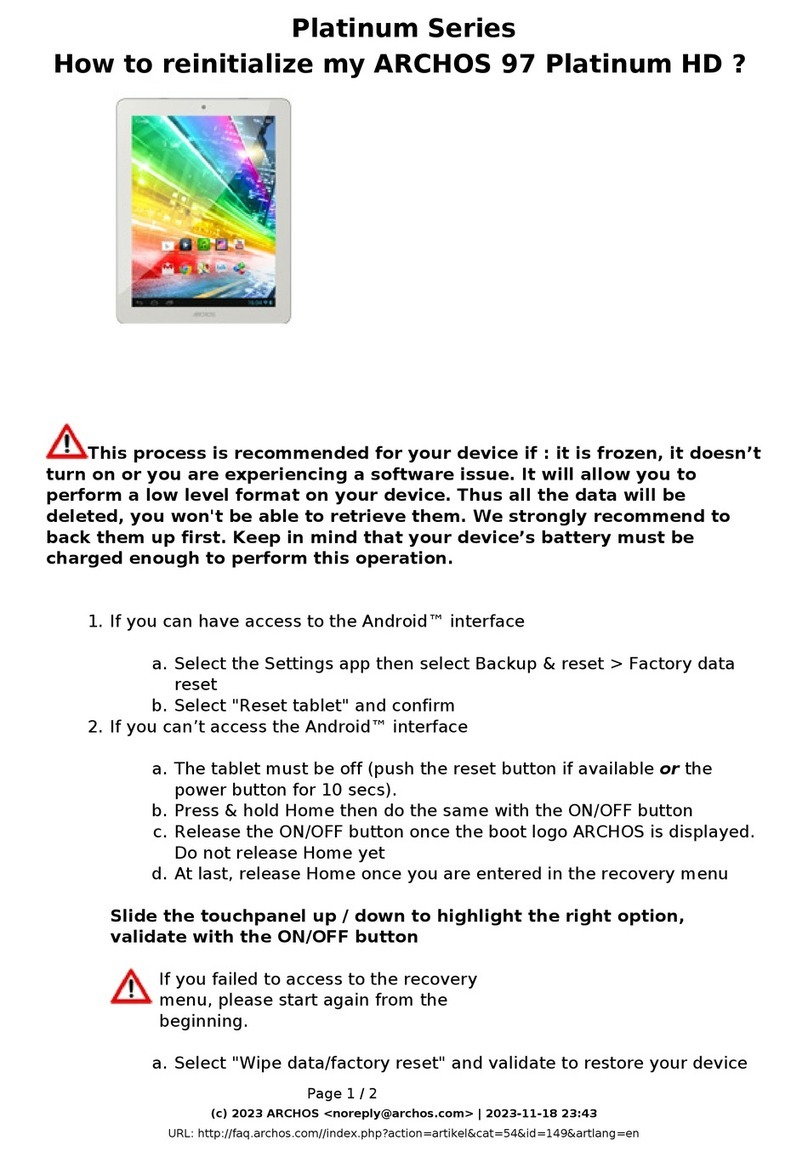
Archos
Archos 97 platinum HD Installation and user guide

Archos
Archos 7 User manual

Archos
Archos 101XS User manual

Archos
Archos 101 helium series User manual