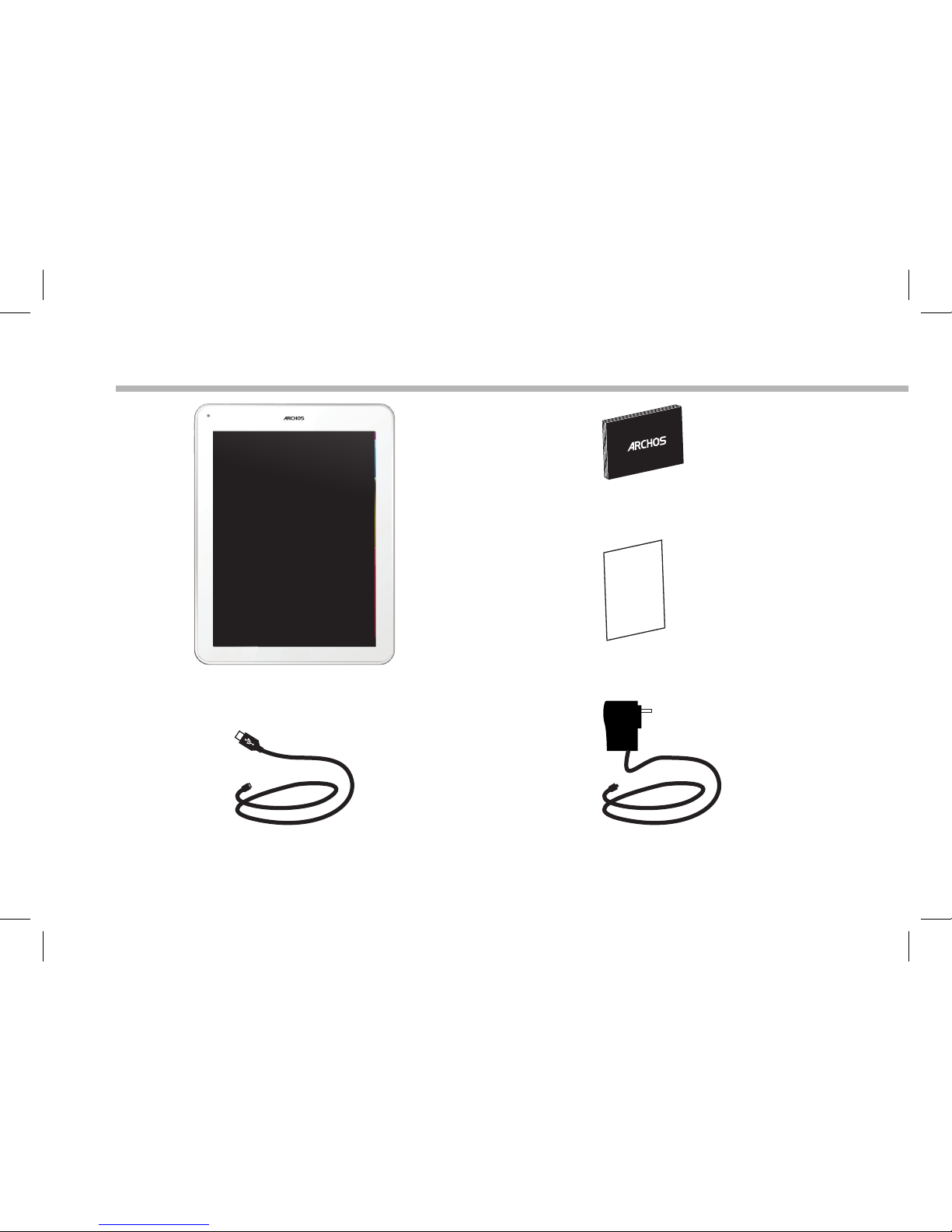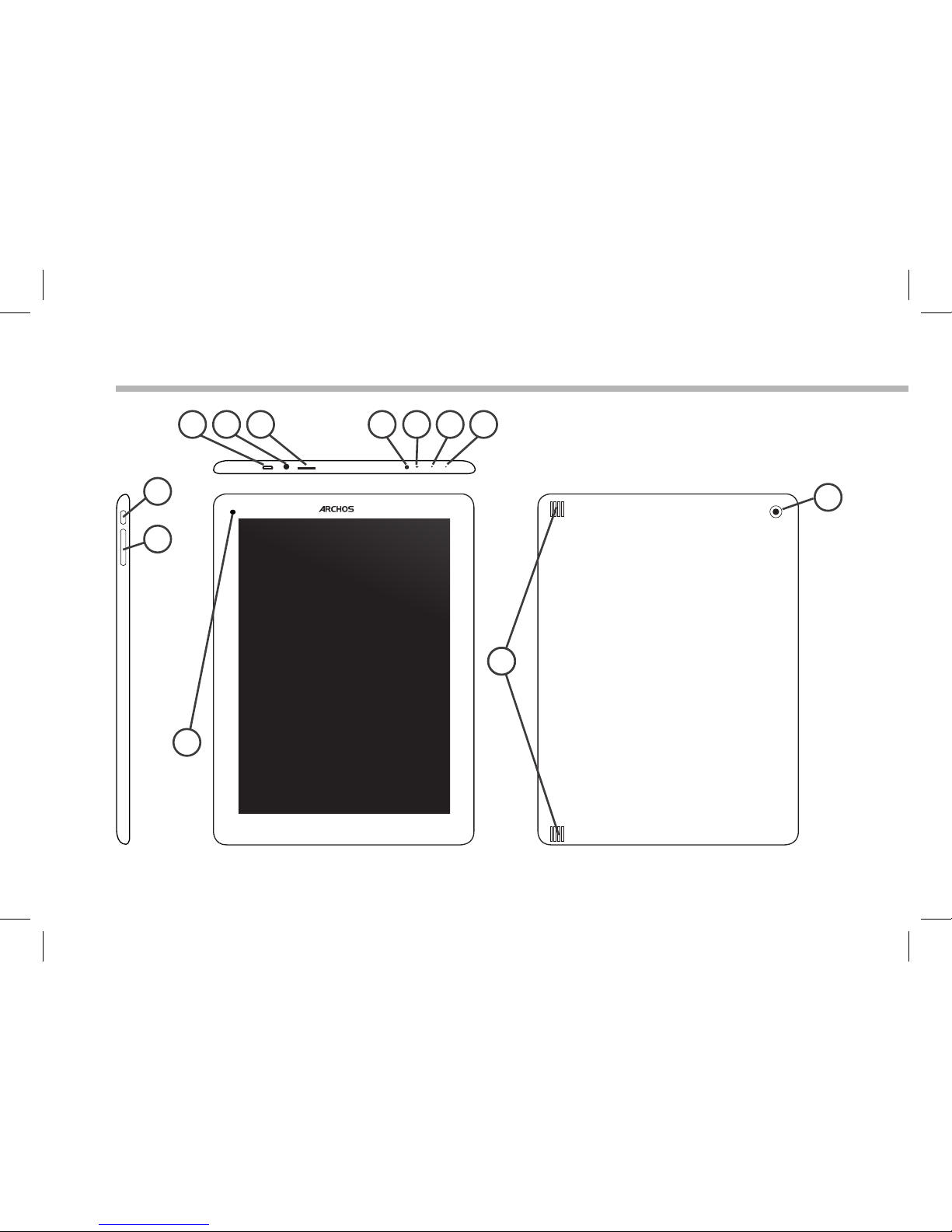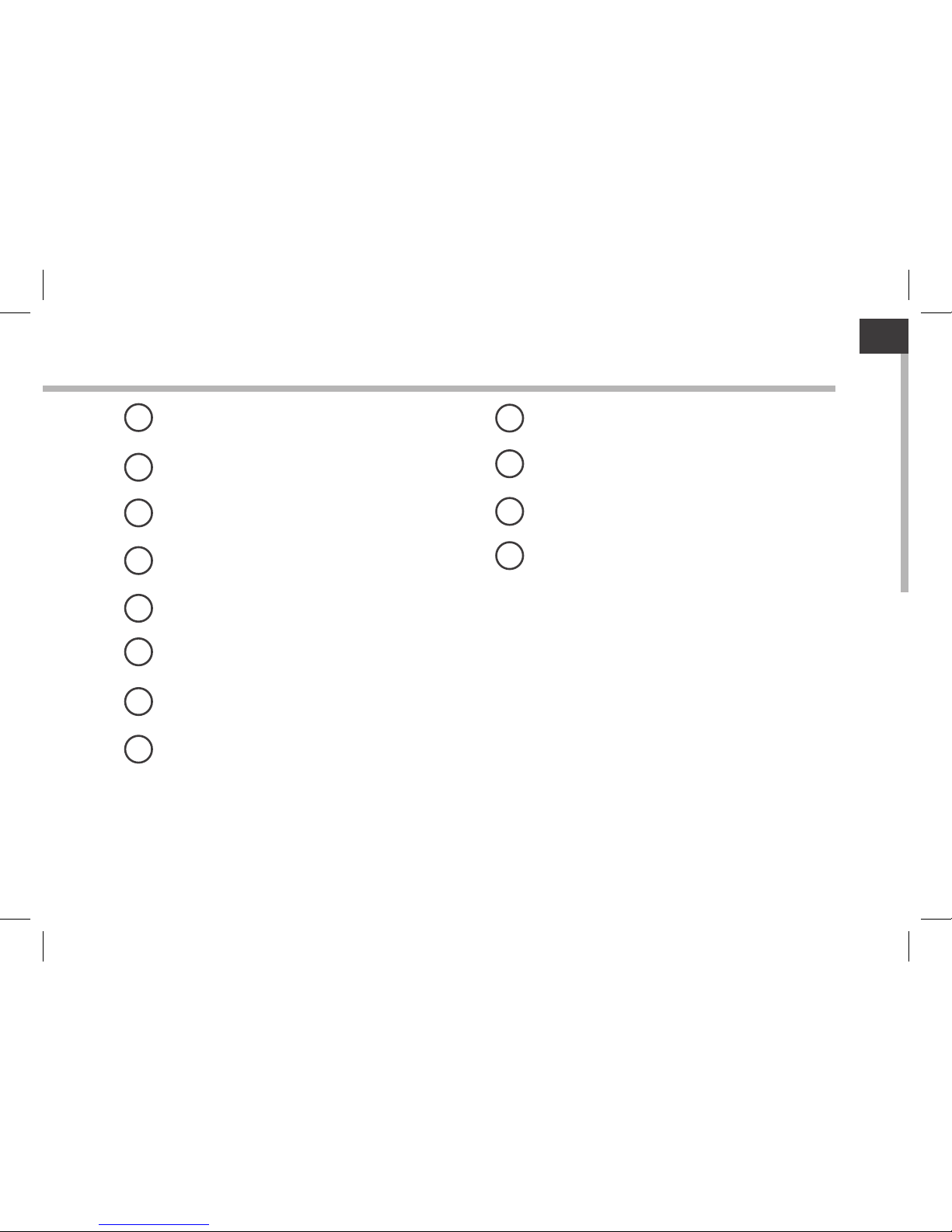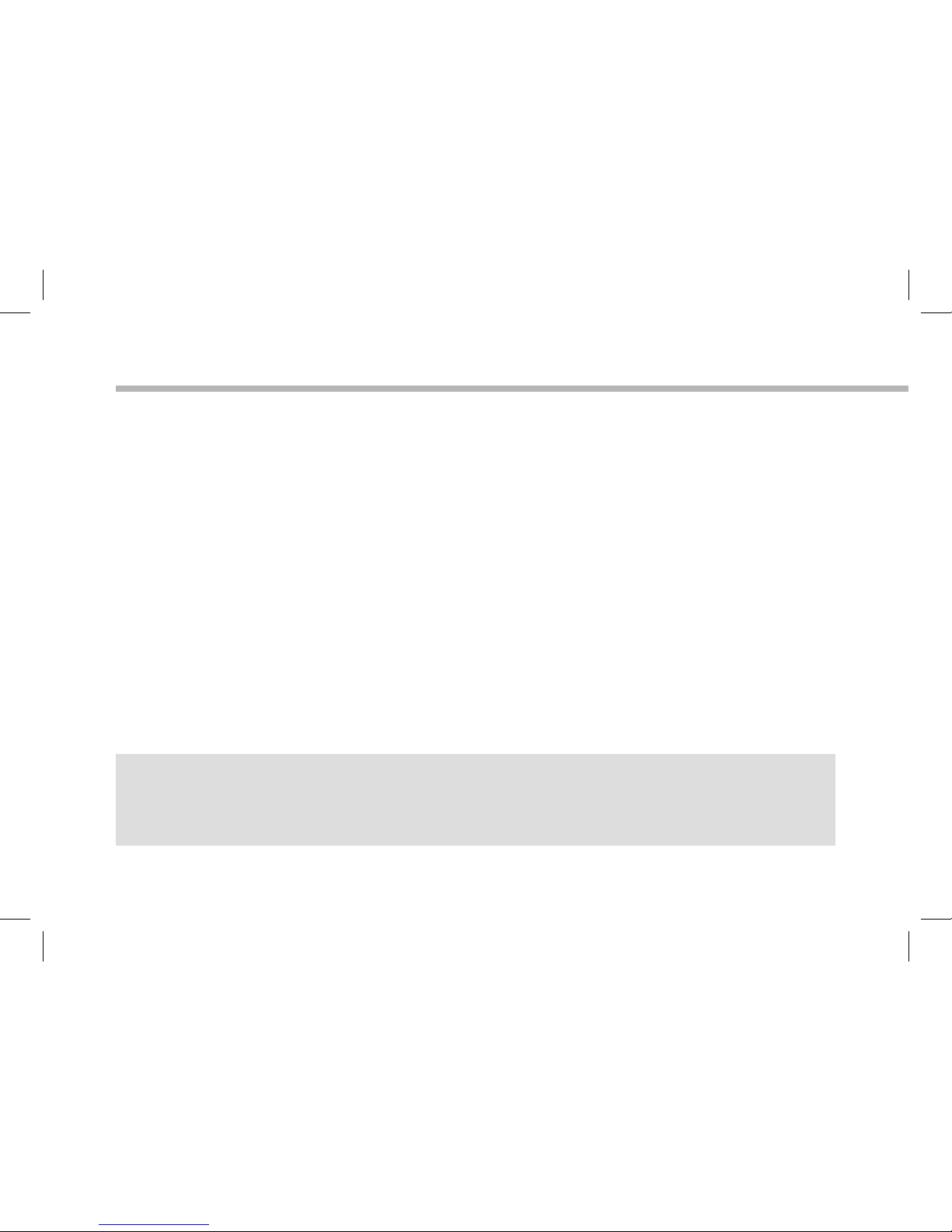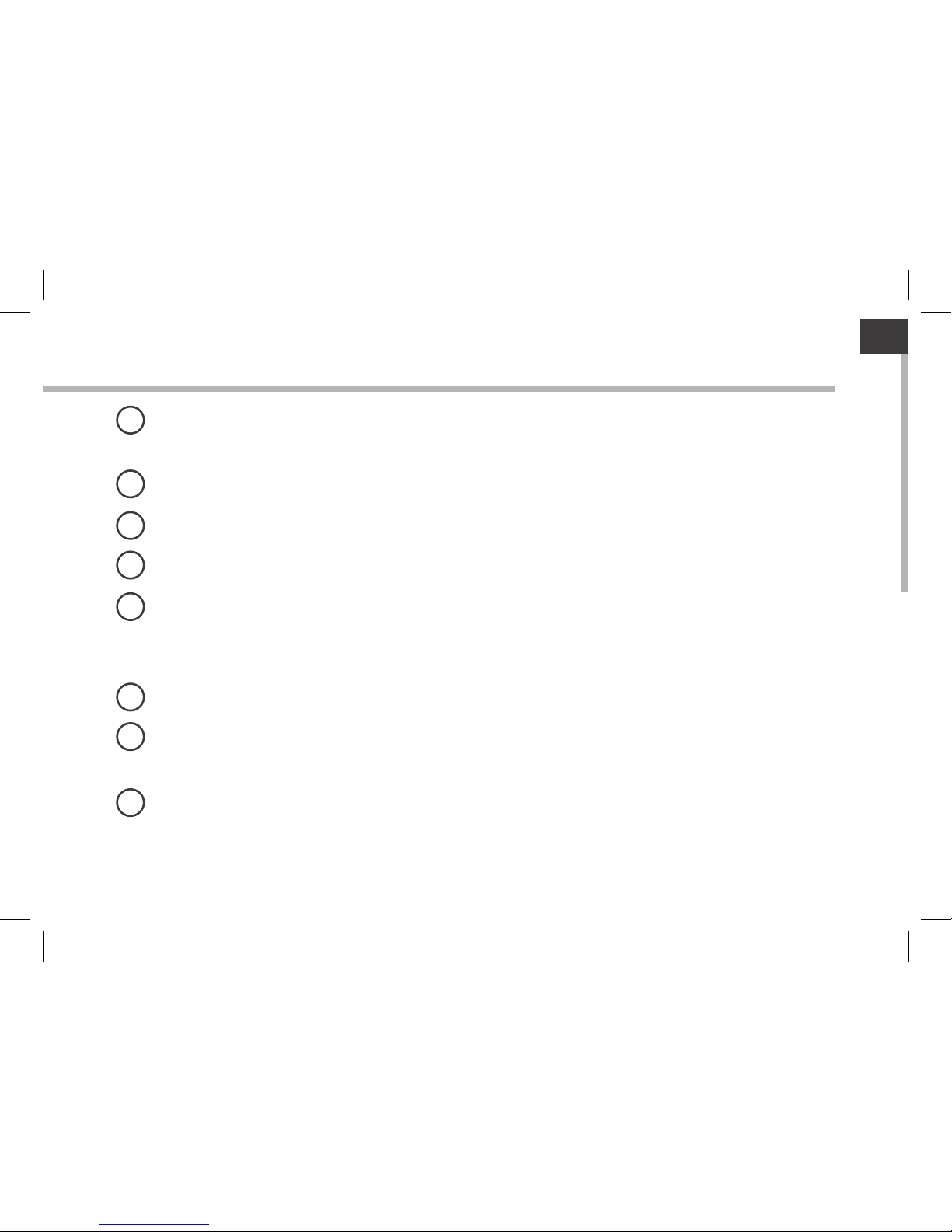Archos 97 Titanium HD User manual
Other Archos Tablet manuals

Archos
Archos 5 160GB User manual
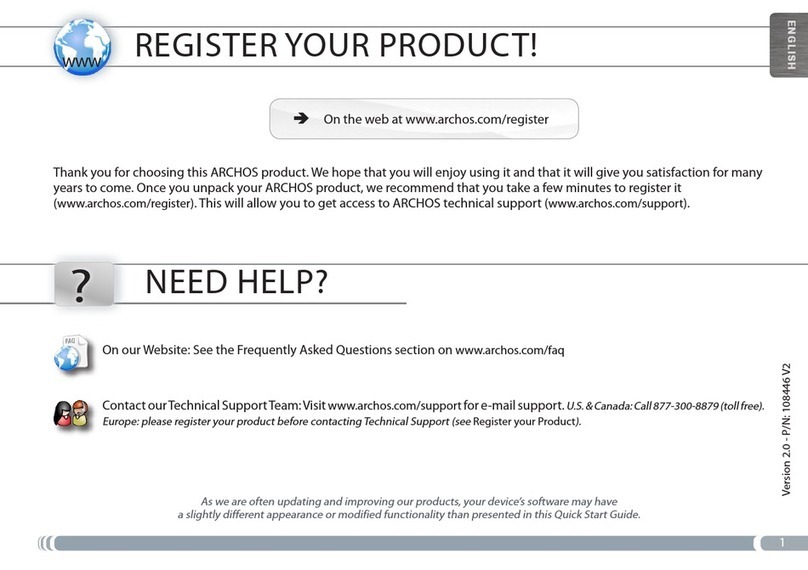
Archos
Archos 501160 - 7 Internet Media Tablet User manual
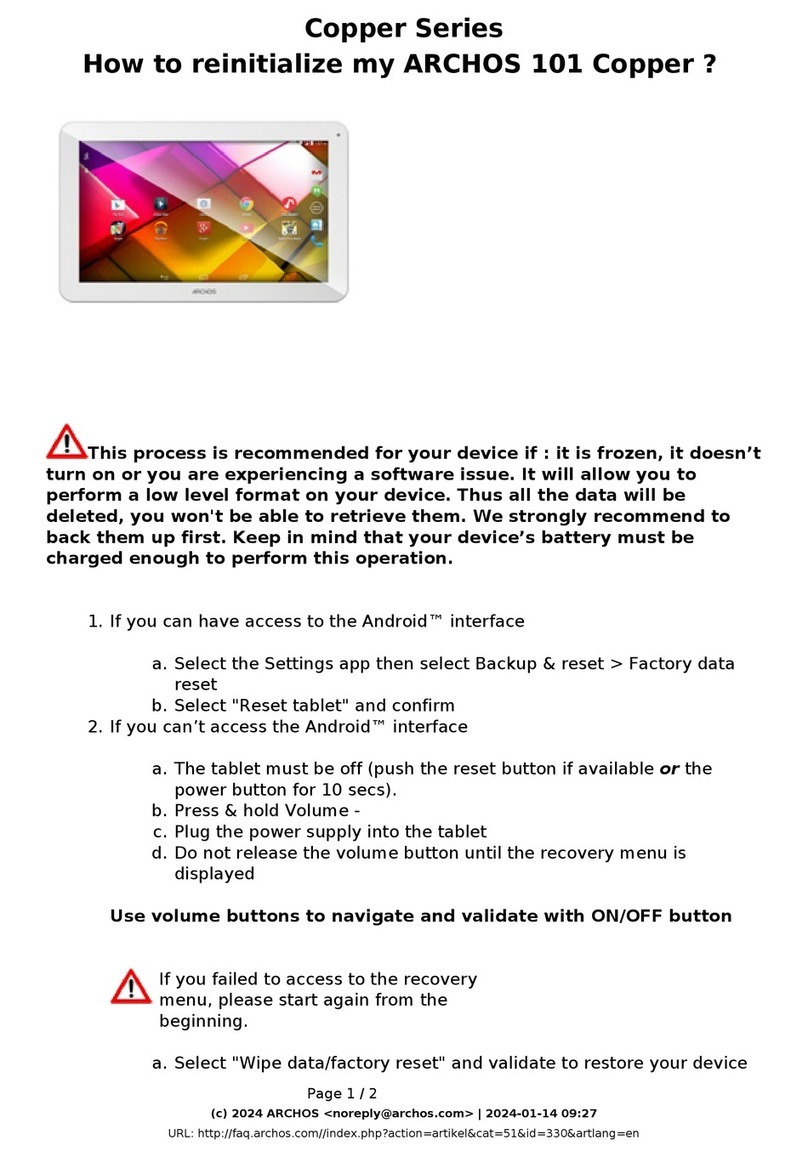
Archos
Archos Copper Series User manual

Archos
Archos Sense 101X User manual
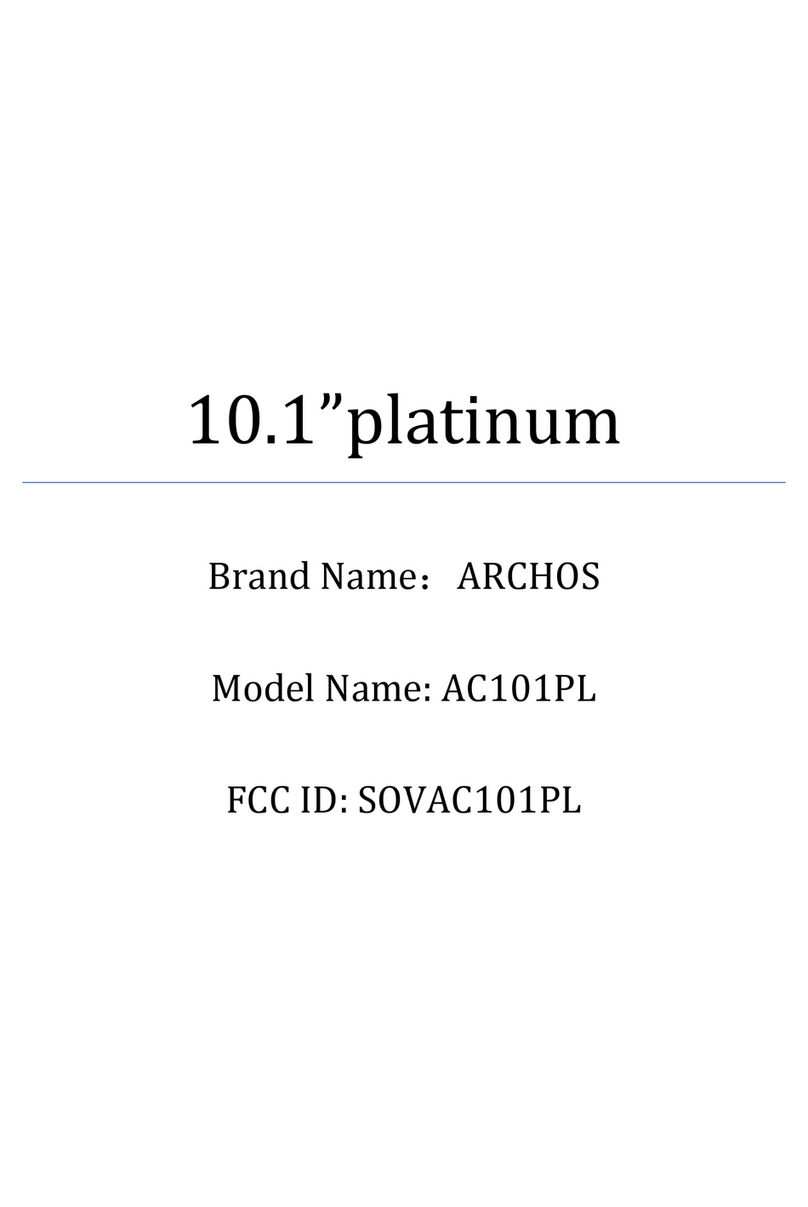
Archos
Archos AC101PL User manual
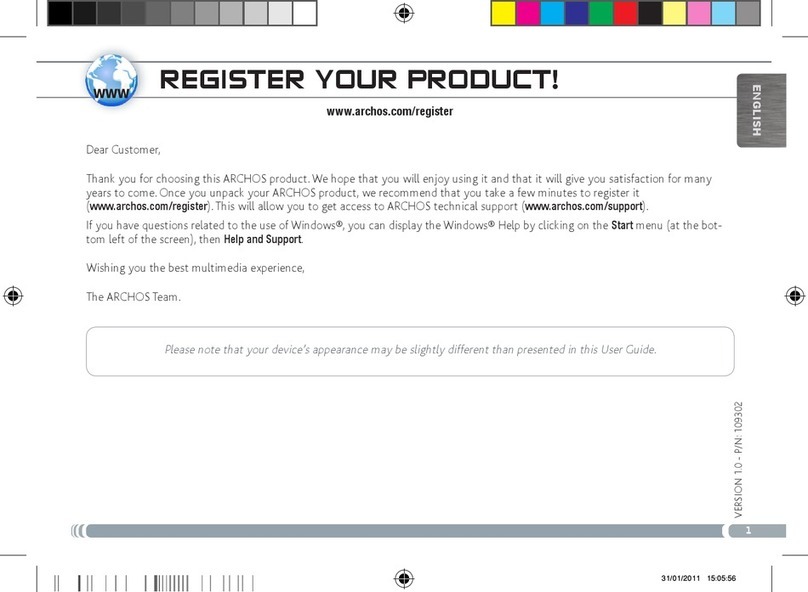
Archos
Archos 501353 User manual
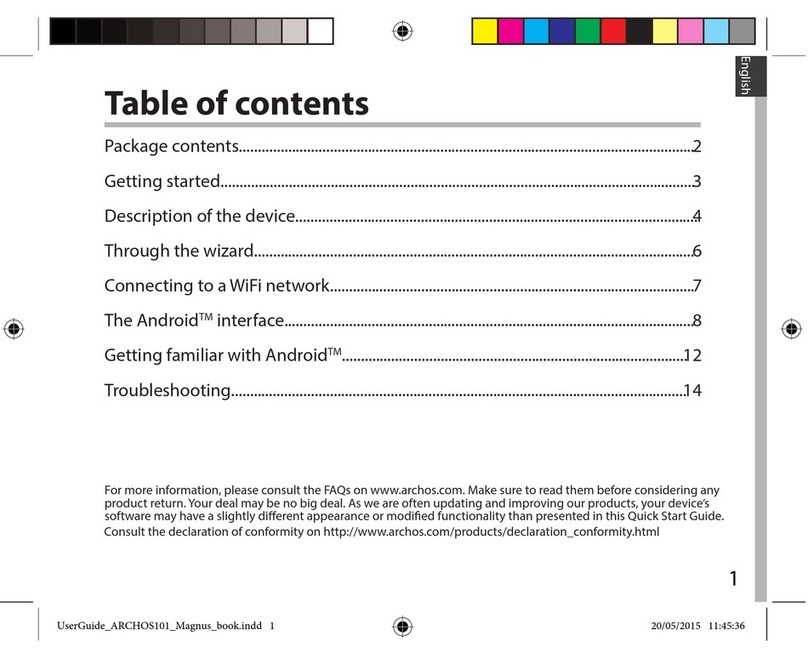
Archos
Archos 101 Magnus User manual

Archos
Archos AC80CP User manual

Archos
Archos 28 User manual

Archos
Archos 70b eReader User manual

Archos
Archos 501570 User manual

Archos
Archos 101XS User manual

Archos
Archos Hello 5 User manual

Archos
Archos 101 helium series User manual
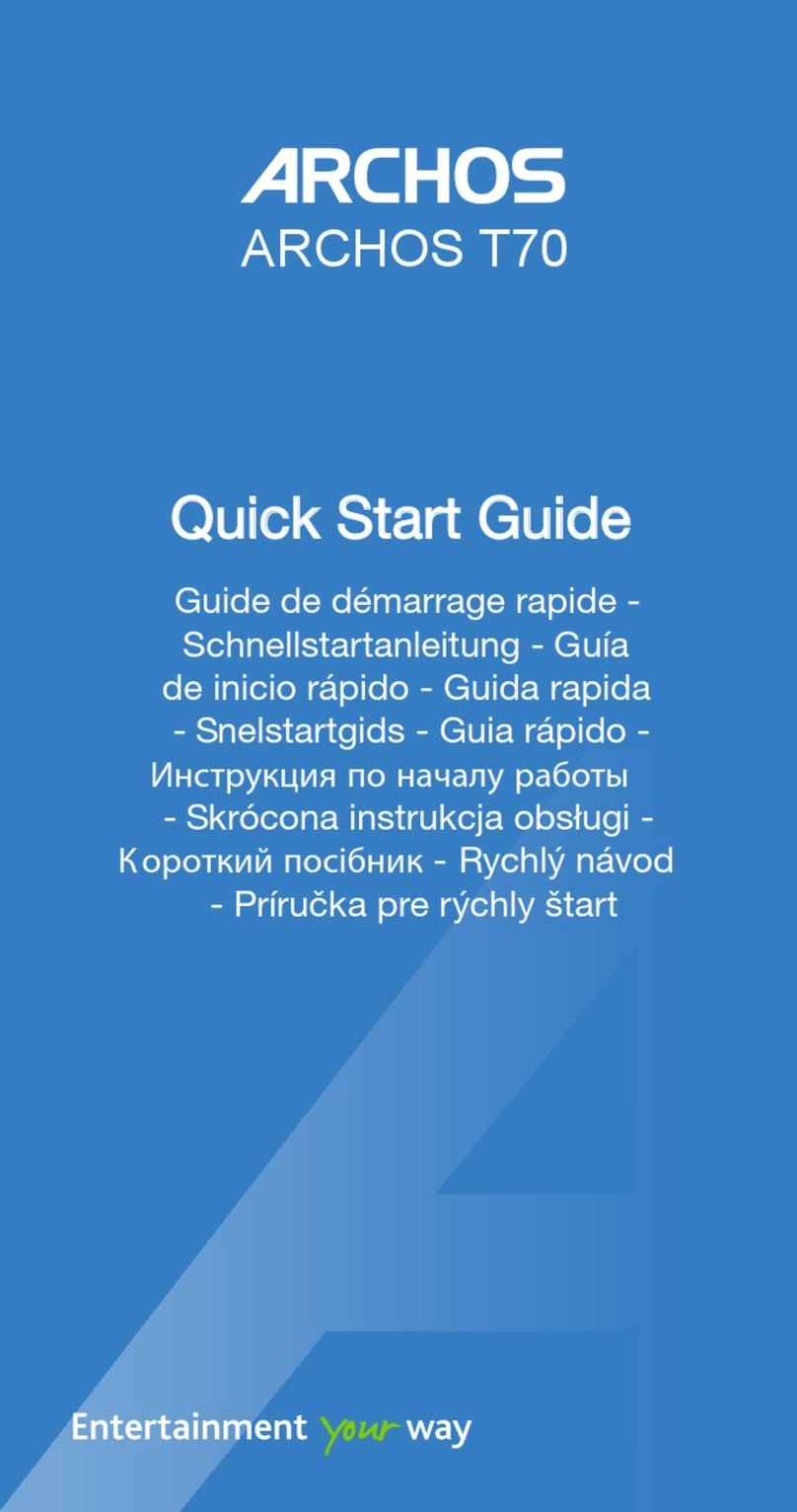
Archos
Archos T70 User manual

Archos
Archos 90 Cesium User manual

Archos
Archos 501582 User manual

Archos
Archos 116 Neon User manual

Archos
Archos 9 CEO User manual
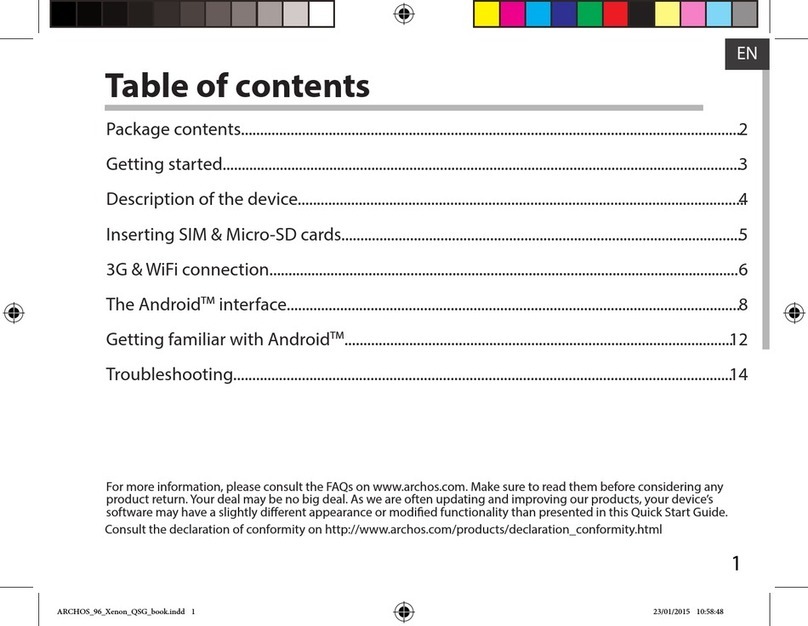
Archos
Archos 96 Xenon User manual