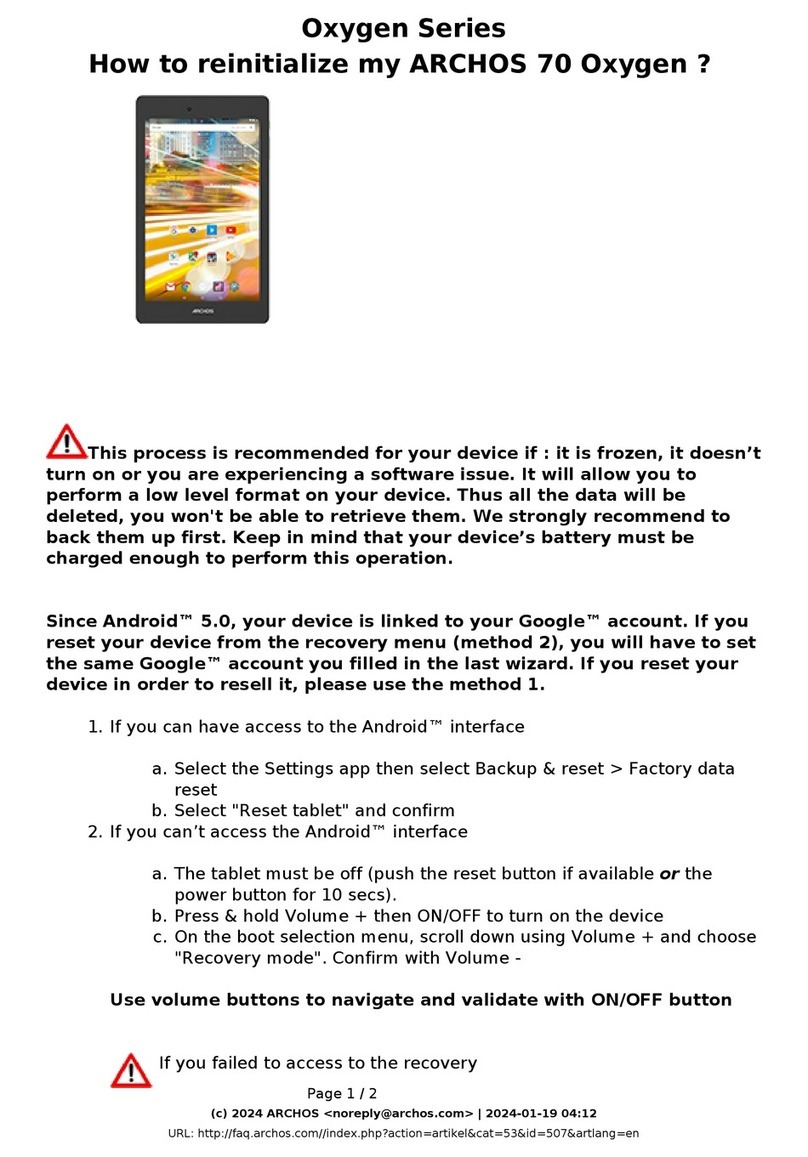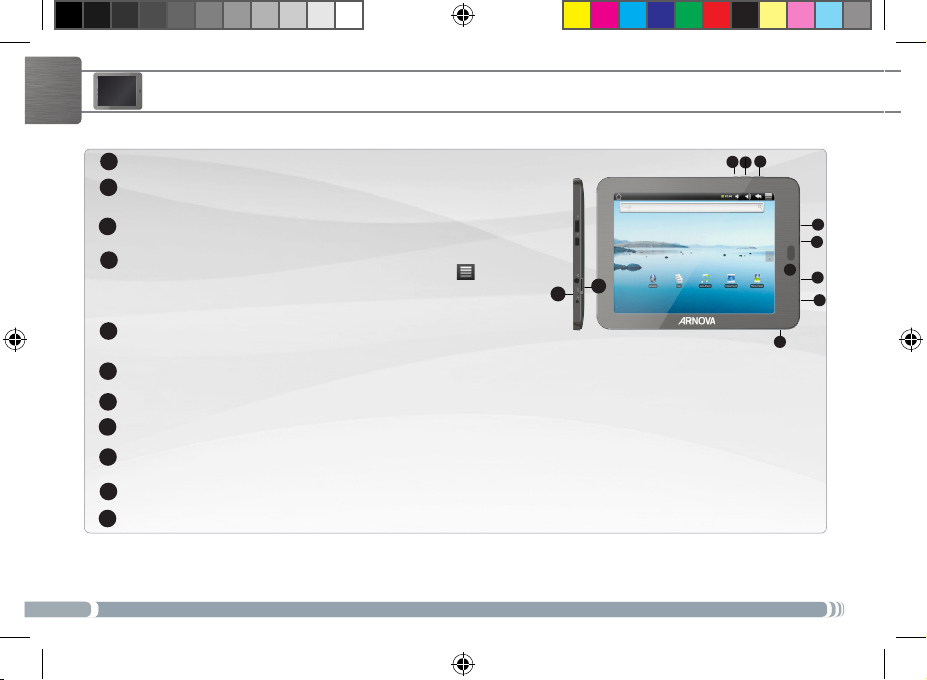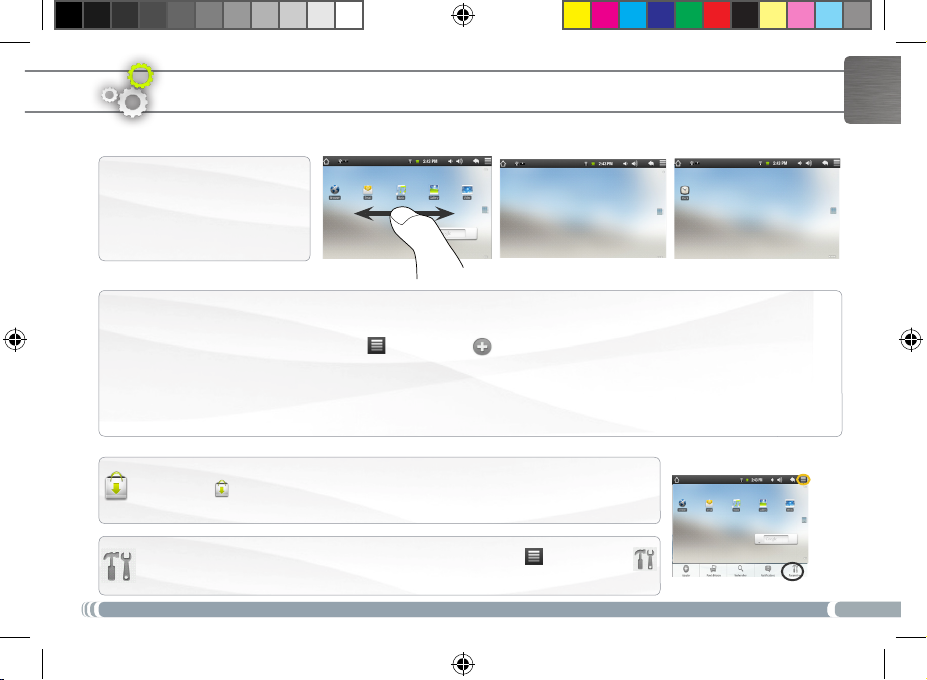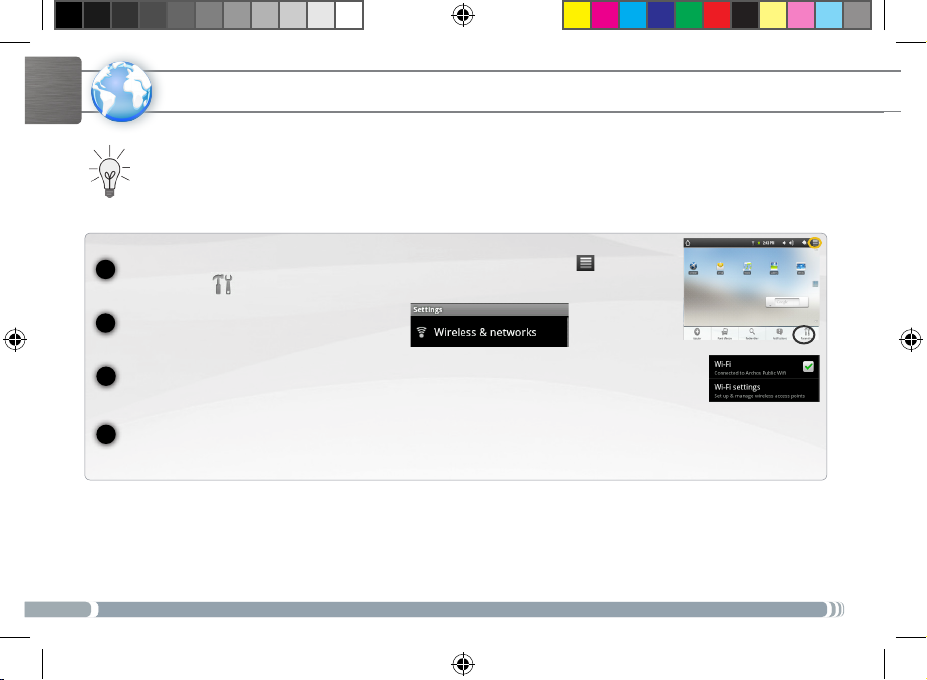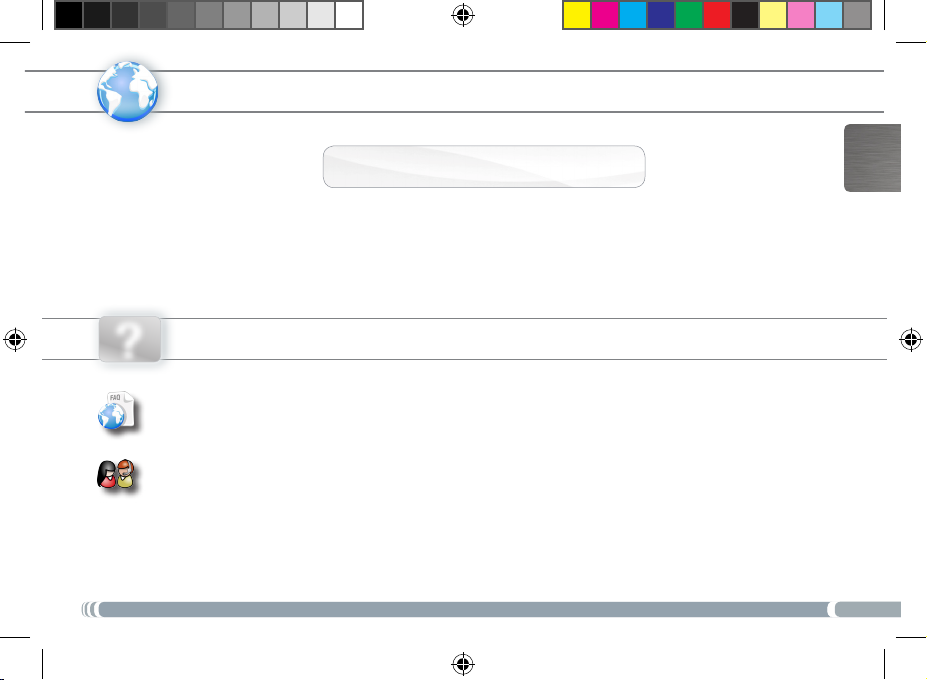Archos Arnova 8 4GB User manual
Other Archos Tablet manuals
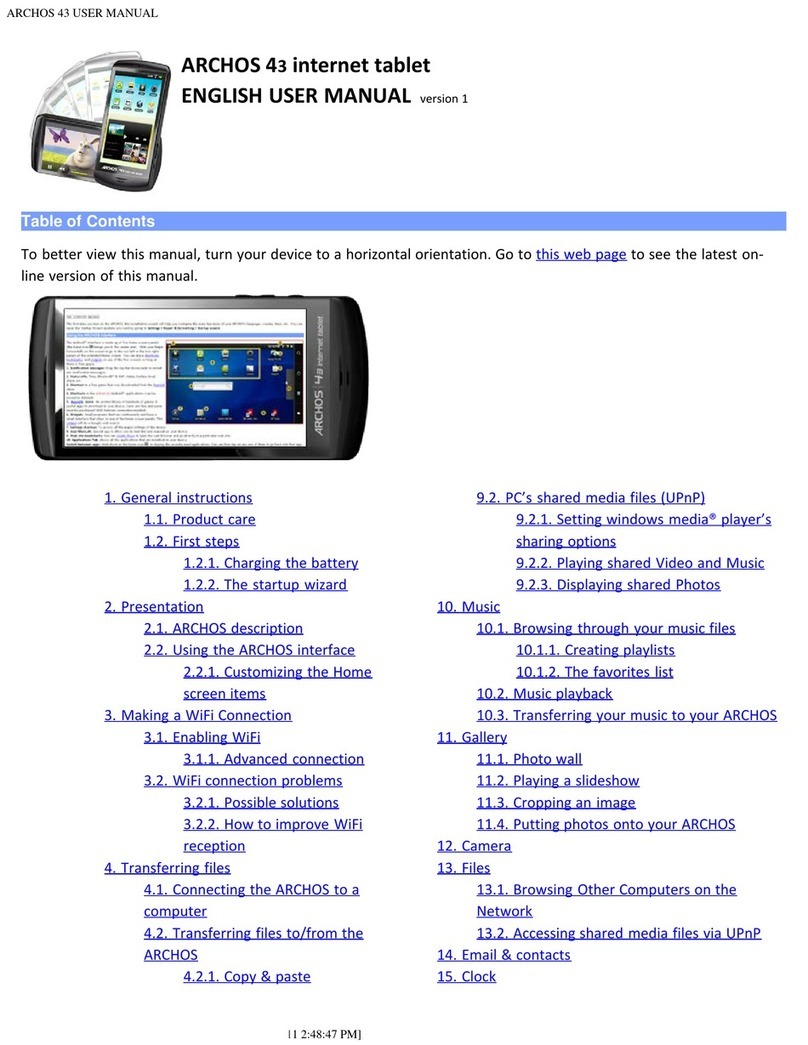
Archos
Archos 501578 User manual

Archos
Archos 97 platinum HD User manual

Archos
Archos 101 helium series User manual
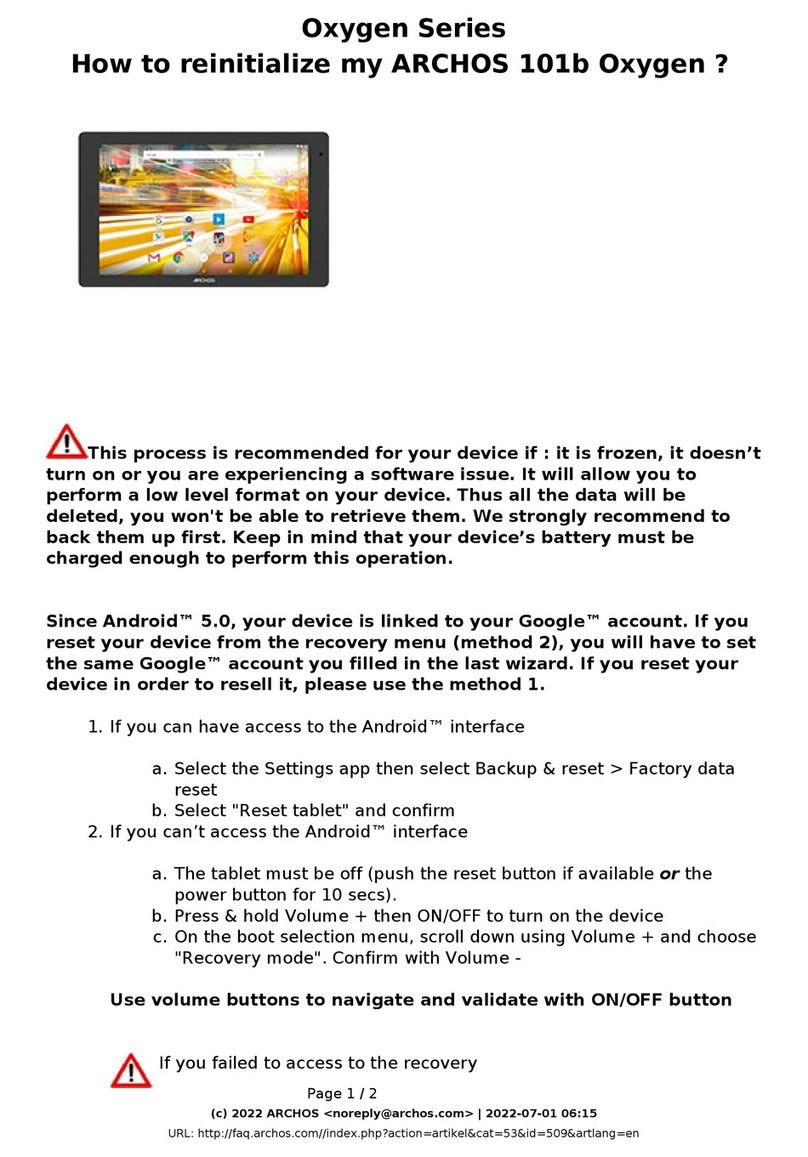
Archos
Archos Oxygen Series User manual

Archos
Archos 70 User manual
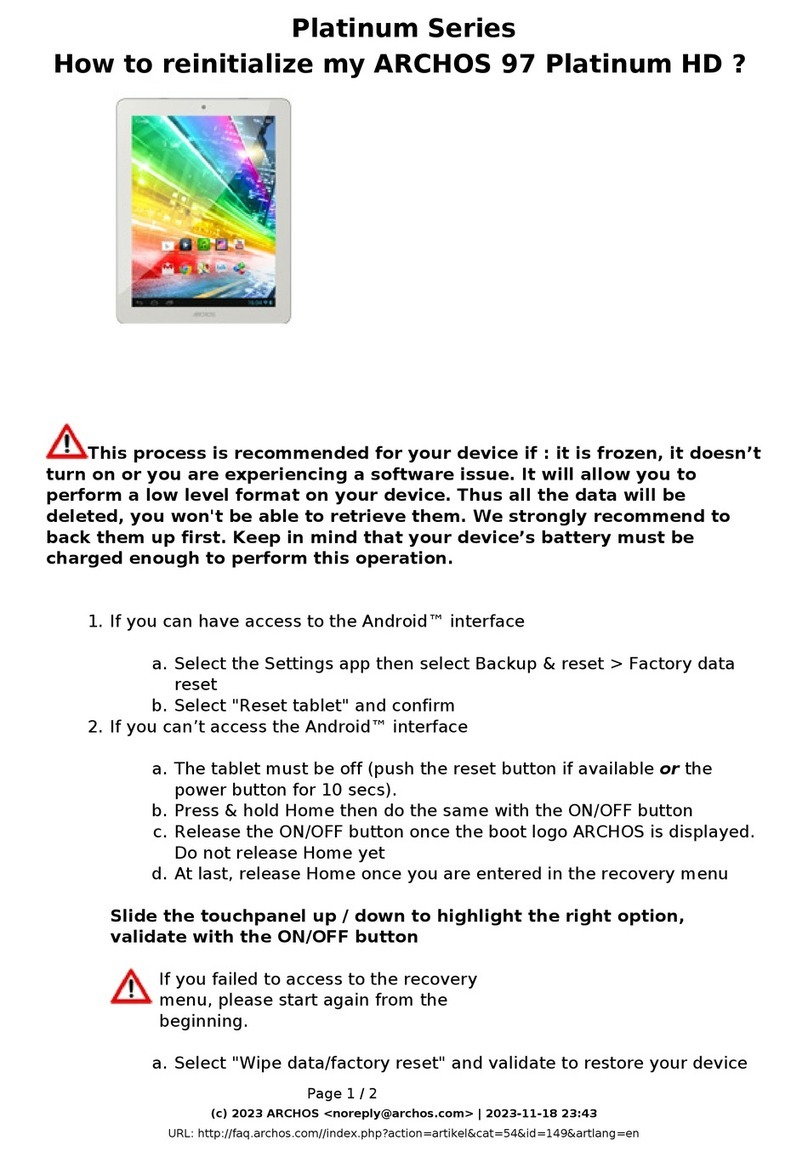
Archos
Archos 97 platinum HD Installation and user guide

Archos
Archos 80 xenon User manual

Archos
Archos GamePad User manual

Archos
Archos 101b Platinum Installation and user guide

Archos
Archos Diamond Tab User manual

Archos
Archos 101 helium series User manual

Archos
Archos 101b Cesium User manual

Archos
Archos 28 User manual

Archos
Archos 80 GB User manual

Archos
Archos 70b eReader User manual
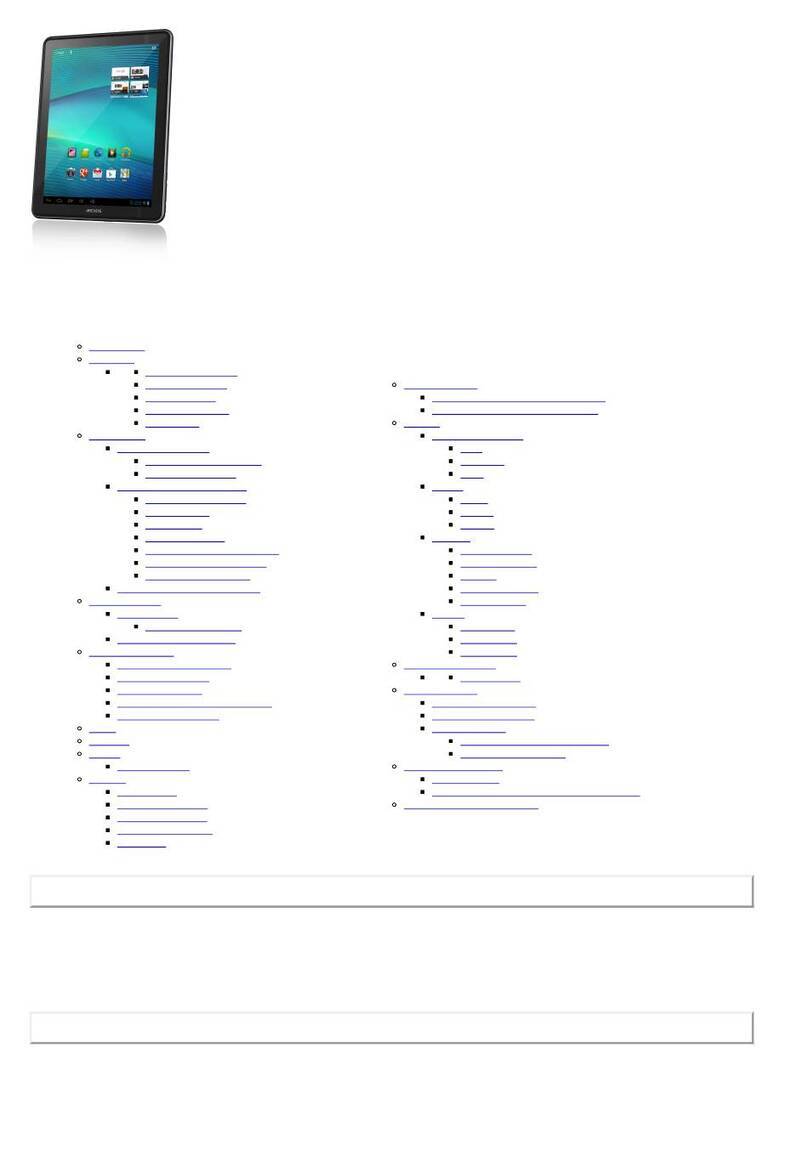
Archos
Archos 97 Carbon User manual

Archos
Archos Ludo User manual

Archos
Archos MW13-1301 User manual

Archos
Archos 502048 User manual

Archos
Archos 80 Titanium User manual