Archos Hello 5 User manual
Other Archos Tablet manuals

Archos
Archos 70 Titanium User manual

Archos
Archos 101b Platinum Installation and user guide

Archos
Archos 97 cobalt User manual

Archos
Archos 9 pctablet User manual

Archos
Archos 70 User manual
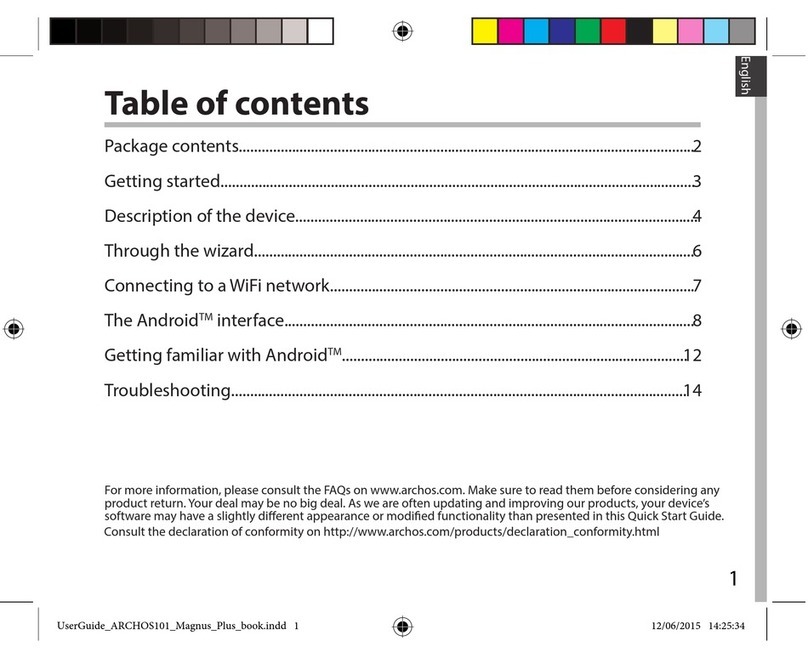
Archos
Archos 101 Magnus Plus User manual
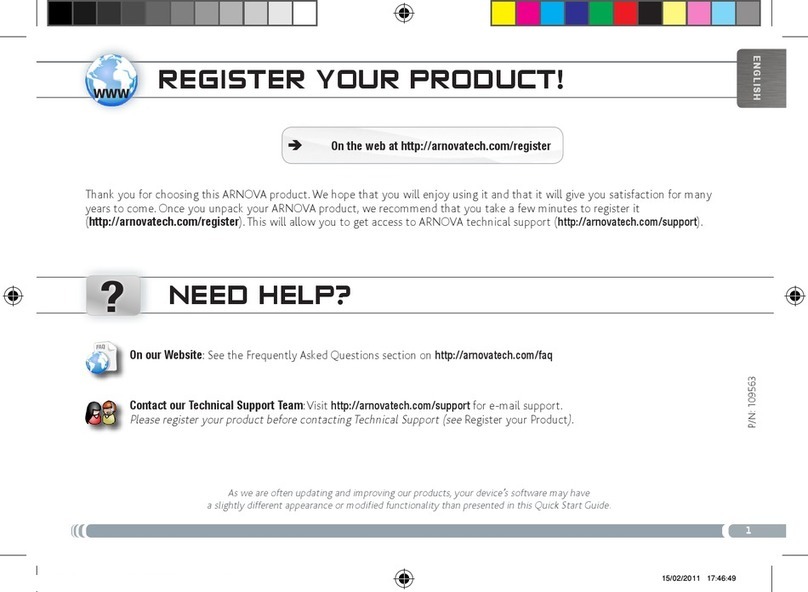
Archos
Archos Arnova 10 4GB User manual

Archos
Archos 80 Cesium User manual

Archos
Archos 7 Home Tablet User manual
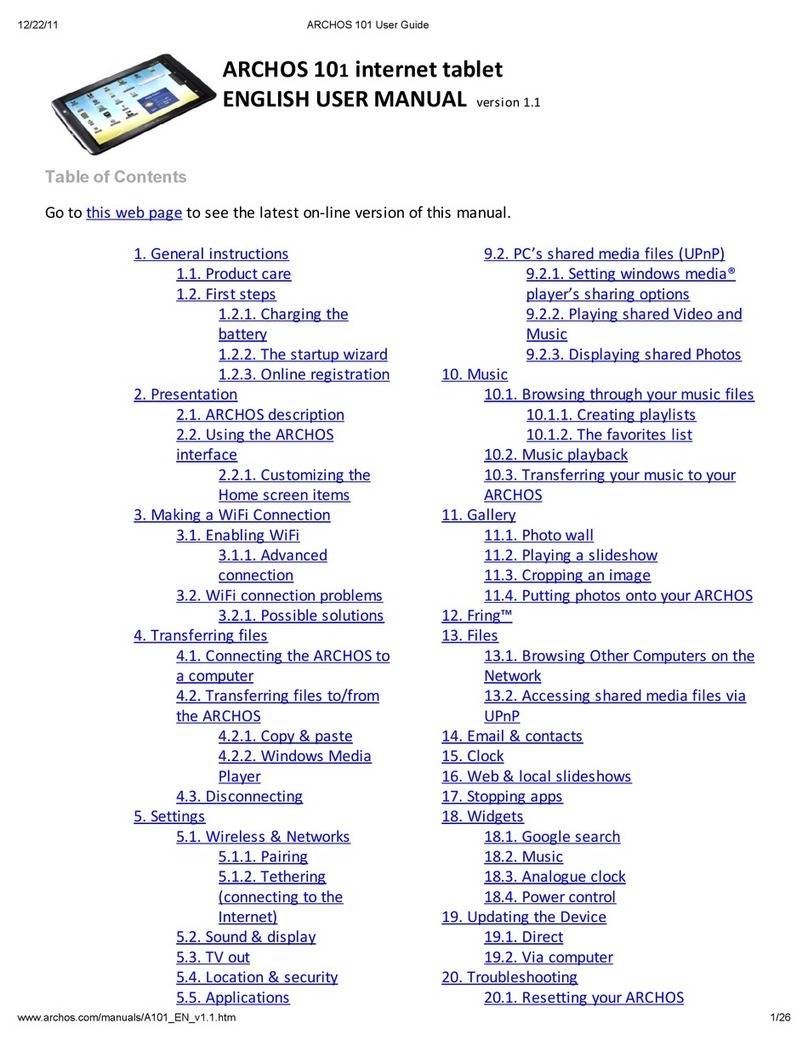
Archos
Archos 501590 User manual

Archos
Archos 48 Internet Tablet User manual
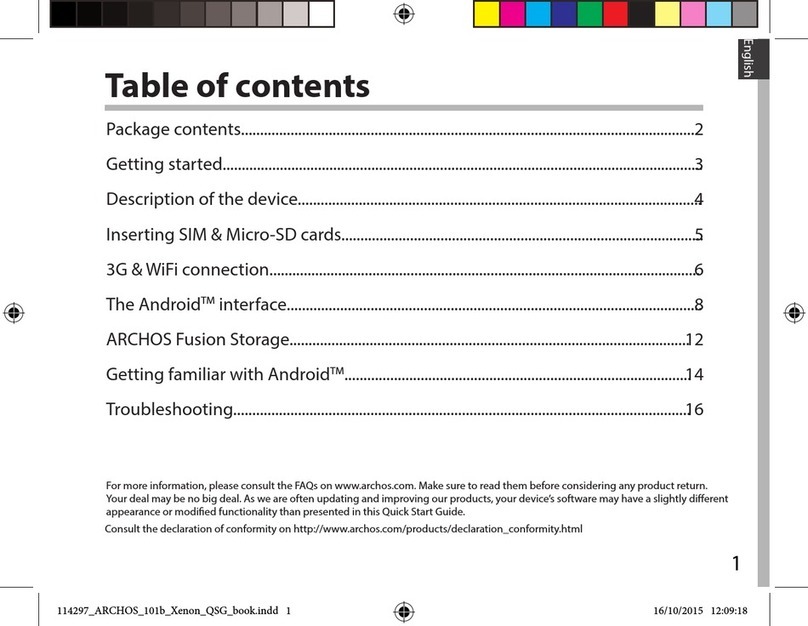
Archos
Archos 101b Xenon User manual

Archos
Archos 80 Oxygen User manual

Archos
Archos 80c Xenon User manual
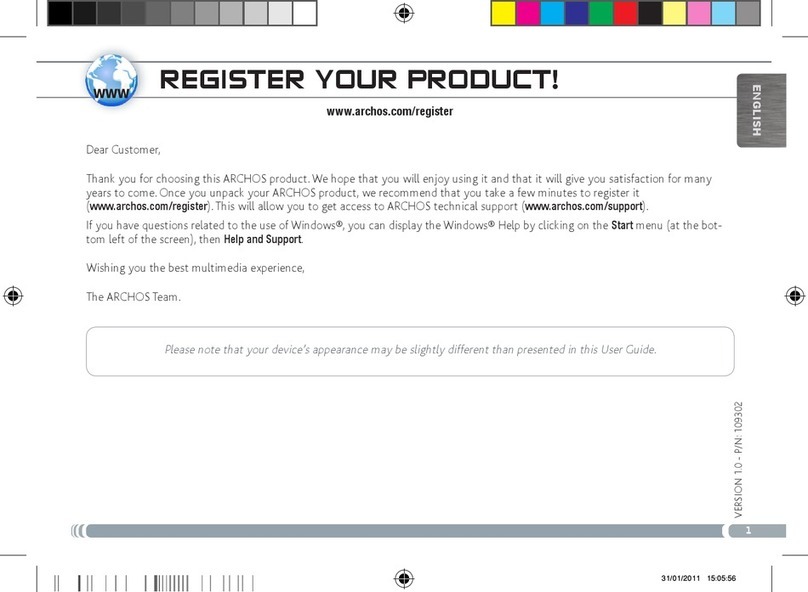
Archos
Archos 501353 User manual

Archos
Archos 101b Platinum User manual

Archos
Archos 101c Neon User manual
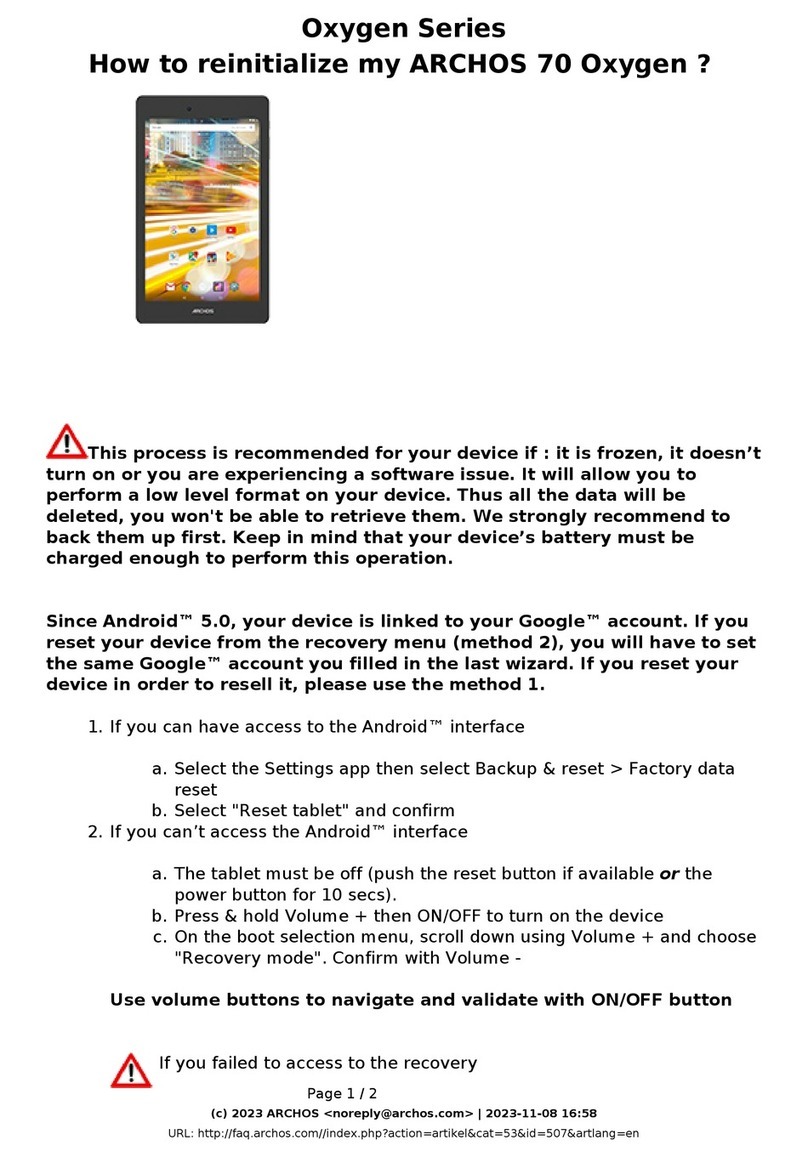
Archos
Archos 70 Oxygen User manual
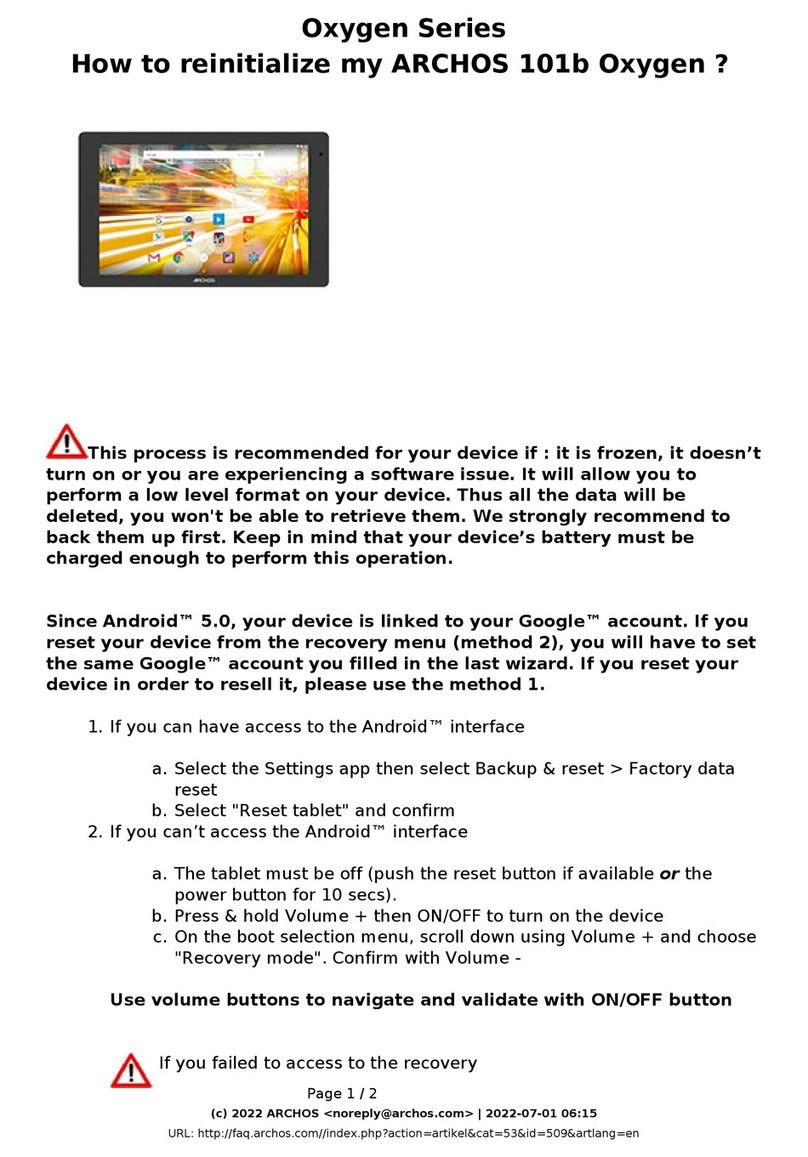
Archos
Archos Oxygen Series User manual

Archos
Archos 9 60GB User manual































