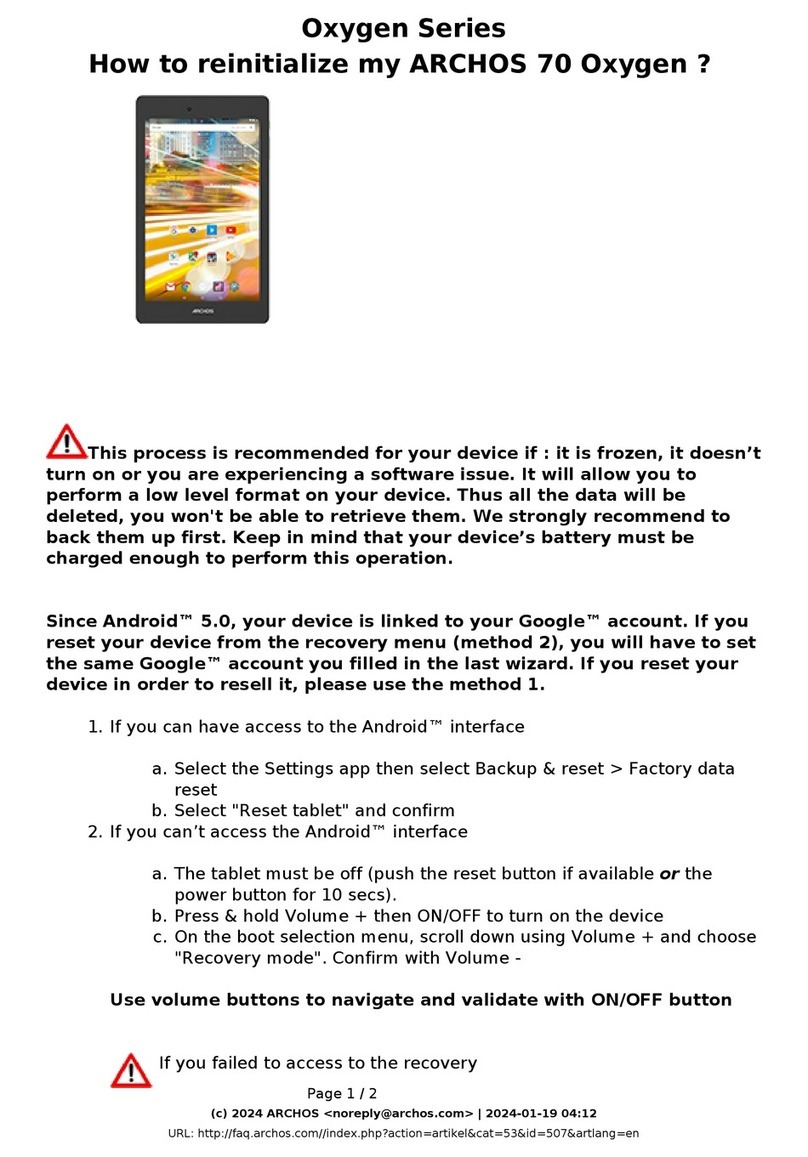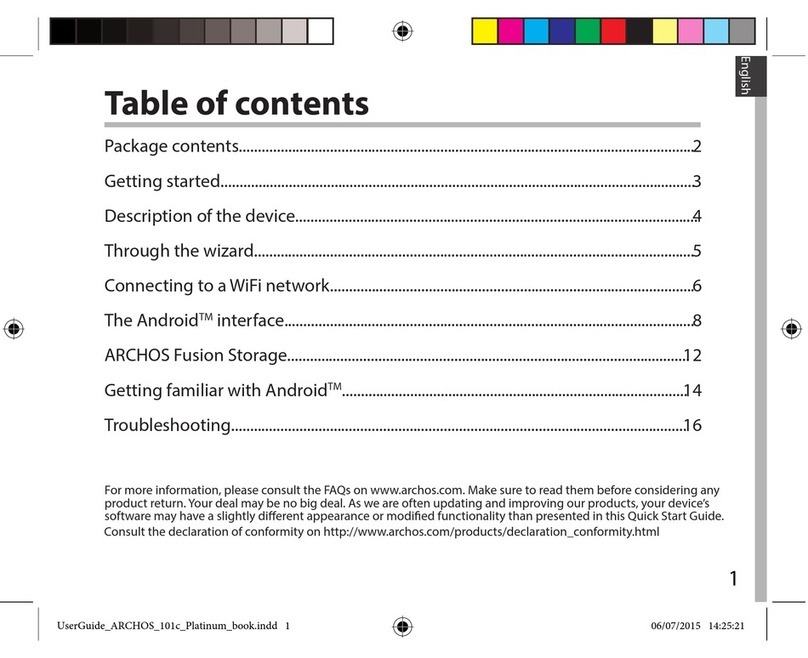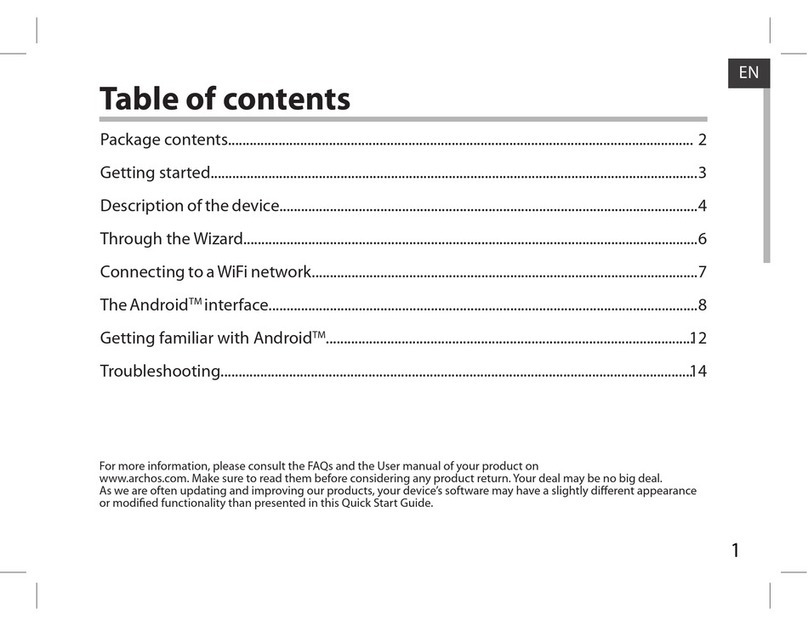Archos 80 Cesium User manual
Other Archos Tablet manuals

Archos
Archos 48 Internet Tablet User manual

Archos
Archos AC101NE User manual
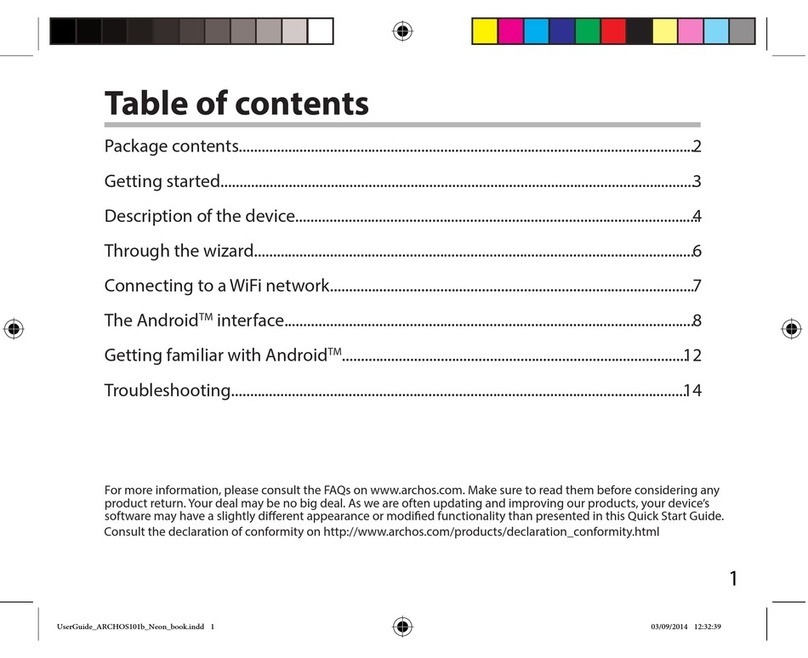
Archos
Archos 101b Neon User manual

Archos
Archos 80 G9 User manual

Archos
Archos 70 Neon+ User manual

Archos
Archos 101b Xenon User manual
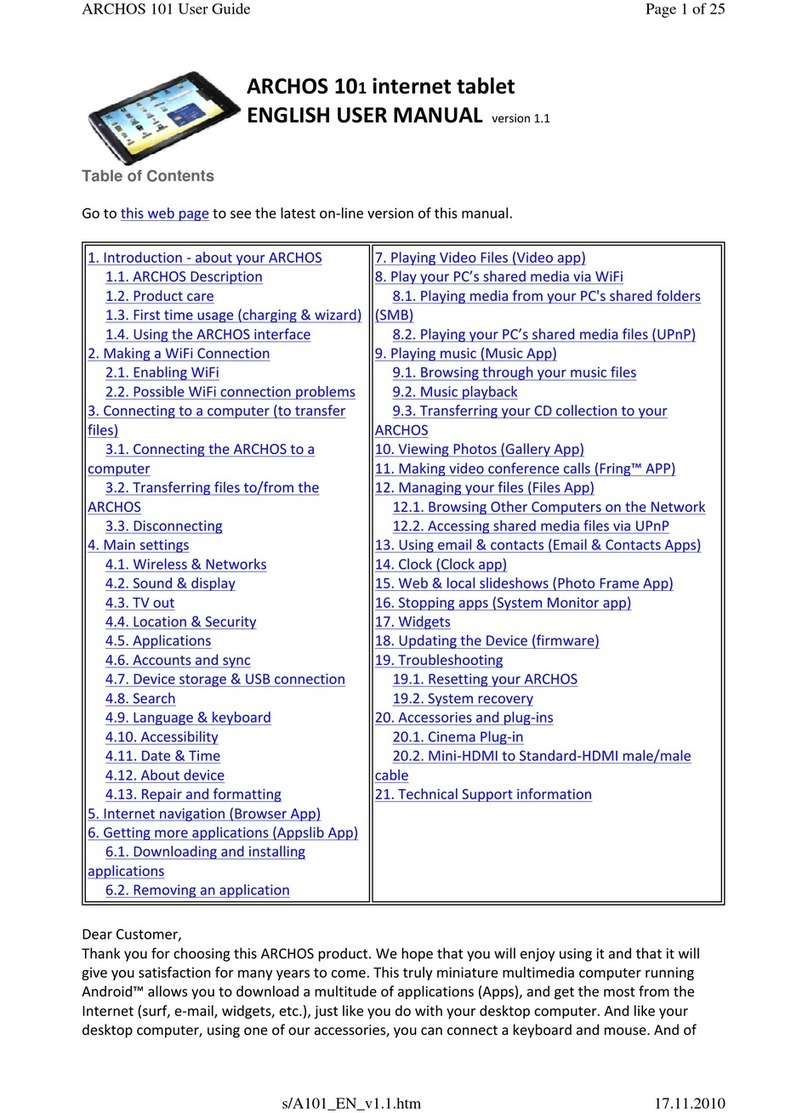
Archos
Archos 501889 User manual
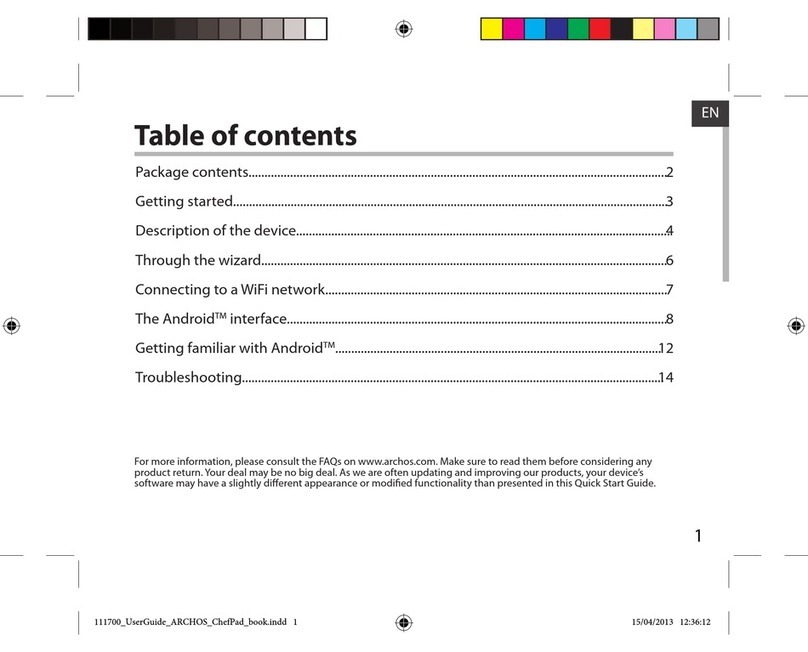
Archos
Archos ChefPad User manual

Archos
Archos 101 Oxygen User manual

Archos
Archos Diamond Tab User manual

Archos
Archos Hello 7 User manual

Archos
Archos 80c Xenon User manual

Archos
Archos ARNOVA 7i G3 User manual
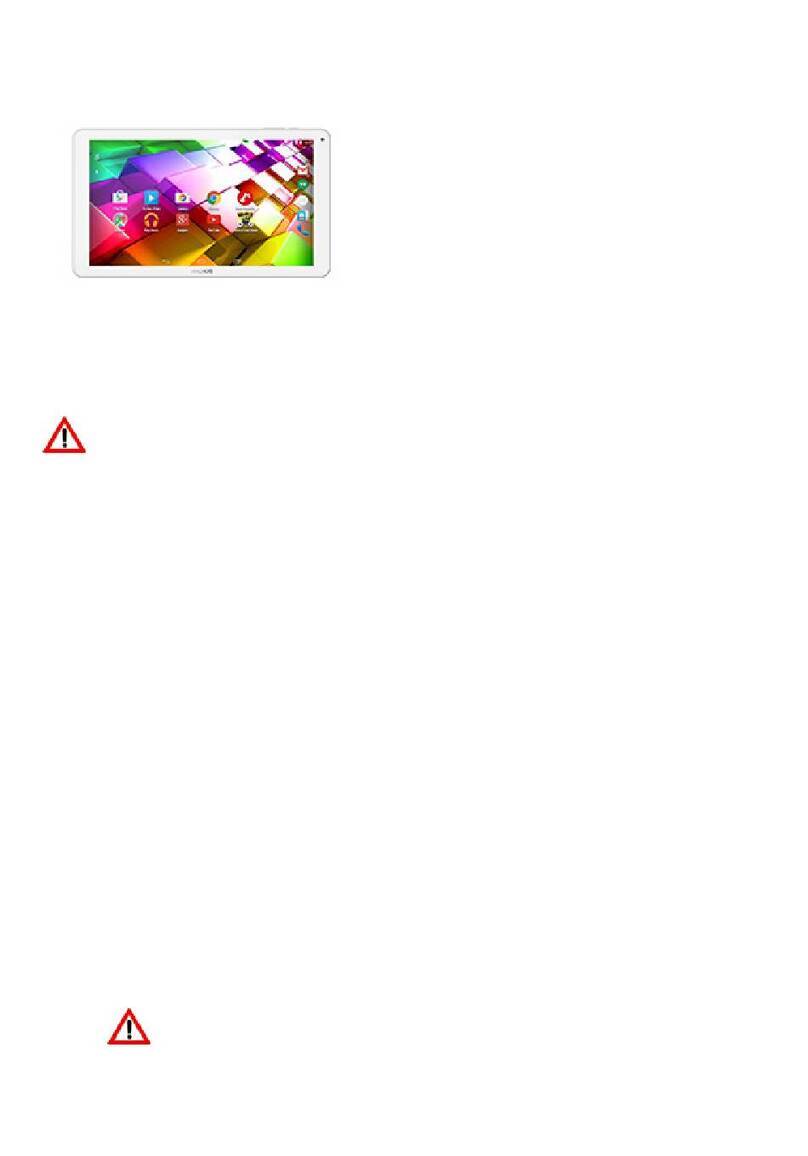
Archos
Archos Copper 101b User manual
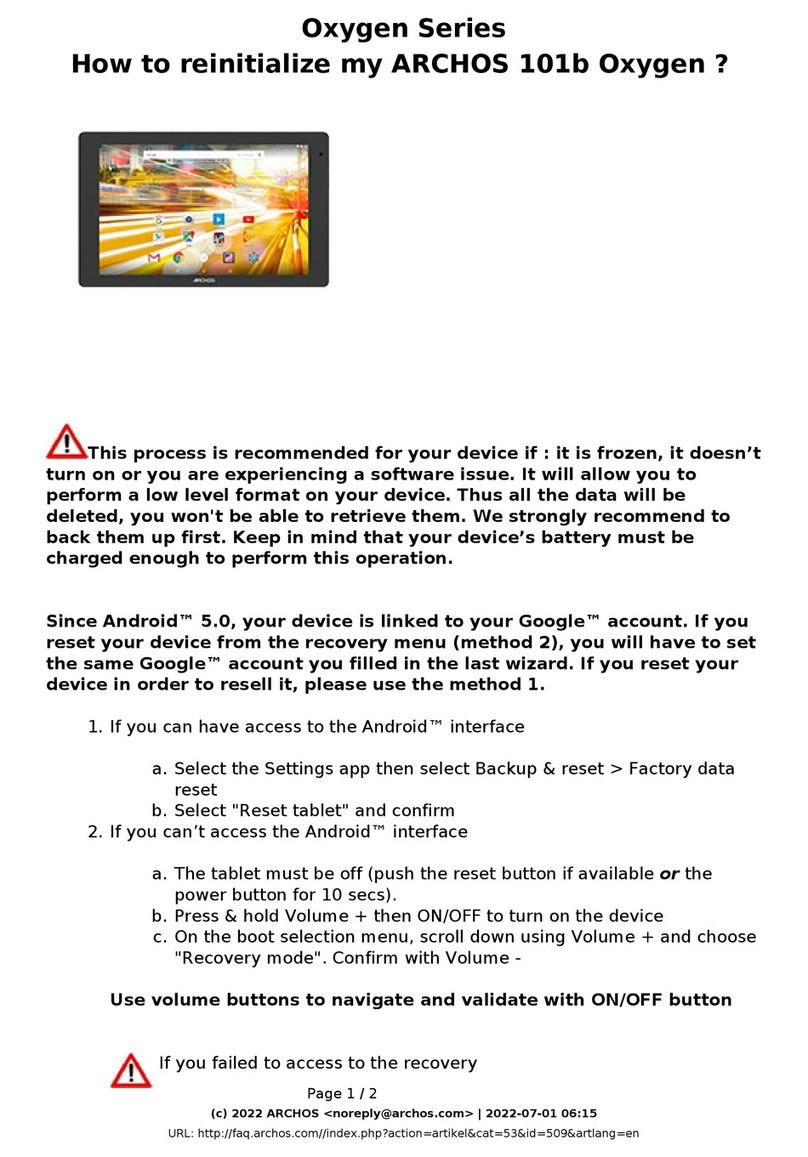
Archos
Archos Oxygen Series User manual
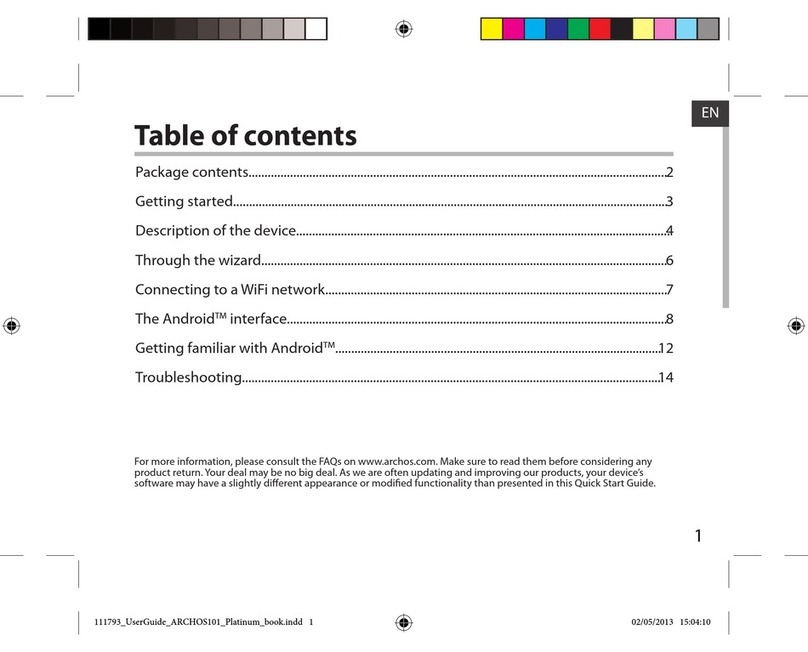
Archos
Archos 101 platinum User manual

Archos
Archos 101 Xenon User manual

Archos
Archos 80 G9 User manual

Archos
Archos 101 helium series User manual

Archos
Archos GEN10 80 XS User manual