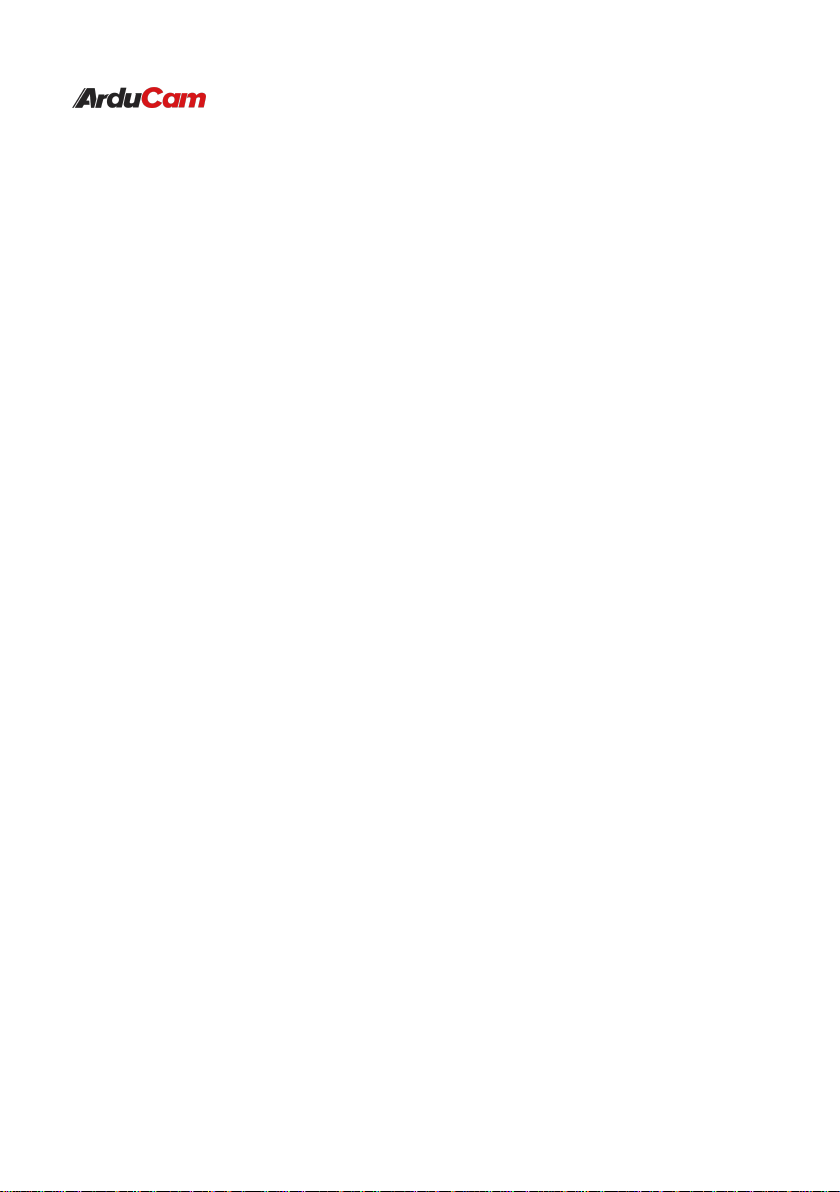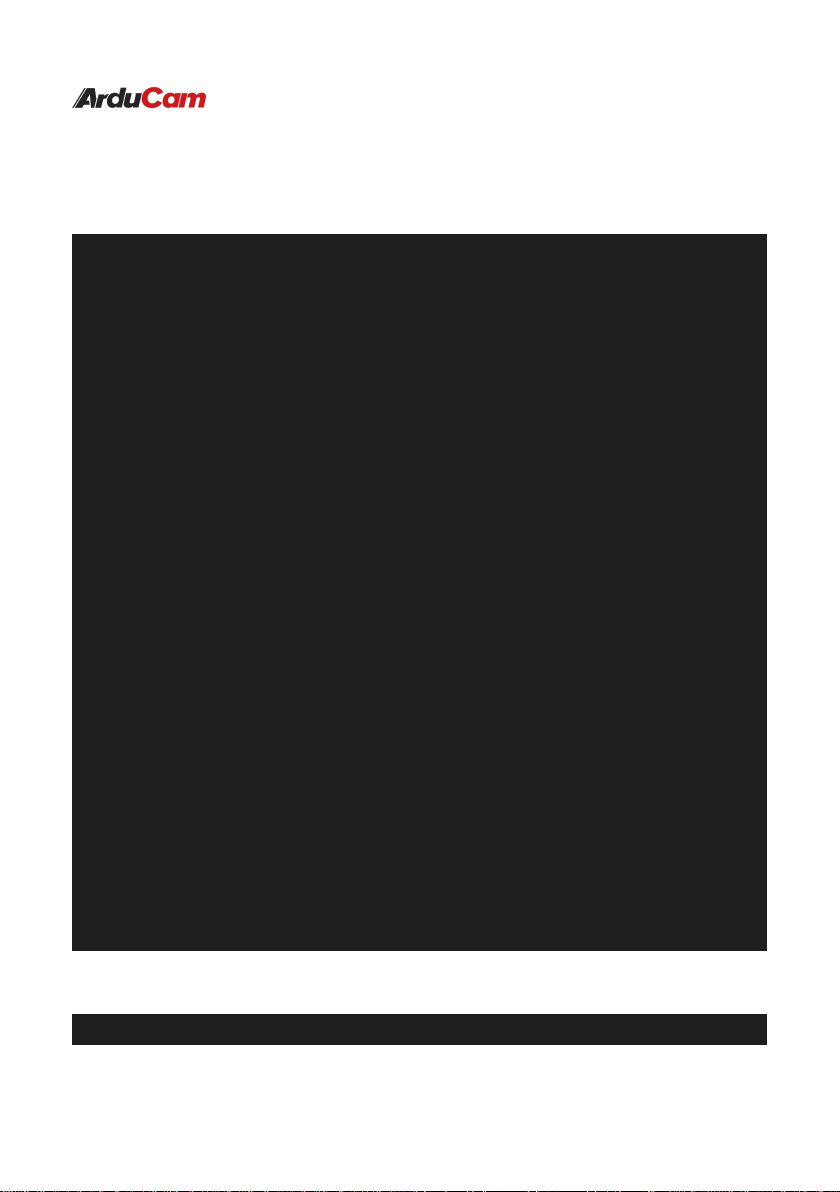3.3 Configure the system
● Check local ip
```shell
# AM62A
root@am62axx-evm:/opt/edgeai-gst-apps# ip a
1: lo: <LOOPBACK,UP,LOWER_UP> mtu 65536 qdisc noqueue state UNKNOWN group default
qlen 1000
link/loopback 00:00:00:00:00:00 brd 00:00:00:00:00:00
inet 127.0.0.1/8 scope host lo
valid_lft forever preferred_lft forever
inet6 ::1/128 scope host
valid_lft forever preferred_lft forever
2: eth0: <BROADCAST,MULTICAST,UP,LOWER_UP> mtu 1500 qdisc mq state UP group default
qlen 1000
link/ether 1c:63:49:17:20:b0 brd ff:ff:ff:ff:ff:ff
inet 192.168.137.206/24 brd 192.168.137.255 scope global dynamic eth0
valid_lft 604792sec preferred_lft 604792sec
inet6 fe80::1e63:49ff:fe17:20b0/64 scope link
valid_lft forever preferred_lft forever
3: docker0: <NO-CARRIER,BROADCAST,MULTICAST,UP> mtu 1500 qdisc noqueue state DOWN
group default
link/ether 02:42:b2:42:d6:22 brd ff:ff:ff:ff:ff:ff
inet 172.17.0.1/16 brd 172.17.255.255 scope global docker0
valid_lft forever preferred_lft forever
```
● Copy to AM62A
```shell