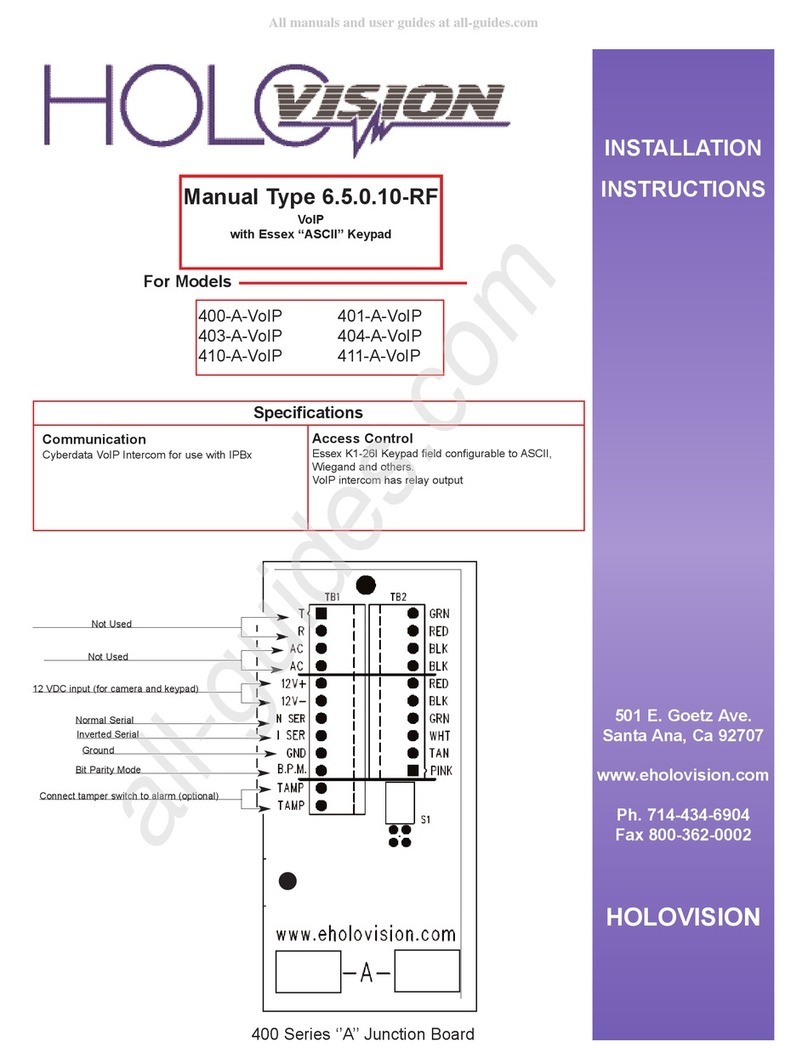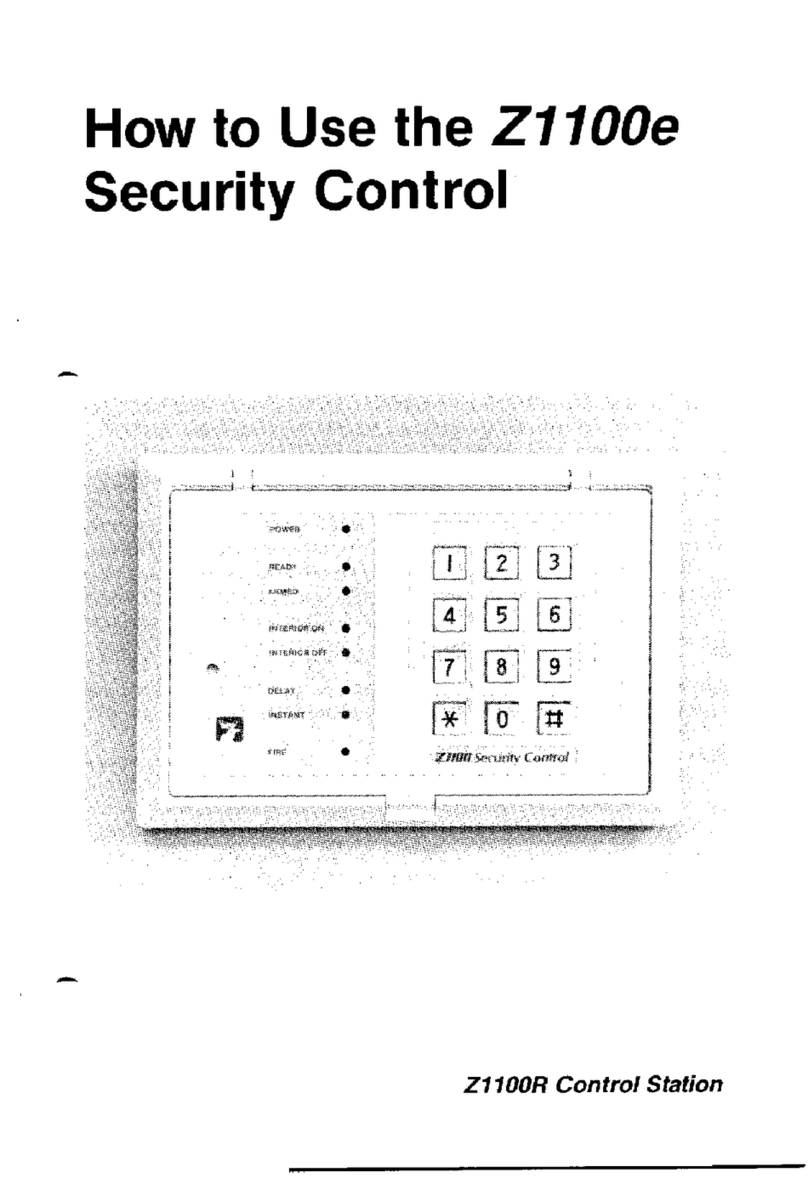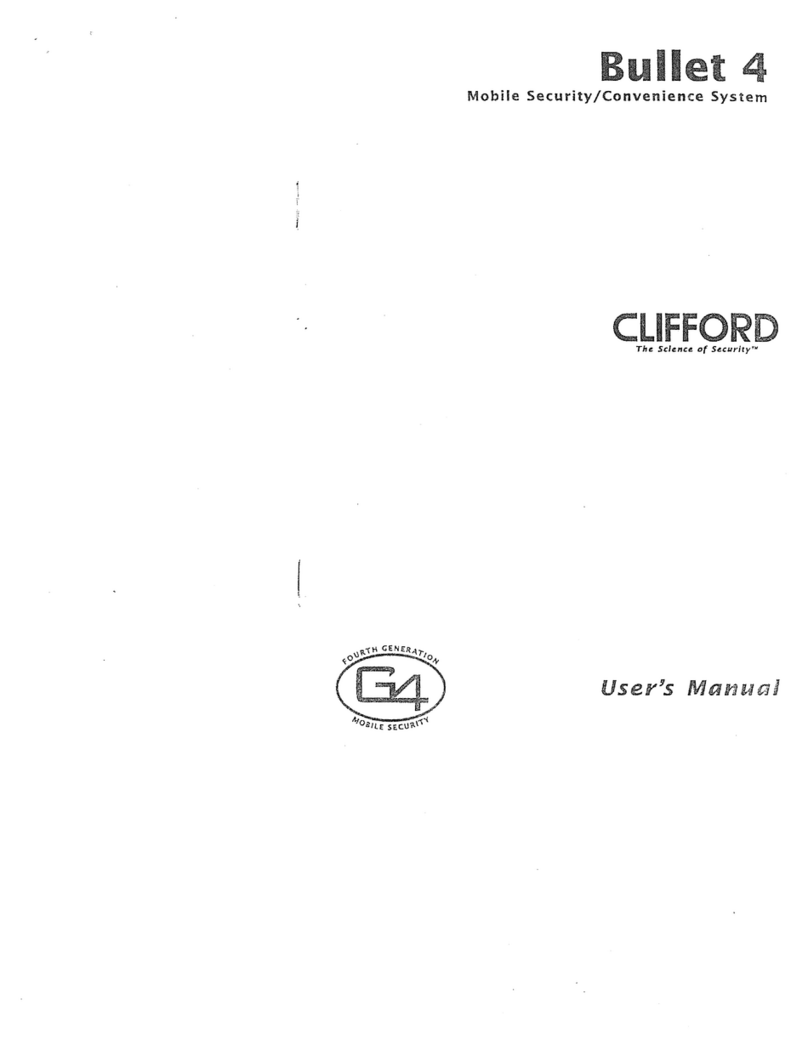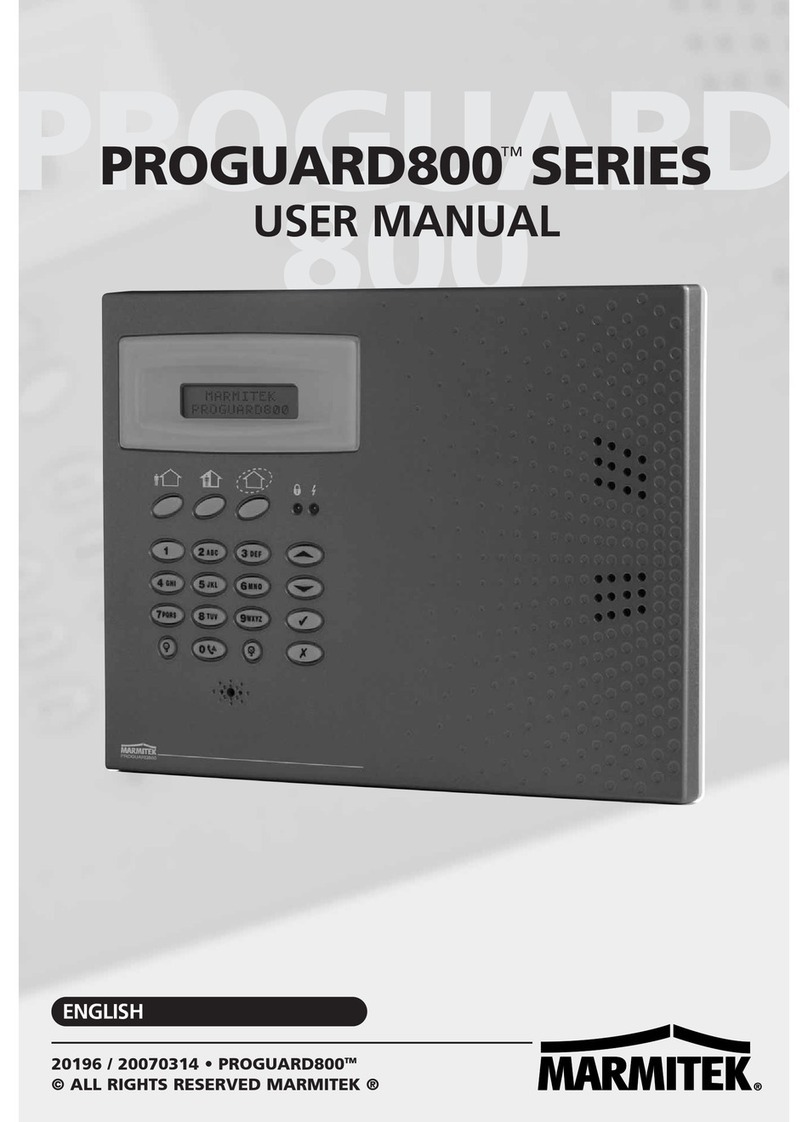Arecont Vision AV100 User manual

AV100 Video System
USER MANUAL
AV100 Software Rev 5.6.4
Dec 20, 2010
AV100 SOFTWARE IS PROVIDED ON AS-IS BASIS. ARECONT VISION, LLC DISCLAIMS ALL
WARRANTIES WITH REGARD TO THIS SOFTWARE, INCLUDING ALL IMPLIED WARRANTIES OF
MERCHANTABILITY AND FITNESS. IN NO EVENT SHALL ARECONT VISION BE LIABLE FOR ANY
SPECIAL, INDIRECT OR CONSEQUENTIAL DAMAGES OR ANY DAMAGES WHATSOEVER RESULTING
FROM LOSS OF USE, DATA OR PROFITS, WHETHER IN AN ACTION OF CONTRACT, NEGLIGENCE OR
OTHER TORTUOUS ACTION, ARISING OUT OF OR IN CONNECTION WITH THE USE OR PERFORMANCE
OF THIS SOFTWARE.

ARECONT VISION AV100 VIDEO SYSTEM SER MAN AL
ii
Arecont Vision 425 E Colorado St, 7
th
Floor Glendale, CA 91205 Revised 12/20/2010
www.arecontvision.com
www.arecontvision.comwww.arecontvision.com
www.arecontvision.com
Table of Contents
Chapter I
Chapter IChapter I
Chapter I
-
--
-
Introduction
IntroductionIntroduction
Introduction
................................
................................................................
................................................................
................................................................
................................................................
................................................................
.................................
..
.
4
44
4
Product Contents ........................................................................................ 4
Product Overview ........................................................................................ 4
Camera Reference ...................................................................................... 5
Server Requirements .................................................................................. 7
Recommended Accessories ....................................................................... 8
Accessing Arecont Vision Cameras ............................................................ 8
Chapter II
Chapter II Chapter II
Chapter II -
--
-
AV100 Video Surveillance
AV100 Video Surveillance AV100 Video Surveillance
AV100 Video Surveillance Software
SoftwareSoftware
Software
................................
................................................................
............................................................
........................................................
............................
9
99
9
Software Insta ation .................................................................................... 9
Configure Firewa ....................................................................................... 9
AV App ication Manager ........................................................................... 12
Camera Insta er ........................................................................................ 12
Basic Mode ............................................................................................... 12
Advanced Mode ........................................................................................ 14
Operating AV100 Video System ............................................................... 17
Too bar…. ................................................................................................. 18
Settings…. ................................................................................................ 19
Se ecting Fu / Reduced Reso ution Disp ay ............................................ 20
Expsoure…. .............................................................................................. 24
Image Qua ity ............................................................................................ 25
Rate Contro .............................................................................................. 27
Archive…. ................................................................................................. 28
Motion Detection ....................................................................................... 29
Privacy Mask............................................................................................. 31
Save To… ............................................................................................... 312
Advanced .................................................................................................. 33
Authentication ........................................................................................... 34
Remote Viewing ........................................................................................ 35

ARECONT VISION AV100 VIDEO SYSTEM SER MAN AL
iii
Arecont Vision 425 E Colorado St, 7
th
Floor Glendale, CA 91205 Revised 12/20/2010
www.arecontvision.com
www.arecontvision.comwww.arecontvision.com
www.arecontvision.com
Day/Night .................................................................................................. 36
Auto-Iris… ................................................................................................. 36
Right-C ick Menu ....................................................................................... 37
Language Se ection .................................................................................. 39
Browsing Archives .................................................................................... 39
AVI Maker - Making video c ips from the archive ...................................... 42
Viewing Your Recorded Video .................................................................. 45
FirmwareLoader – Upgrading Camera Firmware / Hardware in the Fie d . 46
Chapter IV
Chapter IV Chapter IV
Chapter IV -
--
-
Troubleshootin and Useful Tips
Troubleshootin and Useful TipsTroubleshootin and Useful Tips
Troubleshootin and Useful Tips
................................
................................................................
.............................................................
..........................................................
.............................
47
4747
47
Connecting Direct y to a Laptop or PC ...................................................... 47
Switches and Routers ............................................................................... 47
Low Sharpness ......................................................................................... 47
Frequent y Asked Questions ..................................................................... 48
Chapter V
Chapter V Chapter V
Chapter V -
--
-
Re ulatory Compliance
Re ulatory ComplianceRe ulatory Compliance
Re ulatory Compliance
................................
................................................................
................................................................
................................................................
............................................
........................
............
54
5454
54
Terms and Conditions of Sa e ................................................................... 54

ARECONT VISION AV100 VIDEO SYSTEM SER MAN AL
4
Arecont Vision 425 E Colorado St, 7
th
Floor Glendale, CA 91205 Revised 12/20/2010
www.arecontvision.com
www.arecontvision.comwww.arecontvision.com
www.arecontvision.com
Chapter
Chapter Chapter
Chapter I
II
I
-
--
-
Introduction
IntroductionIntroduction
Introduction
Product Contents
Product ContentsProduct Contents
Product Contents
The
TheThe
The
Arecont Vision Megapixel Camera system packaging consists
Arecont Vision Megapixel Camera system packaging consists Arecont Vision Megapixel Camera system packaging consists
Arecont Vision Megapixel Camera system packaging consists of the following:
of the following:of the following:
of the following:
•
Arecont Vision camera s)
•
CD with AV100 software and manuals
Product Overview
Product OverviewProduct Overview
Product Overview
Arecont Vision offers AV100, a full-featured video surveillance software system, to complement its line of
megapixel IP cameras. AV100 supports full-motion, real-time, multi-camera viewing and policy-based
archiving, remote access to live and archived video via Internet Explorer, post-event zooming from digital
archives, simultaneous viewing of full-field of view and multiple zoomed images and a multitude of other
features that take advantage of unique functionality and performance of Arecont Vision cameras.
A typical system consists of a number of cameras connected over a local or wide area network to a server PC
which is running the AV100 software. To achieve full motion archival rate, the server may be placed locally to
the cameras so that the interconnecting LAN has sufficient bandwidth and a small roundtrip delay between
the cameras and the server PC.
Alternatively, a remote PC can connect to a Server PC over a slower network connection, such as Internet.
Once connected, the remote PC can display the live video stream and browse archives using Internet
Explorer. Note that when connected to the AV100 software, the remote PC does not connect to the cameras
directly. Rather, the remote PC connects to the server PC on which AV100 is running.
Server Running
AV100 Video
Internet
InternetInternet
Internet
LAN
LANLAN
LAN
Remote PC Running
AV100 Video
Figure1. System Configuration including a remote PC.

ARECONT VISION AV100 VIDEO SYSTEM SER MAN AL
5
Arecont Vision 425 E Colorado St, 7
th
Floor Glendale, CA 91205 Revised 12/20/2010
www.arecontvision.com
www.arecontvision.comwww.arecontvision.com
www.arecontvision.com
Inspect the package and its contents for visible damage. If any components are damaged or missing, do not
use the unit; contact the supplier immediately. If you need to return the unit, you must ship it in the original
box.
Camera Reference
Camera ReferenceCamera Reference
Camera Reference
AV1300/1310/1305/1315/1355, AV2100/2110/2105/2155, AV2805/AV2815, AV3100/3110/3105/3155,
AV3130/AV3135, AV5100/5110/5105/5155, AV8180/8185, AV8360/8365, AV8360DN/8365DN and
AV10005 are megapixel resolution IP cameras capable of delivering crisp, low-noise images at video
frame rate.
AV1300/1310/1305/1315/1325/1355 is a 1.3-megapixel resolution camera with a maximum resolution of
1280 by 1024, achieving a maximum frame rate of 32 fps. AV1300 and AV1310 support MJPEG
compression only. AV1305, AV1315, AV1325 and 1355 support both MJPEG and H.264 MPEG4 Part 10)
compression. AV1355 is a dome camera. AV1315 and AV1325 are f
ully compatible with PSIA industry
standard and pass PSIA conformance tests.
AV2100/2110/2105/2155 is a 2-megapixel resolution camera with a maximum resolution of 1600 by 1200,
achieving a maximum frame rate of 24 fps. AV2100 and AV2110 support MJPEG compression only.
AV2105/2155 supports both MJPEG and H.264 MPEG4 Part 10) compression. AV2155 is a dome
camera.
AV2805/2815/AV2825 is a 1080p resolution camera with a maximum resolution of 1920 by 1080,
achieving a maximum frame rate of 30 fps in AV2805 and 24 fps in AV2815 and AV2825.
AV2805/2815/AV2825 supports both MJPEG and H.264 MPEG4 Part 10) compression.
AV2805/AV2815/AV2825 is f
ully compatible with PSIA industry standard and passes PSIA conformance
tests.
AV3100/3110/3105/3155 is a 3-megapixel resolution camera with a maximum resolution is 2048 by 1536.
AV3100 is typically viewed at 1920 by 1200 resolution with a frame rate of up to 20 fps. AV3100 and
AV3110 support MJPEG compression only. AV3105 supports both MJPEG and H.264 MPEG4 Part 10)
compression. AV3155 is a dome camera.
AV3130/3135 is a dual-sensor, day-night camera featuring a 3-megapixel color sensor paired with a 1.3-
megapixel monochrome sensor sensitive to near infrared illumination. When the scene is well illuminated
the 3-megapixel sensor is selected to deliver color images of up to 2048x1536 pixels. In low-light
conditions AV3130/3135 can automatically switch to the 1.3-megapixel 1280x1024) monochrome sensor,
enabling the delivery of clear imagery at illumination levels as low as 0.00 lux infrared only).

ARECONT VISION AV100 VIDEO SYSTEM SER MAN AL
6
Arecont Vision 425 E Colorado St, 7
th
Floor Glendale, CA 91205 Revised 12/20/2010
www.arecontvision.com
www.arecontvision.comwww.arecontvision.com
www.arecontvision.com
AV3130/3135 typically delivers 20 fps in day mode at 1920x1200 and over 30 fps in night mode. AV3135
supports both MJPEG and H.264 MPEG4 Part 10) compression.
AV5100/5110/5105/5155 is a 5-megapixel resolution camera. Its maximum resolution is 2592 by 1944.
AV5100 is typically viewed at 2560 by 1600 resolution with the frame rate up to 12 fps. AV5100 and
AV5110 support MJPEG compression only. AV5105/5155 supports both MJPEG and H.264 MPEG4
Part 10) compression. AV5155 is a dome camera.
AV8180/8185/AV8185DN is a quad-sensor 8-megapixel camera consisting of four 2-megapixel sensors
operating at up to 22 fps at 1600 by 1200 resolution. It is capable of providing 180 degree field of view.
AV8185 and AV8185DN support both MJPEG and H.264 MPEG4 Part 10) compression. AV8180
supports MJPEG only.
AV8360/8365/AV8365DN is a quad-sensor 8-megapixel panoramic camera consisting of four 2-
megapixel sensors and operating at up to 22 fps at 1600 by 1200 resolution. It is capable of providing 360
degree field of view. AV8365 and AV8185DN support both MJPEG and H.264 MPEG4 Part 10)
compression. AV8360 supports MJPEG only.
AV10005 is the first 10Megapixel / 1080P dual mode camera in the world and supports both MJPEG and
H.264 MPEG4 Part 10) compression. AV10005 in 10Megapixel mode is viewed at 3648x2752 with the
frame rate up to 6fps; AV10005 in 1080p mode is viewed at 1920x1080 with frame rate up to 30fps.
AV10005 has binning technique to improve low light performance, increase sensitivity and produce better
SNR by combining and averaging pixels. AV10005 is f
ully compatible with PSIA industry standard and
pass PSIA conformance tests.
All cameras are equipped with a LAN connector and can deliver image data at a maximum data rate of up
to 55 Mbps and 70Mbps AV10005 only). Images are sent over the network using TFTP, HTTP and
RTSP/RTP available for H.264 camera models only) protocols.
All cameras feature:
All cameras feature:All cameras feature:
All cameras feature:
•
Automatic Exposure AE) and Gain AGC) control
•
Automatic backlight compensation
•
Automatic multi-matrix white balance
•
50/60Hz selectable flicker control
•
Electronic Zoom, Pan and Tilt PTZ)
•
Programmable brightness, saturation, gamma, sharpness, windowing and decimation
•
Simultaneous delivery of full-field view and zoomed images at video frame rate

ARECONT VISION AV100 VIDEO SYSTEM SER MAN AL
7
Arecont Vision 425 E Colorado St, 7
th
Floor Glendale, CA 91205 Revised 12/20/2010
www.arecontvision.com
www.arecontvision.comwww.arecontvision.com
www.arecontvision.com
•
Multi-streaming: 8 non-identical streams
•
Electronic image rotation by 180 degrees
•
Regions of interest windowing down to 32x32 pixel window
•
Resolution windowing down to 1x1 pixels for JPEG and 2x2 pixels for H.264
(AV1 15/AV1 25/AV2815/AV2825/AV10005 only)
•
Programmable motion blur control for low-light mode
•
Moonlight mode – extended exposure and noise cancellation
•
Up to four regions of interest simultaneously for panoramic and digital PTZ view
•
On board motion detection with 64 detection zones
•
Optional auto iris
•
Optional day/night IR switching filter
Server
ServerServer
Server
Requirements
RequirementsRequirements
Requirements
We recommend a dedicated PC to receive the image streams from cameras for archiving and display. The
suggested minimum computer requirements are detailed for standard and high performance installations.
Standard
StandardStandard
Standard
P
PP
Performance
erformanceerformance
erformance
Minimal Requirement for low
Minimal Requirement for lowMinimal Requirement for low
Minimal Requirement for low-
--
-to
toto
to-
--
-medium system load
medium system loadmedium system load
medium system load
•
CPU: Core 2 Duo 2Ghz
•
RAM: 2 GB
•
Video Card: NVIDIA, 128 MB RAM
•
Network card: 100 base-T
•
OS: Windows XP
•
Storage Space: use storage/bandwidth calculator
Recommended Requirement for
Recommended Requirement for Recommended Requirement for
Recommended Requirement for medium
mediummedium
medium-
--
-to
toto
to-
--
-high system load
high system loadhigh system load
high system load
•
CPU: Core 2 Quad 2Ghz
•
RAM: 4 GB
•
Video Card: NVIDIA, 512 MB RAM
•
Network card: 1000 base-T
•
OS: Windows XP
•
Storage Space: use storage/bandwidth calculator
A PC with a single, slower CPU is sufficient in the case when images are to be archived, but not viewed live.
HDD size depends according to the desired capacity of the video archives approximately 200Kbytes/image).
As an example, two 400GB drives will yield approximately 6 days of archiving capacity for an 8 camera

ARECONT VISION AV100 VIDEO SYSTEM SER MAN AL
8
Arecont Vision 425 E Colorado St, 7
th
Floor Glendale, CA 91205 Revised 12/20/2010
www.arecontvision.com
www.arecontvision.comwww.arecontvision.com
www.arecontvision.com
system recording at 1 frame per second in JPEG mode, or over 30 days recording in h.264 mode.
Recommended Accessories
Recommended AccessoriesRecommended Accessories
Recommended Accessories
We
WeWe
We
tested
testedtested
tested
the following
the following the following
the following monitors
monitorsmonitors
monitors:
::
:
•
Dell UltraSharp 2405FPW
24-inch Wide Aspect Flat Panel LCD Monitor with Height Adjustable Stand
www.dell.com
www.dell.comwww.dell.com
www.dell.com
)
•
Samsung’s 243T, 24 Inch LCD Display
www.samsung.com
www.samsung.comwww.samsung.com
www.samsung.com
)
Please note that the AV100 software requires a resolution of 1600x1200 or greater in order to properly
display all the on screen menus.
Accessing
Accessing Accessing
Accessing Arecont Vision camera
Arecont Vision cameraArecont Vision camera
Arecont Vision cameras
ss
s
Arecont Vision camera
Arecont Vision cameraArecont Vision camera
Arecont Vision cameras can be accessed and controlled by means of
s can be accessed and controlled by means ofs can be accessed and controlled by means of
s can be accessed and controlled by means of:
::
:
•
AV100 Video System software
•
Third-party software utilizing Arecont Vision SDK Software Development Kit). A list of compatible
third-party software is available at our website
www.arecontvision.com
www.arecontvision.comwww.arecontvision.com
www.arecontvision.com
.
•
HTTP requests issued from Microsoft Internet Explorer, Mozilla Firefox, other web browsers and
third party HTTP software
•
RTSP/RTP-capable media players, such as Apple QuickTime, VLC or other third party RTSP/RTP
software for camera models supporting H.264 compression).

ARECONT VISION AV100 VIDEO SYSTEM SER MAN AL
9
Arecont Vision 425 E Colorado St, 7
th
Floor Glendale, CA 91205 Revised 12/20/2010
www.arecontvision.com
www.arecontvision.comwww.arecontvision.com
www.arecontvision.com
Chapter
Chapter Chapter
Chapter II
IIII
II
-
--
-
AV100
AV100 AV100
AV100 Video Surveillance
Video Surveillance Video Surveillance
Video Surveillance S
SS
Software
oftwareoftware
oftware
Software I
Software ISoftware I
Software Installation
nstallationnstallation
nstallation
To install AV100
To install AV100 To install AV100
To install AV100 video surveillance
video surveillance video surveillance
video surveillance software:
software:software:
software:
1.
Make sure your Windows XP/Vista/Windows 7 account has Administrative privileges.
2.
Open “Control Panel\Add or Remove Programs” for Windows XP or “Control
Panel\Programs\Uninstall Programs” for Windows Vista and Windows 7, remove old versions of
AV100 Video System software if any. There may be issues installing a newer version of AV100 over
an older version so make sure any older versions are removed prior to installing the newest version.
3.
Turn off all Anti-Virus Software and Windows Firewall.
4.
Run Setup.exe and follow the directions to complete the installation.
5.
Under Windows Vista, users must navigate to the installation directory, then open
C:\ProgramFile\ArecontVision\VideoSurveillance\AVInstaller.exe type choose Application).
Right-click on this file named “AVInstaller.exe”, choose “Properties -> Compatibility -> Privilege Level”
and enable the “Run this program as an administrator” option.
The setup process installs the software and places a shortcut “Arecont Vision Application Manager” on the
desktop and creates a group named “Arecont Vision/AV Video System” in the Start menu.
Configure Firewall
Configure FirewallConfigure Firewall
Configure Firewall
As you start AV applications, your PC may prompt you to permit access to the network.
AV
AVAV
AV100
100100
100
Video System includes
Video System includesVideo System includes
Video System includes
below
belowbelow
below
applications that need access to the network
applications that need access to the networkapplications that need access to the network
applications that need access to the network
:
•
AVInstaller.exe: the camera finding and installation program
•
LocalMachine.exe: the viewing and archiving program
Both executables are located in the AV100 installation folder. You should grant access to these two
applications when the firewall prompts you.

ARECONT VISION AV100 VIDEO SYSTEM SER MAN AL
10
Arecont Vision 425 E Colorado St, 7
th
Floor Glendale, CA 91205 Revised 12/20/2010
www.arecontvision.com
www.arecontvision.comwww.arecontvision.com
www.arecontvision.com
Figure 2. Older version of Norton Internet Security
For newer versions of Norton Internet Security Figure 3), go to
Settings
SettingsSettings
Settings-
--
->Personal Firewall
>Personal Firewall>Personal Firewall
>Personal Firewall
under Web
Browsing) and select Turn Off.
Figure 3. Newer version of Norton Internet Security
For older version of Norton Internet Security
Select
Permit Always
Permit Always Permit Always
Permit Always
and click
Ok.
Ok.Ok.
Ok.
For McAfee Personal Firewall
Click
Grant Access
Grant AccessGrant Access
Grant Access
.
McAfee Personal Firewall Plus

ARECONT VISION AV100 VIDEO SYSTEM SER MAN AL
11
Arecont Vision 425 E Colorado St, 7
th
Floor Glendale, CA 91205 Revised 12/20/2010
www.arecontvision.com
www.arecontvision.comwww.arecontvision.com
www.arecontvision.com
If you are using Windows XP firewall follow these instructions:
If you are using Windows XP firewall follow these instructions:If you are using Windows XP firewall follow these instructions:
If you are using Windows XP firewall follow these instructions:
Figure 5. Windows Firewall General ab
Figure 6. Add a program
Figure 7. Exceptions ab
1.
Click the Windows
Start
StartStart
Start
button and select
Control
Control Control
Control
Panel
PanelPanel
Panel
>
Windows firewall
Windows firewallWindows firewall
Windows firewall
.
2.
The Windows Firewall settings dialog will
appear. If the firewall is on, make sure “Don’t allow
exceptions” is unchecked Figure 5).
3.
Click the “Exceptions” tab. Make “AV Installer” appears
in the list of programs and services and have a
checkmark next to them Figure 6). If this application is
not in the list, click
Add Program
Add ProgramAdd Program
Add Program
button.
4.
Find “AV Installer” in the list of programs and click
Ok
OkOk
Ok
.
Repeat the same steps for “AV Video System”.
5.
Click
Ok
OkOk
Ok
to close the Windows Firewall dialog.

ARECONT VISION AV100 VIDEO SYSTEM SER MAN AL
12
Arecont Vision 425 E Colorado St, 7
th
Floor Glendale, CA 91205 Revised 12/20/2010
www.arecontvision.com
www.arecontvision.comwww.arecontvision.com
www.arecontvision.com
AV Application Manager
AV Application ManagerAV Application Manager
AV Application Manager
After the software installation is complete, a shortcut to the AV Application Manager will appear on the user’s
Desktop. All programs and utilities comprising the AV100 Video System can be launched from the AV
Application Manager. By default, the installation will include the Camera Installer, Video System, and AVI
Maker.
Figure 8. Application manager
The AV Application Manager selections include:
Camera Installer
Camera InstallerCamera Installer
Camera Installer
-
--
-
setup cameras see pg.12).
Video
Video Video
Video System
SystemSystem
System
-
--
-
watch live video see pg.17).
AVI Make
AVI MakeAVI Make
AVI Maker
rr
r
-
--
-
make video clips from archive see pg.42).
Camera Installer
Camera Installer Camera Installer
Camera Installer
The Camera Installer is a utility for discovering Arecont Vision cameras that are present on the local area
network and assigning IP addresses to the cameras. The assigned IP address is stored on camera, and
maintained when the power is off. The camera’s IP can only be changed through one of the following
methods: via the Camera Installer, via 3
rd
party software, via a web browser using the camera’s webpage, or
via a HTTP command.
There are two supported modes of operation of the Camera Installer – Basic and Advanced. To start the
Camera Installer press the Run button under
Camera Installer.
Camera Installer.Camera Installer.
Camera Installer.
Basic Mode
Basic ModeBasic Mode
Basic Mode
In basic mode, the camera Installer detects all Arecont Vision cameras that can be reached by a broadcast
request sent over the network by the computer running the Camera Installer. It automatically assigns IP
addresses to these detected cameras, selecting addresses that belong to the same sub-network as the
computer running the camera Installer and those which are not assigned to other network devices. To detect
and install the cameras automatically, click on “Install Cameras”. The installer will detect any cameras,

ARECONT VISION AV100 VIDEO SYSTEM SER MAN AL
13
Arecont Vision 425 E Colorado St, 7
th
Floor Glendale, CA 91205 Revised 12/20/2010
www.arecontvision.com
www.arecontvision.comwww.arecontvision.com
www.arecontvision.com
configure their IPs and verify their operability. Once the installation is complete, the list of newly installed
cameras will appear in the top panel with the result “Installed, online”. This list can be sorted by the MAC
address or IP address by clicking on the respective column name. The list may also include previously
installed cameras which may be listed as “Installed, online” or “Installed, offline”, depending on whether the
camera is still accessible. The installer offers a lock mechanism to protect previously installed cameras if
any) from accidental changes of their IP address. To change the IP address manually, or type in a description
of the camera which will be stored on camera), double click on the IP address of the camera and make the
changes. Press the
Save/Exit
Save/ExitSave/Exit
Save/Exit
button to save the installation information and exit the Camera Installer.
Figure 9. Basic mode

ARECONT VISION AV100 VIDEO SYSTEM SER MAN AL
14
Arecont Vision 425 E Colorado St, 7
th
Floor Glendale, CA 91205 Revised 12/20/2010
www.arecontvision.com
www.arecontvision.comwww.arecontvision.com
www.arecontvision.com
Figure 10. Advanced mode
Advanced Mode
Advanced ModeAdvanced Mode
Advanced Mode
In advanced mode the user has the ability to manually control which cameras are installed, in contrast with
the basic mode where the installation is performed automatically. In the advanced mode the installer offers a
mechanism to protect previously installed cameras, if any, from accidental changes of their IP address. To
access
Advanced M
Advanced MAdvanced M
Advanced Mode
odeode
ode
on your menu bar select
Mode
ModeMode
Mode
, then select
Advanced
AdvancedAdvanced
Advanced
. The Advanced Features can
be displayed by clicking on
Show Advanced Features
Show Advanced FeaturesShow Advanced Features
Show Advanced Features
. To hide these options click “Show Advanced” again
Figure 10).
The “Advanced” mode provides the following
The “Advanced” mode provides the following The “Advanced” mode provides the following
The “Advanced” mode provides the following Camera Installer
Camera InstallerCamera Installer
Camera Installer
functions:
functions:functions:
functions:
This function searches for all Arecont Vision cameras that are present on the local
network, and are accessible by the broadcast request sent over the network by the

ARECONT VISION AV100 VIDEO SYSTEM SER MAN AL
15
Arecont Vision 425 E Colorado St, 7
th
Floor Glendale, CA 91205 Revised 12/20/2010
www.arecontvision.com
www.arecontvision.comwww.arecontvision.com
www.arecontvision.com
Camera Installer. The top panel will list the previously installed cameras, if any, that may
be marked as “Installed, online” or “Installed, offline”; depending on whether the camera
is still accessible. The bottom panel will list any newly detected cameras that were not
previously installed, with the result “Ready to install”.
This function installs any cameras highlighted by the user in the bottom panel and
verifies their operation in a similar way to the Install Cameras function in Basic mode.
After the installation process is completed, the installed cameras will appear in the top
panel, while any cameras that were not highlighted will remain uninstalled in the bottom
panel. If no cameras were selected, the Installer will do nothing. The IP addresses of
the installed cameras in the top panel will not be changed during the installation of the
new cameras from the bottom panel. If the IP address of an installed camera was
changed by another computer on the network, the Installer will display red alert
message showing the previous and the changed IP address. Click “Save/Exit” to save
any newly installed cameras.
Undo selection of all highlighted cameras.
Opens a web-browser to view live video from the selected camera and configure the
camera settings using its webpage interface. This also allows for camera setting
configuration using the camera’s web page interface.
TIP:
TIP: TIP:
TIP:
Double-clicking the selected camera in “Result” or “Model/Version” column has the
same effect.
Opens an
Advanced
AdvancedAdvanced
Advanced
dialog to edit the selected camera’s IP address and/or type in
camera description, which will then be stored in the camera’s memory.
TIP
TIPTIP
TIP
: Double-clicking the selected camera in “Current I ” or “Description” column has the
same effect.
Uninstall the cameras highlighted in the top panel: the removed cameras will then
appear in the bottom panel. Press Save/Exit to save changes.
Saves the information about the installed cameras into a file “LocalMachine.ini” used by
AV100 Video System, and exports a plaintext list of cameras into a file “CameraList.txt”

ARECONT VISION AV100 VIDEO SYSTEM SER MAN AL
16
Arecont Vision 425 E Colorado St, 7
th
Floor Glendale, CA 91205 Revised 12/20/2010
www.arecontvision.com
www.arecontvision.comwww.arecontvision.com
www.arecontvision.com
for third party software, then exits the Installer. These files are located by default in
“C:\Documents & Settings\All Users\Application Data\Video Application” in Windows XP
This option opens a dialog to add cameras manually. Remote units are cameras that
may not be present on the local area network or may not have been installed normally.
Users should use this feature only if the camera’s MAC and an available IP address is
known and connectivity has been verified.
Take snapshots for all installed cameras and display them. The displayed snapshots
can be saved or printed.
This option sets a lock on camera to protect its IP Address from being changed by the
Camera Installer or any other software, or manually, unless the lock is first removed. An
asterisk will appear next to the IP Address of any locked cameras. This option is
available for firmware version 64116 or higher.
This option removes the lock set on camera as well as the asterisk next to the IP address.
An unlocked camera’s IP address can be then modified manually or by the camera
Installer, or any other software.
ools
oolsools
ools
This option deletes .ini file which has camera settings saved in it.
This option opens command prompt window and disables firewall.
This option opens command prompt window and adds AV100 software to firewall
exceptions.

ARECONT VISION AV100 VIDEO SYSTEM SER MAN AL
17
Arecont Vision 425 E Colorado St, 7
th
Floor Glendale, CA 91205 Revised 12/20/2010
www.arecontvision.com
www.arecontvision.comwww.arecontvision.com
www.arecontvision.com
Operating AV
Operating AVOperating AV
Operating AV100
100100
100
Vide
VideVide
Video
oo
o
System
System System
System
Note: The AV100 Video System requires a license file for each Arecont Vision camera that is used for
archiving video. The license is tied to the unique MAC address of a particular camera. License files are
located in the C:\Program Files\Arecont Vision\Video Surveillance\license folder. However, for evaluation
purposes, AV100 will operate any number of Arecont Vision cameras without a license, displaying live video
with no archiving capabilities.
After the cameras are successfully installed, the AV100 Video System can be activated by clicking the
Run
RunRun
Run
button next to
Live V
Live VLive V
Live Video
ideo ideo
ideo
in the AV Application Manager.
The Arecont Vision logo screen will display while the program is loading. Shown below Figure 11) is the
AV100 Video System displaying live video from eight Arecont Vision cameras. Clicking minimize will place the
application in the system tray of the Windows task bar.
Figure 11. Live video display

ARECONT VISION AV100 VIDEO SYSTEM SER MAN AL
18
Arecont Vision 425 E Colorado St, 7
th
Floor Glendale, CA 91205 Revised 12/20/2010
www.arecontvision.com
www.arecontvision.comwww.arecontvision.com
www.arecontvision.com
oolbar
oolbaroolbar
oolbar
The toolbar of the AV100 Video System is located in the upper portion of the screen above the video display
area. It contains the following icons:
Toggles a drop-down list of the installed cameras. Individual cameras are disabled / enabled by left
double-clicking on the camera number. When disabled, the live video image from the disabled
camera is replaced with a blue rectangle, and the camera number in the drop-down list is marked
with a red X.
Displays the Settings menu see the Setting section on page 22).
Enables a full screen display without the toolbar and menus. Press escape or double click the
image to exit full screen mode.
Selects screen layout for viewing live/archived video from multiple cameras. From left to right:
single camera layout, 2x2 camera layout; 3x3 camera layout; 4x4 camera layout; 10-camera
layout with 2 large and 4x2 smaller images; 8-camera layout with 1 large, 3x1 and 1x4 smaller
images; 13-camera layout with 1 large, 2x2 and 4x2 smaller images, 8-camera layout with 2x4
images for panoramic cameras, 10-camera layout with 2 large and 2x4 smaller images for regular
and panoramic cameras. Any unused sections of the layout will be filled with a watermark of the
Arecont Vision logo.
Displays the Archive controls see Browsing Archives below).
Takes a snapshot of live video or an archive video. The snapshot is taken from the camera which
is highlighted in the drop-down list of the installed cameras see above). To highlight another
camera, left-click on the camera number in the list. To take the snapshot from all cameras,
highlight “cameras” at the root top) of the drop-down camera list. The snapshot file names contain
the date and time of the snapshot. To locate/view the snapshots in the snapshot folder, right-click
anywhere on the live video, then select “photo”, “browse”. Alternatively, snapshots can be taken
by right-clicking on the live video image, and then selecting “photo”, “save”. The directory path to

ARECONT VISION AV100 VIDEO SYSTEM SER MAN AL
19
Arecont Vision 425 E Colorado St, 7
th
Floor Glendale, CA 91205 Revised 12/20/2010
www.arecontvision.com
www.arecontvision.comwww.arecontvision.com
www.arecontvision.com
the snapshot folder is specified in the Settings menu see Settings), or using the Right-Click menu
under “Save To” see Right-Click menu). By default, this is the directory C:\Documents and
Settings\ User Profile)\My Documents\My Pictures\Arecont Vision Photos.
Reports the current CPU usage and network usage. The first two LED bars on the left show the
CPU usage and total network usage, respectively. The rest of LED bars show the network usage
for each camera. The displayed values are relative to the camera which uses the most bandwidth,
displayed as 100% usage.
Settings
SettingsSettings
Settings
The settings menu Figure 13) is displayed by clicking on the Settings button in the toolbar.
Figure 13. Settings menu
The lower level menus contain a “Camera” field that displays the camera number which the settings are
applied to Figure 14). The “Camera” field can be expanded to a drop-down list of all installed cameras to
select from. The list includes an “All cameras” option to apply settings to all cameras.
The settings menu is the top level menu for all settings provided in the
AV Video System.
Selecting one of the menu items opens up a lower level drop-down
menu containing detailed settings and options. Depending on the
camera model, some of the listed groups of settings may become
unavailable for example, Day/Night settings are available only for the
AV3130, AV3135 and DN cameras). The bar between the camera list
and the settings area can be dragged up and down to resize the area.

ARECONT VISION AV100 VIDEO SYSTEM SER MAN AL
20
Arecont Vision 425 E Colorado St, 7
th
Floor Glendale, CA 91205 Revised 12/20/2010
www.arecontvision.com
www.arecontvision.comwww.arecontvision.com
www.arecontvision.com
Figure 14. Display the camera number
N
NN
NOTE
OTEOTE
OTE
: Selecting “
Reset all
Reset allReset all
Reset all
” restores default settings for that camera
.
Selecting
Selecting Selecting
Selecting Full
Full Full
Full /
/ /
/ Reduced Resolution
Reduced ResolutionReduced Resolution
Reduced Resolution
Display
DisplayDisplay
Display
Arecont Vision cameras offer two options for image resolution: full and reduced quarter) resolution where the
image resolution is reduced by a factor of two in horizontal and vertical dimensions. Either resolution image
can also be cropped to any size.
In order to save bandwidth the images are displayed at a reduced resolution. The format of the reduced
resolution display is determined by the chosen screen layout see
Toolbar
ToolbarToolbar
Toolbar
on pg.18).
An individual camera image can be expanded to a full resolution display by double-clicking on the image.
The full resolution image can be scaled back to its reduced resolution display by double-clicking the image
again. The image size in pixels) is displayed in the upper left corner of the image.
An alternative mode of viewing the full resolution content is the zoom window see
ROI
ROIROI
ROI
, pg. 21).
Table of contents
Popular Security System manuals by other brands

Stanley
Stanley VIP Series Installation & operation manual
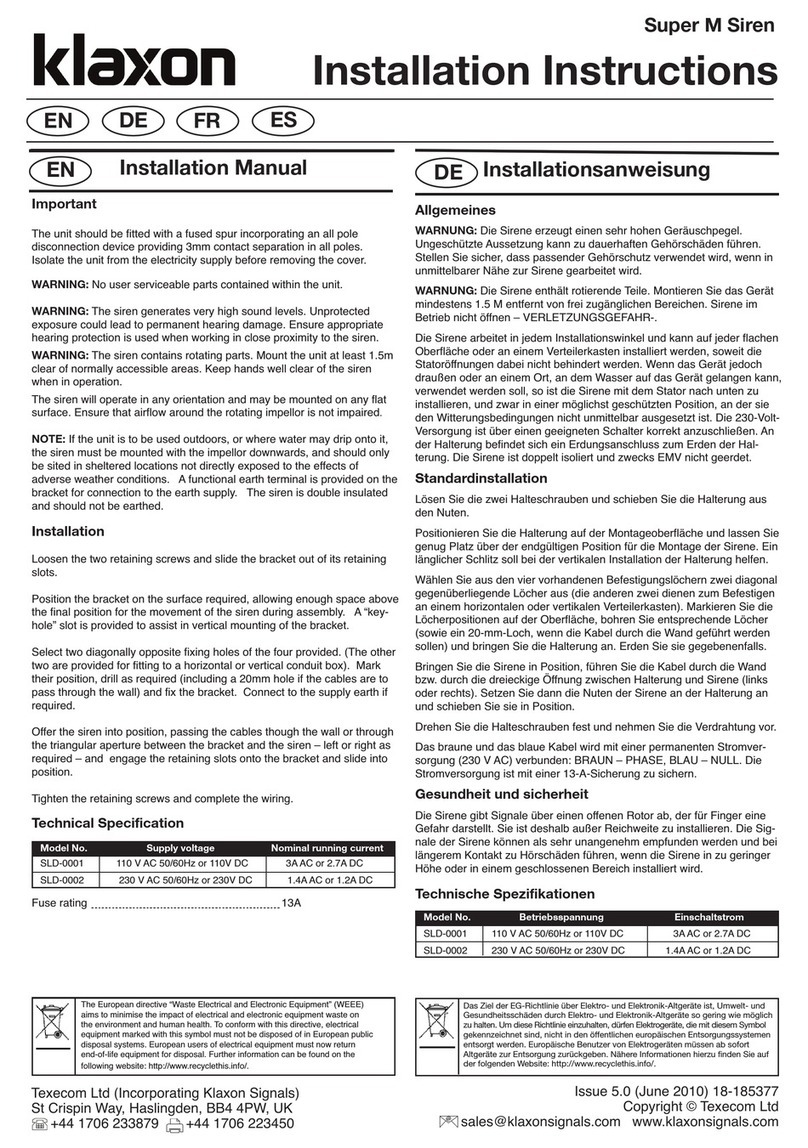
Klaxon
Klaxon Super M installation instructions

brennenstuhl
brennenstuhl BrematicPRO THS 868 01 IP44 Instructions for use
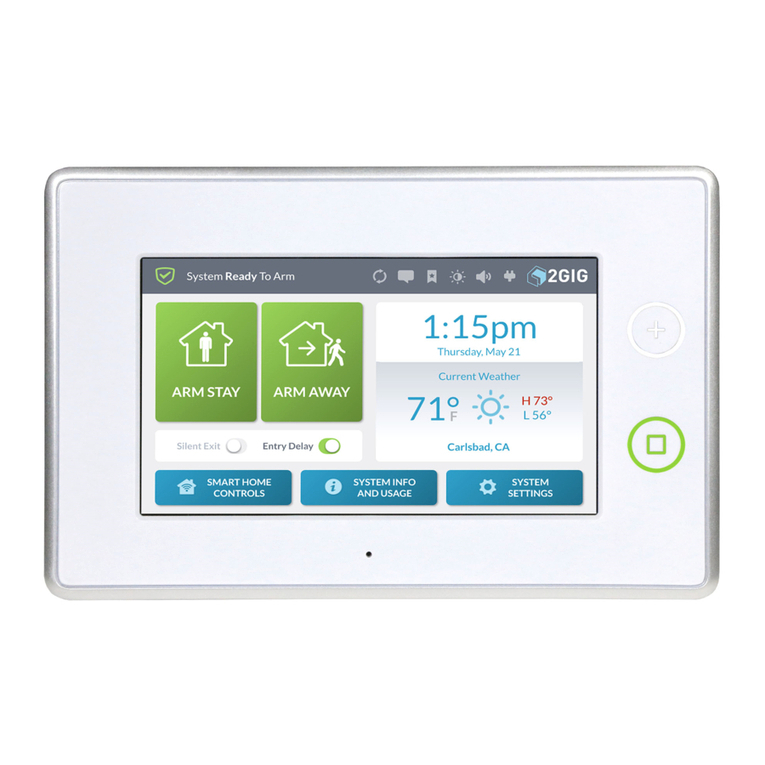
2gig Technologies
2gig Technologies GC3 user guide
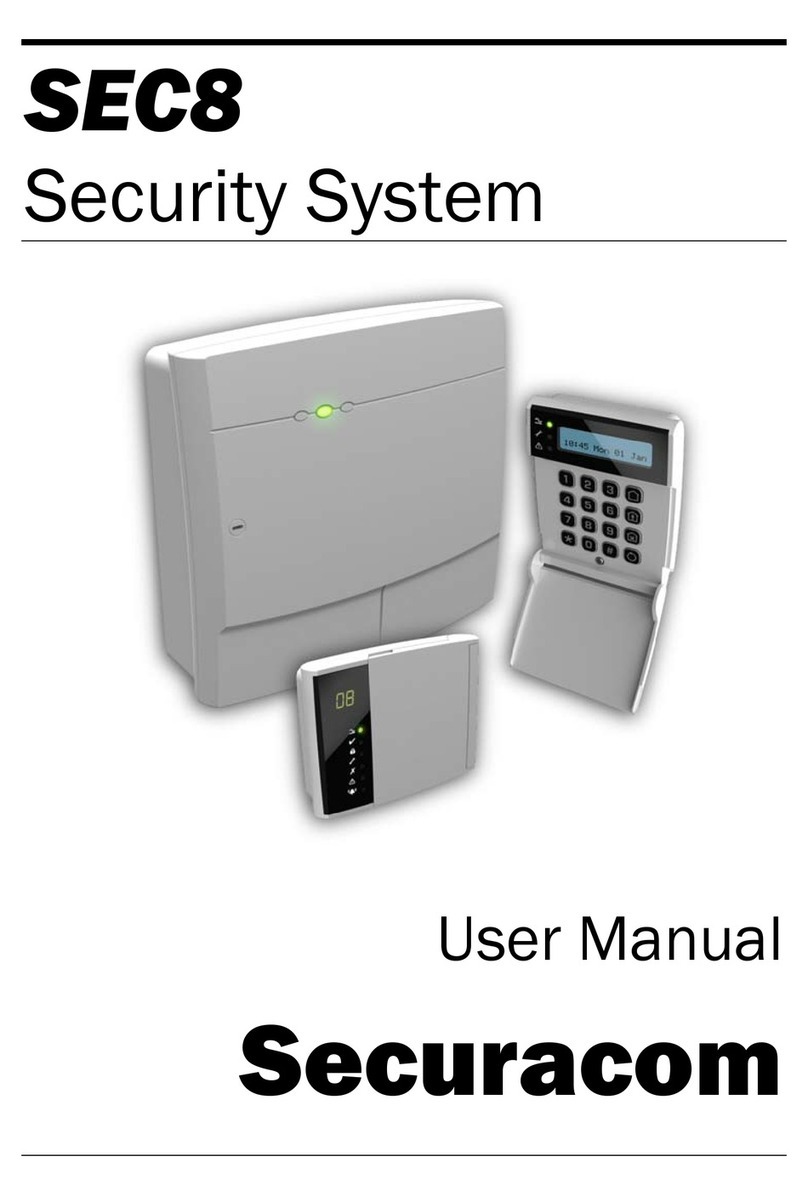
Securacom
Securacom SEC8 user manual

GSS
GSS PROFESSIONAL PAVP 4300 Assembly instructions