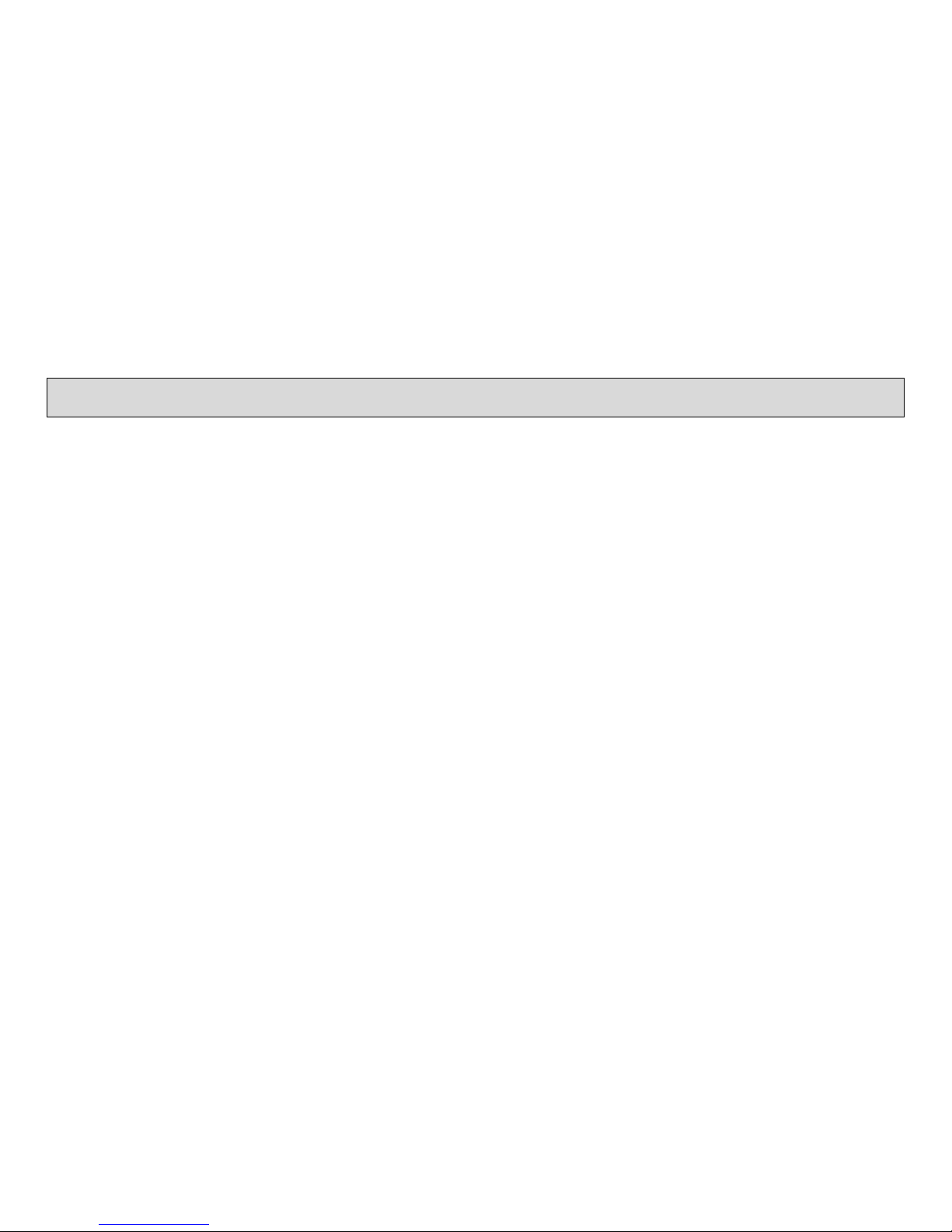Page 2
E ILE SY WARNING
PLEASE READ BEFORE USING ANY VIDEO GAMES OR ALLOWING CHILDREN TO USE IT.
Some people a e liable to have an epileptic seizu e o loss of consciousness when exposed to flashing lights o ce tain
no mal conditions of eve yday life. Such pe sons could isk a seizu e while watching televised images o while playing
ce tain video games.
This can occu even if the e have been no p evious medical p oblems o expe ience of epilepsy.
If you have o a membe of you family has eve shown epileptic symptoms when exposed to flicke ing lights, consult
you docto befo e playing. Such epileptic symptoms include seizu e o loss of consciousness.
We ecommend that pa ents supe vise thei child en’s use of video games.
If you o you child en expe ience any of the following symptoms – dizziness, alte ed vision, eye o muscle twitches, loss
of consciousness, diso ientation, involunta y movements o convulsions – discontinue use immediatly and consult you
docto .