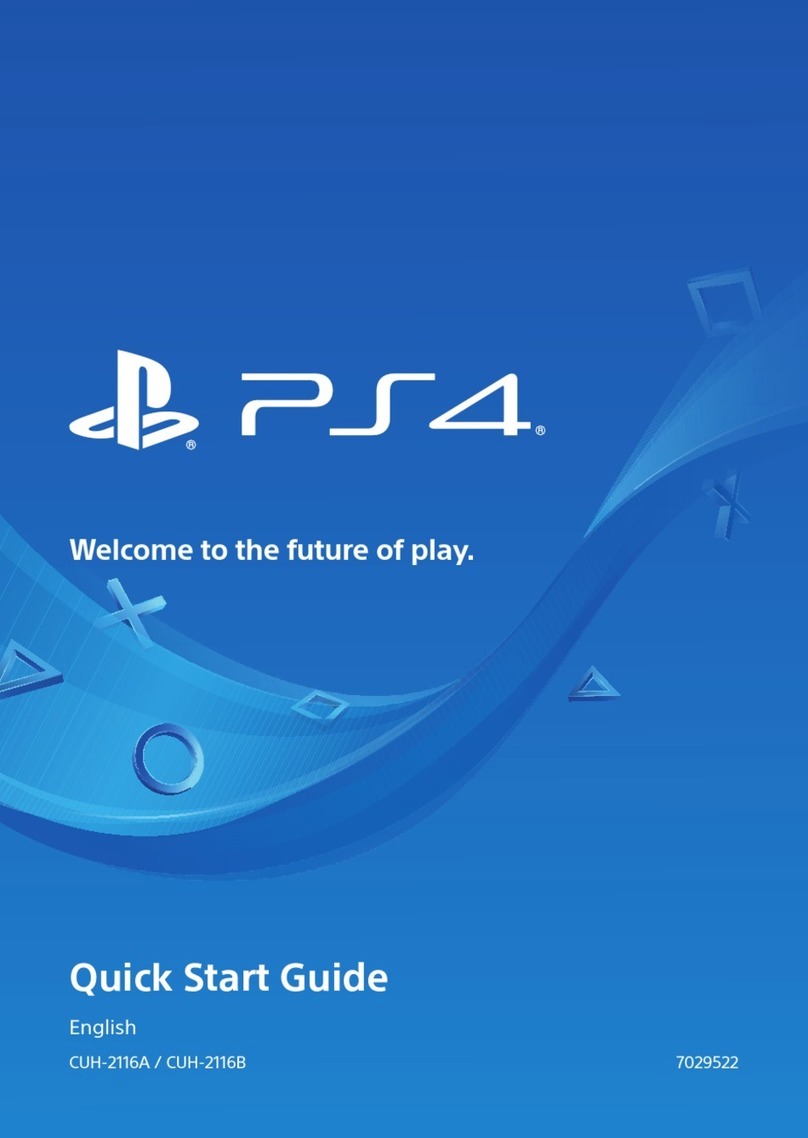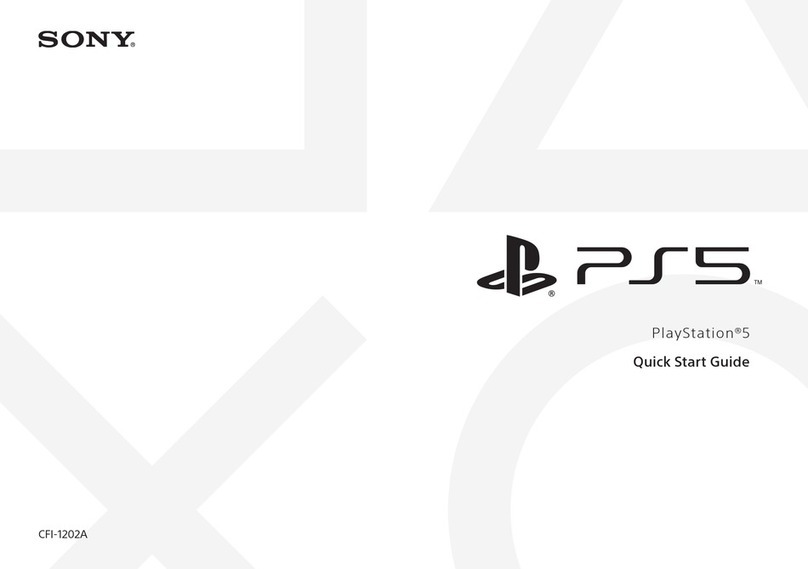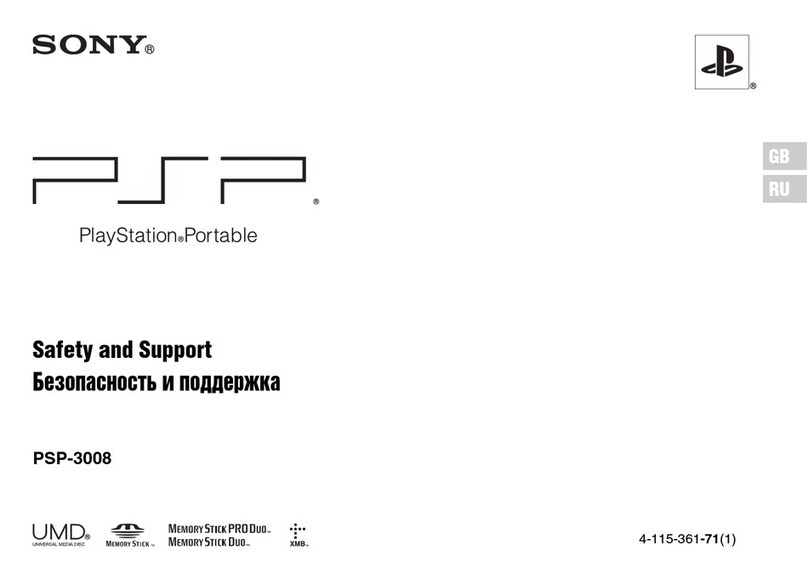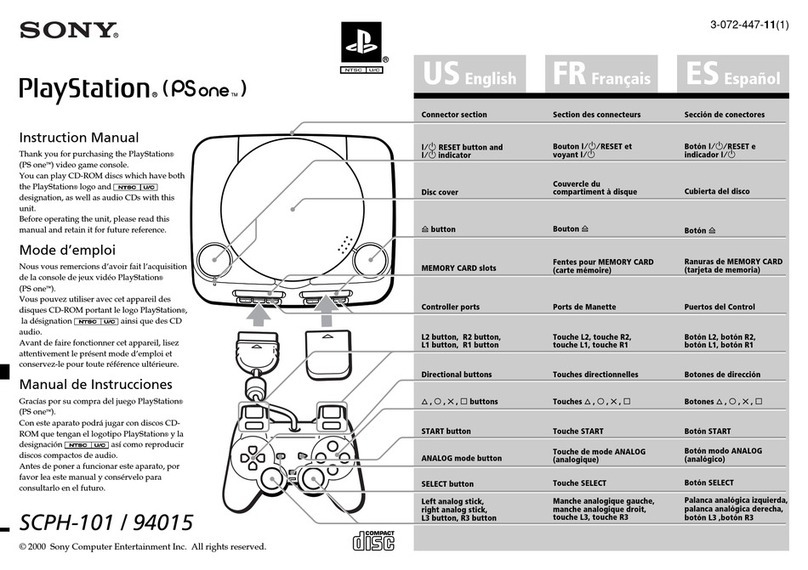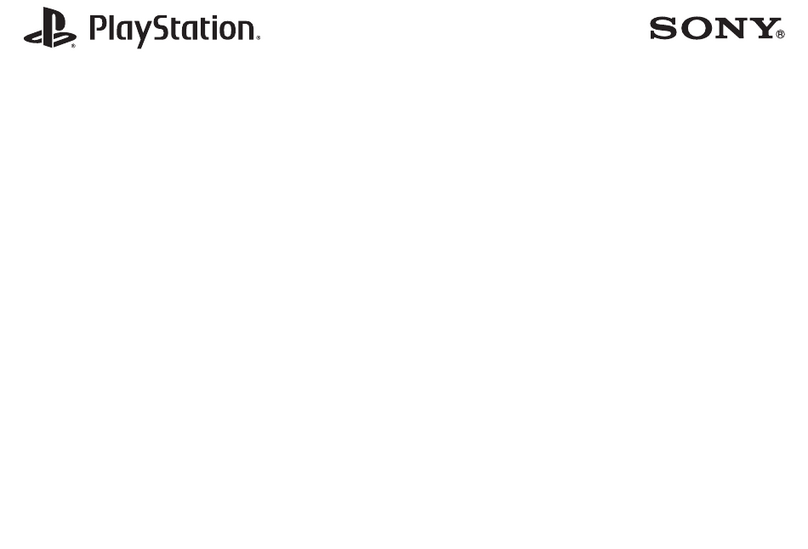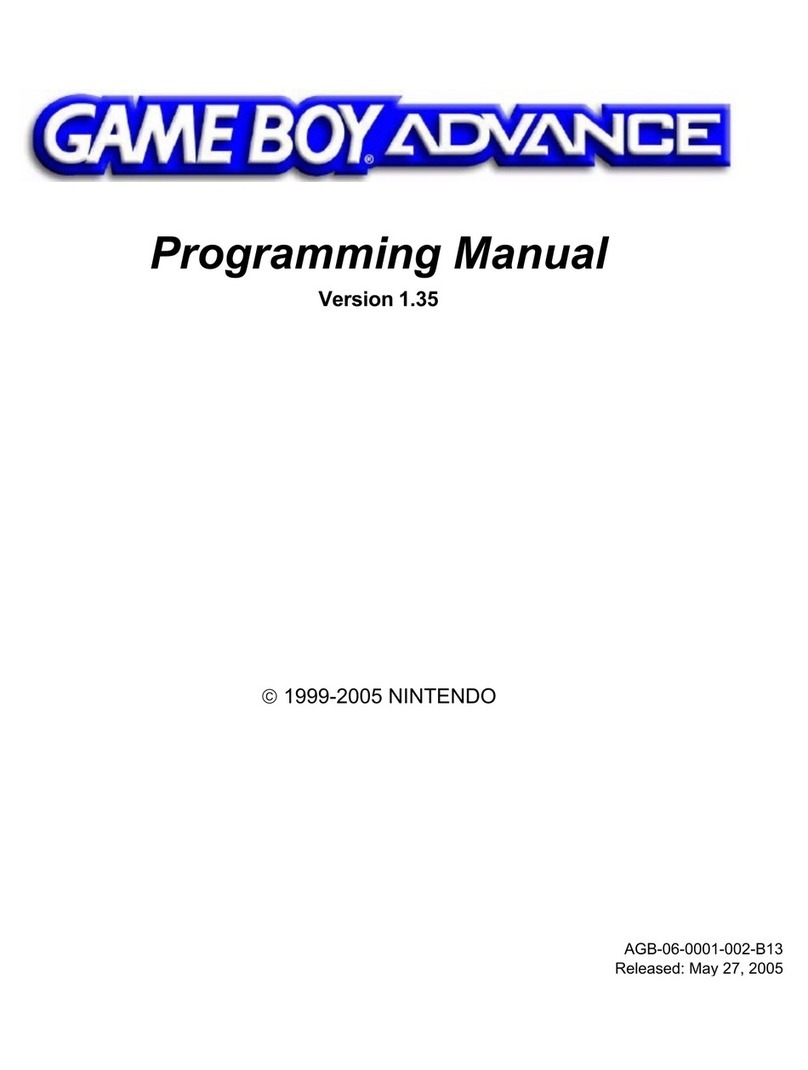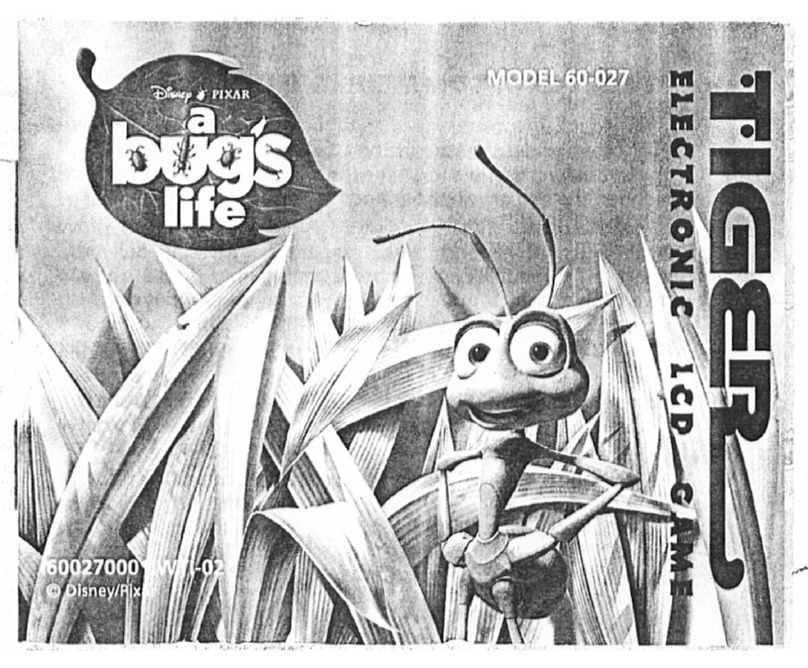Go to (PlayStation®Store)
Now that you've got a PS4™ system, it's time to head over to see what's
available at PlayStation®Store.
PlayStation®Store has a wide variety of downloadable content, some of
which you can’t get anywhere else. You’ll find games to suit every taste,
as well as game add-ons that make your games even more fun to play,
plus free demos and much, much more. And you can even begin
playing your games before they've finished downloading.
Sharing your gaming experience
When using some of the PS4™ system's online services, you can upload
screenshots and video clips of gameplay from a game, and broadcast
(stream) your gameplay. Press the SHARE button, and then follow the
screens to use this feature.
User's Guide
The User's Guide contains more information about what your PS4™
system can do – including how to adjust settings, how long to charge
the controller for and how to use each function. Select (Settings) >
(User's Guide) from the function screen.
You can also view the User's Guide by visiting:
eu.playstation.com/help/ps4/manuals/
You must have an Internet connection to view the User’s Guide.
Safety Guide
The Safety Guide contains information about how to safely use your
PS4™ system, and information about specifications. Be sure to read it
before using the system.
Caution
If you disconnect the AC power cord while the power indicator is lit or
blinking, data might be lost or corrupted, or the system might become
damaged. You must disconnect the AC power cord only once the power is
turned off completely. Be sure to read the "Turning off the power
completely" section below.
Entering rest mode
You can charge the controller from a USB port and remain signed in to
PlayStation™Network while in rest mode.
Select (Power) from the function screen, and then select [Power
Options] > [Enter Rest Mode]. The picture will disappear, and the power
indicator will blink white, before turning orange.
To exit rest mode, press the (PS) button.
Turning off the power completely
Select (Power) from the function screen, and then select [Turn Off
PS4].The picture will disappear, and the power indicator will blink
white, before turning off.
Power indicator status
White The power is on
Orange Rest mode
Unlit The power is off
Using the mono headset
Connect the mono headset to your controller for in-game voice chat.
Using multiple controllers
You can use up to 4 controllers at the same time.
When you press the (PS) button on a controller for which registration
has been completed, a colour will be assigned to that user and the light
bar will light up in their own colour, depending on the order in which
they join in. The first user is blue, the second is red, the third is green
and the fourth is pink.
Turning off the power
Charging
To use your controller wirelessly, you must first charge its battery. Press
and hold the (PS) button and the controller's battery charge level will
be shown on-screen.
Turn on your PS4™ system (the power indicator
will light up white), or set it to rest mode (the
power indicator will light up orange).
Connect your controller to your PS4™ system with
the USB cable.
Using the controller
Expand your enjoyment of your PS4™ system with
PlayStation™Network. When you sign in to PlayStation™Network, you
can use a wide variety of features and services.
To sign in to PlayStation™Network, you must have a
Sony Entertainment Network account and an Internet connection.
Creating an account is free. You can also use an account on the PS4™
system that was created using another device, such as a PlayStation®3
system or a PlayStation®Vita system.
PlayStation®Store and PlayStation™Network subject to terms and
country and language restrictions, see eu.playstation.com/legal for
details.
Users are responsible for Internet service fees. Users must be 7 years or
older and users under 18 require parental consent. Additional age
restrictions may apply. Charges apply for some content and/or services.
Service availability is not guaranteed.
If you do not have an SEN account
Select (Settings) > [PlayStation™Network/Account Management] >
[Sign In to PlayStation™Network] from the function screen, and then
follow the screens to create an account.
If you already have an SEN account
Select (Settings) > [PlayStation™Network/Account Management] >
[Sign In to PlayStation™Network] from the function screen, enter your
sign-in ID and password, and then select [Sign In].
To create a sub account for users under a certain age, you must first create a
master account for a parent or guardian.
Insert a disc.
The game will appear in the content area of the home screen.
Select the game to start playing.
Playing gamesUsing the screen Sign in to PlayStation™Network
Function screen
Access several features here including
your current Trophy details, new
notifications, Friends and Settings.
Home screen
Content area
Access your games and other
content. All content is listed from
left to right in order of the most
recently accessed.
Content info screen
Access the latest information about the
currently selected content.
Front view
Returning to the home
screen from a game
To return to the home screen
without quitting a game, press the
(PS) button.
To resume playing the game, select
it from the content area.
Removing a disc
Press the (eject) button.
Quitting a game
Press and hold the (PS) button,
and then select [Close Application].
Eject button
Front view
Light bar
To your PS4™ system
To charge your controller when in rest mode, you must first checkmark the
[Supply Power to USB Ports] option in (Settings) > [Power Saving Settings]
> [Set Functions Available in Rest Mode].
Further information
USB port
USB cable
Up button
Up button
Down button
Down button
Microphone
MIC switch
Mono headset
Stereo headset jack Clip
SHARE button
" ", "PlayStation", " ", "DUALSHOCK", " " and " " are registered trademarks or
trademarks of Sony Computer Entertainment Inc.
"SONY" and " " are registered trademarks of Sony Corporation. "Sony Entertainment Network" is a
trademark of the same company.
The terms HDMI and HDMI High-Definition Multimedia Interface, and the HDMI Logo are trademarks or
registered trademarks of HDMI Licensing LLC in the United States and other countries.
"Blu-ray Disc™" and "Blu-ray™" are trademarks of the Blu-ray Disc Association.
Design and specifications are subject to change without notice.
Information about system functionality and images published in this document may vary from those for
your system, depending on the system software version in use. Also, the illustrations and screen images
used in this guide may vary from the actual product.
The information contained in this manual is subject to change without notice.