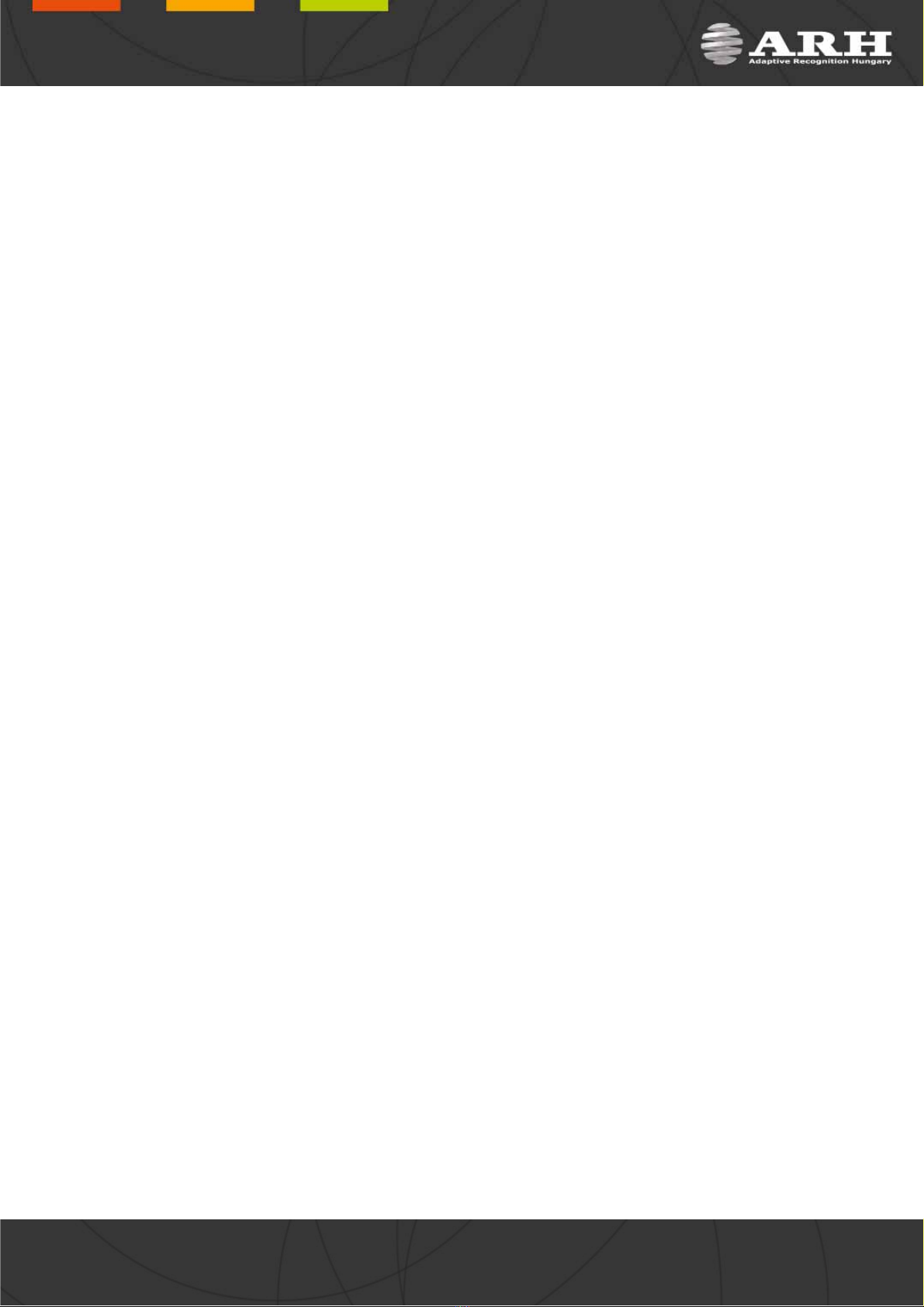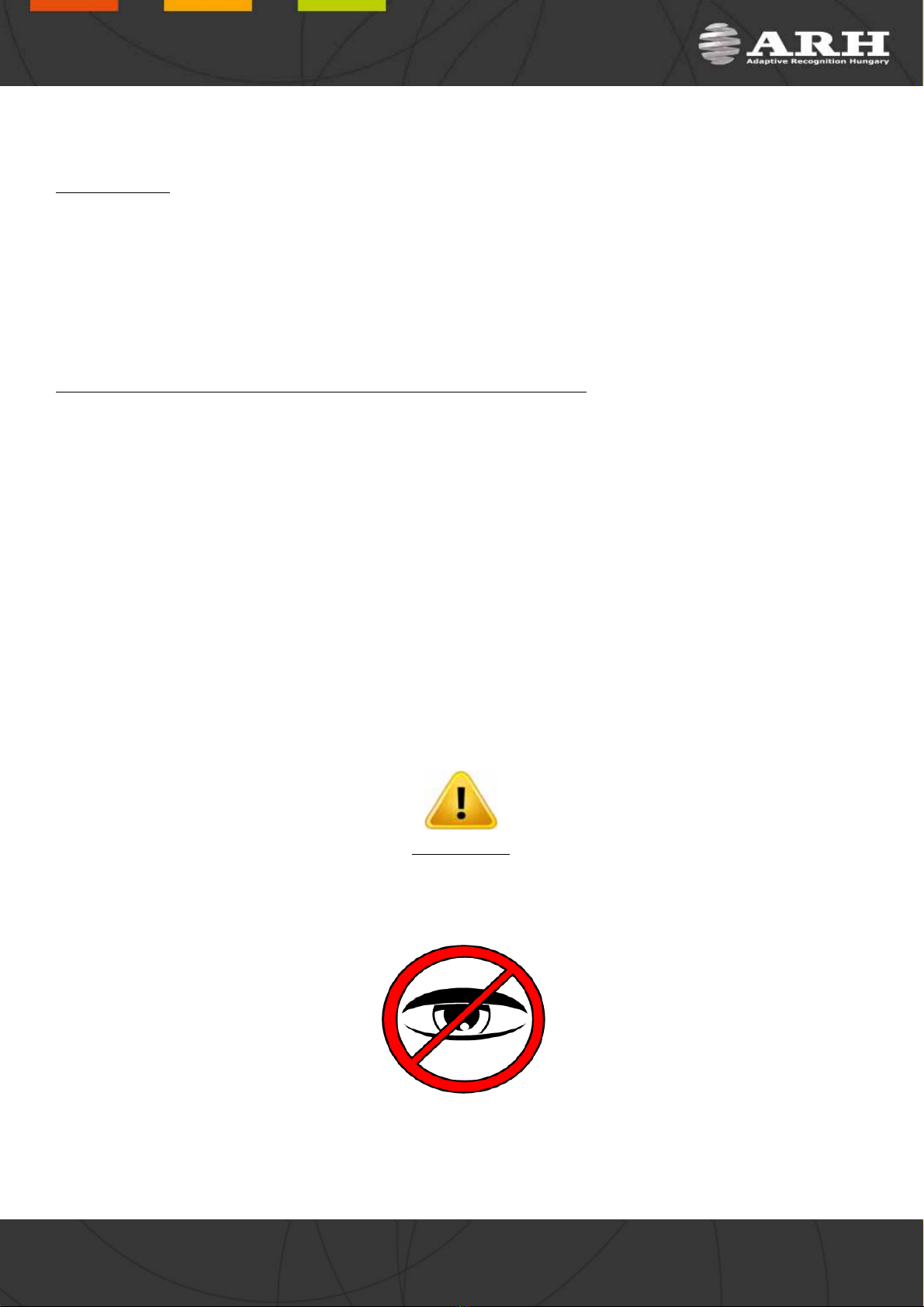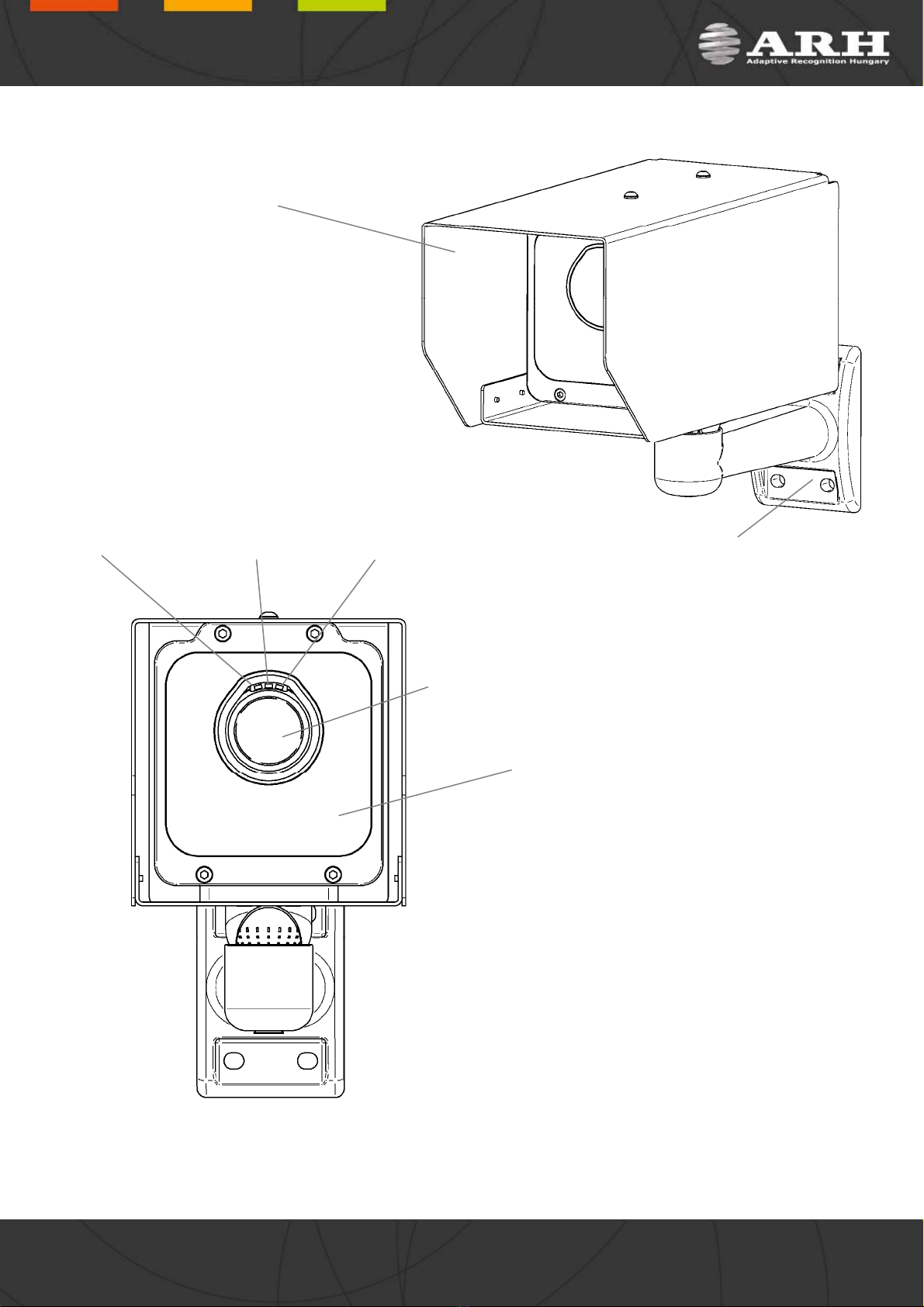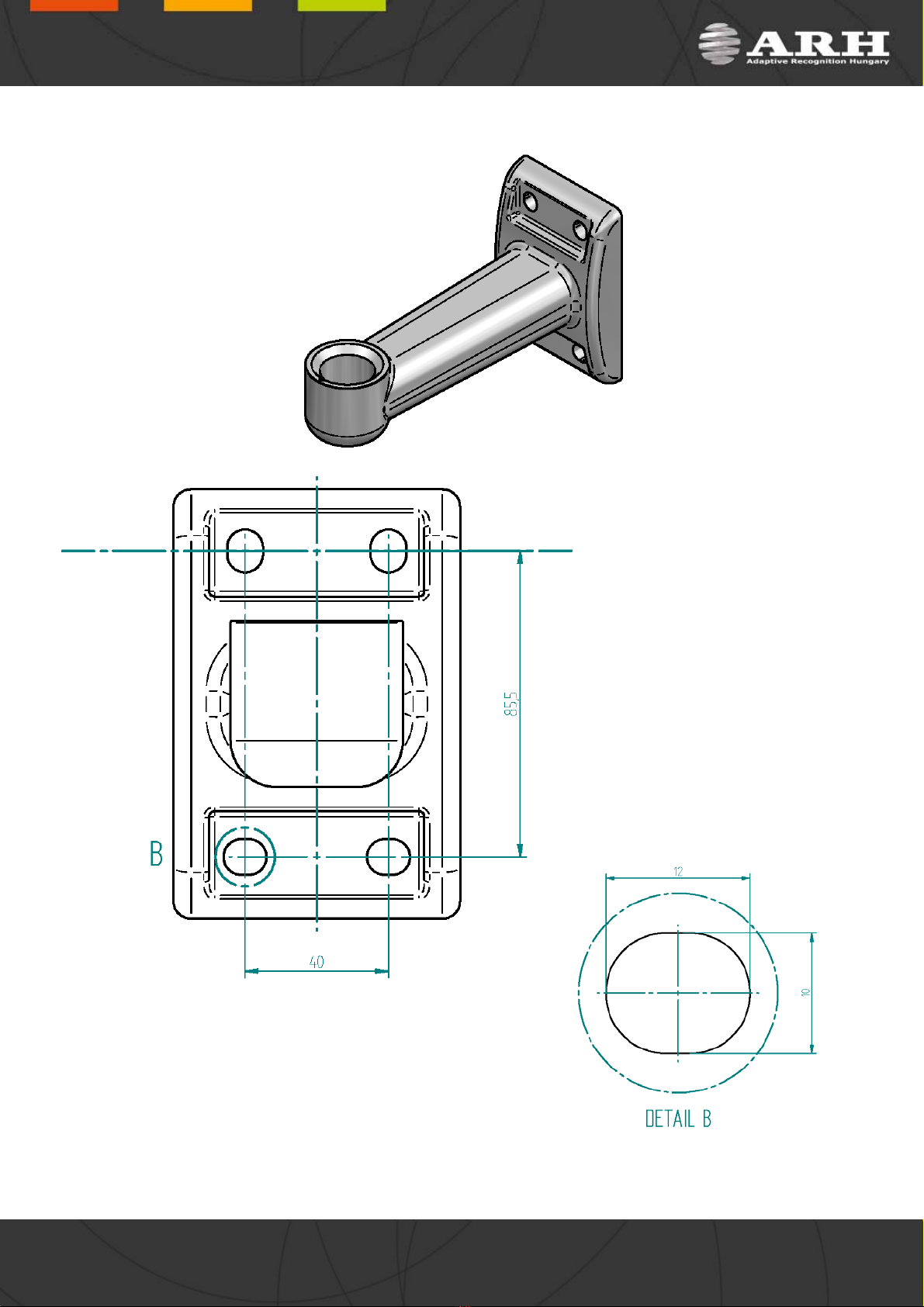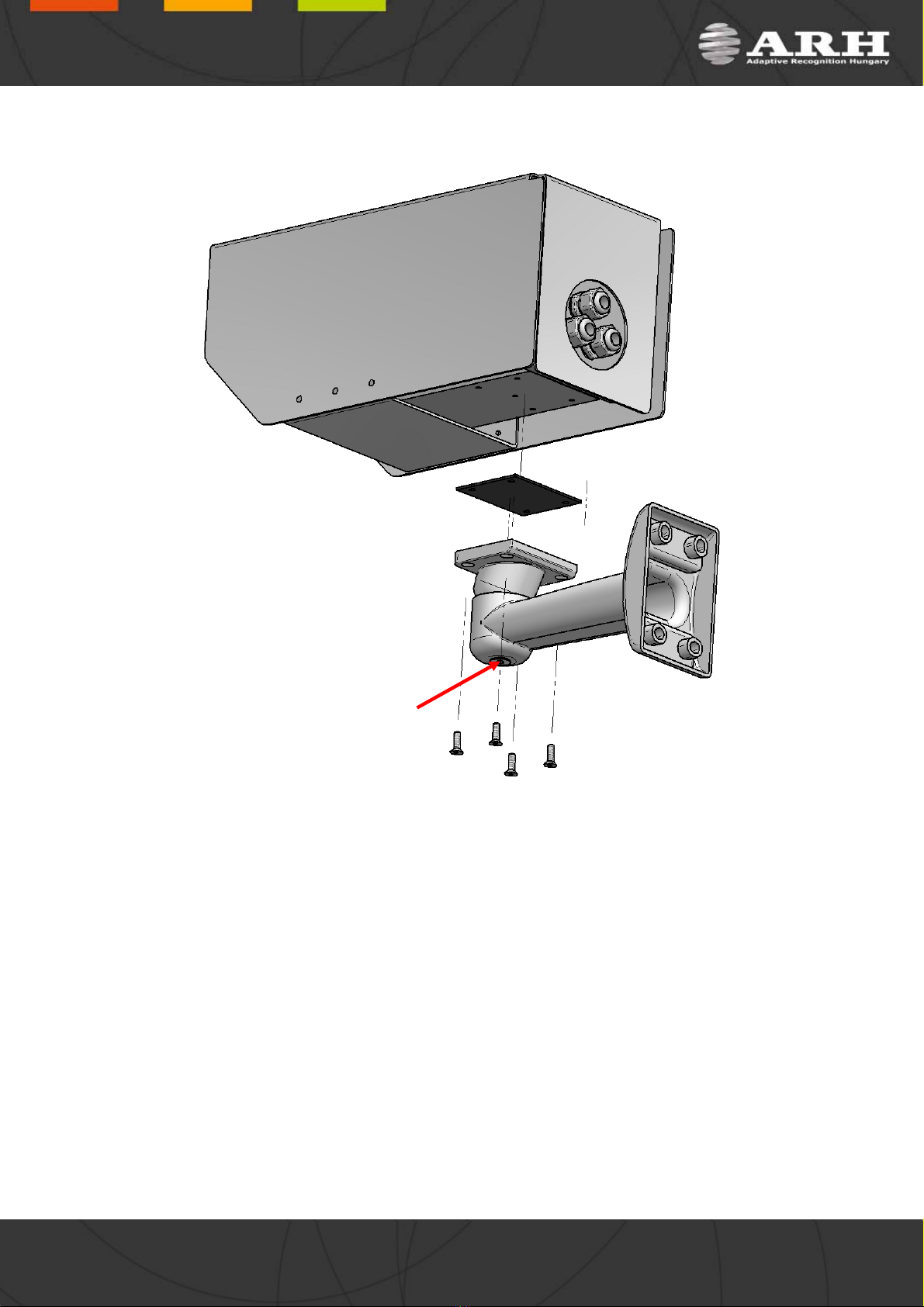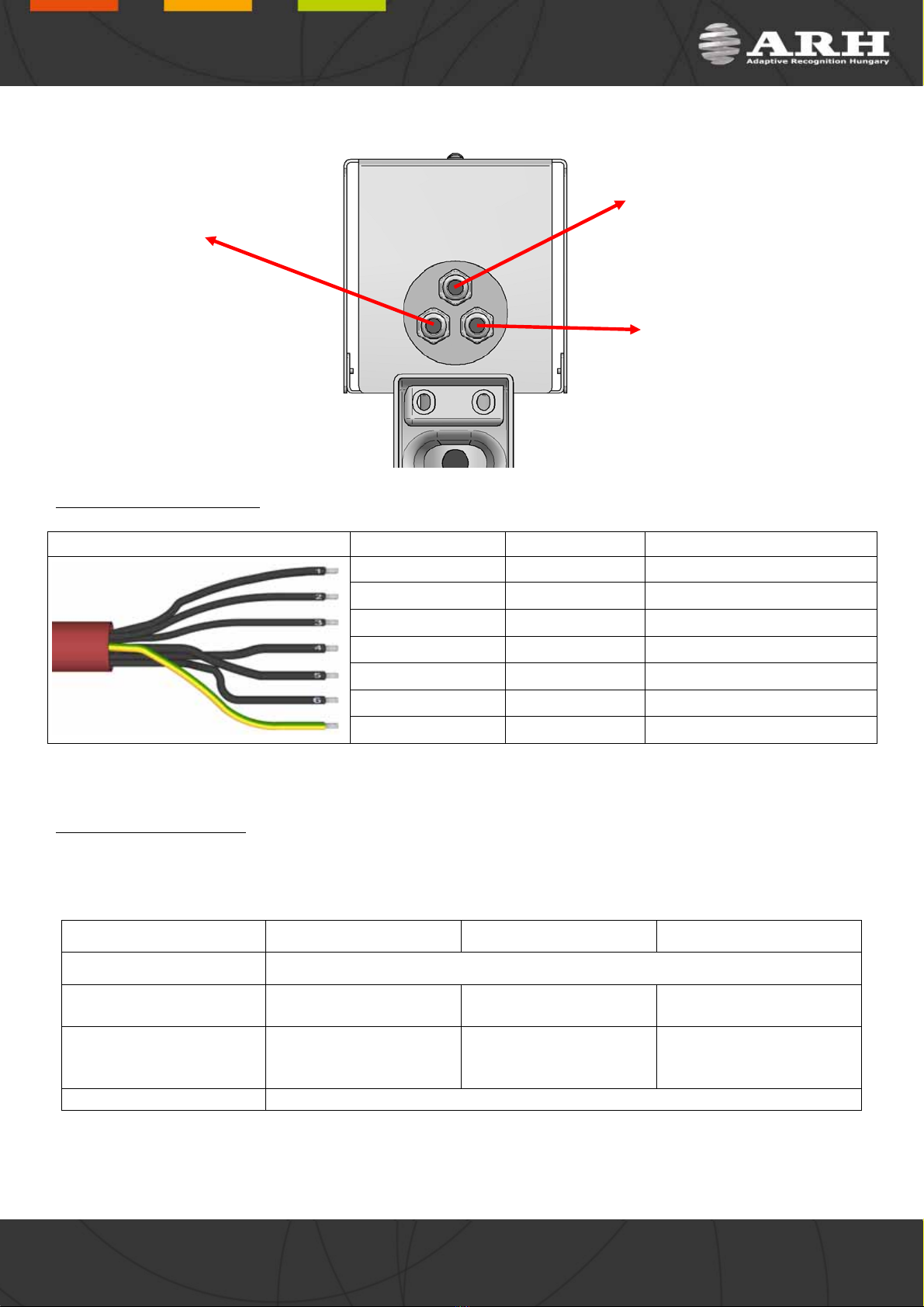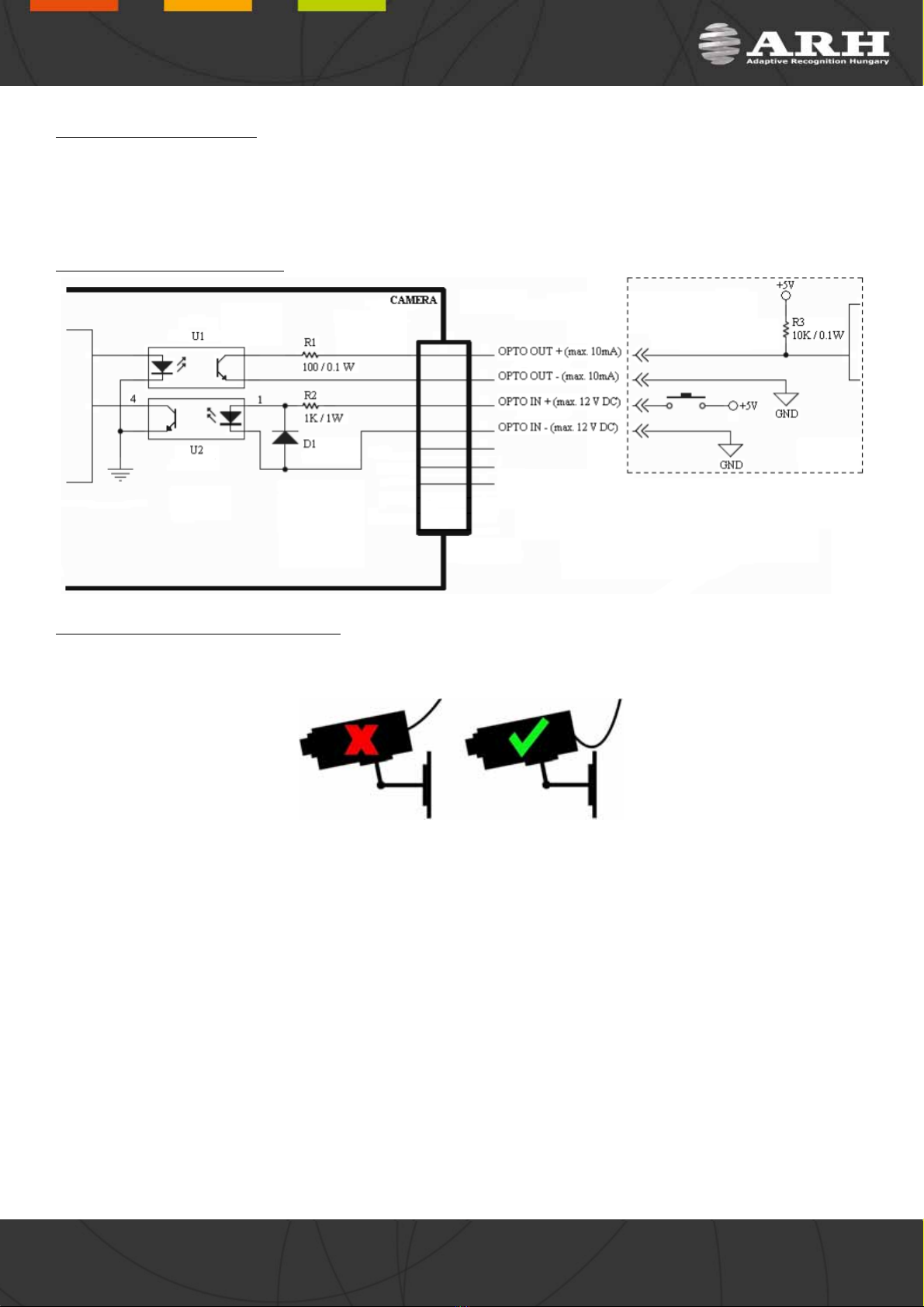Compliances
CE Certificates:
The ARH FreewayCAM ANPR digital camera family complies with the European CE requirements specified in the
EMC Directive 89/336/EEC.
The ANPR cameras conform to the following Product Specifications:
Emission:
EN 55022, EN 55024
Immunity:
EN 61000-4-2, -3, -4, -5, -6, -8, -11
Declaration of RoHS Compliance for Electrical and Electronic Products:
ARH Inc. ("the Company") hereby declares that the FreewayCAM ANPR camera family placed on the European
Community market by the Company after 1st July 2006 are compliant with EC Directive 2002/95/EC on the Restrict
of Certain Hazardous Substances in Electrical and Electronic Equipment (commonly known as the EU RoHS
Directive.)
Compliance with RoHS means that where the product falls under the scope of the EU RoHS Directive, the product
does not contain the following substances:
- Mercury (Hg) 0.1%
- Lead (Pb) 0.1%
- Cadmium (Cd) 0.01%
- Hexavalent Chromium (Cr+6) 0.1%
- Polybrominated Biphenyls (PBB) 0.1%
- Polybrominated Diphenyl Ethers (PBDE) 0.1%
above the indicated maximum concentration values by weight in homogeneous materials unless the substance is
subject to an exemption specified in the Directive or in subsequent Commission Decisions.
This declaration represents the Company's best knowledge, which is partially based on information provided by
third party suppliers.
WARNING
The camera emits invisible, high power infrared light. Prolonged direct exposure to
this radiant energy can cause permanent damage to the eye!
Page 3/17
Page 3/17
Page 3/17
Page 3
17
FreewayCAM Install Guide