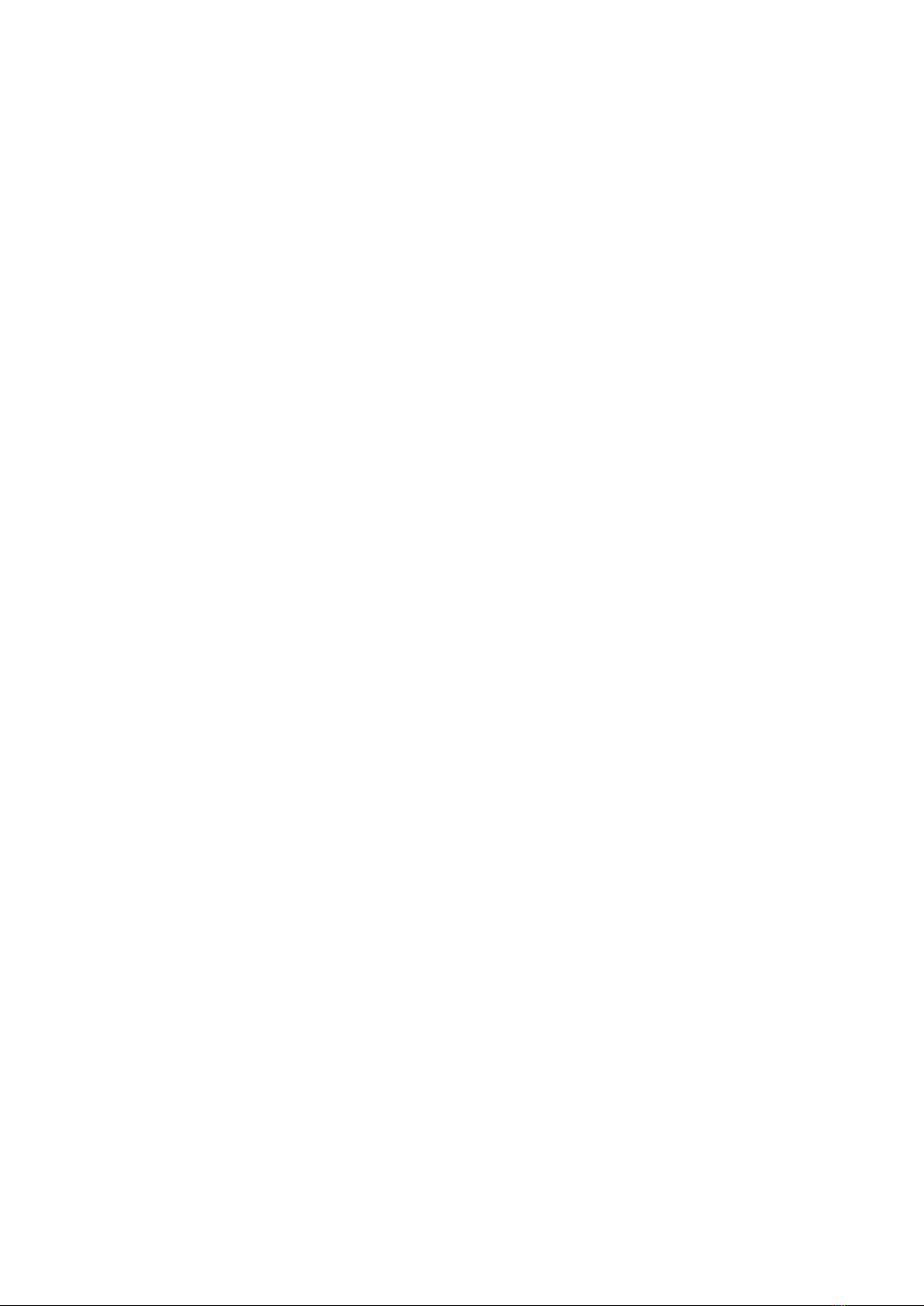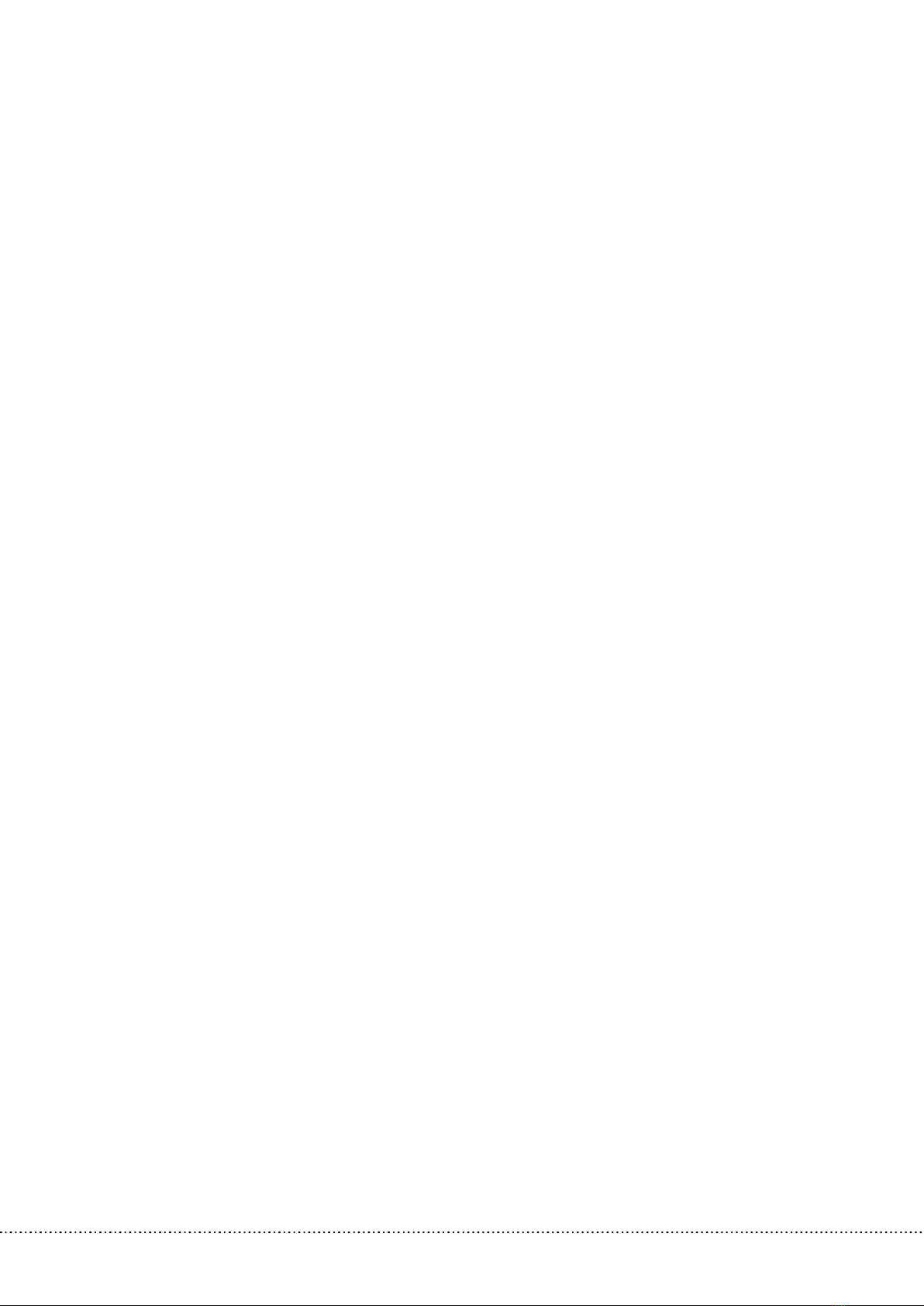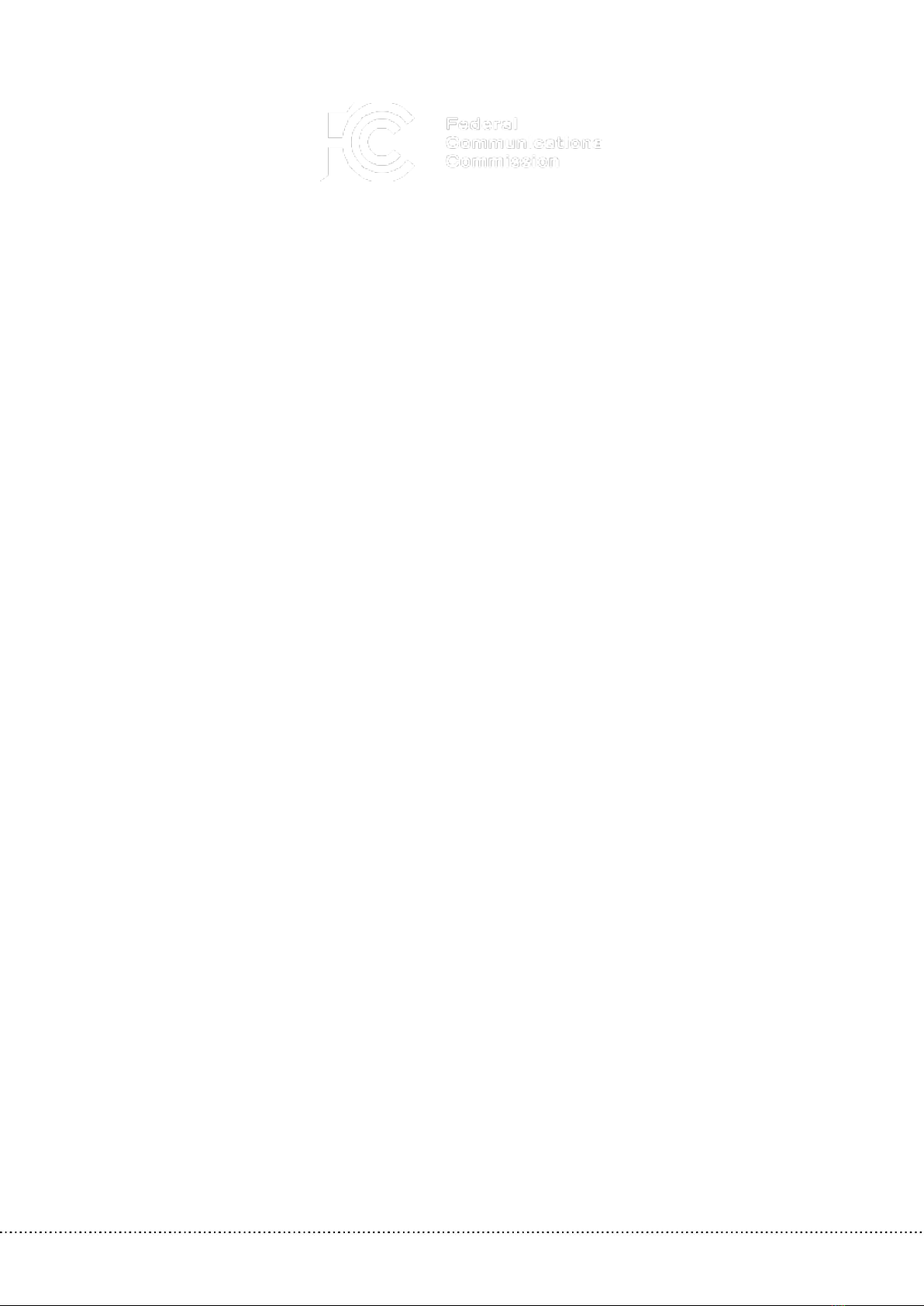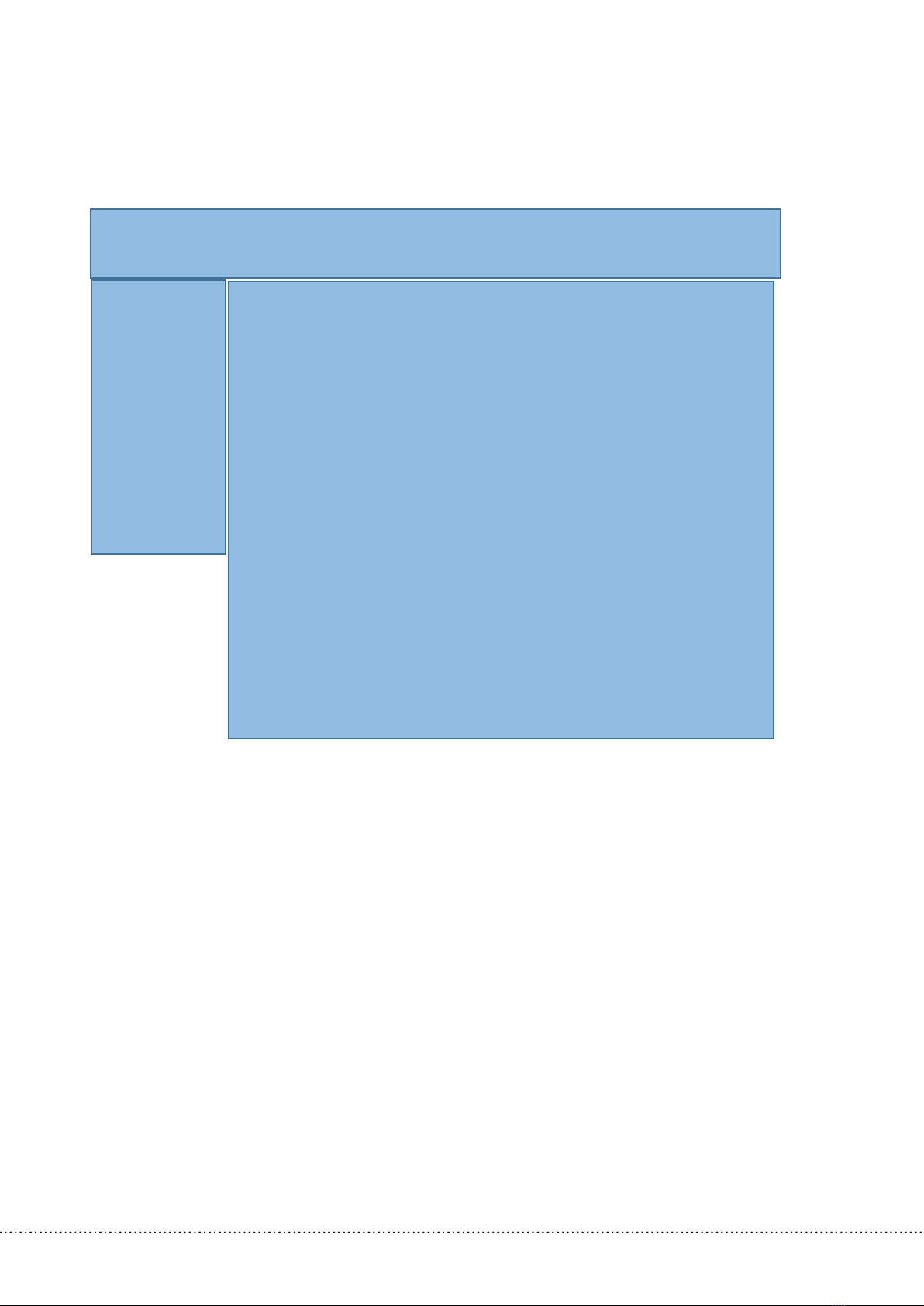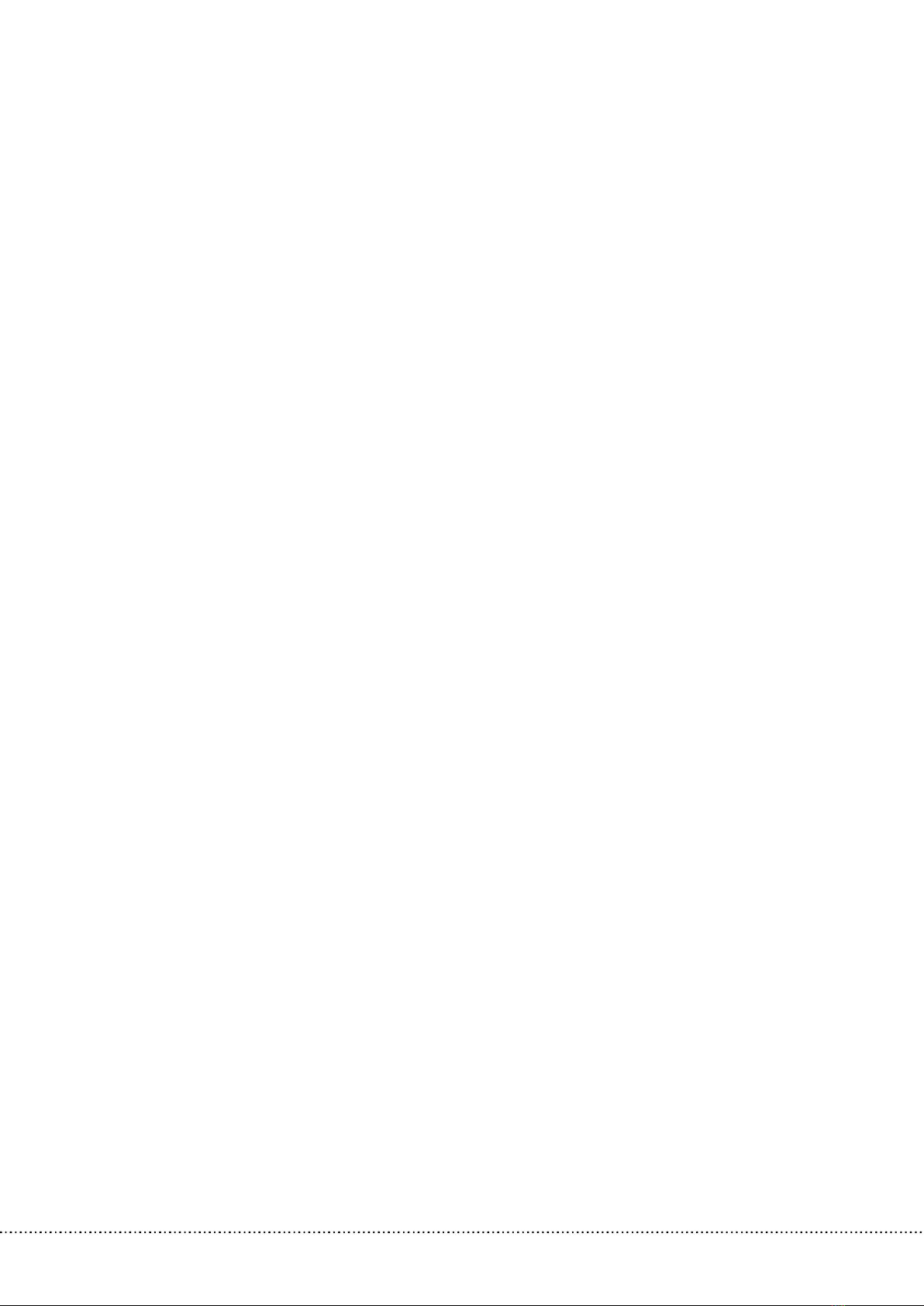6.2.4. PRIVATE ZONES .................................................................................................................................32
6.3. BRIGHTNESS CONTROL...........................................................................................................................33
6.4. EXPOSURE CONTROL ...............................................................................................................................35
6.5. FLASH CONTROL........................................................................................................................................36
6.6. MISCELLANEOUS ........................................................................................................................................37
6.6.1. SNAPSHOT, 1:1 VIEW, RECORDING A STREAM ..................................................................37
6.6.2. VISUAL AIDS........................................................................................................................................38
7. EVENTS AND ANPR ............................................................................................................................................39
7.1. EVENTS............................................................................................................................................................41
7.1.1. EVENT MANAGER .............................................................................................................................41
7.1.2. VEHICLE DETECTION TRIGGER....................................................................................................42
7.1.3. MOTION DETECTOR.........................................................................................................................43
7.1.4. SOFTWARE TRIGGER........................................................................................................................45
7.1.5. SCHEDULER TRIGGER ......................................................................................................................46
7.1.6. CARMEN GO TRIGGER MODULE ...............................................................................................47
7.2. ANPR................................................................................................................................................................56
7.2.1. BROWSE.................................................................................................................................................56
7.2.2. ANPR SETTINGS.................................................................................................................................58
7.2.3. TITLE EDITOR.......................................................................................................................................62
7.2.4. ENGINE MANAGER...........................................................................................................................64
7.2.1. BLACK/WHITE LISTS .........................................................................................................................65
7.2.2. RULES......................................................................................................................................................66
7.2.3. TIME SETTINGS...................................................................................................................................66
7.2.4. LICENSE PLATES.................................................................................................................................66
7.2.5. EVENT NOTIFICATIONS ..................................................................................................................66
7.2.6. EXAMPLES.............................................................................................................................................66
7.2.7. BLACKLIST FOR STOLEN CARS....................................................................................................66
7.2.8. WHITELIST FOR OPENING GATE ................................................................................................66
7.2.9. WHITELIST ON TOLL ROAD..........................................................................................................67
7.2.10. RESULT UPLOAD................................................................................................................................68