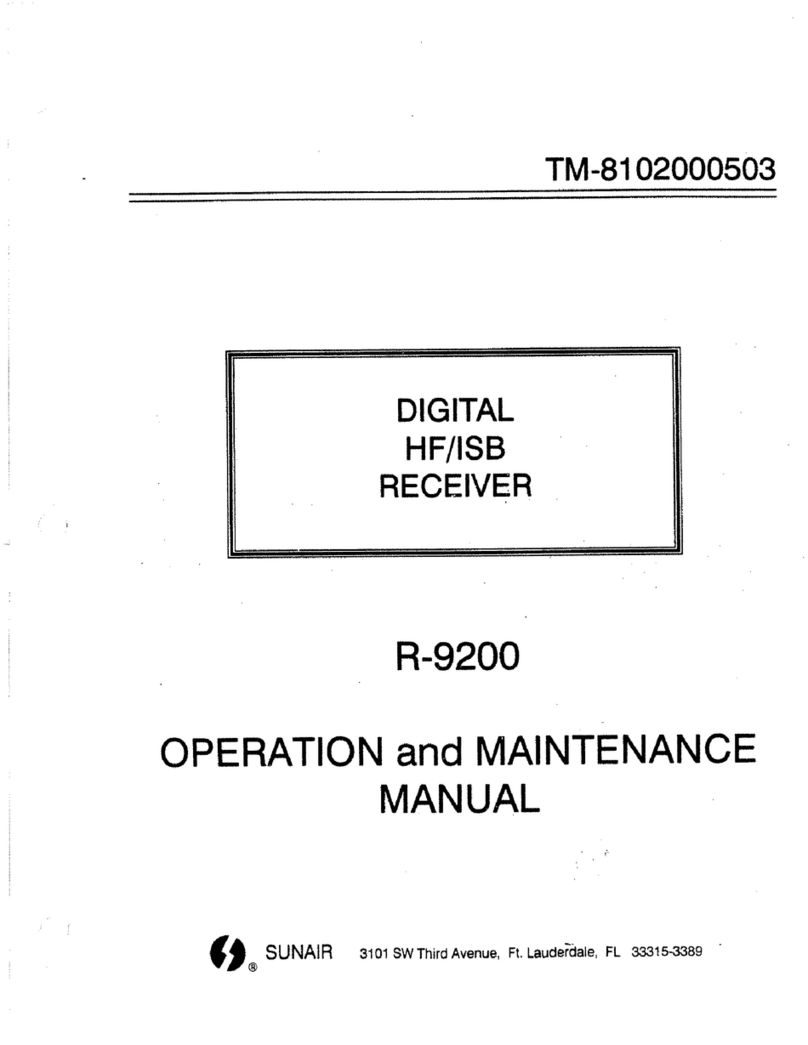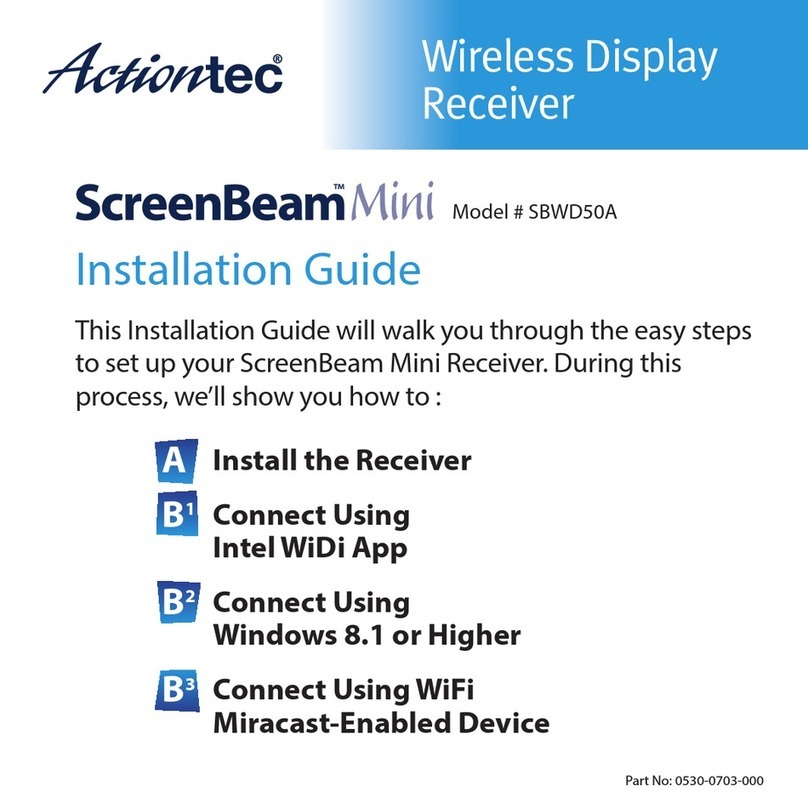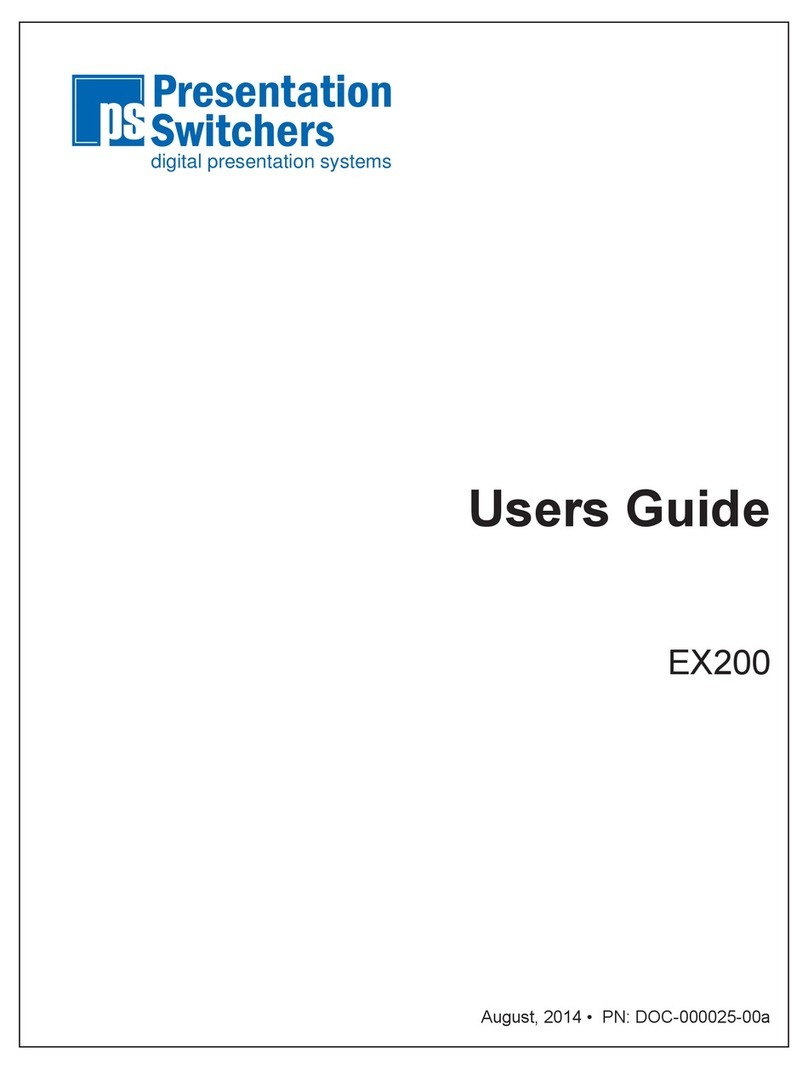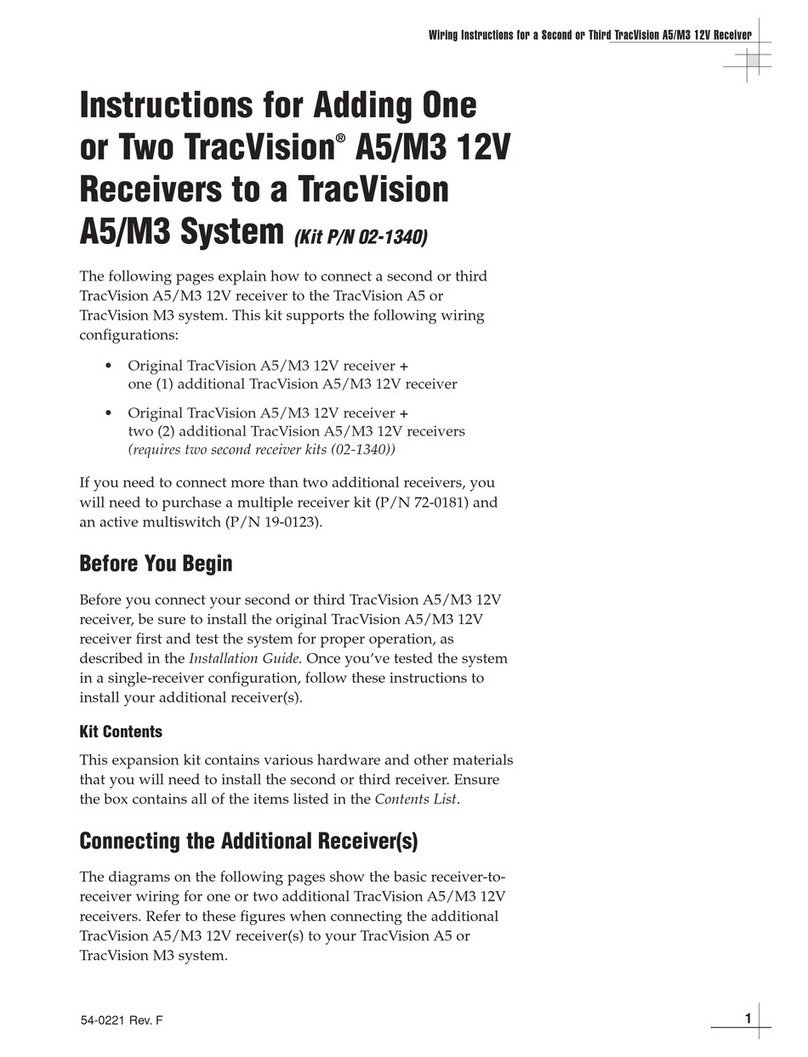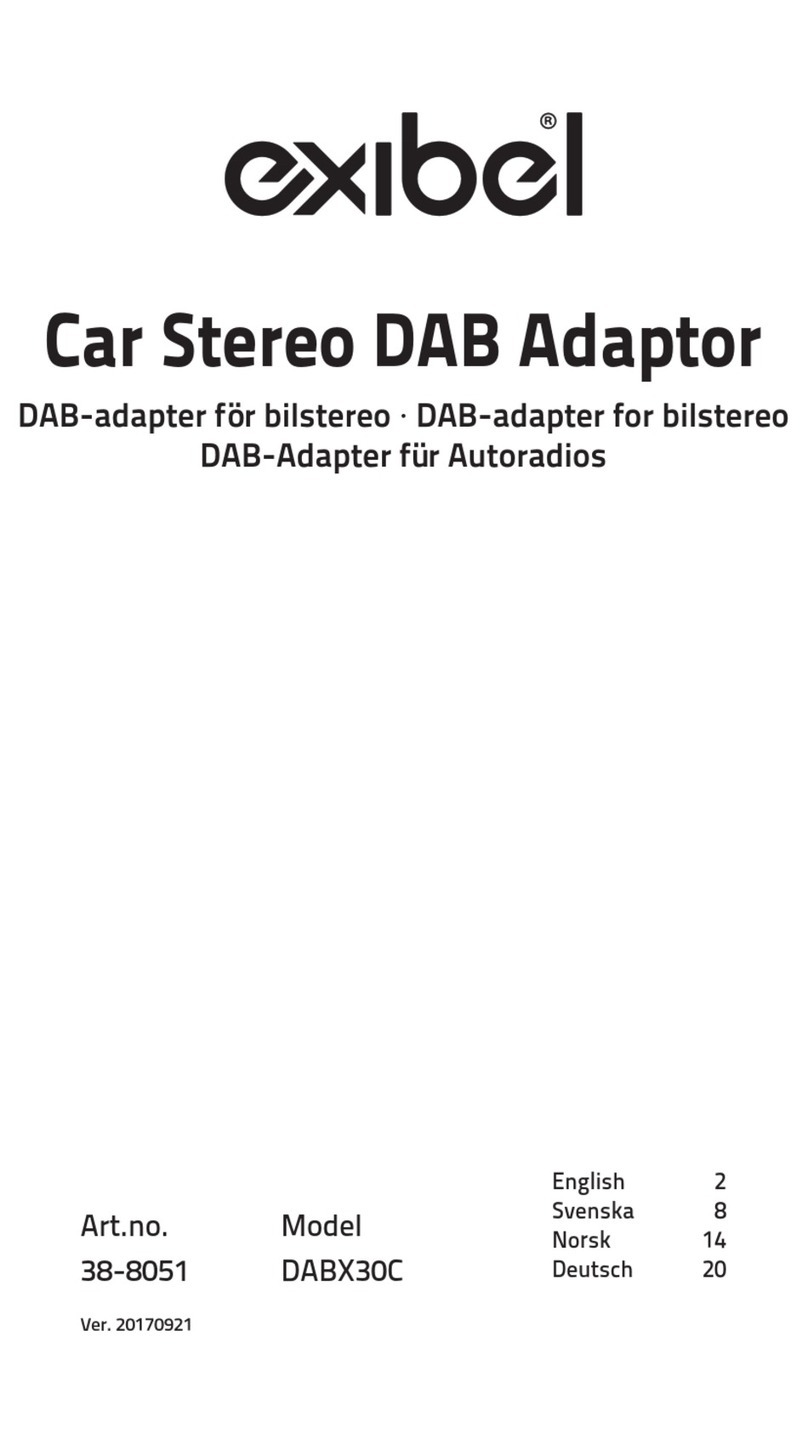Aria A0362 User manual

Power
Link
by Channel Vision
A0362
INSTRUCTIONS
ARIA Audio Streaming Source Receiver
with built-in Bluetooth® 4.2 Module
© 2017 CHANNEL VISION TECHNOLOGY
MADE IN
THE USA


1. To pair the A0362, download the
Android/iOS app. Go to your Bluetooth
options, and select the listed device. The
Bluetooth ID code will have the prefix
“Aria___” in front of the ID number. When
pairing occurs, the LED located on the front
plate will be green, and remain lit.
2. Alternatively, you can bypass the Aria app,
by pressing the security pairing button located
next to the LED. This will connect the user
automatically.
s
ource
Model: A0362
Channel Vision ’s ARIA Audio Streaming
Receiver i s equ ipped with a Bluetooth 4.2
module, users will enjoy further
streaming distances and a more reliable
streaming conn ection with enhanced
audio acoustic features with the melody
3D surround sound and bass boost
enrichments. The A0362 also features
“deep sleep” mode to conserve power,
customized zone naming, security code
settings, and a unique property
management mobile app reset control.
The A0362 ARIA Audio streaming
receiver provides a local wireless
connection for the purpose of streaming
audio from sources such as smart
phones, tablets and computers, etc with
blue tooth streaming source capability to
ARIA Audio equipped audio systems.
When the A0362 is paired through ARIA
Audio’s Android or IOS app, it will receive
your selected music such as iTunes,
Pandora, Spotify etc. from the smart
phone to the ARIA Audio streaming
source receiver. This connection will
remain on until pairing is disconnec ted, or
the streaming source device (smart
phone), is out of range. ARIA will enter a
power saving mode to conserve power
consumption and deep sleep after a
period of no use. Upon entering into
range, the connection will automatically
reconnect and play music in the zone and
follow the user around their home or
business with multiple sy stems installed
in select locations. In addition, this can be
set up as a multi-room installation to play
in all zones simultaneously.
Operation
Operating Range
ARIA’s streaming source receiver devices
are intended to provide wireless
communication between enabled devices
within a room. In ideal line of site
conditions range can be up to 147.’ This
distance can be reduced significantly by
transmission interference from other
communication devices, electrical wiring
and room construction materials, such as
brick walls and concrete floors . When the
A0362 is operating near max imum range,
the signal may intermittently drop in and
out, as signal strength varies .
The following are trademarks held by their respective
owners in the USA and International Countries:
Android, Pandora, Google, Spotify. iTunes and iOS are
registered trademarks of Apple Inc. in the USA and
International Countries
1
by Channel Vision

n’s
Room Identification
Pairing each A0362 requires the
identification of an individual code
number beginning with the prefix ARIA.
This code number can be replaced with
an individual room name identification
such as Bedroom1, Study, Patio, etc.
up to 8 characters.
ARIA Audio Sour ce
Volume Level Compatibility
The audio output level from streaming
sources can vary from brand to brand.
Although the A0362 has been adjusted
to be equal to the output of most
streaming source devices, in some cases
the level may be different. Most devices
have their own adjustable volume level,
and it is recommended that this be used
to adjust the output level to match the
main audio source’s volume level.
Security Pairing Code
When pairing for the first time, select the phone BT and pair to ARIA, to activate security codes,
you must first download Channel Visio ARIA Audio app. and follow the setup on the pages
that follow. The app requires a security code. The default code is 0000, and can be changed
upon connecting the app to the blue tooth receiver. Individual bluetooth receiver room naming
and discrete secur ity pairing code can be changed with the renaming app at any time before or
after installation. Authorized dealers have additional setup options for security and property
management features.
SYMPTOM
Not linking with
Warning: Do not adjust the volume all the way up if no audio is present.
Streaming Source
Doing so could damage your speakers if audio reconnects.
1. Both front lights are flashing on the front of ARIA plate
Ans. Bluetooth source is not connected
Sol. begin with app setup instructions, starting with the app before the phone settings
1. Verify the music source is active before pairing
2. A slow green flashing LED indicates when the blue tooth and ARIA streaming receiver
are paired, turn up the volume on the audio of your smart phone and/or amplifier.
3. Try connecting a different device (i.e. phone/tablet) to your streaming source.
Linking with
4. Verify that the device connected to your streaming source receiver is in play mode.
streaming source
receiver,
but no audio is
TROUBLESHOOTING STEPS
TIA-568A RJ-45 Modular Plug
Side View Top View
2
by Channel Vision

100 watt amplifier
output
Optional
Audio Input
Audio Output
to Amplifier
+
+
-
-
Installation Diagram
2-cond Power Input Option
Factory Jumper Setting when
used with 100-watt amplifier
Bluetooth setting is 1 & 2
pins covered with jumper
Recommended Low Voltage
Mud Ring for Installation:
Arlington LV1 or equal
Ic615 Speakers
18/2 AWG
Wire
Installation - Single Zone Audio:
As a single zone audio system, connect speakers to 100W
h
speaker out connector for a rich sound, custom installed audio
experience. Power to the system goes on the back through 2-
pin connector.
Installation - Main Source:
Using a CAT5 cable, connect the RJ-45 output of the
h
A0362 into the CAT5 audio input on the P-2014 Audio
hub.
1 4 ARIA Audio Distribution Module
Model
P-2014
+24VDC
Power
+12VDC
Status
System
System
Input
Local
Input
Zone 1 Zone 2 Zone 3 Zone 4 Expansion
Output
Local
Priority Signal
LREmitters
PRO
CHANN E L
TM
VIS I O N
IR
x
Installation - Multi-Room Application:
Using a zone output of ARIA Audio hub, plug the CAT5 cable into the RJ-45 input of the A0362. Connect Speakers
h
to the 100W speaker output of the A0362. Repeat for all zones for audio in each zone locally.
A0362 IW615
A0362
A0362
3
by Channel Vision

B-3 B-4 B-5
ARIA Audio App
B. When Security on A0362 is ON
1. Make sure the LED on the face plate of A0362 is red.
2. Turn on Bluetooth in your phone and scan.
3. Select “Aria” from the device list. It will open bluetooth pairing
request. Select Pair.
4. Go to Aria app and click on the ARIA app's Bluetooth icon.
5. Select Refresh icon. Select “Aria” from device list.
Pairing the first mobile device
A. When Security on A0362 is OFF
1. Make sure the LED on the face plate of A0362 is red.
2. Turn on Bluetooth in your phone and scan.
3. Select “Aria” from the device list and connect to it.
Once connected, you will see only the green LED lit.
4
by Channel Vision

B-7 B-8
ARIA Audio App
6. Select Settings and then Select Master.
7. Enter the passcode and click submit. Default is “0000”.
8. Select Pair.
An Android user will now be paired, you will see only the green
LED flashing every 3 seconds.
For iOS users: After step 8, go to your phone’s bluetooth settings
and select Aria. This will connect your device to A0327.
Pairing the multiple Bluetooth device
1. Make sure that first device is connected and only green LED is lit.
Now go to Aria App and click on bluetooth icon in the app.
2. Select refresh icon and select “Aria” from the list of devices.
3. Select Settings and tap on button next to “Discoverable On”.
Both LEDs will start flashing and you may now connect second device to A0327 using
the steps same Pairing for first mobile device.
5
by Channel Vision

ARIA Audio App
Alternate pairing option
1. Ensure the A0362 is powered on, and the LED is red.
2. Open your Bluetooth settings on your device.
3. Select the Aria multi-media option.
4. When your device is attempting to pair, press the pairing button on the front plate..
5. Your unit is now paired and ready for you to enjoy your music.
Using Music Manager:
Connect your device to A0362.
h
Go to aria app and select Aria from device list.
h
Select Music Manager and then select
h
Enhancements.
You may now change equalizer settings.
h
Playing music
We appreciate your choice of the Aria Audio Bluetooth 4.2 receiver.
A0362 along with Aria Amplifiers ensure the audio performance and comfort you
expect from Channel Vision.
Thank You
Once a device is connected, start a music app on your mobile device and play music.
Music manager features audio enhancements such as 3D surround sound, bass
boost, and equalizer enhancements.
®
6
by Channel Vision

UUT
(Unit Under Test)
Steps for Changing Bluetooth Name
Test # 6.
Renaming the Bluetooth to “Aria”. For this you need an android smart phone/iPhone with Aria app installed.
Download Aria app from Google play Store or Apple Store.
A. Go to the phone Bluetooth settings and connect to the device.(It will show as BC-XXXXXX)
B. Open the ARIA app, select the Bluetooth icon (green colored bluetooth icon)
C. Click on refresh and Select the same device as in step 1.
D. Select: Settings
E. Select: 'Bluetooth Name'. Enter the new name.
F. Click on 'OK'.
G. Note: On android device, it will give a message as “Bluetooth device must be reset” and on iPhone, it will show “OK”
at bottom of the screen.. If it does not give this message, try entering a different name (limited to 9 letters/numbers),
before moving to the next step.
H. Select: Reset. When you do this, your phone will be disconnected from the device.
A B C D E F
G H
Power supply
Power
Link
7
by Channel Vision

Notes
8
by Channel Vision

We appreciate your choice of the Aria Audio Bluetooth 4.2 receiver.
A0362 along with Aria Amplifiers ensure the audio performance and comfort you
expect from Channel Vision.
Thank You
®
by Channel Vision

1 YEAR LIMITED WARRANTY
See website for details: channelvision.com/warranty
Tested to Comply
Caution
with FCC Standards
Note: This equipment has been tested and
found to comply with the limits for a Class B
digital device, pursuant to part 15 of the FCC
Rules. These limits are designed to provide
reasonable protection against harmful
interference in a residential installation.
This equipment generates, uses and can
radiate radio frequency energy and, if not
installed and used in accordance with the
instructions, may cause harmful interference
to radio communications. However, there is
no guarantee that interference will not occur
in a particular installation. If this equipment
does cause harmful interference to radio or
television reception, which can be determined
by turning the equipment off and on, the user
is encouraged to try to correct the interference
by one or more of the following measures:
• Reorient or relocate the receiving antenna.
• Increase the separation between
the equipment and receiver.
• Connect the equipment into an outlet on
a circuit different from that to which
the receiver is connected.
• Consult the dealer or an
experienced radio/TV technician for help.
Any changes or modifications to this device
not explicitly approved by manufacturer could
void your authority to operate this equipment.
This device complies with part 15 of the FCC
Rules. Operation is subject to the following
two conditions:
(1) This device may not cause harmful
interference, and
(2)This device must accept any interference
received, including interference that may
cause undesired operation. This equipment
complies with FCC RF radiation exposure
limits set forth for an uncontrolled environment.
This device and its antenna must not be
located or operating in conjunction with any
other antenna or transmitter.
234 Fischer Ave.
Costa Mesa, CA 92626
United States
(714)424 6500
PROUDLY DESIGNED
& MANUFACTURED
IN THE USA
500-
Table of contents
Other Aria Receiver manuals