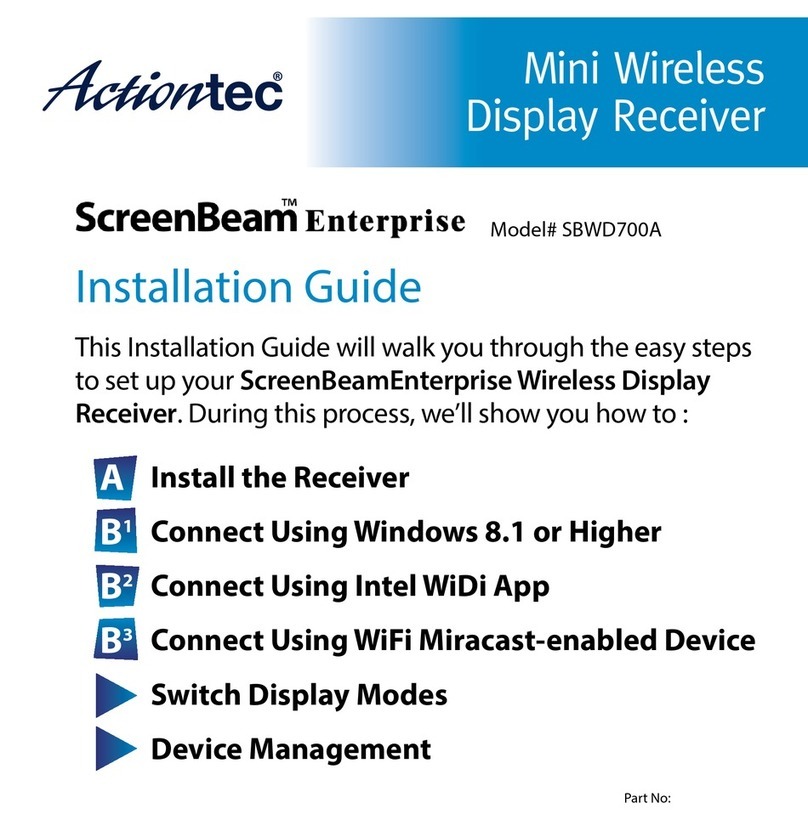ActionTec ScreenBeam Mini User manual
Other ActionTec Receiver manuals

ActionTec
ActionTec SBWD100B User manual

ActionTec
ActionTec ScreenBeam 1000 EDU User manual

ActionTec
ActionTec ScreenBeam Pro SBWD100A EDU User manual

ActionTec
ActionTec SBWD100B User manual

ActionTec
ActionTec ScreenBeam 1100 User manual

ActionTec
ActionTec ScreenBeam Enterprise 950P Operating and maintenance instructions

ActionTec
ActionTec ScreenBeam Pro Education Edition 2 User manual

ActionTec
ActionTec ScreenBeam 960 User manual

ActionTec
ActionTec MWTV3TX User manual

ActionTec
ActionTec SBWD100B User manual
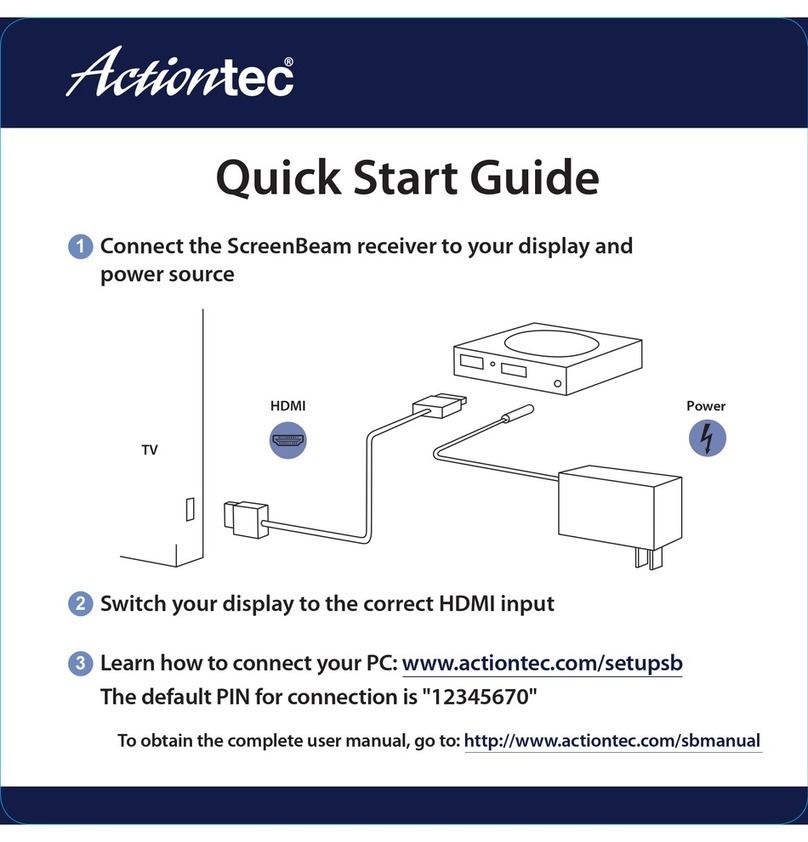
ActionTec
ActionTec ScreenBeam series User manual

ActionTec
ActionTec ScreenBeam Mini 2 User manual

ActionTec
ActionTec SBWD950A User manual

ActionTec
ActionTec ScreenBeam Mini 2 SBWD60A User manual

ActionTec
ActionTec SBWD50A User manual

ActionTec
ActionTec SBWD100B User manual

ActionTec
ActionTec SBWD50A User manual
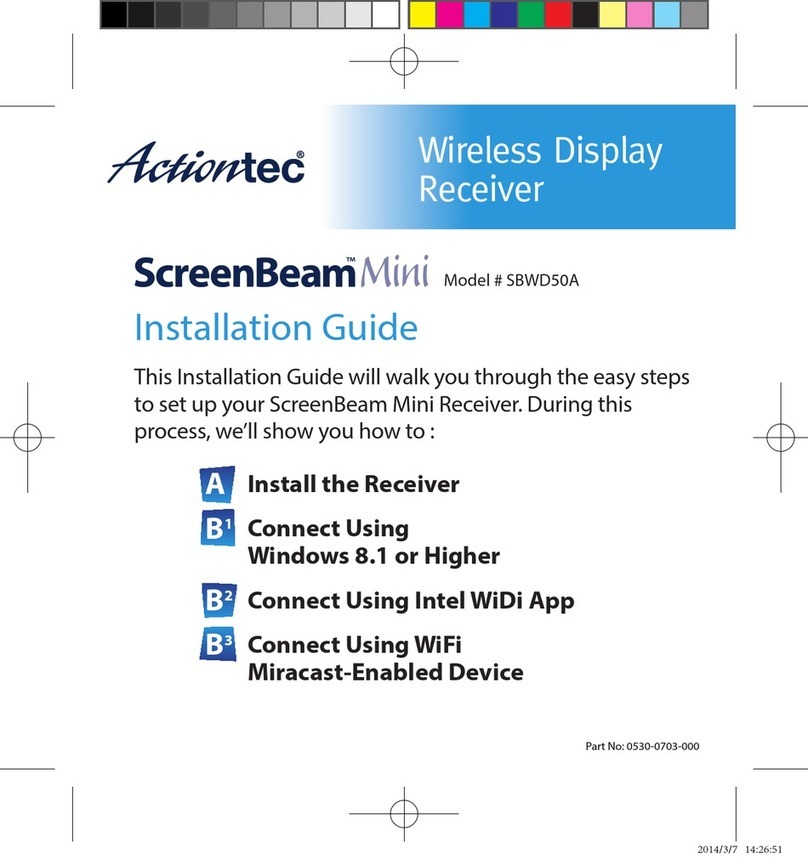
ActionTec
ActionTec SBWD50A User manual

ActionTec
ActionTec ScreenBeam Mini2 User manual

ActionTec
ActionTec ScreenBeam 960 Quick reference guide