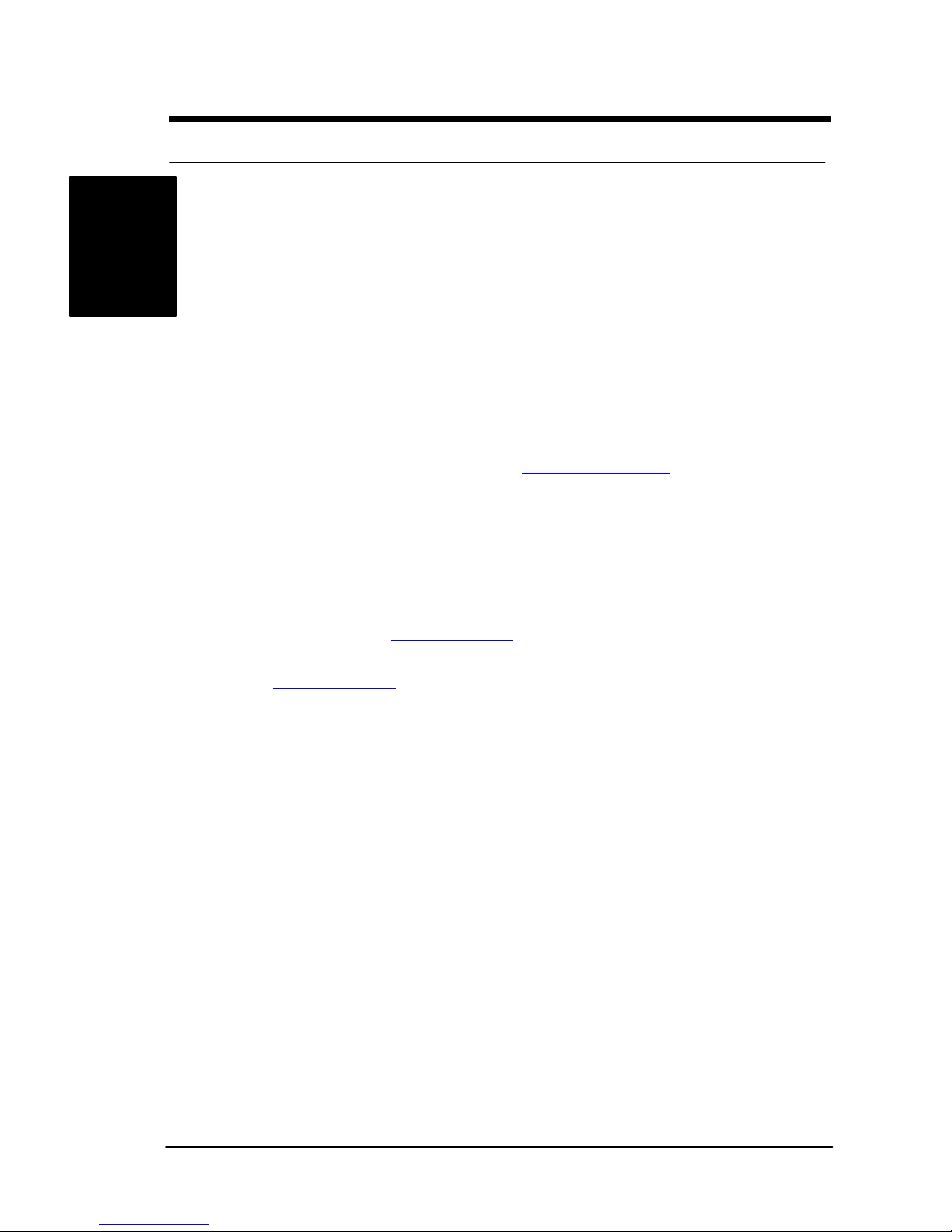Contents
OVERVIEW .............................................................................. I
UNPACKING.....................................................................................I
FEATURES HIGHLIGHT......................................................................II
ABOUT THIS USER GUIDE................................................................ V
GETTING HELP...............................................................................VI
SDVICMOTHERBOARD (PICTURE)................................................... VII
SDVICMOTHERBOARD (LAYOUT)....................................................VIII
CHAPTER 1:HARDWARE INSTALLATION....................1-1
Step 1:Jumper Setting ................................................................1-2
Step 2:Install Memory.................................................................1-5
Step 3:Install CPU......................................................................1-8
Step 4:Attach Cable to Connectors ............................................1-10
Step 5:Install Expansion Cards..................................................1-22
Step 6:Powering on Your Computer..............................................23
CHAPTER 2:BIOS SETUP.................................................2-1
Section 1:Setup Categories.........................................................2-5
Section 2:Main Menu ..................................................................2-8
Section 3:Advanced Menu ........................................................2-13
3-1:ADVANCD BIOS FEATURES ............................................2-13
3-2: ADVANCED CHIPSET FEATURES......................................2-18
3-3: INTEGRATED PERIPHERALS ...........................................2-22
3.4: POWER MANAGEMENT SETUP........................................2-28
3.5 PNP/ PCI CONFIGURATIONS...........................................2-33
Section 4:Defaults Menu ...........................................................2-36
Section 5:Security Menu...........................................................2-37
Section 6:PC Health Menu ........................................................2-39
Section 7:CLK/Voltage Menu.....................................................2-41
Section 8:Exit Menu..................................................................2-43