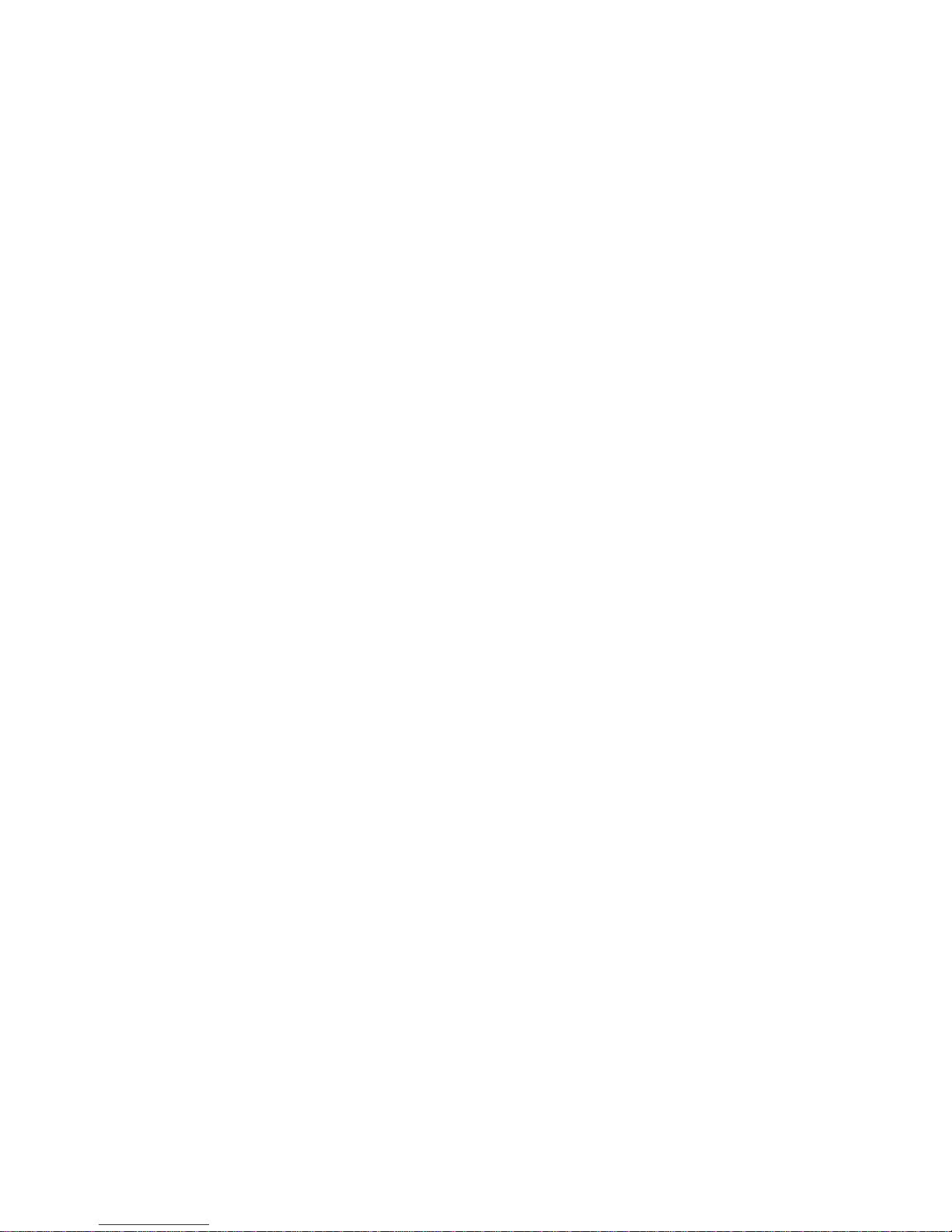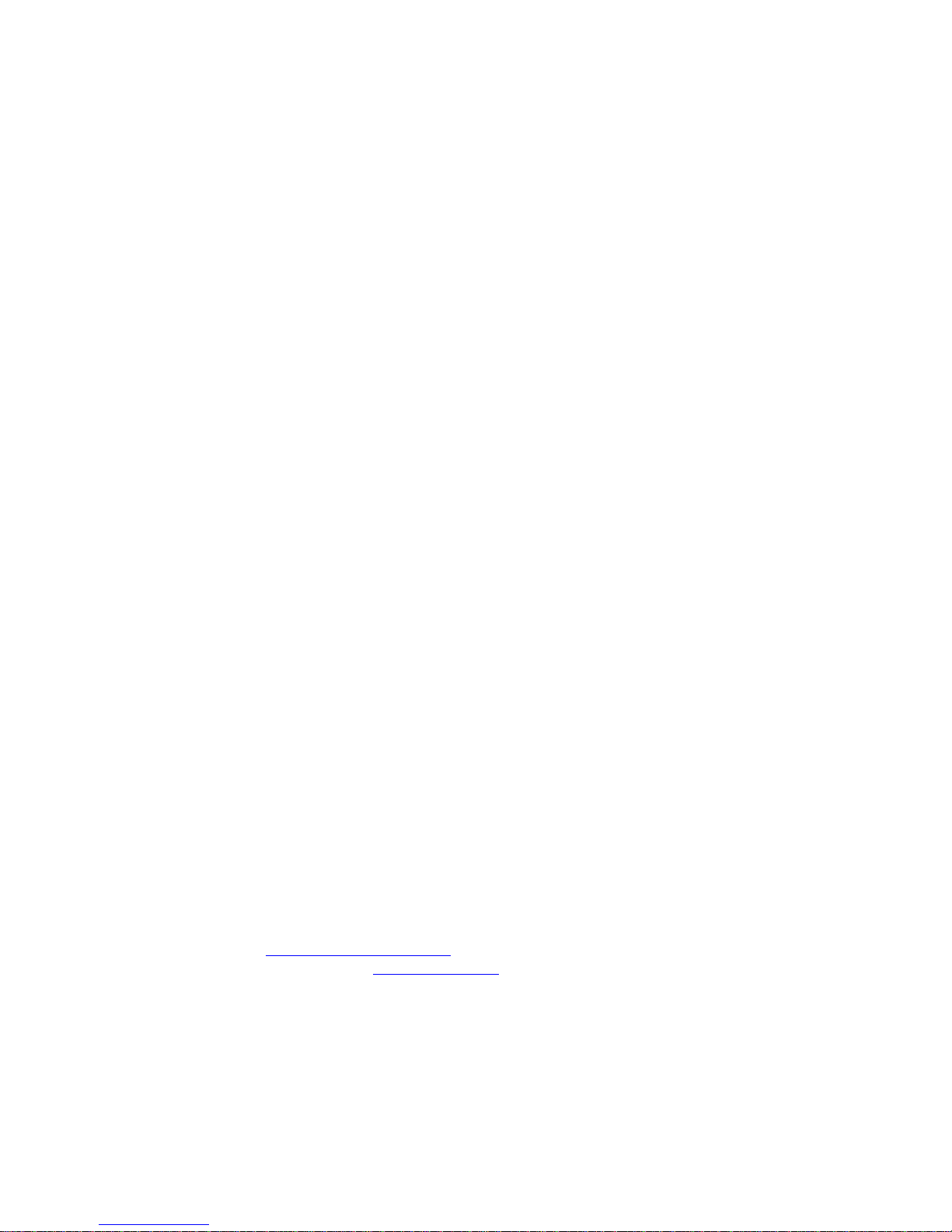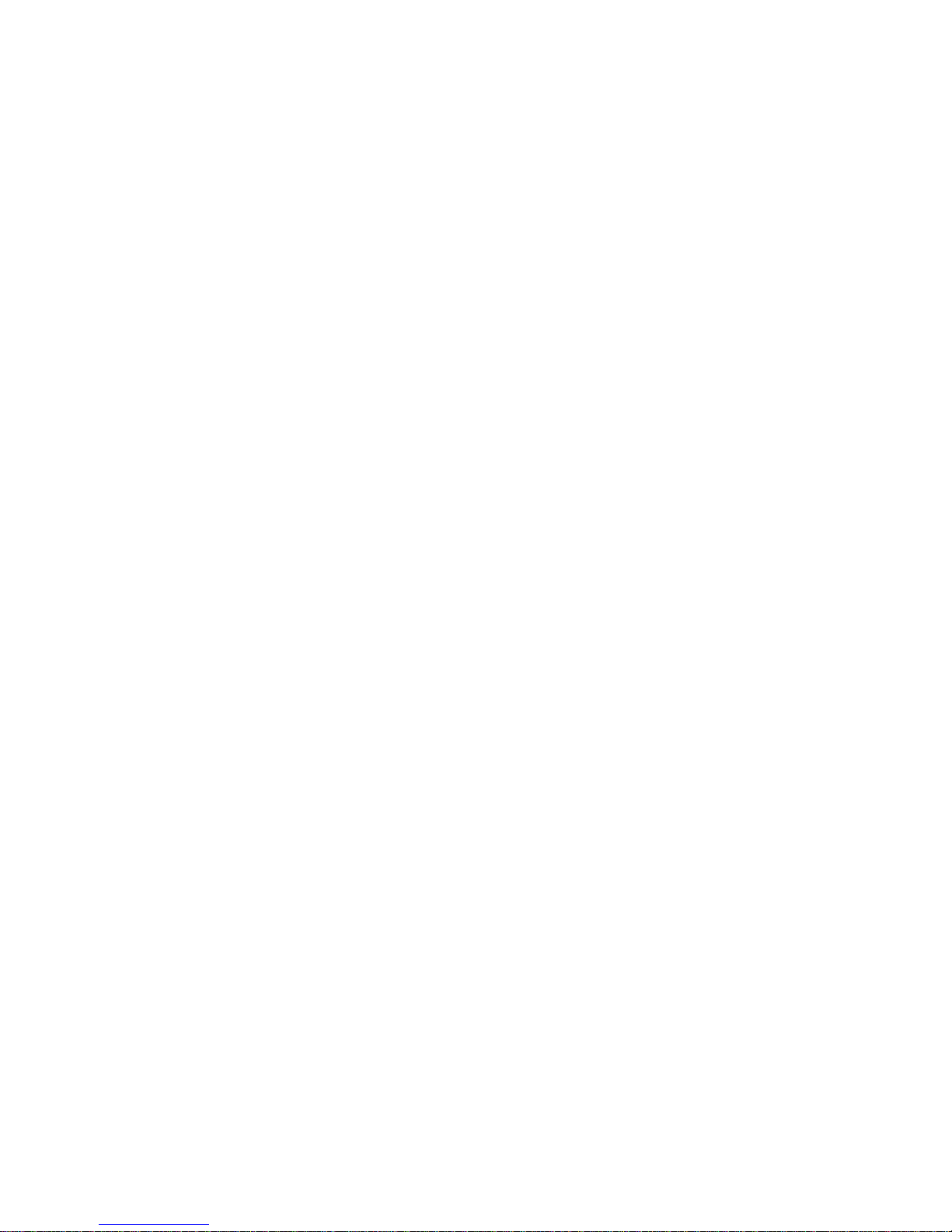1
TABLE OF CONTENTS:
LEGAL DISCLAIMER....................................................................................................3
COPYRIGHT NOTICE....................................................................................................3
TECHNICAL SUPPORT..................................................................................................3
ABOUT THIS USER GUIDE...........................................................................................4
SAFETY INSTRUCTION................................................................................................4
CHAPTER 1. GETTING STARTED .............................................................................5
1.1 CONGRATULATIONS................................................................................................5
1.2 UNPACKING ..........................................................................................................….5
1.3 FEATURES HIGHLIGHT ....................................................................................…...6
1.4 MOTHERBOARD SPECIFICATION....................................................................…..7
1.5 MOTHERBOARD LAYOUT [MAJOR COMPONENTS]..........................................8
CHAPTER 2. HARDWARE INSTALLATION...................................................……11
2.1 MOUNTING THE MOTHERBOARD.......................................................................11
2.2 INSTALLING THE PROCESSOR.........................................................................…12
2.3 INSTALLING THE MEMORY ............................................................................….15
2.3.1 DIMM combination......................................................................................………15
2.3.2 Installing DIMM modules ............................................................................………16
2.4 JUMPERS CONFIGURATION.............................................................................….18
2.4.1 Clear CMOS header.............................................................................................….18
2.4.2 PCI-X Slot Clock Select Jumper..........................................................................….19
2.4.3 On-Board VGA Select Jumper Setting: ...................................................................20
2.5 POWER SUPPLY ..................................................................................................….21
2.5.1 ATX 24-pin power connector ........................................................................……..21
2.5.2 ATX 8-pin power connector ..........................................................................…......22
2.5.3 ATX 4-pin power connector ..........................................................................…......23
2.6 Cables & Connectors.....................................................................................………..24
2.6.1 Slim Floppy disk drive connector...............................................................………..24
2.6.2 IDE and SATA connectors...........................................................................................25
2.6.3 Front Panel Connectors................................................................................................26
2.6.4 Speaker Connectors.....................................................................................................27
2.6.5 Rear Panel I/O ports..................................................................................................28
2.6.6 Front USB Connector..................................................................................................29
CHAPTER 3. BIOS SETUP ..........................................................................................30
3.1 ENTERING BIOS SETUP .........................................................................................30
3.2 USING SETUP ...........................................................................................................30
3.3 TROUBLESHOOTING ..............................................................................................31
3.4 MAIN MENU: .......................................................................................................….31
3.5 ADVANCED MENU: ............................................................................................…32
3.5.1 Disk Configuration Sub Menu......................................................................………34
3.5.2 Primary Master/Slave Sub Menu..................................................................………35
3.5.3 Integrated Peripherals Sub Menu............................................................…………..36