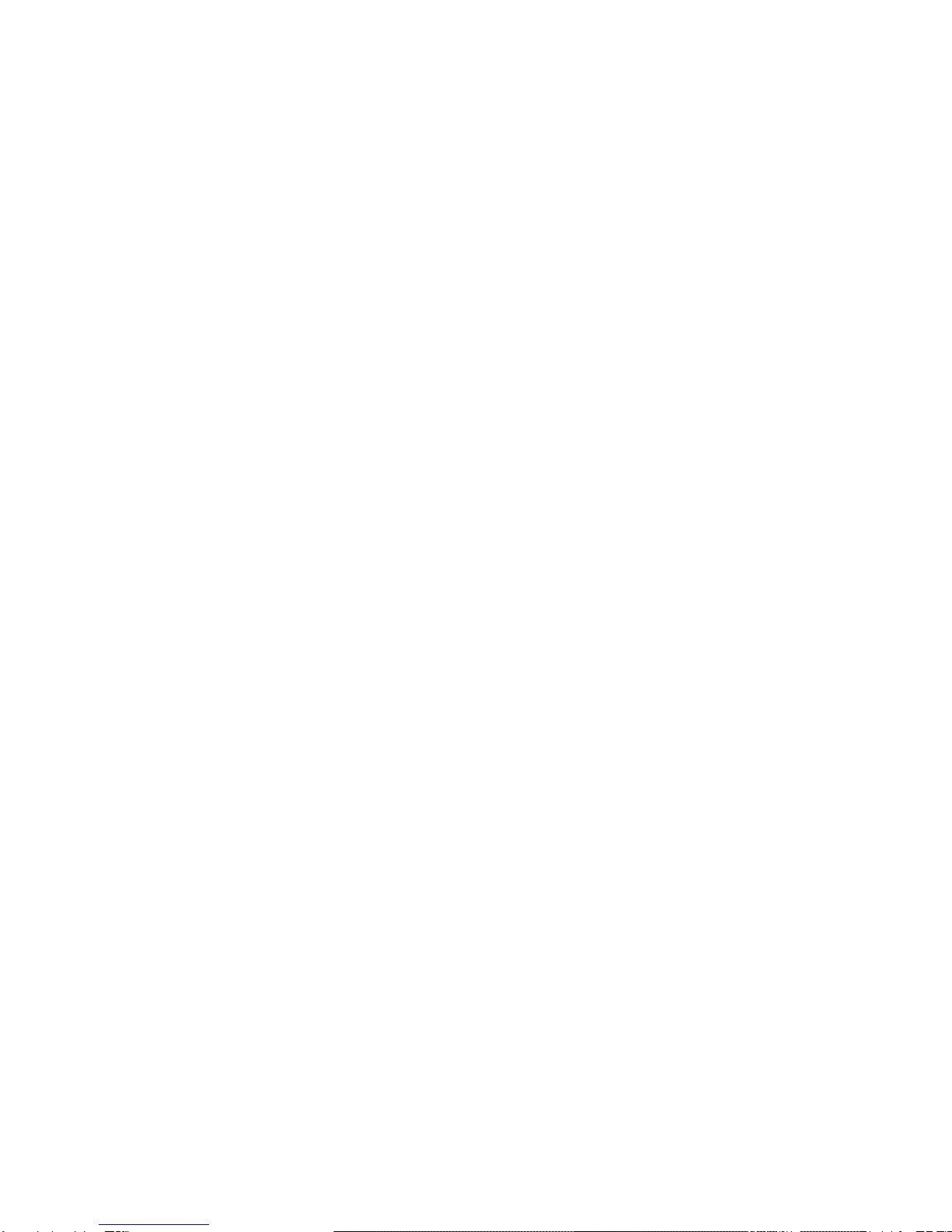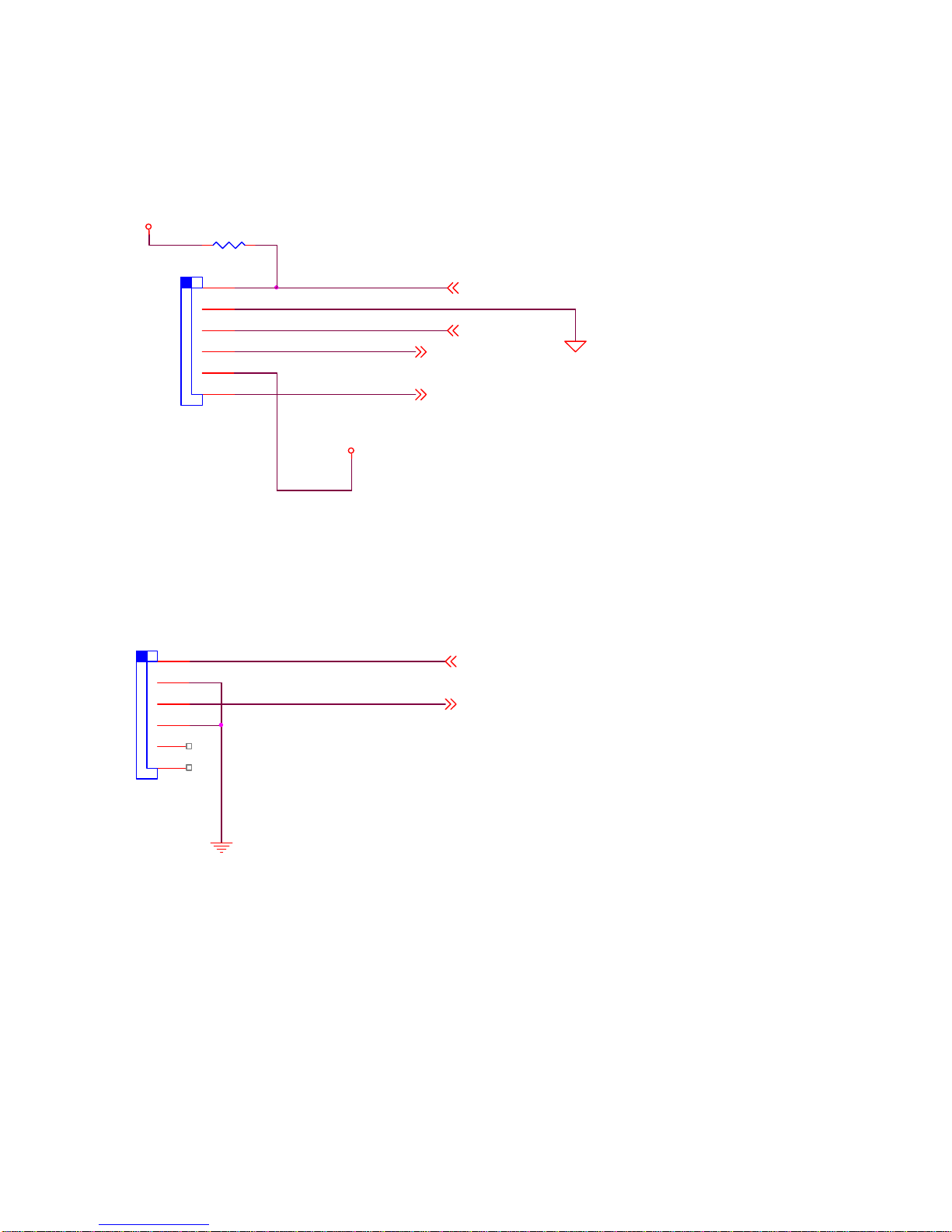4
Contents
1. FEATURE ………………………………………………………………….………6
1.1.P
ACKAGE
………………………………………………………………………………..…..…….…6
1.2.
O
UTER
V
IEW
…………………………………………………………………………….……..…...7
1.2.1.Web board view ……………………………………………. …………………………………………...7
1.2.2.Connection cable view ……………………………………. ………………………...…….……..……...8
2. INSTALLATION AND VIDEO CHECK…………………………………….……12
2.1.I
NSTALLATION
………………………………………………………………………………...….…12
2.2.V
IDEO
C
HECK
………………………………………………………………………...……………12
3. BASIC SETTING…………………………………………………………….……16
3.1.C
HECK
N
ETWORK AND
I
NSTALLATION
T
YPE
…………………………………………….…………16
3.2.I
NSTALLATION WITHOUT
IP
SHARING DEVICE
(R
OUTER
)……………………………….………….16
3.2.1.Static IP Setup…………………………………………………………………………………….………..16
3.2.2.Dynamic IP Setup……………………………………………………………..……………….……..……20
3.3.I
NSTALLATION WITH
IP
S
HARING
D
EVICE
(R
OUTER
)……………………………………………...22
3.4.C
AUTIONS
………………………………………………………………………………………….25
4. EXPERT SETTING……………………………………………………….………27
4.1.G
ENERAL
S
ETTING
………………………………………………………………………....……..28
4.1.1.Title Setting………………………………………………………………………………..….…...………28
4.1.2.Administrator’s ID and Password Change………………………………………………..……...…….28
4.1.3.User Registration…………………………………………………………………………………………29
4.1.4.User List and Delete……………………………………………………………………..……...……….29
4.1.5.Skip Login (Automatic Monitoring) ………………………………………………………….………..30
4.1.6.Time Zone Setting ………………………………………………………………..………………30
4.1.7.Set Download Route of Plug-in Type ActiveX……………………………………..……...…………...31
4.1.8.Select Language…………………………………………………………………………..………..……..31
4.2.N
ETWORK
S
ETTING
…………………………………………………………………….…….……31
4.3.V
IDEO
&
A
UDIO
S
ETTING
…………………………………………………………………..………32
4.3.1.Video Setting…………………………………………………….……………………………...…………..32
4.3.2.Audio Setting…………………………………………………………….………………………...………..33
4.4.C
OLOR
S
ETTING
…………………………………………………………..…………….………….34
4.5.A
LARM
S
ETTING
……………………………………………………………………..….………….34
4.5.1.Alarm Event Setting………………………………………………………………………….……………..34
4.5.2.Alarm Event Test…………………………………………………………………..………….…………….35
4.6.DIO
S
ETTING
……………………………………………………………………………………….36
4.7.RS232C
S
ETTING
………………………………………………………………………………….37
4.8.P
RESET
S
ETTING
………………………………………………………………….……….………...38