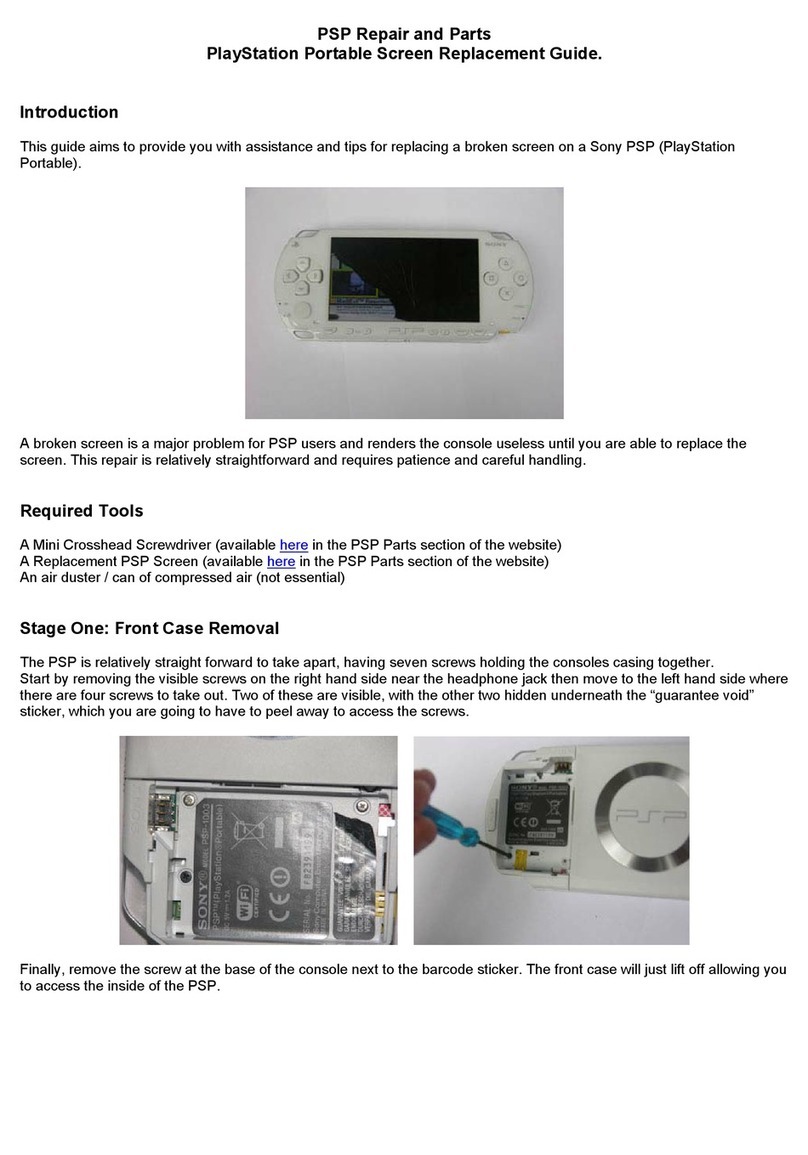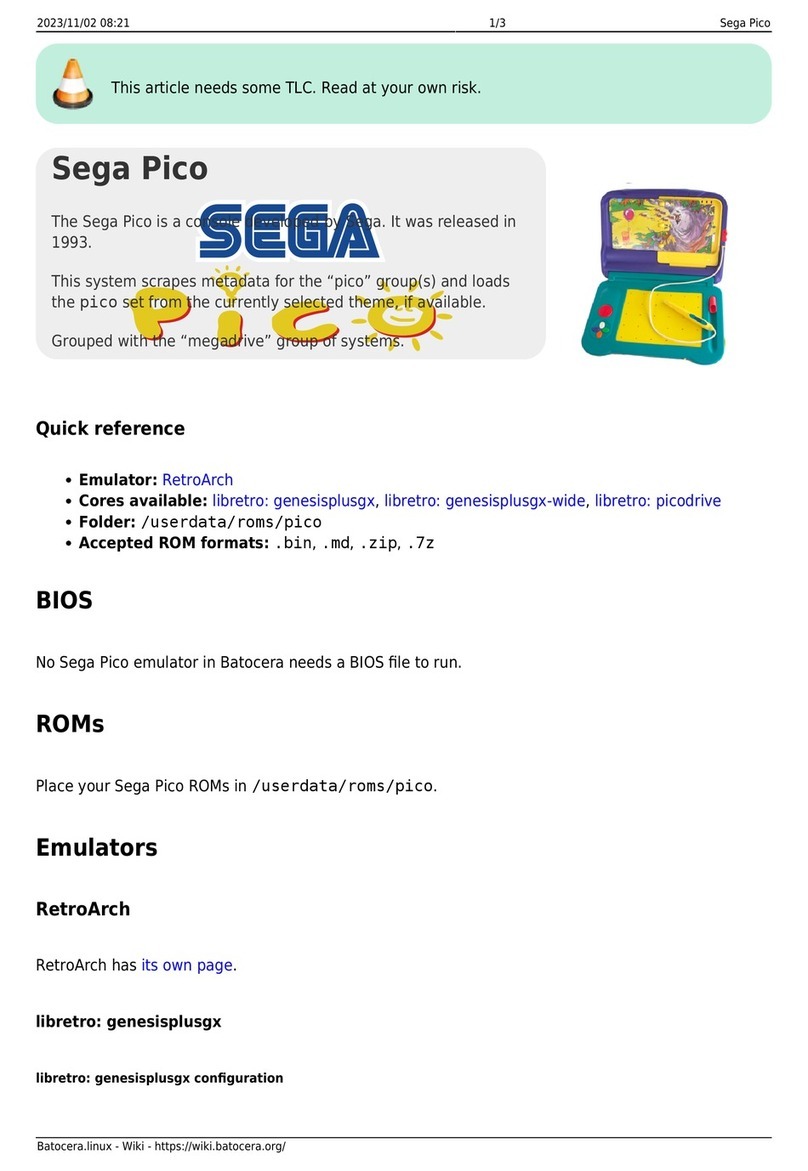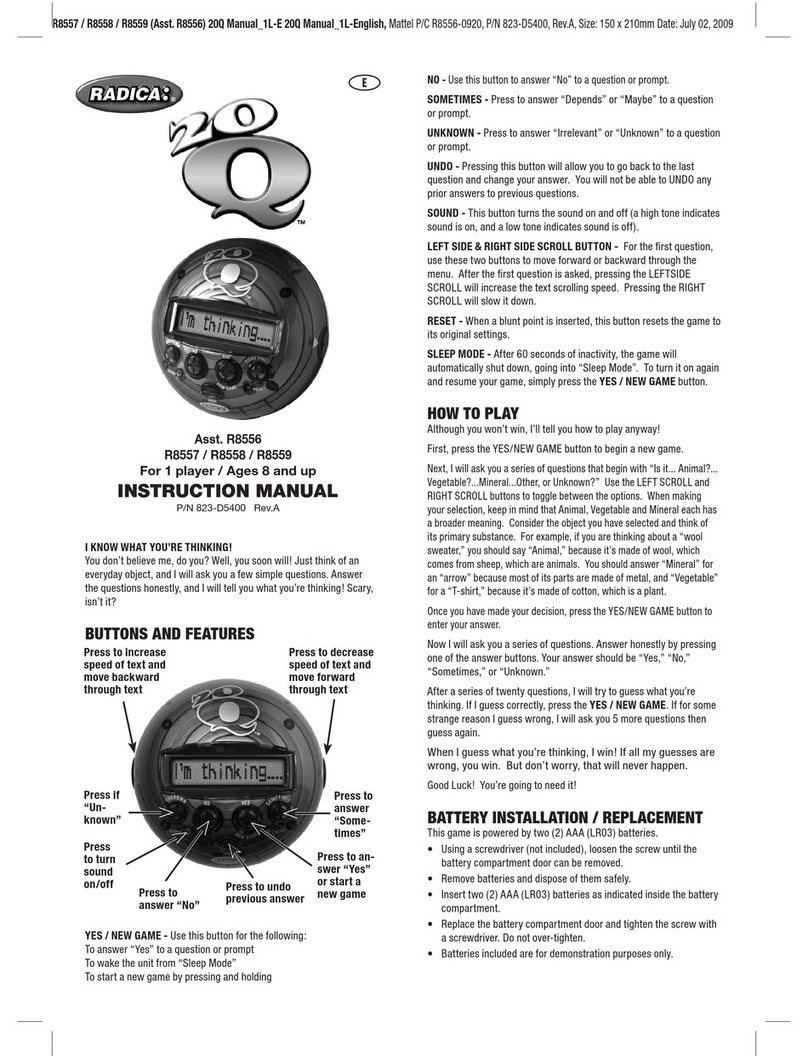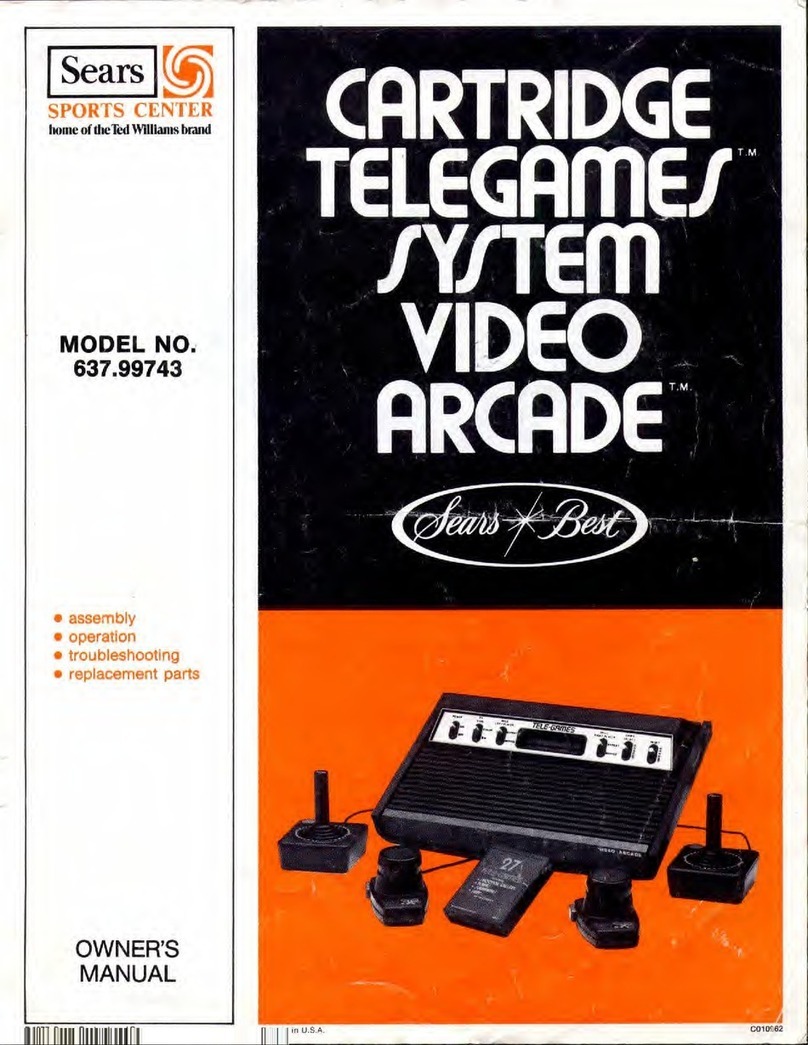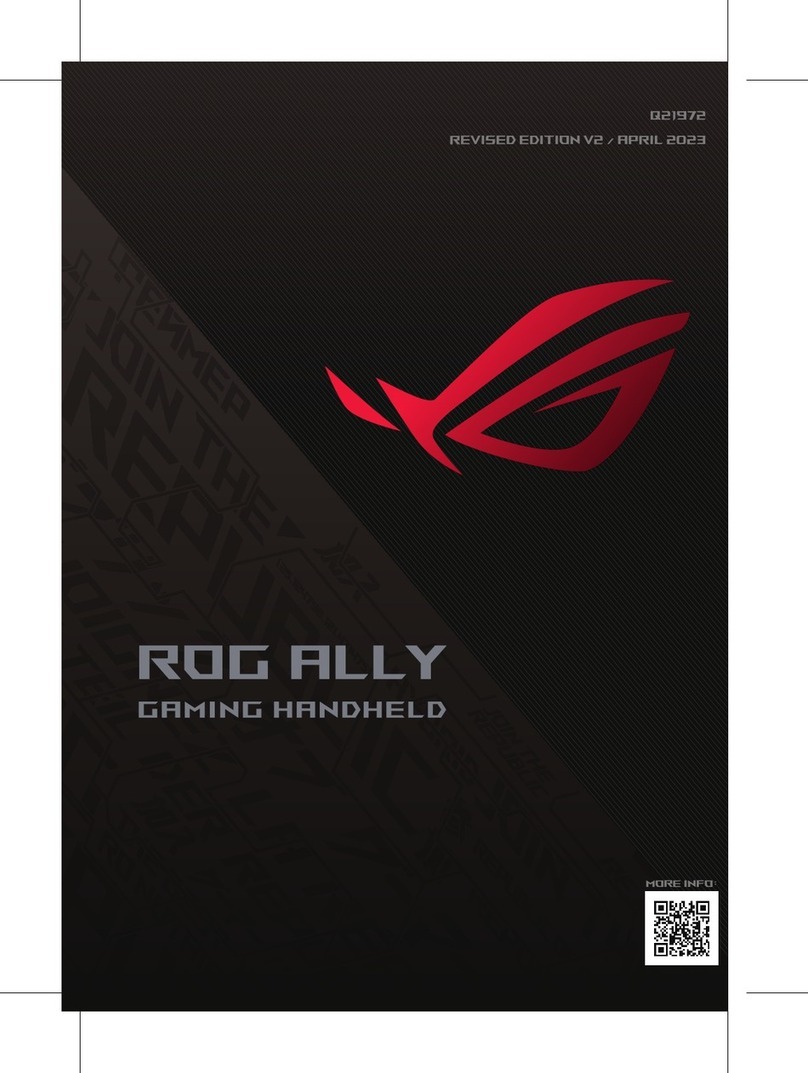ARMIGA PROJECT ARMIGA User manual

ARMIGA
User Guide v0.9
Thank you for your purchase of The ARMIGA. Experience all of your
classics in HD glory. The ARMIGA plays Amiga 500 and 1200 games with
HDMI output and the ability to use savestates. A fully legal copy of
Kickstart 1.3 and 3.1 are provided with every ARMIGA. Keep up to date
with the latest news and updates at www.armigaproject.com

ARMIGA User Guide v0.8
Before we start
Armiga specs
Physical
Electrical
Amiga compatibility
What’s in the box
About The Armiga
Using it
Boot
Android
Armiga OS
The Armiga Menu
Launching a game
From the SD card
From a self-made floppy image
From a USB drive
Settings: Changing graphic filters, aspect ratio and FastLoad
Settings: Changing gamepad controls
Savestate
Create savestate
Load savestate
Renaming a game or savestate file
Deleting a game or a savestate file
Power off
Amiga 500/1200 Switching
In game controls
In-Game menu
Returning to the Armiga Menu
Using the Virtual Mouse
Using the Virtual Keyboard
Using the Virtual Gamepad
Making in game save states
Taking screenshots
Swapping disk
Multiple drive support
1

ARMIGA User Guide v0.8
Network Management
Connecting to Armiga by network
Managing games
From SD card (Not Recommended)
From SD Card over the Network (Recommended)
From USB
Making a floppy image (ADF)
Adding game covers on SD card (Not recommended)
Adding covers over the Network (Recommended)
Managing Screenshots from SD (Not recommended)
Managing Screenshots over the Network (Recommended)
Using a USB hub
Updating it
Update Armiga OS via SD card (not recommended)
Update Armiga OS over the Network (recommended)
Floppy disk controller (only for Armiga with FDD)
Android
Troubleshooting
Your Armiga is not booting
Your Armiga is not shutting down
There is no video or sound
USB pendrive is not being read
USB keyboard/mouse/gamepad is not working
The Armiga is not reading a disk
A game is not working
Prototype Warranty and Disclaimers
2

ARMIGA User Guide v0.8
1. Before we start
The Armiga and the Armiga Project have no relation with
Commodore or Amiga, which are registered trademarks of their
respective owners.
Some considerations about the project status and current Armiga capabilities:
● For Armigas with FDD (Full and Hack editions), use only the 2.1A supplied power
adapter.
● Use the supplied power cable. Powering the Armiga through the miniUSB port is not
recommended.
● Always insert and eject the microSD card with your Armiga turned off.
● AGA is not supported by now.
● Copy protected disks are not supported by now.
● HD disks are not properly read. Please cover the hole to prevent errors.
Important Health Warning About Playing Video Games
A very small percentage of people may experience a seizure when exposed to certain visual
images, including flashing lights or patterns that may appear in video games. Even people who
have no history of seizures or epilepsy may have an undiagnosed condition that can cause
these “photosensitive epileptic seizures” while watching video games.
These seizures may have a variety of symptoms, including lightheadedness, altered vision, eye
or face twitching, jerking or shaking of arms or legs, disorientation, confusion, or momentary
loss of awareness. Seizures may also cause loss of consciousness or convulsions that can lead
to injury from falling down or striking nearby objects.
Immediately stop playing and consult a doctor if you experience any of these symptoms.
Parents should watch for or ask their children about the above symptoms – children and
teenagers are more likely than adults to experience these seizures. The risk of photosensitive
epileptic seizures may be reduced by taking the following precautions: sit farther from the
screen; use a smaller screen; play in a well-lit room; and do not play when you are drowsy or
fatigued.
If you or any of your relatives have a history of seizures or epilepsy, consult a doctor before
playing.
3

ARMIGA User Guide v0.8
2. Armiga specs
2.1. Physical
● Width: 11.1cms (FDD version) - 6.7 cms (no-FDD version)
● Length: 21.9 cms (FDD version) - 10.9 cms (no-FDD version)
● Height: 3.5cms (FDD version) - 3 cms (no-FDD version)
● Weight:
2.2. Electrical
●Power adaptor:
○Input voltage: AC 110-240V
○ Output current: 2.1A
●Peak power consumption: 10W (2A@5V)
●Nominal power consumption: 4W (0.8A@5V)
2.3. Amiga compatibility
● Amiga 500 with 1 MB of RAM and Amiga 1200 with 2 MB of RAM
● Kickstart 1.3 & 3.1 (licenses included)
● ECS/OCS & AGA
● Double Density disks
4

ARMIGA User Guide v0.8
3. What’s in the box
1. Armiga
5. microSD to SD adapter
2. Power adapter
6. miniUSB cable (Only in Hack Edition)
3. Power cable
7. Controller programmer (Only in Hack
Edition)
4. HDMI cable
Kickstart 1.3 and 3.1 license is attached on
the bottom
5

ARMIGA User Guide v0.8
4. About The Armiga
1. Floppy drive (Full Armiga Only)
6. 2xUSB 2.0
2. Power connector
7. Ethernet port (100Mbps)
3. Power switch
8. miniUSB (Android upgrade)
4. HDMI connector (HD720p)
9. Android upgrade switch
5. microSD slot (8GB card inserted)
6

ARMIGA User Guide v0.8
5. Using it
5.1. Boot
To boot you Armiga, press the power button, between the power connector and the HDMI.
Additionally, the Armiga will automatically boot when plugged in.
5.1.1. Android
Your Armiga comes loaded with Android 4.2, but it’s not officially supported by the
project.
To boot to Android, remove the microSD card from the back of your Armiga, with the Armiga
turned off and boot it again.
5.1.2. Armiga OS
Armiga OS comes loaded in the microSD, which is inserted by default on the back of your
Armiga.
If your microSD card is not inserted, please insert it, with the Armiga turned off and boot it
again.
5.2. The Armiga Menu
7

ARMIGA User Guide v0.8
5.2.1. Launching a game
5.2.1.1. From the SD card
Use your keyboard arrows or joystick/gamepad to highlight this option and press return or fire.
Navigate using your up/down arrows keys or the joystick/gamepad. You can use Page Up and
Page Down on your keyboard to fast scroll the list. Press return or fire on the game you want to
launch, a new lateral menu will appear:
Use your keyboard arrows or joystick/gamepad to highlight this option and press return or fire.
5.2.1.2. From a self-made floppy image
Use your keyboard arrows or joystick/gamepad to highlight this option and press return or fire.
8

ARMIGA User Guide v0.8
Navigate using your up/down arrows keys or the joystick/gamepad. You can use Page Up and
Page Down on your keyboard to fast scroll the list. Press return or fire on the ADF image you
want to launch, a new lateral menu will appear:
Use your keyboard arrows or joystick/gamepad to highlight this option and press return or fire.
5.2.1.3. From a USB drive
Use your keyboard arrows or joystick/gamepad to highlight this option and press return or fire.
Navigate using your up/down arrows keys or the joystick/gamepad. You can use Page Up and
Page Down on your keyboard to fast scroll the list. Press return or fire on the game you want to
launch, a new lateral menu will appear:
9

ARMIGA User Guide v0.8
Use your keyboard arrows or joystick/gamepad to highlight this option and press return or fire.
To safely unplug your pendrive with the Armiga turned on, inside the USB navigator, press “u”.
5.2.2. Settings: Changing graphic filters, aspect ratio and FastLoad
Use your keyboard arrows or joystick/gamepad to highlight this option on the main menu and
press return or fire.
You can make this while playing. Just return to main menu from the In-Game menu
● Select this option and press fire to change the filters:
10

ARMIGA User Guide v0.8
● Select this option and press fire to change the aspect ratio:
● Select this option and press fire to activate or deactivate the Fast Load option. Fast Load
allows some games to have a lower loading time.
NOTE: Fast load may make some games to fail loading. May that occur, disable fast load and
launch the game again.
11

ARMIGA User Guide v0.8
Press ESC on your keyboard or button 2 on your joystick/gamepad to return to game.
5.2.3. Settings: Changing gamepad controls
Select the Gamepad Control Info in the Settings option and press fire.
A lateral menu will be displayed.
12

ARMIGA User Guide v0.8
Select the control that will be changed and press fire. Another menu will be displayed.
13

ARMIGA User Guide v0.8
Press Clear to delete that control settings.
Press Assign, using the button of your gamepad that will be used for that option, to set it.
5.2.4. Savestate
From the main menu, click on icon:
5.2.4.1. Create savestate
Return to the main menu while you are playing a game by pressing F11 or button 7/8 of the
gamepad.
Select this option and press fire or ENTER to save the state of the current game:
Armiga will go back to the game.
5.2.4.2. Load savestate
Move thru the savestate list using up/down arrows on the keyboard or up/down on the
joystick/pad and select the savestate you want to recover.
5.2.5. Renaming a game or savestate file
On file explorer of game or savestate menu, move to a file using up/down arrows or
joystick/pad up/down, press fire and select this option from the lateral menu:
14

ARMIGA User Guide v0.8
On the dialog, type the new name of the file and hit return:
A virtual keyboard is provided in case a gamepad is being used instead of a hardware
keyboard. For using it, select the characters with the move buttons and press fire.
Then, press Accept.
Remember to add .adf to the end of the filename.
5.2.6. Deleting a game or a savestate file
On file explorer of game or savestate menu, move to a file using up/down arrows or
joystick/pad up/down, press fire and select this option from the lateral menu:
Make sure you want to delete the selected file. Then, highlight Yes and press fire or return.
15

ARMIGA User Guide v0.8
A deleted file cannot be recovered.
5.2.7. Power off
Highlight this option and press fire:
A new lateral menu will appear:
Your Armiga will securely shut down/reboot in about 5 seconds.
5.3. Amiga 500/1200 Switching
Please keep in mind that games designed for Amiga 500 may not work properly on Amiga
1200 mode. The same applies for Amiga 1200 games in Amiga 500 mode.
Please use the right mode for each game.
16

ARMIGA User Guide v0.8
To switch between the Amiga 500 and Amiga 1200 environments, highlight this option and
press fire:
A new lateral menu will appear. Select Switch to A1200 or Switch to A500 to change into the
wished emulator.
The main menu will appear in a few seconds.
5.4. In game controls
Use your joystick/pad buttons 1 and 2 or keyboard Left Control and Space as fire 1 and 2. On
joysticks/pad, button 2 is also mapped with up, as most games used this for jumping.
17

ARMIGA User Guide v0.8
Use the arrows in your joystick/pad or your keyboard as in the original Amiga.
You can change gamepad controls as shown in Settings: Changing gamepad controls.
5.4.1. In-Game menu
While playing a game, the in game menu can be shown up by pressing F11 on your keyboard,
buttons 7 or 8 on your joystick/pad, or pressing buttons 1 and 2 on your joystick/pad at the
same time.
A lateral menu will be displayed on the right side of the screen.
18

ARMIGA User Guide v0.8
5.4.2. Returning to the Armiga Menu
Activate the In-Game menu, select Main Menu and press fire.
5.4.3. Using the Virtual Mouse
Activate the In-Game menu, select Virtual Mouse and press fire.
19
Table of contents