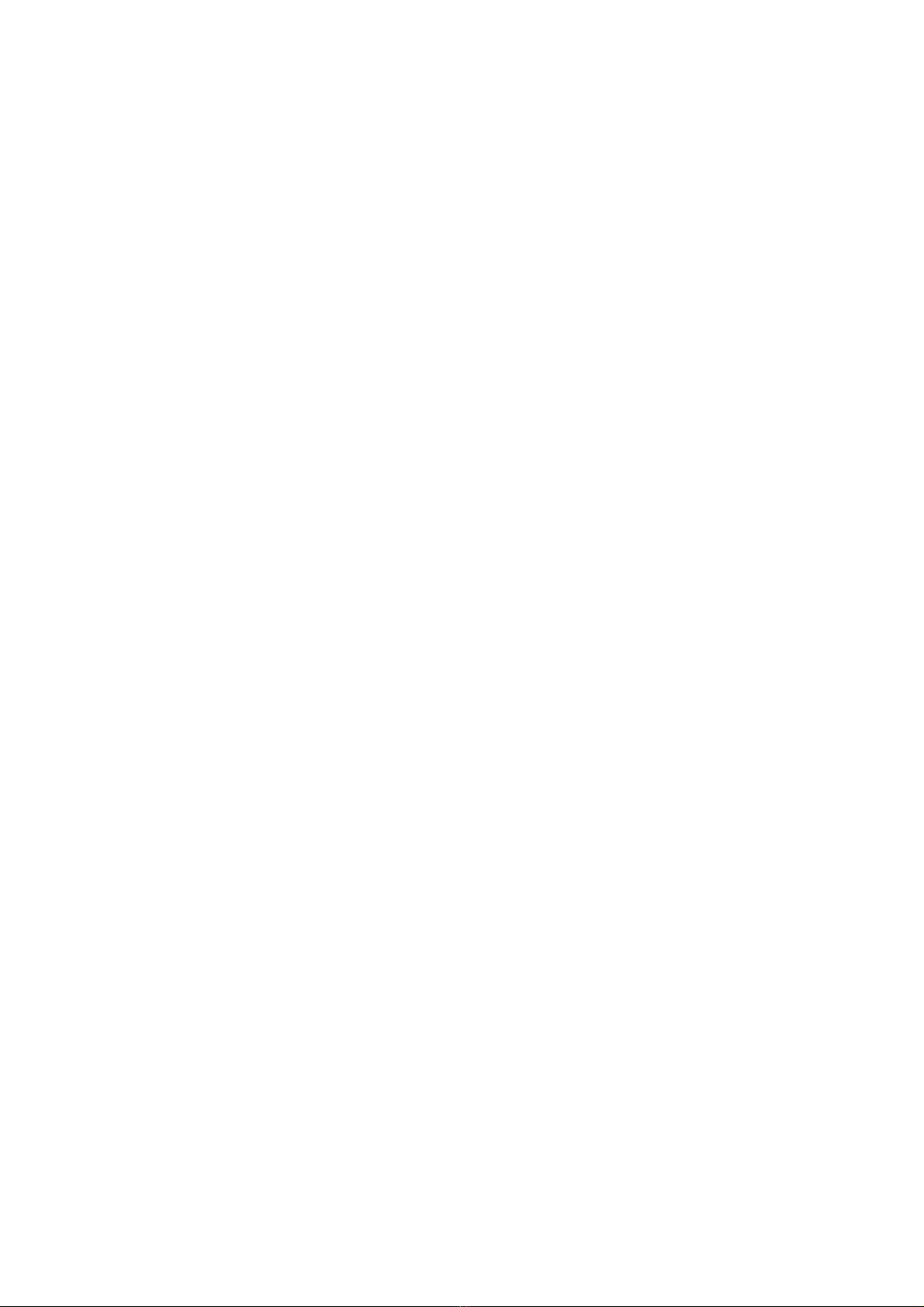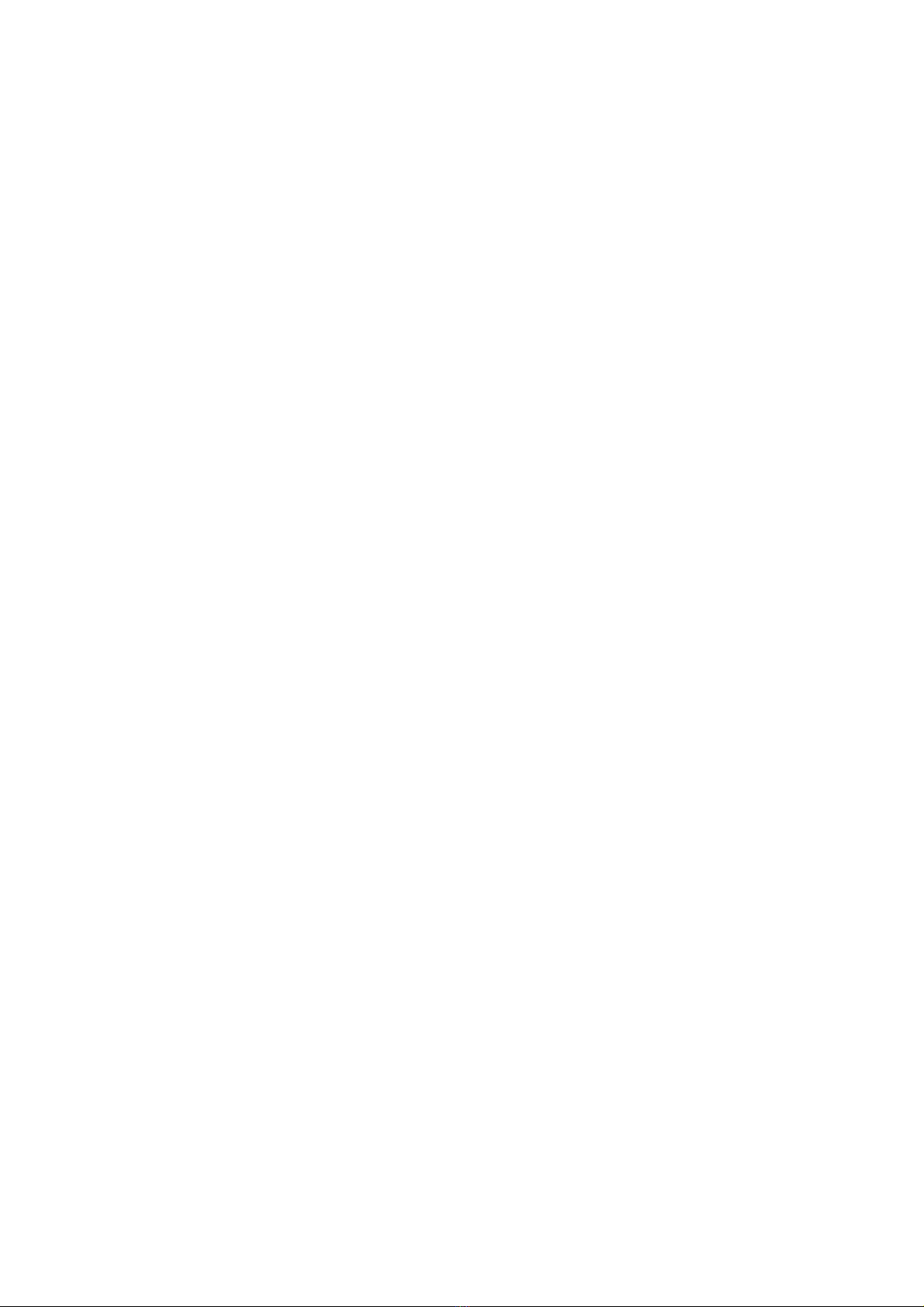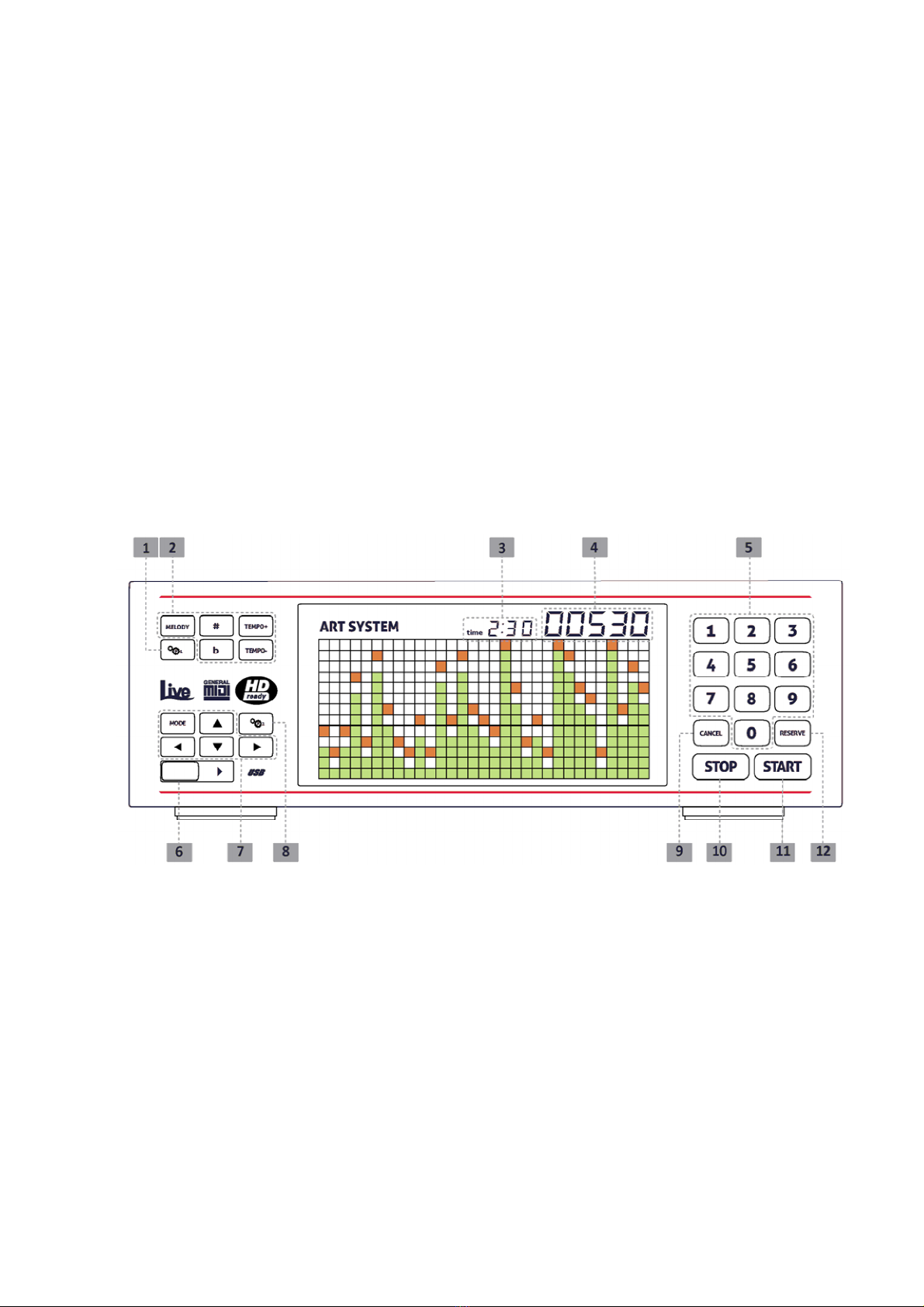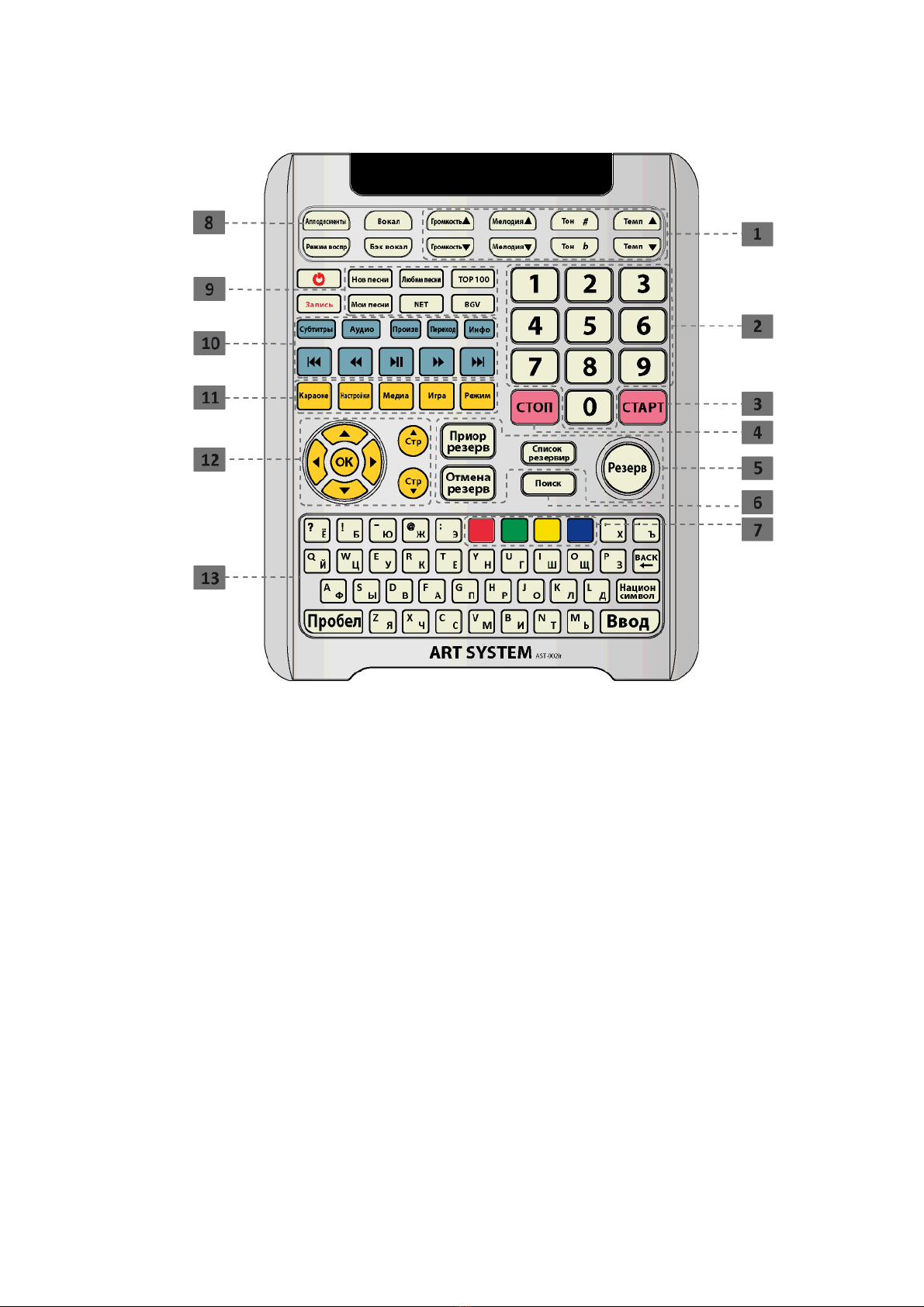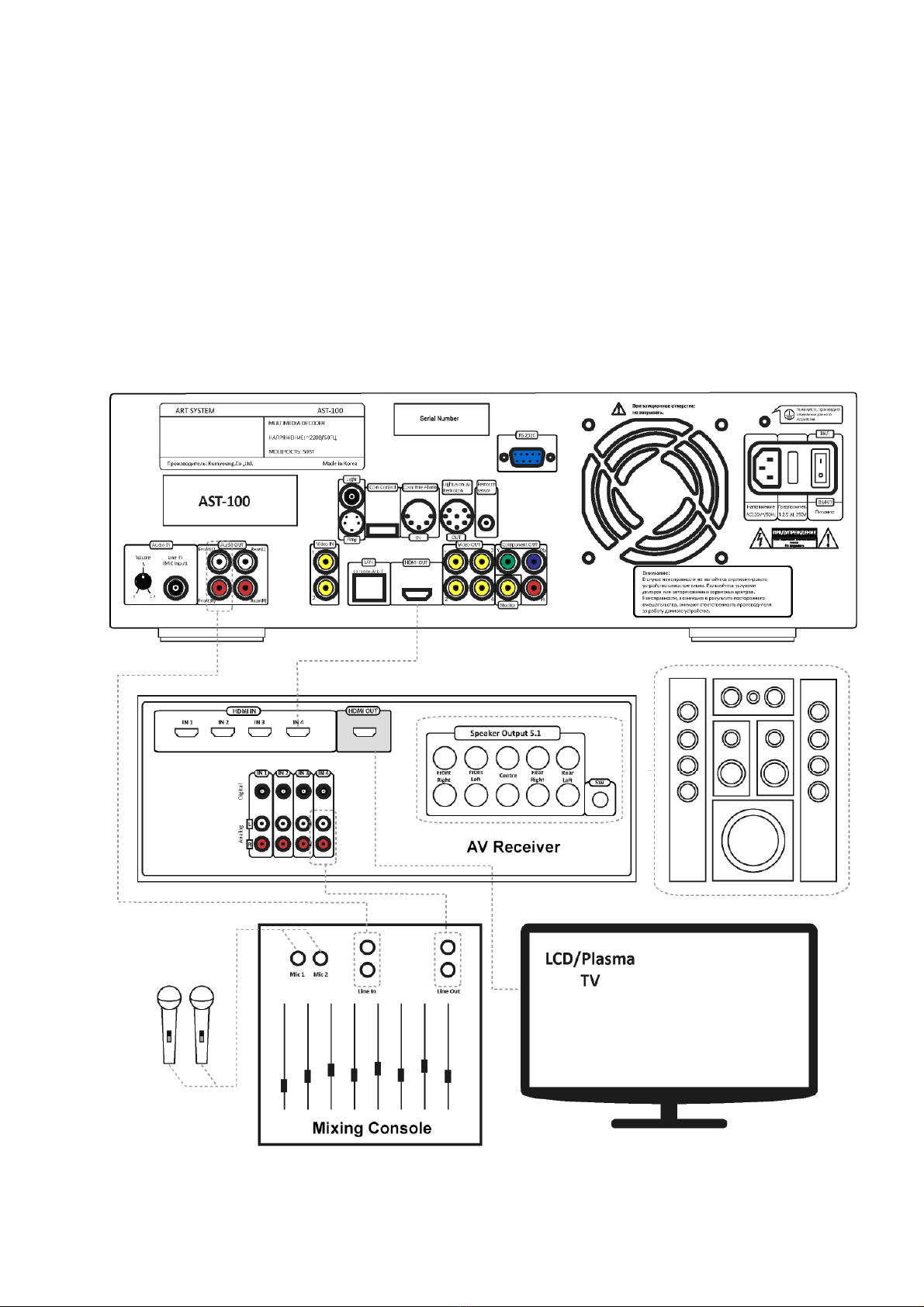AST-100 karaoke system. Owner’s manual
2
Table of contents
1. Precautionary measures................................................................................................................................................................................................3
1.1. During installation .................................................................................................................................................................................................3
1.2. During exploitation ...............................................................................................................................................................................................3
1.3. During prophylaxis and cleaning .....................................................................................................................................................................4
2. Getting to know the device .........................................................................................................................................................................................5
2.1. Functional capabilities..........................................................................................................................................................................................5
2.2. Package content.....................................................................................................................................................................................................5
2.3. Front panel................................................................................................................................................................................................................5
2.4. Rear panel..................................................................................................................................................................................................................6
2.5. Remote control panel ..........................................................................................................................................................................................7
3. Initialising and connection............................................................................................................................................................................................8
3.1. Connection to home theatre ............................................................................................................................................................................8
3.2. Connection to professional equipment in club.........................................................................................................................................9
3.3. Connection of background video external source...................................................................................................................................9
3.4. Installation of electronic certificate............................................................................................................................................................ 10
4. Functional capabilities................................................................................................................................................................................................. 11
4.1. «Karaoke» function............................................................................................................................................................................................. 11
4.1.1. Playback of songs......................................................................................................................................................................................11
4.1.2. Songs reservation...................................................................................................................................................................................... 11
Song reservation.............................................................................................................................................................................................. 11
Songs playback from the list of reserved songs................................................................................................................................. 11
Cancellation of reservation «on-the-fly» ............................................................................................................................................... 12
Review and editing of the list of reserved songs .............................................................................................................................. 12
4.1.3. Songs search................................................................................................................................................................................................ 12
Beginning of search........................................................................................................................................................................................ 12
Search results.................................................................................................................................................................................................... 12
Work with search results.............................................................................................................................................................................. 12
4.1.4. Additional capabilities............................................................................................................................................................................. 12
Switching source of background video..................................................................................................................................................12
Selection of playback mode........................................................................................................................................................................ 13
New songs .......................................................................................................................................................................................................... 13
My songs.............................................................................................................................................................................................................. 13
To download new track make the following actions:...................................................................................................................... 13
Playback of tracks from USB drive........................................................................................................................................................... 13
Favorites.............................................................................................................................................................................................................. 14
TOP 100............................................................................................................................................................................................................... 14
Applause.............................................................................................................................................................................................................. 14
4.2. Function «Media player» .................................................................................................................................................................................. 15
4.2.1. Playback of video tracks (tab «Video»)............................................................................................................................................. 15
4.2.2. Playback of audio tracks (tab «Music»)............................................................................................................................................. 15
4.2.3. Viewing images (tab «Slideshow»)..................................................................................................................................................... 15
4.3. Function «Setup»................................................................................................................................................................................................. 16
4.3.1. Main setup menu....................................................................................................................................................................................... 16
User ....................................................................................................................................................................................................................... 16
Administrator.................................................................................................................................................................................................... 16
Service .................................................................................................................................................................................................................. 16
Information ........................................................................................................................................................................................................ 16
Additional updates ......................................................................................................................................................................................... 16
4.3.2. Menu option «User».................................................................................................................................................................................16
Karaoke................................................................................................................................................................................................................16
Background Video........................................................................................................................................................................................... 17
Background Audio........................................................................................................................................................................................... 17
Reset Default .................................................................................................................................................................................................... 18
4.3.3. Menu option «Administrator».............................................................................................................................................................. 18
Common.............................................................................................................................................................................................................. 18
MIDI ....................................................................................................................................................................................................................... 18
Video..................................................................................................................................................................................................................... 19
Network / Wired network (LAN) ............................................................................................................................................................... 19
Network / Wireless network (Wi-Fi)......................................................................................................................................................... 19
Security ................................................................................................................................................................................................................ 19
Reset Defaults .................................................................................................................................................................................................. 19
5. AST Manager, the program to control the device using personal computer, tablet PC or smartphone ................................ 20
6. Installation of firmware updates............................................................................................................................................................................ 21
7. Troubleshooting............................................................................................................................................................................................................ 22