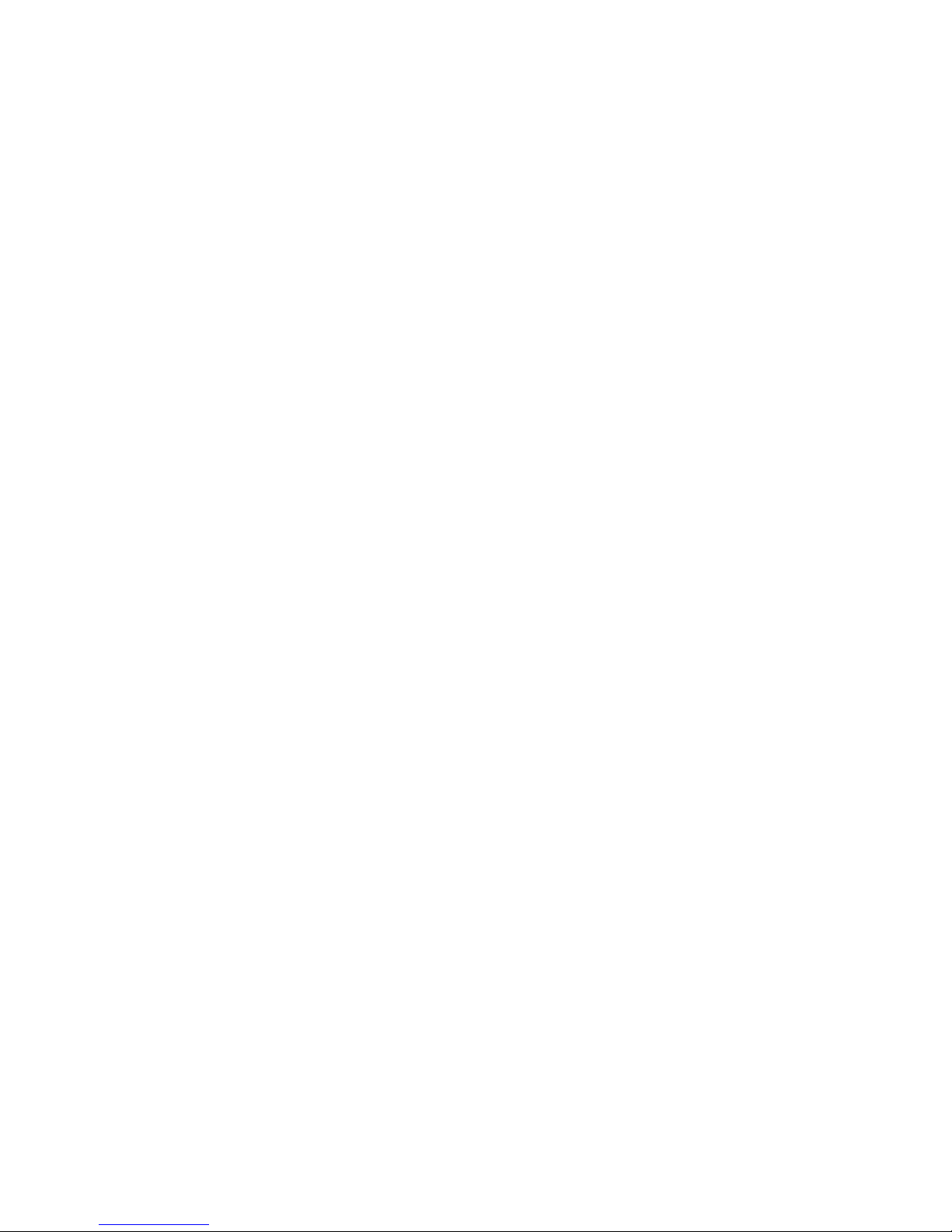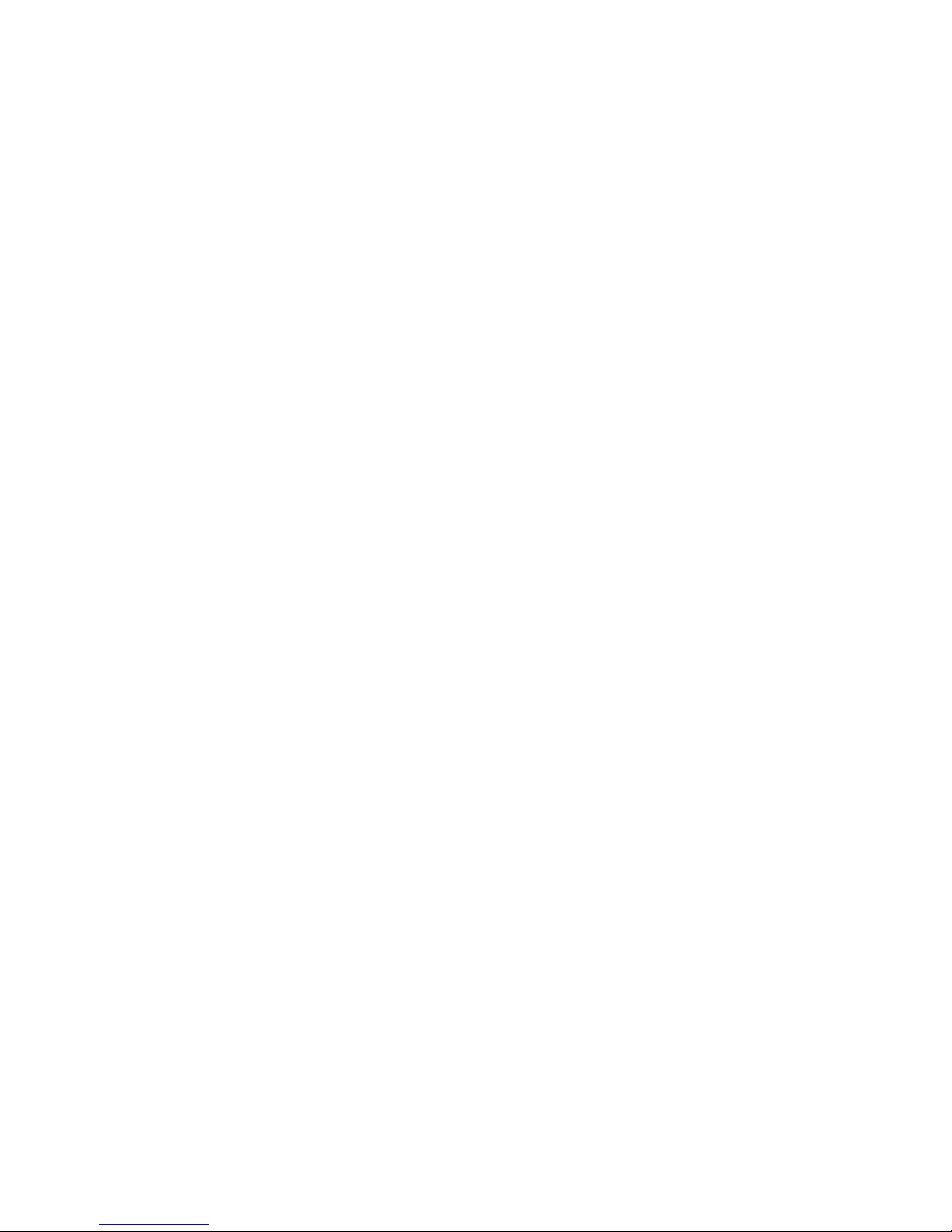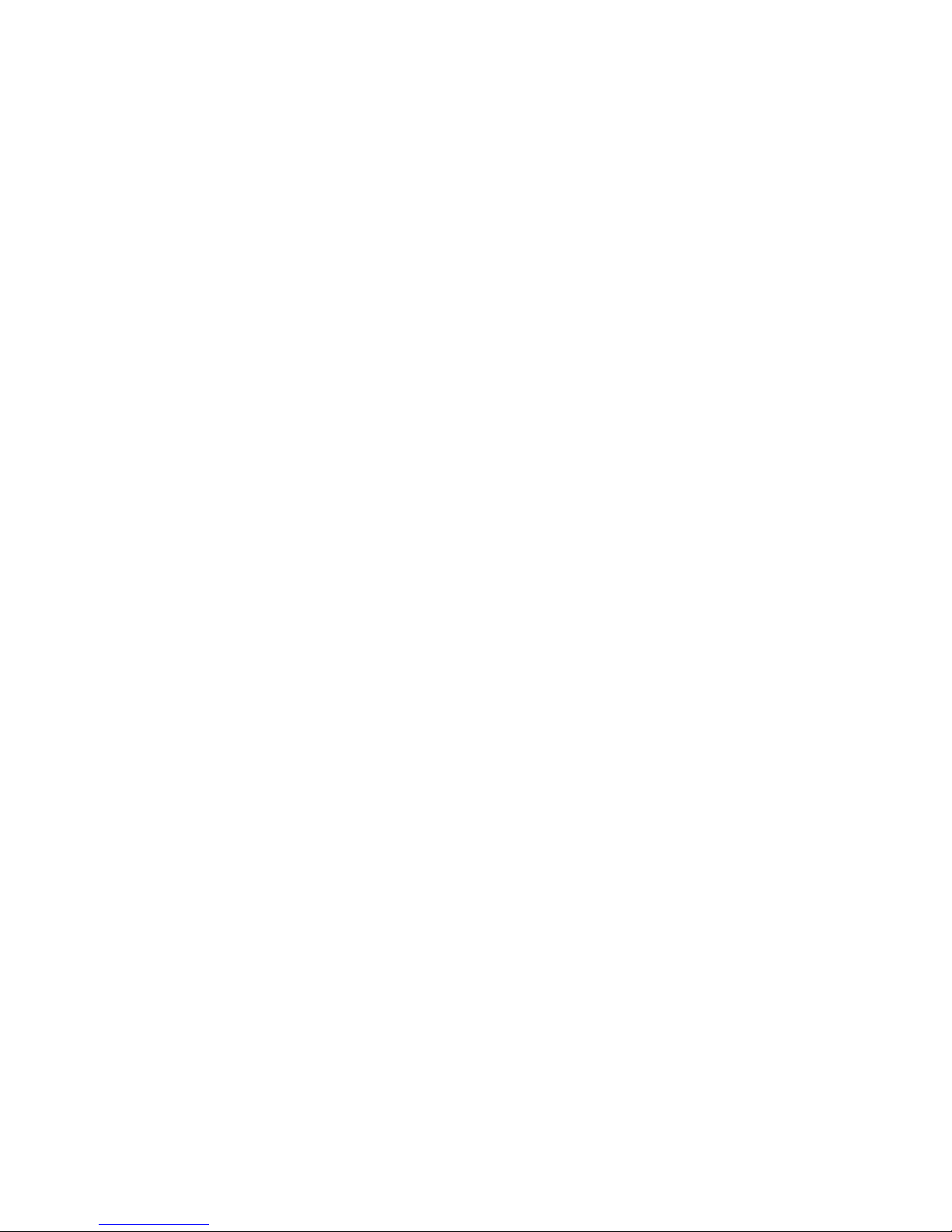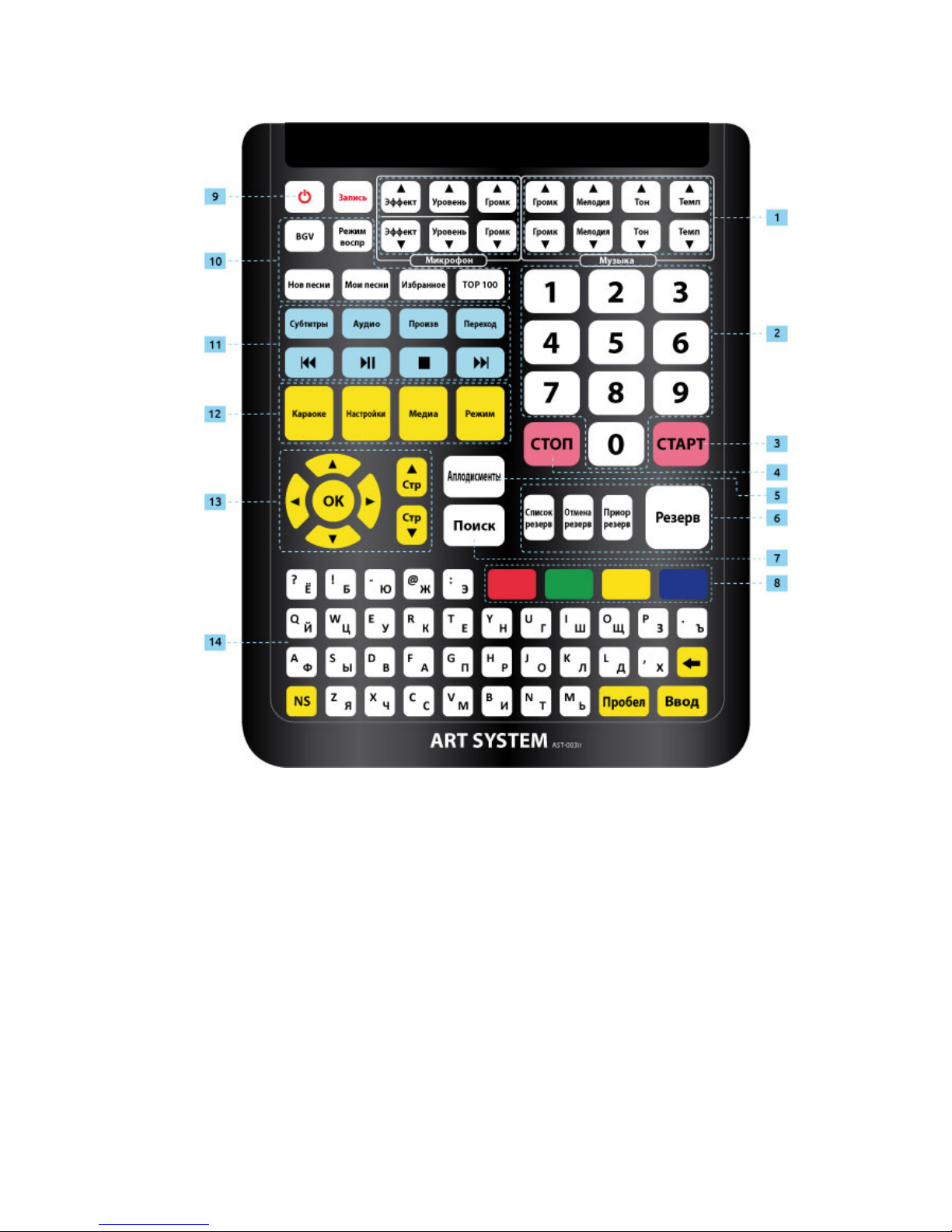AST-50 Karaoke System. Owner’s manual
2
Table of contents
1. Precautionary measures................................................................................................................................................................................................3
1.1. During installation .................................................................................................................................................................................................3
1.2. During exploitation ...............................................................................................................................................................................................3
1.3. During prophylaxis and cleaning .....................................................................................................................................................................4
2. Getting to know the device .........................................................................................................................................................................................5
2.1. Functional capabilities..........................................................................................................................................................................................5
2.2. Package content.....................................................................................................................................................................................................5
2.3. Front panel................................................................................................................................................................................................................5
2.4. Rear panel..................................................................................................................................................................................................................6
2.5. Remote control panel ..........................................................................................................................................................................................7
3. Initialising and connection............................................................................................................................................................................................8
3.1. Connection to home theatre ............................................................................................................................................................................8
3.2. Connection of background video external source...................................................................................................................................8
3.3. Installation of electronic certificate...............................................................................................................................................................9
4. Functional capabilities................................................................................................................................................................................................. 10
4.1. «Karaoke» function.............................................................................................................................................................................................10
4.1.1. Playback of songs......................................................................................................................................................................................10
4.1.2. Songs reservation......................................................................................................................................................................................10
Song reservation..............................................................................................................................................................................................10
Songs playback from the list of reserved songs................................................................................................................................. 11
Cancellation of reservation «on-the-fly» ............................................................................................................................................... 11
Review and editing of the list of reserved songs .............................................................................................................................. 11
4.1.3. Songs search................................................................................................................................................................................................ 11
Beginning of search........................................................................................................................................................................................11
Search results.................................................................................................................................................................................................... 11
Work with search results.............................................................................................................................................................................. 11
4.1.4. Additional capabilities.............................................................................................................................................................................11
Recording of song execution..................................................................................................................................................................... 11
Switching of source of background video............................................................................................................................................ 12
Selection of playback mode........................................................................................................................................................................ 12
New songs .......................................................................................................................................................................................................... 12
My songs.............................................................................................................................................................................................................. 12
Playback of tracks from USB drive........................................................................................................................................................... 13
Favorites..............................................................................................................................................................................................................13
TOP 100...............................................................................................................................................................................................................13
Applause.............................................................................................................................................................................................................. 13
4.2. Function «Media player» .................................................................................................................................................................................. 14
4.2.1. Playback of video tracks (tab «Video»)............................................................................................................................................. 14
4.2.2. Playback of audio tracks (tab «Music»)............................................................................................................................................. 14
4.2.3. Viewing images (tab «Slideshow»)..................................................................................................................................................... 14
4.3. Function «Setup»................................................................................................................................................................................................. 14
4.3.1. Main setup menu....................................................................................................................................................................................... 15
User ....................................................................................................................................................................................................................... 15
Administrator.................................................................................................................................................................................................... 15
Service .................................................................................................................................................................................................................. 15
Information ........................................................................................................................................................................................................ 15
Additional updates ......................................................................................................................................................................................... 15
4.3.2. Menu option «User»................................................................................................................................................................................. 15
Karaoke................................................................................................................................................................................................................15
Background video ........................................................................................................................................................................................... 16
Background audio ........................................................................................................................................................................................... 16
Settings by default..........................................................................................................................................................................................17
4.3.3. Menu option «Administrator».............................................................................................................................................................. 17
General Settings............................................................................................................................................................................................... 17
Microphone Processing ................................................................................................................................................................................ 17
MIDI ....................................................................................................................................................................................................................... 17
Video..................................................................................................................................................................................................................... 17
Network / Local area network (LAN)....................................................................................................................................................... 17
Network / Wireless network (Wi-Fi)......................................................................................................................................................... 18
Security ................................................................................................................................................................................................................ 18
Settings by default..........................................................................................................................................................................................18
5. AST Manager, the program to control the device using tablet PC.......................................................................................................... 19
6. Installation of updates (firmware)......................................................................................................................................................................... 20
7. Troubleshooting............................................................................................................................................................................................................ 21