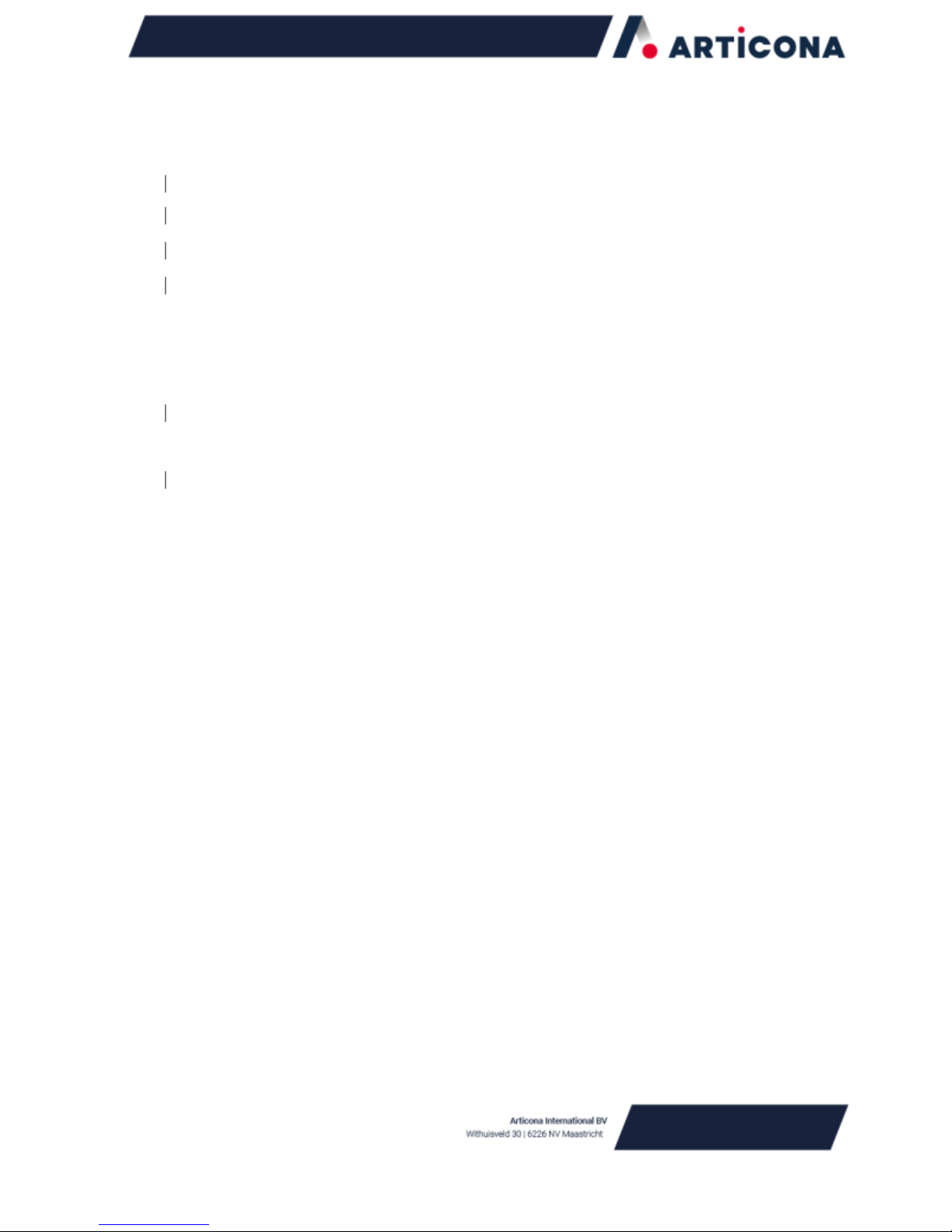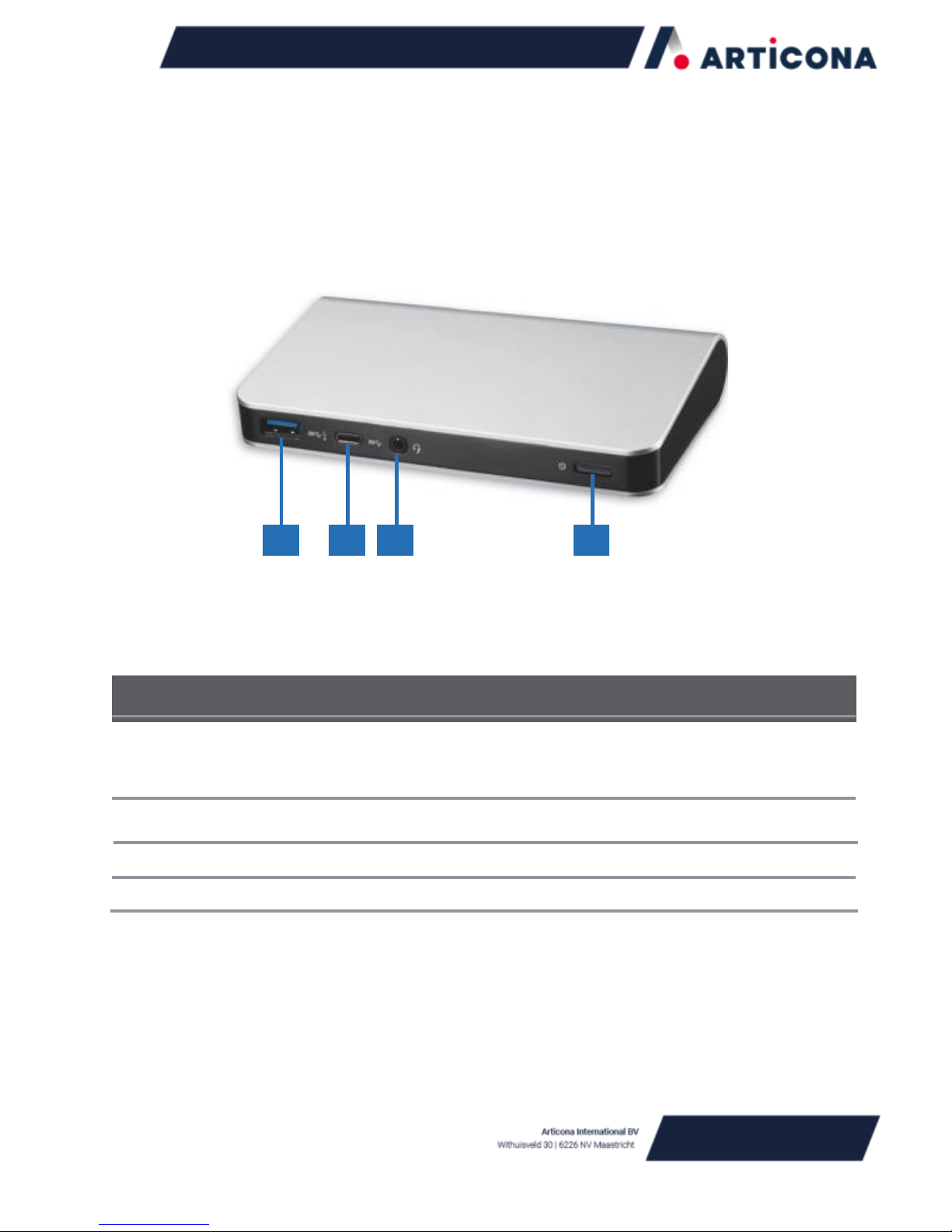Table of Contents
S
A FE TY
I
N S TR U C T I O N S ................................................................................................................................................................................
1
C
O P Y R I G H T ............................................................................................................................................................................................................
1
T
R A D E M A R K S ......................................................................................................................................................................................................
1
REGULATORYCOMPLIANCE........................................................................2
FCCC
O N DI TI O N S ............................................................................................................................................................................................
2
CE...............................................................................................................2
WEEEI
N FO R M A TI O N .................................................................................................................................................................................
2
INTRODUCTION...............................................................................................3
F
E A TU R E S ...............................................................................................................................................................................................................
4
P
A C K A G E
C
O N T E N TS .....................................................................................................................................................................................
5
S
Y S TE M
R
E Q U I R E M E N TS ...........................................................................................................................................................................
5
PRODUCTOVERVIEW....................................................................................6
CONNECTION..................................................................................................8
DISPLAYCONFIGURATION............................................................................9
M
U L TI
‐
M O N I T O R C O N FI G U R A TI O N .......................................................................................................................................................
9
E
X TE N D M O D E .................................................................................................................................................................................................
10
M
I R R O R M O D E ................................................................................................................................................................................................
11
S
E T TH E P R I M A R Y M O N I TO R ..................................................................................................................................................................
12
SST
M O D E ........................................................................................................................................................................................................
12
MST
M O D E ......................................................................................................................................................................................................
12
AUDIOCONFIGURATION..............................................................................13
SPECIFICATION..............................................................................................14
TECHNICALSUPPORT.................................................................................15